How to scrape Google News without writing single line of code
Why scrape Google News?
Scraping Google News proves to be an invaluable asset for content creators, market researchers, journalists, academic researchers, and business analysts alike, fueling their success in their respective fields. Here’s how:
Content Creators 📝: Scraping Google News provides content creators with a wealth of up-to-date information and trending topics. It helps them stay relevant and write engaging articles or blog posts, backed by real-time data and insights.
Market Researchers 📈: For market researchers, scraping Google News offers valuable data on consumer trends, competitor analysis, and industry developments. It helps them make informed decisions and identify emerging opportunities.
Journalists 📰: Journalists benefit from Google News scraping by accessing a vast pool of news articles, enabling them to stay ahead in breaking news stories and providing in-depth coverage on various topics.
Academic Researchers 🎓: Google News scraping becomes a powerful research tool for academics. It aids in data-driven studies, gathering news data for analysis, and understanding societal, economic, or political trends.
Business Analysts 💼: Scraping Google News empowers business analysts with market intelligence, industry updates, and competitor monitoring. It enables data-driven strategies and informed decision-making for business growth.
How to scrape Google News articles without coding?
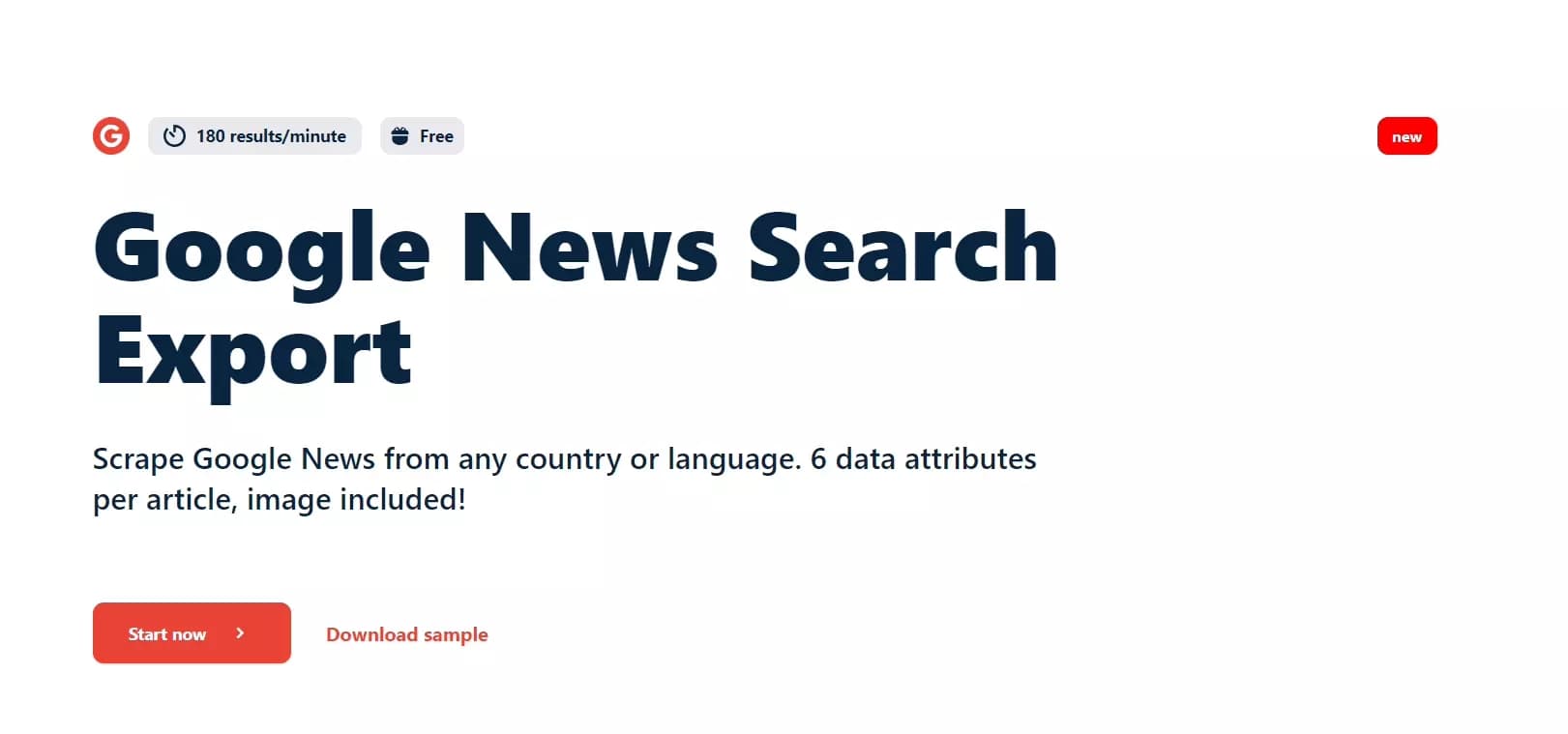
If you're tired of writing complicated code to scrape Google News, worry not! I've got an amazing no-code tool for you - Google News Search Export. This hot tool makes scraping news a piece of cake, even if you're not a tech guru!
Google News Search Export
Scrape Google News from any country, any language, and any time range with 6 data attributes, without writing a single line of code. Our Google News Search Export comes with many amazing features.
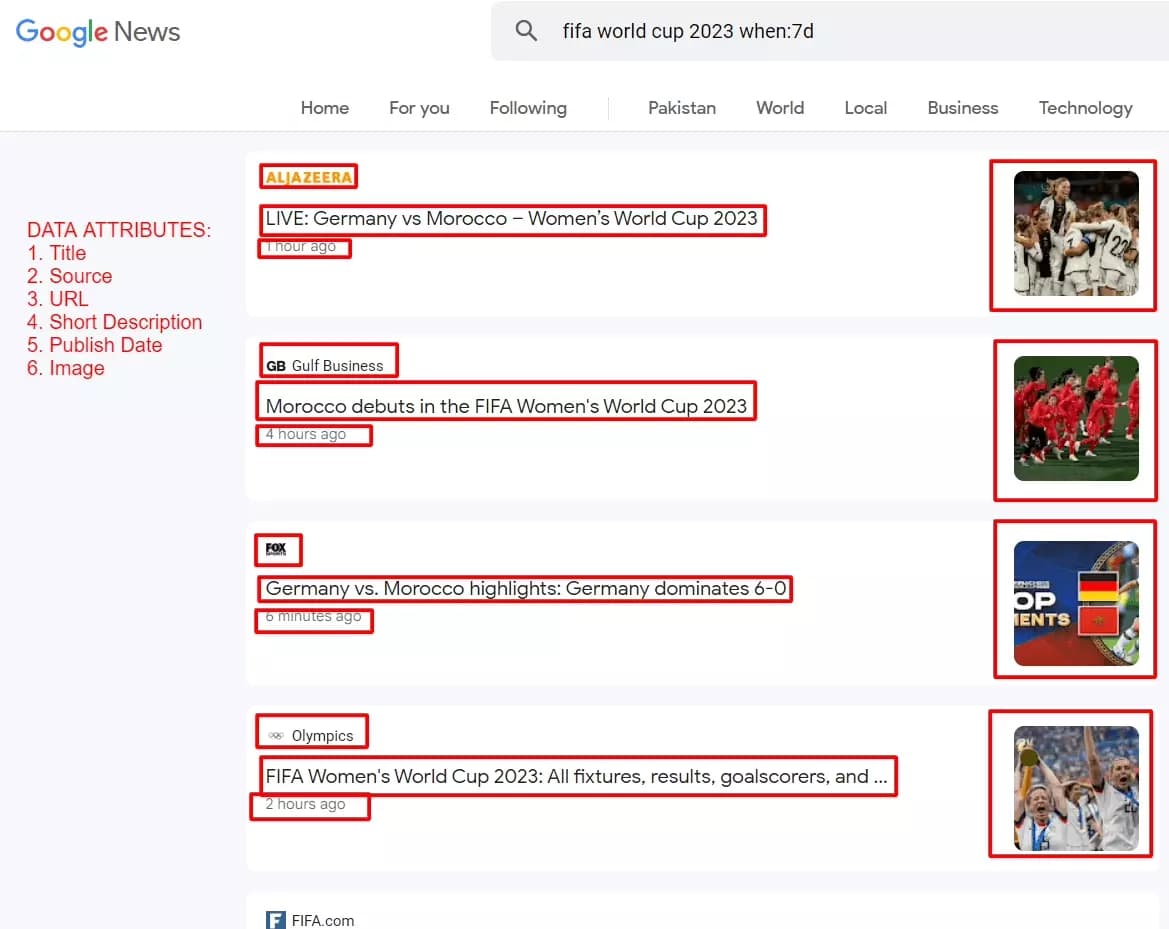
Key Features
Extract 6 Data Attributes 📊: Collect 6 essential data attributes from Google News articles. These attributes include title, source, the link to the original article, a concise and informative description, the publication date, and even the image URL.
Lightning Fast Results ⚡️: Speed matters, right? Our scraper is super fast and can scrape up to 180 results per minute.
Customizable to Your Needs 🔧: We put you in control. You can tailor your searches by choosing any language, country, or time range. This way, you get precisely the news you're looking for, without any irrelevant clutter.
Schedule Your Scraping 🗓️: Why do things manually when you can automate them? We offer a really cool schedule feature, so you can set it up to scrape data at specific intervals. Whether it's daily, weekly, or monthly, you can save time and get fresh data without lifting a finger!
Pricing
Lobstr.io offers a range of flexible pricing plans to suit various data collection needs. To test the capabilities of our product, the free forever plan is an excellent option. It allows you to collect up to 81,000 results per month at no cost.
If you require larger data sets and more extensive scraping capabilities, the premium plan is for you. With this plan, you can enjoy up to 970,000 results per month, at a rate of €0.05 per 1000 results.
However, if you're truly seeking the best value for collecting data at scale, the business plan is the ultimate choice. Offering an impressive capacity of up to 7,770,000 results per month, at a rate of €0.003 per 1000 results.
Step by Step guide to scrape Google News without coding
Let’s fire up our Google News scraper and extract some news in 5 very simple steps.
Step 1: Create a Squid
Once you're logged in to your lobstr.io dashboard, you'll see a red "Create New Squid" button, and give it a satisfying click! Now, in the search bar that pops up, type "news" and keep an eye out for the magical "Google News Search Export" Squid, select it, and voilà – your Squid is officially born! It's that simple.
Now that your Squid is all set, let's move on to the next step, shall we?
Step 2: Add Tasks
Using Google Trends to Find Trending Topics
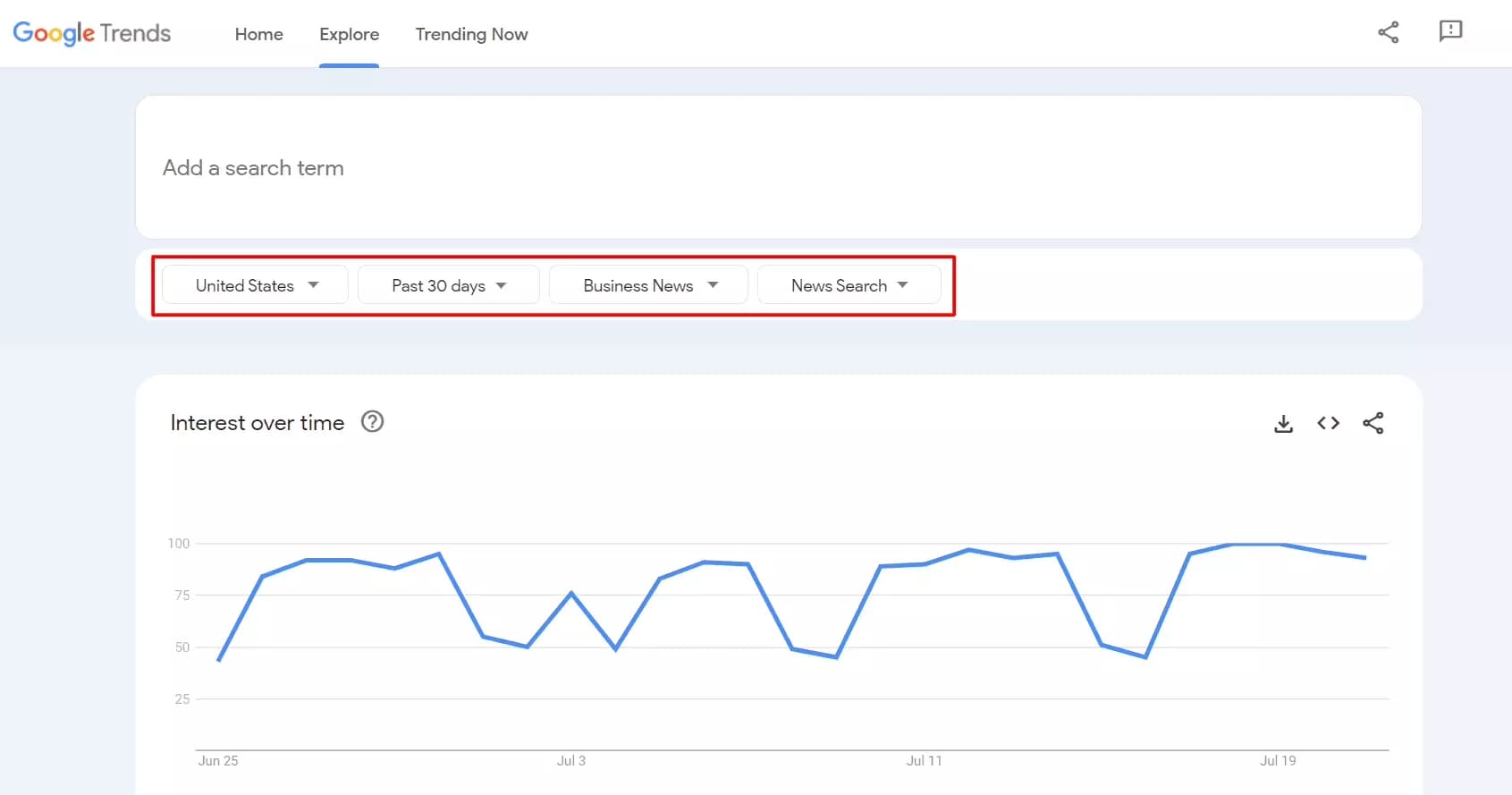
Narrow down the results by selecting the past 30 days time frame, the United States as our location, and specifically focus on Business News for our search. Make sure you're searching in the "News Search" category.
Google Trends will then present you with a list of topics and search queries that have been making waves in the last 30 days. These are the hottest and most talked-about subjects. Among the results, one particular topic might have caught your attention.
For our example, let's say "ESPN layoffs" stood out as the most rising and breakout search query in the past 30 days – an intriguing business-related topic.
Adding Tasks to the Squid
Now, if you want to broaden your search and gather more data, feel free to add multiple tasks using different keywords. Explore other trending topics from Google Trends and let your Squid do the rest!
Want to supercharge your data collection? You can upload a .txt, .csv, or .tsv file full of tasks, and the Squid will scrape all keywords in one run.
Let’s move to the next step and configure our scraper according to our needs.
Step 3: Settings & Notifications
Now that we've added our tasks, it's time to fine-tune our Squid's settings and notifications to make the most out of our Google News scraper. You can customize your scraping experience with basic and advanced settings.
Basic Settings
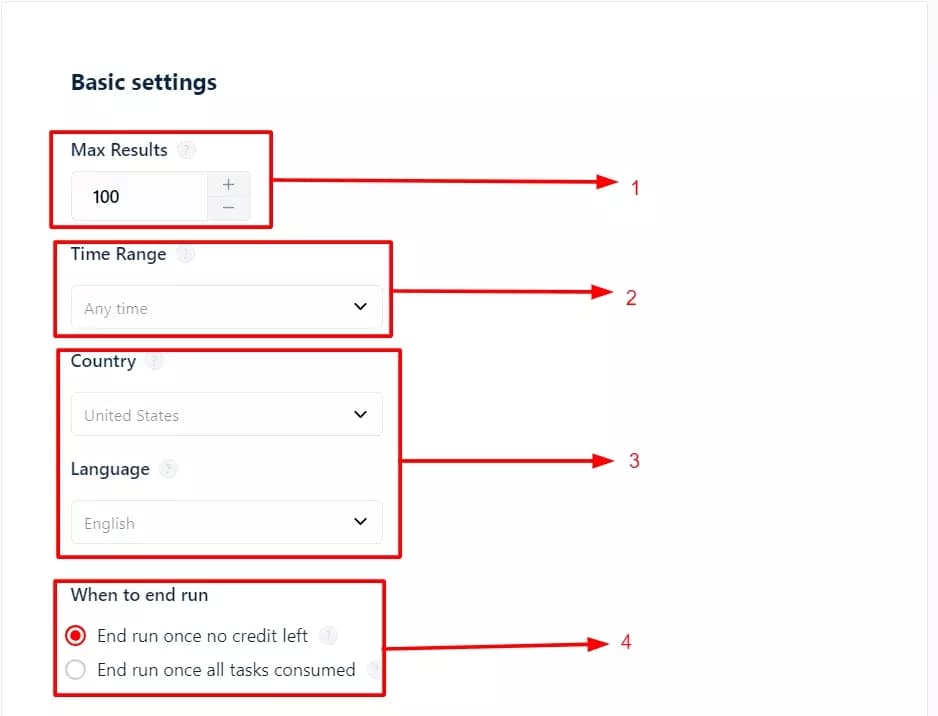
Max Results: You're in control! Decide how many news results you want to scrape for each task. Whether it's a handful or a large batch, tailor it to your needs.
Time Range: Need fresh news or interested in historical data? Choose your desired time range – whether it's the past hour, past 24 hours, past week, past year, or any time.
Choose Country and Language: Get news results from a specific country or in a particular language. Select your preferences to get the most relevant results.
When to End the Run: You can choose when to stop the scraping job. This is where you have the flexibility:
- End run once no credit left: If you want to collect results from the same task daily, this option is for you.
- End run once all tasks are consumed: Running low on credits but got loads of tasks? Opt for this, and the run will pause until the next day, efficiently collecting all data at once.
Advanced Settings
Set Concurrency: This feature is useful for premium or business plan users. Control the number of bots per job to increase the speed and efficiency of the scraping process. More bots mean quicker data retrieval and handling larger volumes of information with ease.
Unique Results: No more duplicates! Enable this option, and your results file will only contain unique entries, making your data analysis a breeze.
No Line Breaks: Organize your data like a pro! By removing line breaks from the text fields, you'll have cleaner data, making it easier to work with in Excel sheets or any other data analysis tool.
Notifications
Stay on top of your Google News scraping progress with real-time email notifications. You get to choose your preferred notification type i.e. receive notifications when a run is successful or receive notifications when the Squid encounters an error.
With these customized settings and notifications, you're all set to gather valuable data effortlessly and efficiently. Your Squid is well-equipped, and you're well-informed. Now, let's move on to the final step.
Step 4: Schedule and Launch
Now that your Squid is all set with tasks and personalized settings, it's time to launch 🚀. Feel like diving into the data right away? You can manually kickstart the scraping process with just a single click. No waiting, no delays – start collecting valuable information instantly by clicking the "Save & Extract" button.
Schedule for Automated and Repeated Data Collection
Here's where the real convenience lies – setting up an automated schedule for data collection. You can schedule your squid to run repeatedly and automatically on time of your choice, daily, weekly, or monthly.
Choose how often you want your Squid to run and automatically collect fresh data. Select the exact time you want the scheduled run to take place. Align it with your routine, so you receive the data when it suits you best.
Let's walk through an example to demonstrate the power of scheduling:
Imagine you want to keep track of all the news articles related to the iPhone that were published during the past week. Follow these 3 simple steps:
- Add the Task: Start by adding the keyword "iPhone" as a task to your Squid.
- Select Time Range: Next, choose the "past week" in the time range option.
- Schedule the Squid: Now, here's the icing on the cake – schedule your Squid to run automatically every Saturday at 4 PM.
That's it! You'll have a weekly update on all the exciting iPhone news without lifting a finger. Click Save and let Lobstr.io do the magic for you. You’ve successfully launched your squid.
Step 5: Enjoy
With that, we've successfully scraped Google News without writing a single line of code! Our scraper swiftly collected 98 out of 98 news articles related to our chosen keyword in just 30 seconds! To explore these results, head over to the Lobstr.io console page and click on the 'Results' tab.
You can easily download the collected data as a .csv file. Just click the download button, and the data will be at your fingertips.
Delivery
To make the most of your data, Lobstr.io offers various delivery methods to export your results to your preferred platforms. Take advantage of these seamless integration options:
- Google Sheets: Connect your Lobstr.io results directly to Google Sheets, and your data will be automatically updated, organized, and ready for further analysis.
- Amazon S3: If you're using Amazon S3 for storage, you can effortlessly export your data to your designated S3 bucket for easy access and retrieval.
- SFTP: For secure and straightforward data transfer, use SFTP to export your results to a remote server or network.
- Webhooks: Maximize your data utilization by setting up Webhooks, enabling real-time data delivery to your preferred applications and systems.
Clicking the 'Delivery' button on your Lobstr.io console page will give you the option to connect with any of these services seamlessly.
Conclusion
In conclusion, our Google News scraper makes scraping Google News incredibly easy, even for those without coding skills. With its user-friendly interface, anyone can extract valuable data at an impressive speed of up to 180 results per minute. Along with the ability to customize language, country, and time range, ensures efficient and relevant data collection.
If you're seeking to scale up your data collection efforts, the premium and business plans offer even more features and benefits. Upgrade now to unlock the full potential of Google News Search Export and collect data at scale at an extremely affordable cost.
