The Ultimate Guide Twitter advanced Search [2024 Edition]
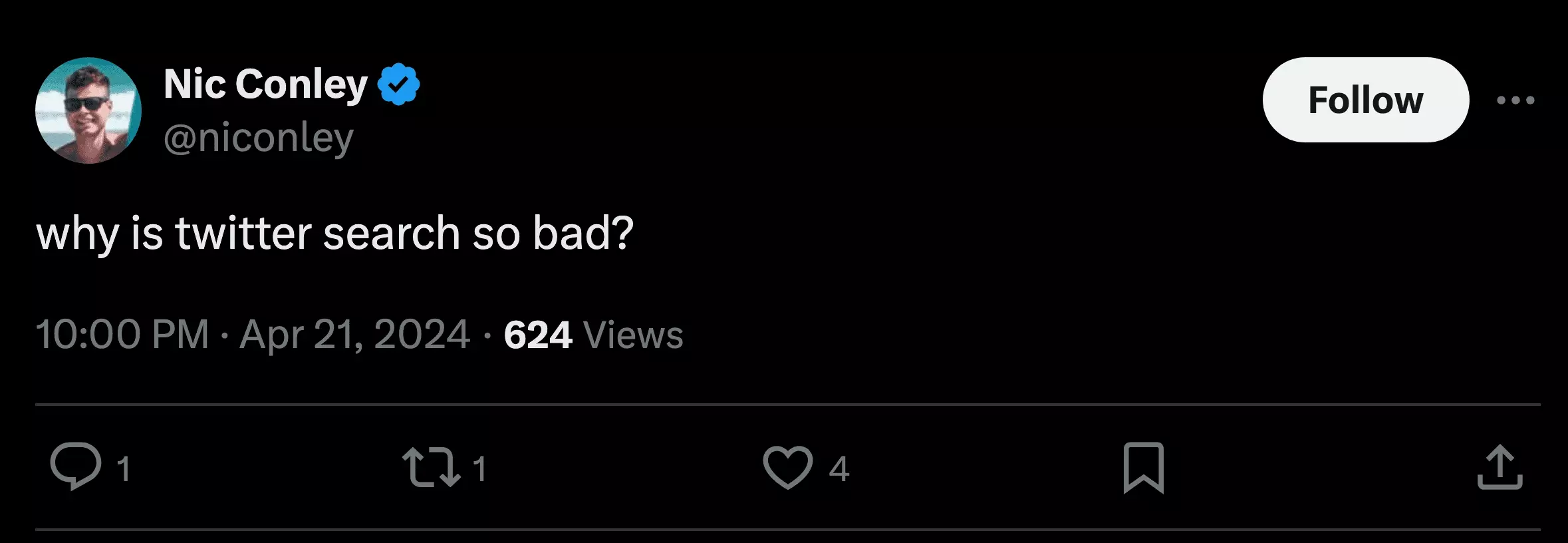
But what if you could cut through the noise and pinpoint exactly what you're looking for?
Twitter's Advanced Search tool is a hidden gem that can help you do just that.
In this article, I'll cover tips, tricks, and amazing features of Twitter Advanced Search.
We'll discover 10+ ways of using Twitter search like a pro and getting the most out of it.
How to do advanced search on Twitter?
Doing a simple search on X (formally Twitter) is super easy. You type a query in the search box and bingo, your search results pop up in no time!
But even there, you’ll see some tabs and options that you haven’t explored before.
Let’s cover these options first, before moving on to the Advanced search.
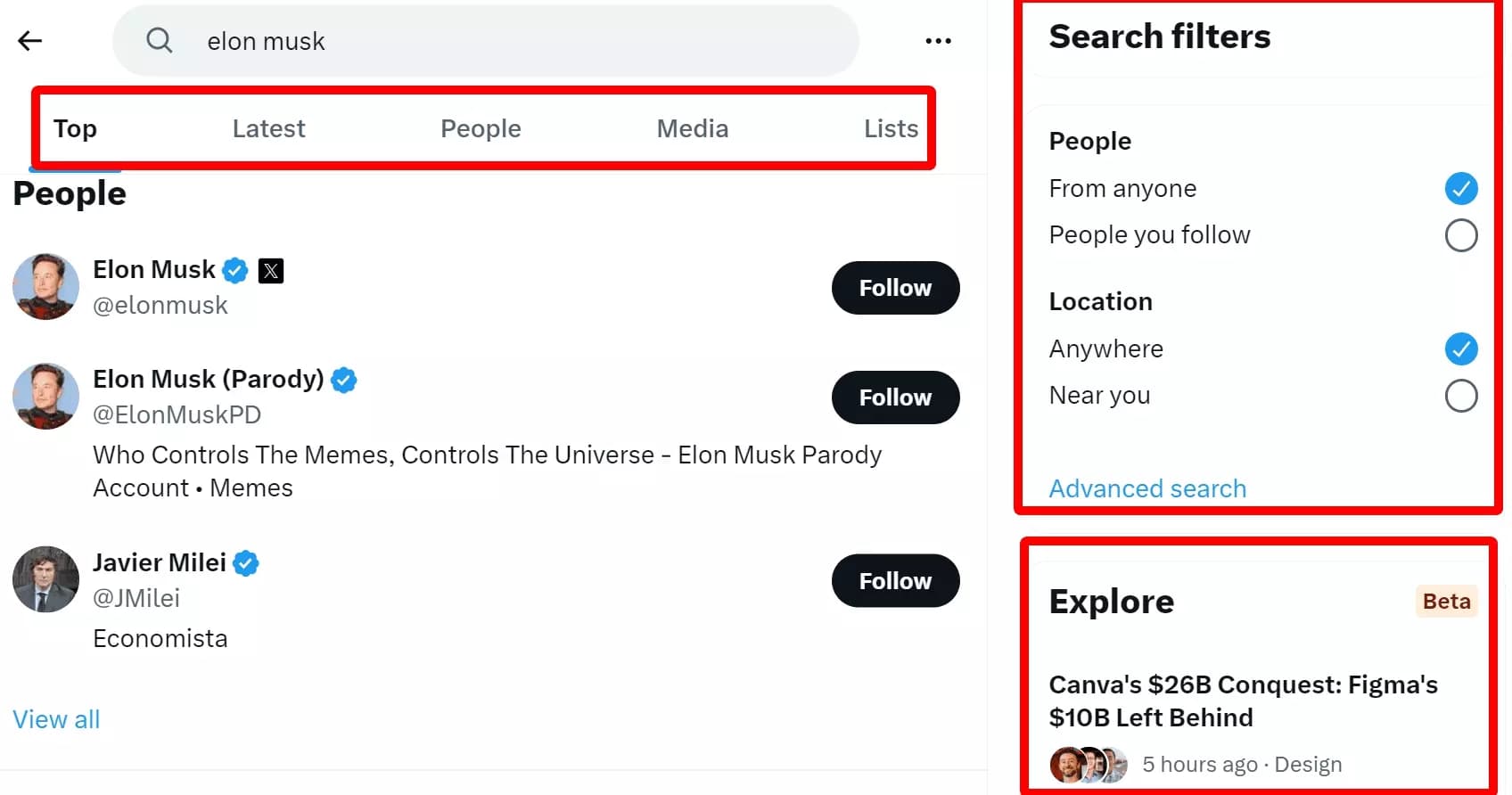
On the search results page, there are mainly 3 sections/search options.
- Search tabs
- Search filters
- Explore
Let’s learn some secrets about them one by one.
Twitter search tabs explained
The search tabs allow you to refine your search results based on different criteria. There are five main search tabs.
- Top
- Latest
- People
- Media
- Lists
The Top tab shows the most popular tweets based on engagement (e.g., likes, retweets, replies), helping you see most popular opinions related to your search query.
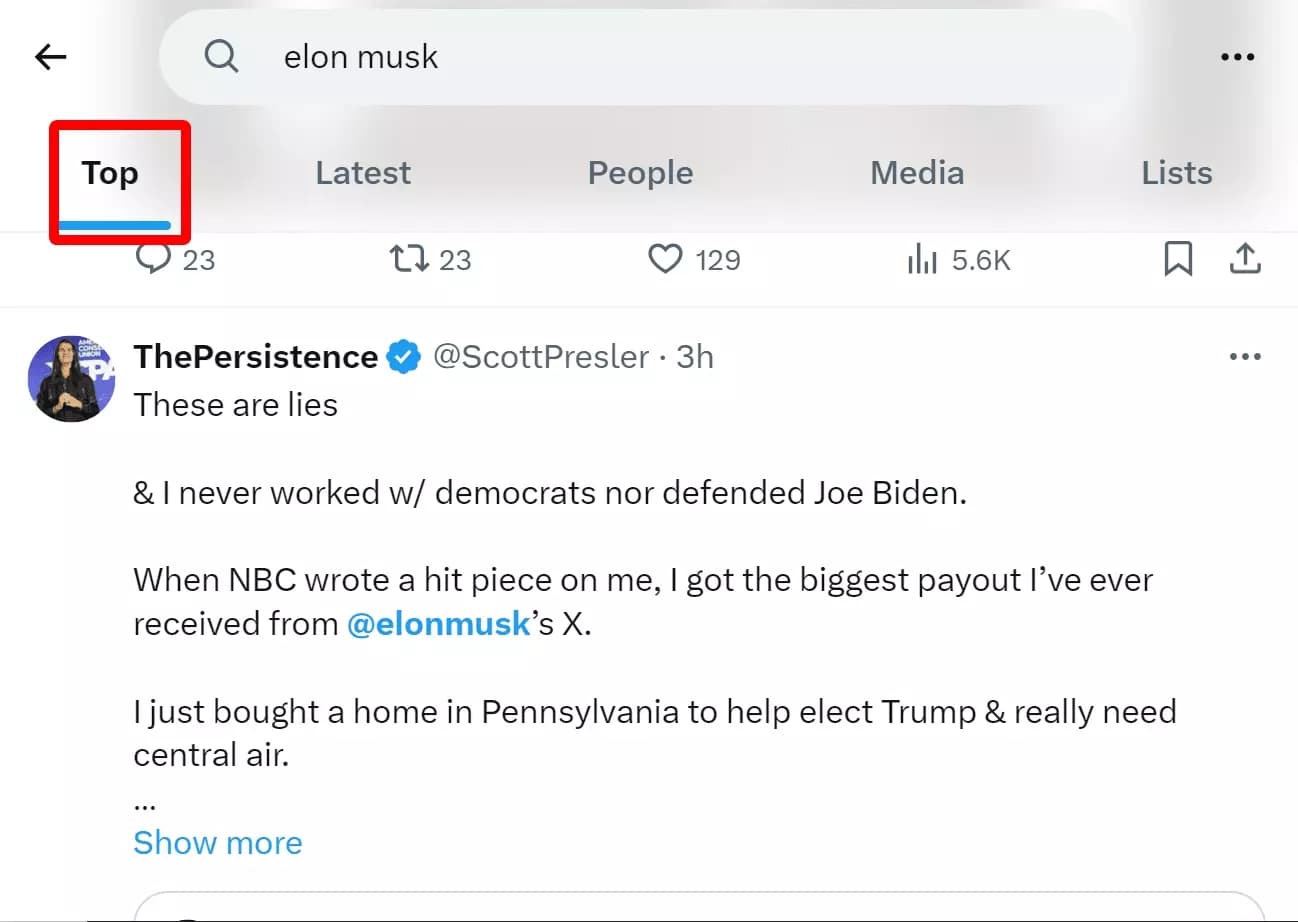
The Latest tab shows the most recent tweets that match your search query, allowing you to see what's happening in real-time and follow a conversation or topic as it unfolds.
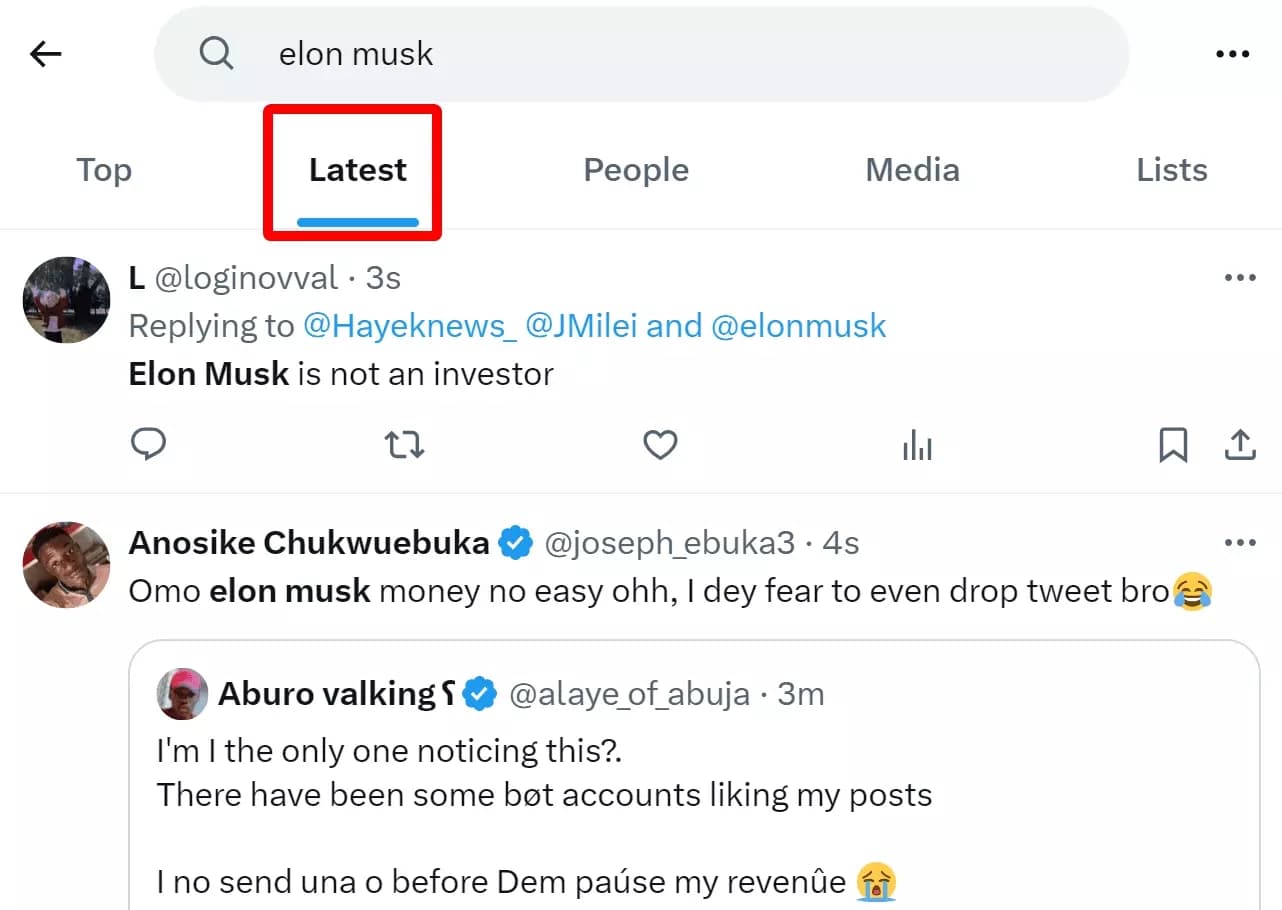
The People tab contains accounts of people related to your search query.
It helps you find new people to follow or see what people are saying about a particular topic.
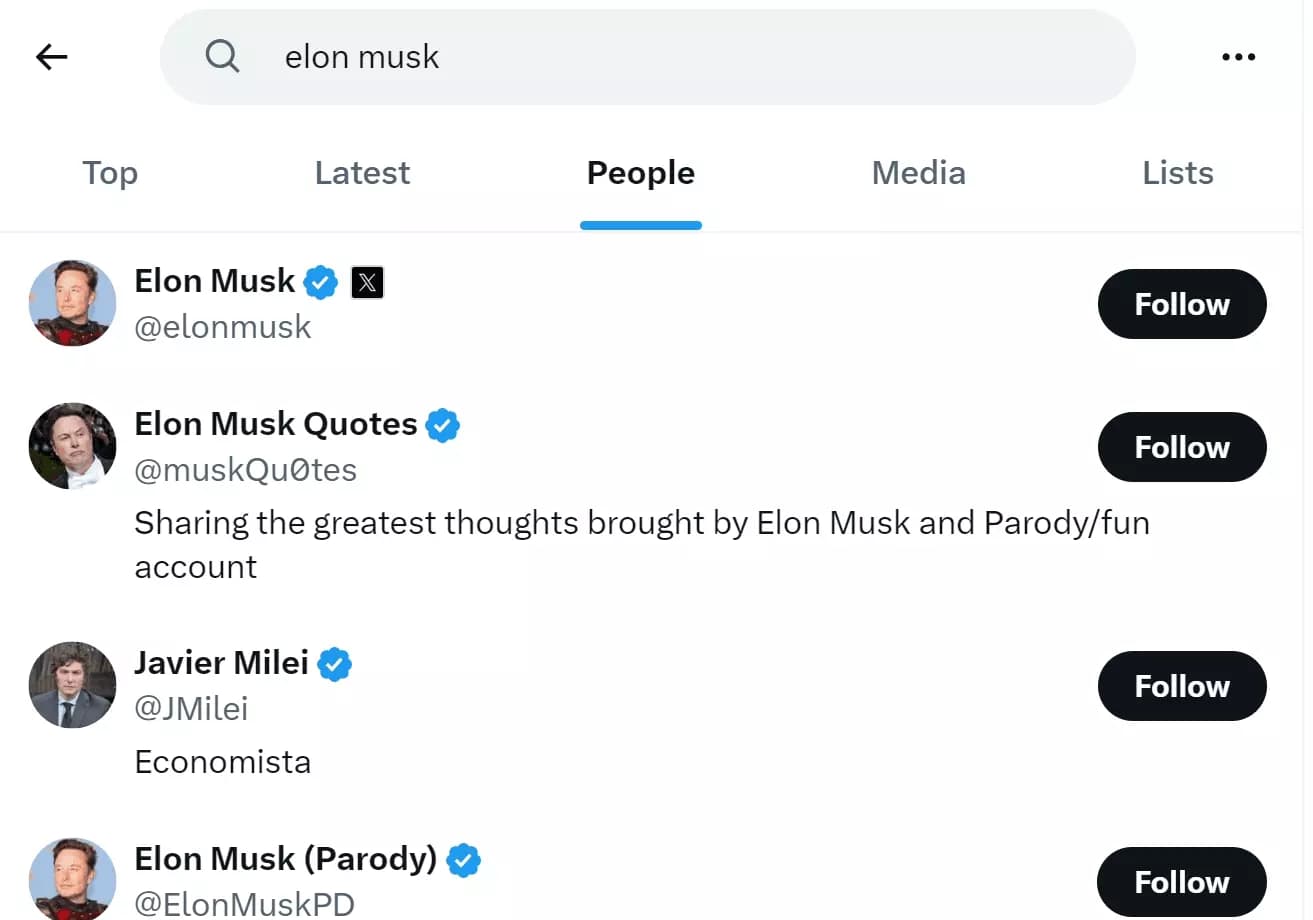
The Media tab has all the visual content related to a particular topic or hashtag. You can use it to see images and videos that match your search query.
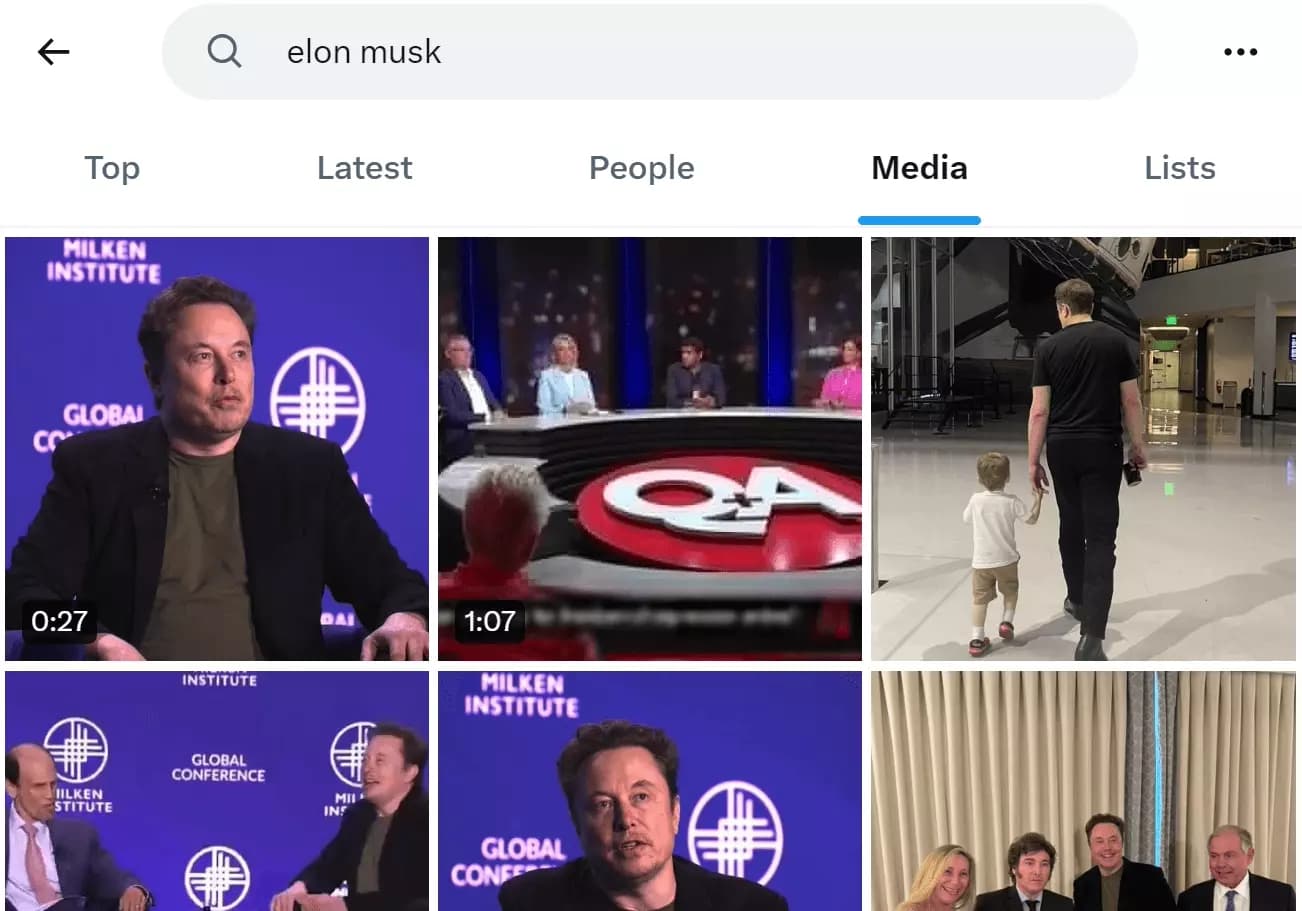
Last tab is Twitter lists.
What are Twitter lists?
Twitter Lists are curated collections of Twitter accounts. They are grouped together based on a common theme, interest, or category.
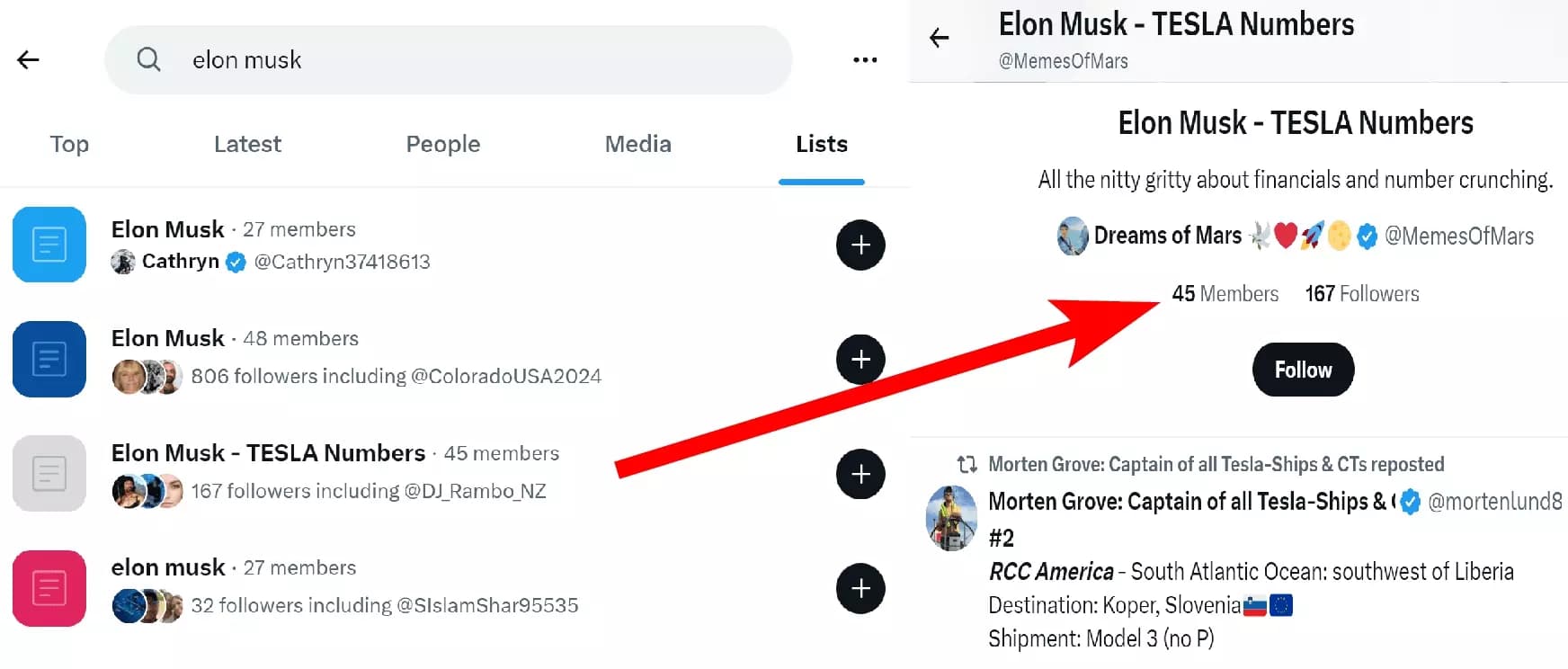
Lists are like custom feeds that allow you to see tweets from a specific group of people. You don't have to follow each individual account to see their tweets.
But what if I want to see the most popular tweets on a topic near my location or from the people I follow?
We can use search filters for that.
Twitter search filters explained
You can filter Twitter search results by location and by people.
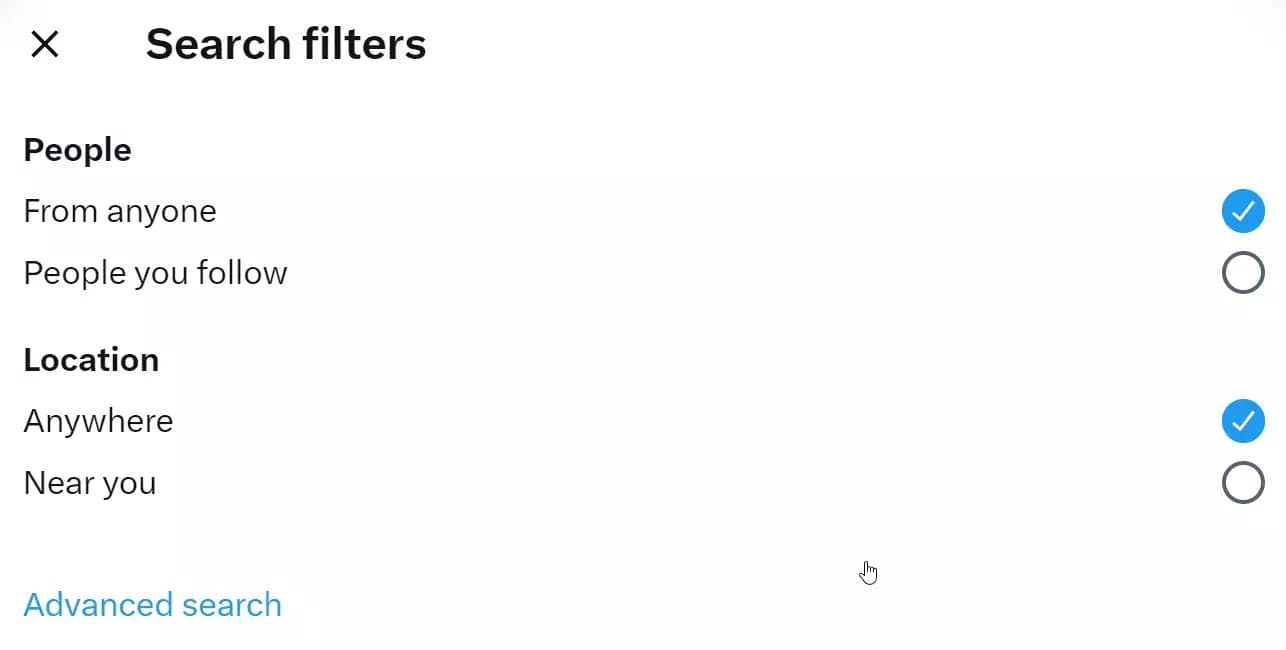
You can choose to see tweets "From anyone", which shows tweets from all accounts that match your search query, regardless of whether you follow them or not.
Alternatively, you can select "People you follow", which shows tweets only from accounts that you already follow, helping you see what people in your network are talking about.
You can choose to see tweets from "Anywhere" or "Near you".
The first option shows tweets from anywhere in the world that match your search query.
The second option filters tweets from people who are located near your current location, helping you see what's happening in your local area.
But Twitter is all about trends. How do I see what’s trending on Twitter?
Well, for that, you can simply click on the Explore tab, this will take you to Twitter’s new explore page.
What’s new on Twitter explore page?
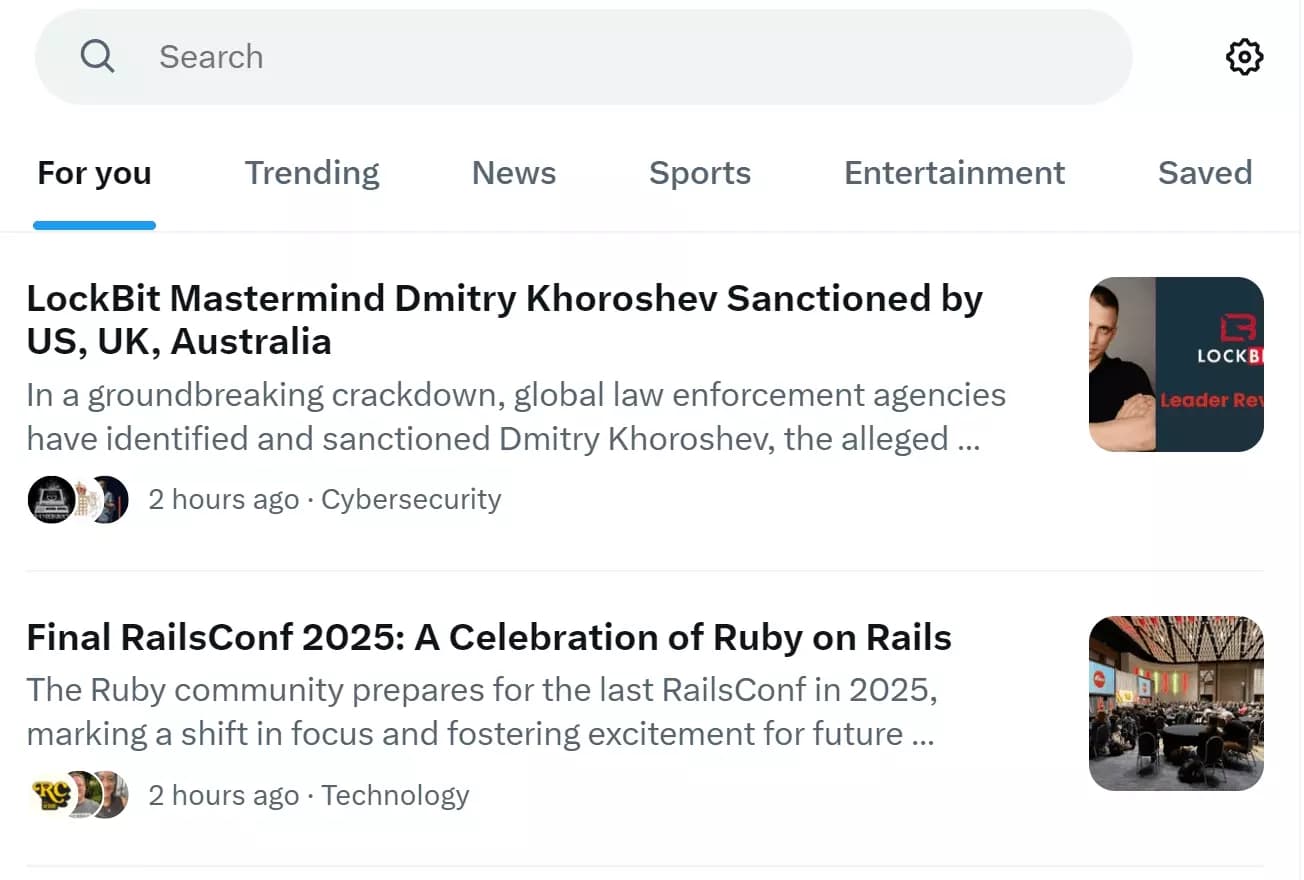
Previously Twitter’s Explore page simply showed you top trends in your country.
But after a recent update, you can access a beta version of the Explore page.
This new Explore page has several new tabs that make it easier to discover and engage with trending content.
The For you tab shows personalized trends based on your interests and accounts you interact with. Trending tab displays popular trends in your country.
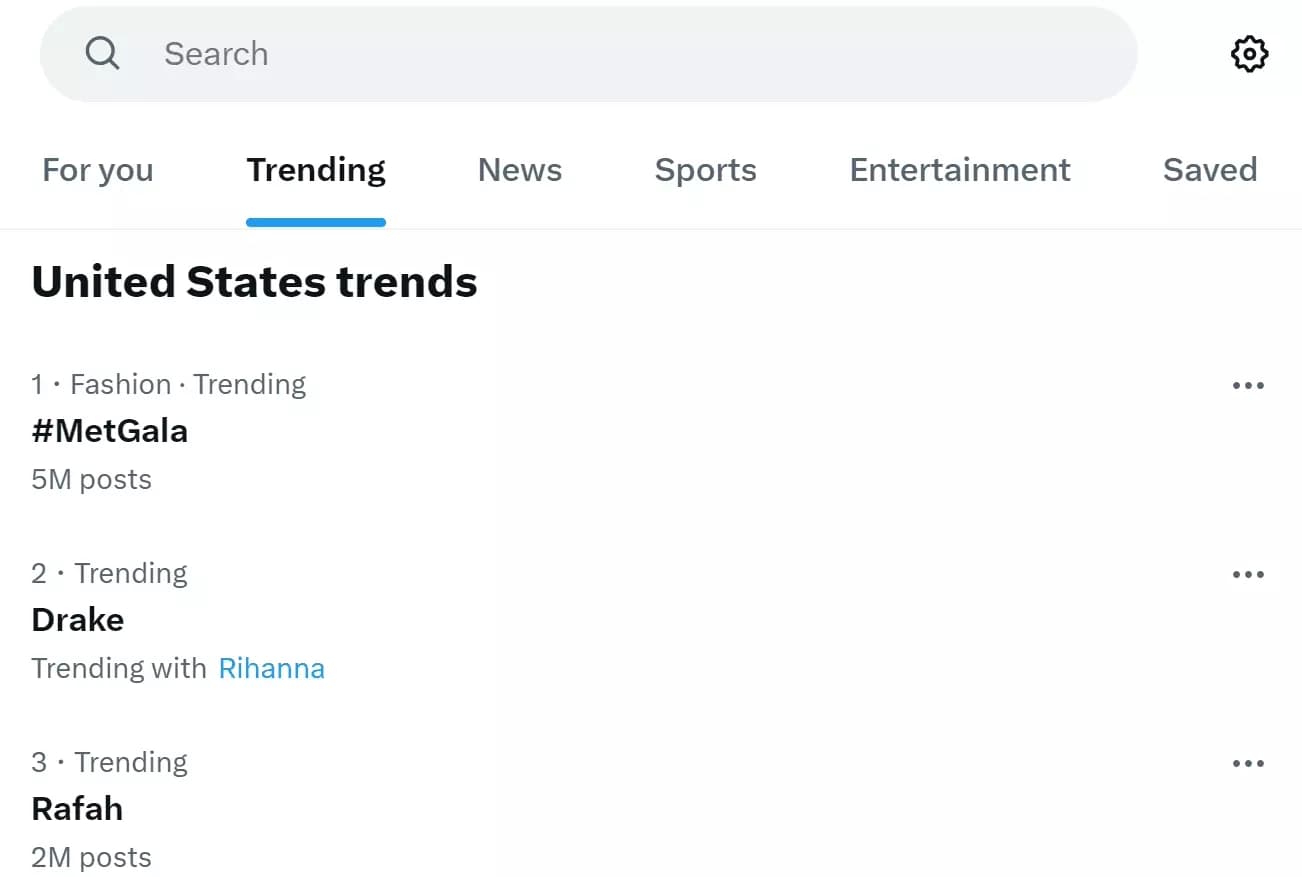
News tab curates tweets from trusted news sources and Sports tab collects tweets about sports news, scores, and updates.
The Entertainment tab showcases tweets about movies, TV shows, music, and celebrity news.
You can also save trends and visit them later in the Saved tab when you have more time.
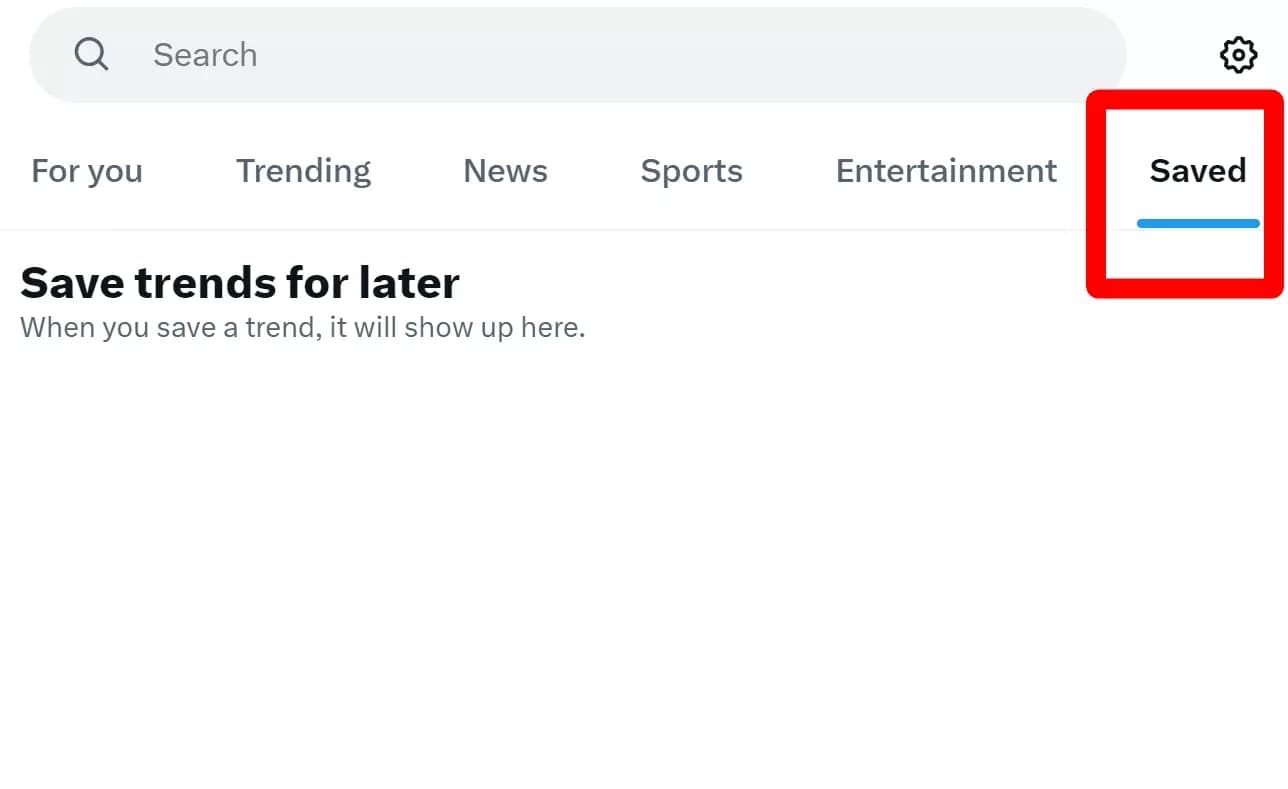
But what if I want to see trending topics in France while sitting in the US?
Well Twitter lets you choose the country too. Let’s see how.
How to see worldwide trends on Twitter?
Twitter makes it easy to explore trends beyond your local area.
In the Explore tab, click on the settings (⚙) icon. This will take you to the Explore settings menu.
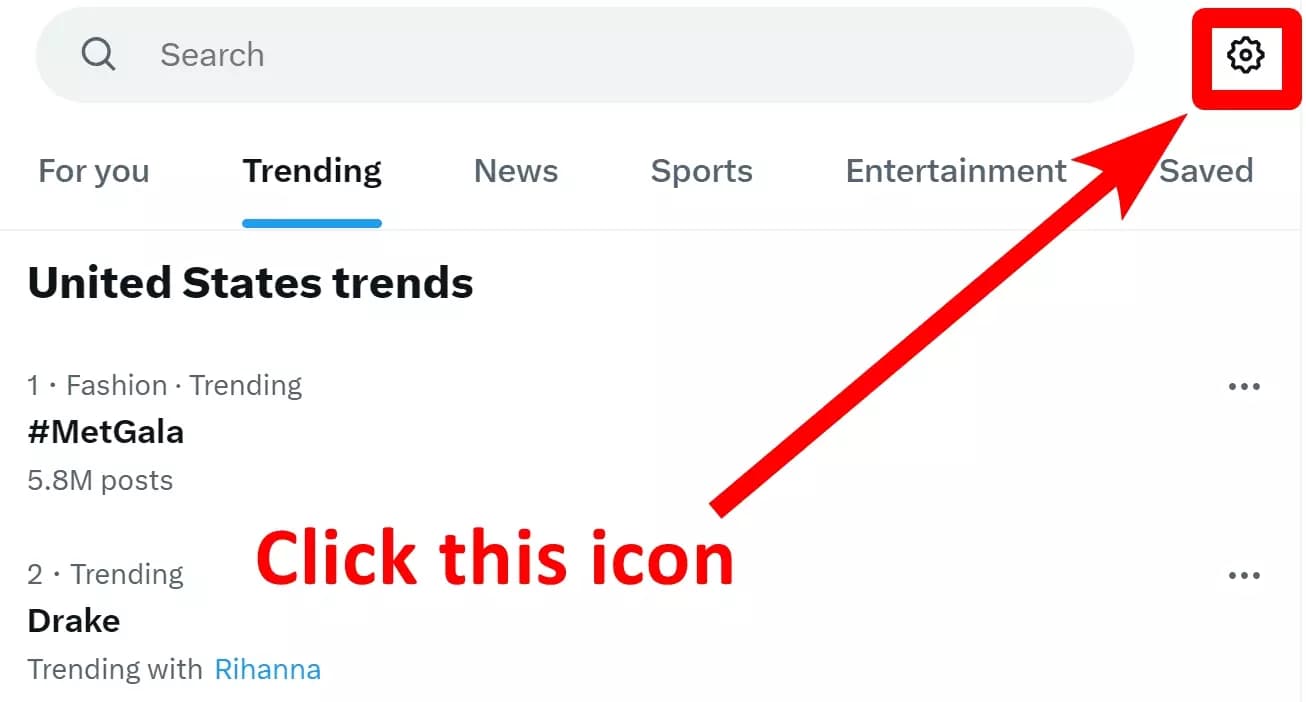
In Explore settings, if the 'Show content in this location' option is checked, uncheck it. This option limits the trends to your own location.
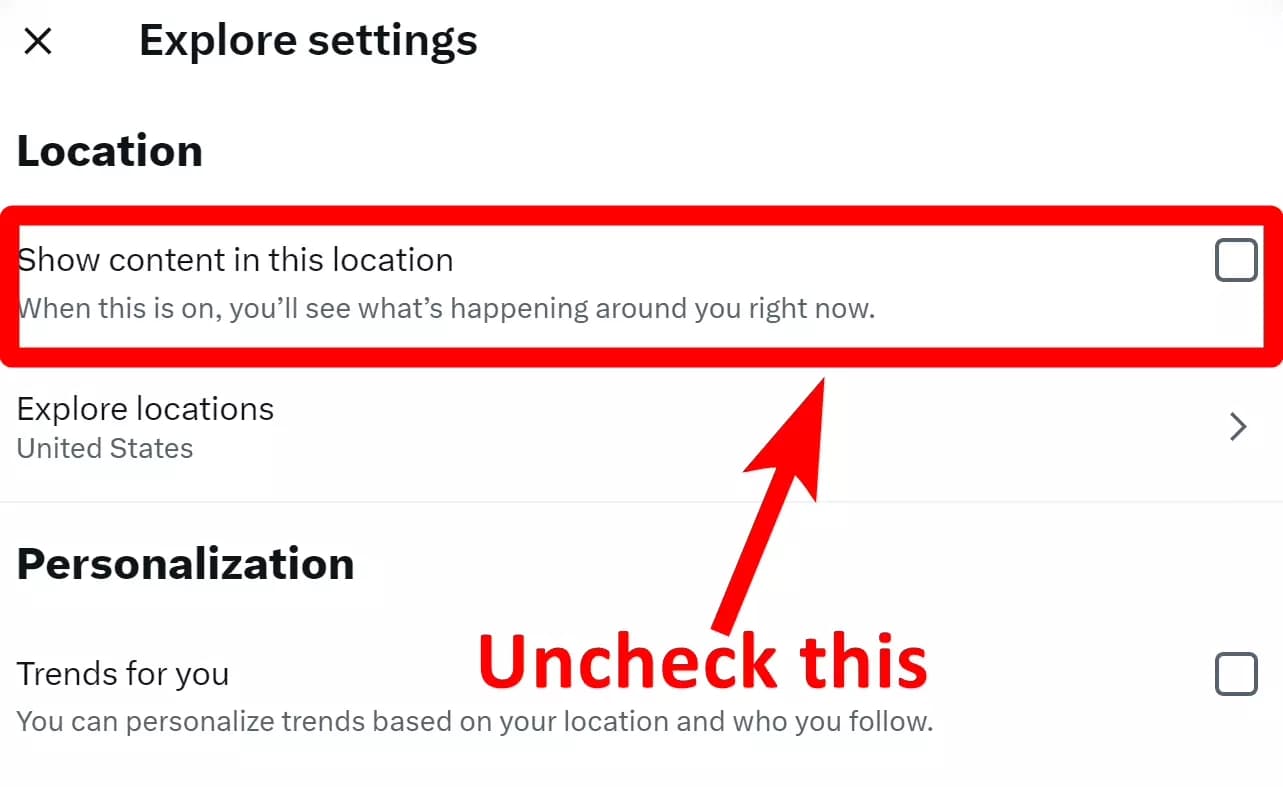
Now click the “Explore locations” option, select a country from the menu or type a country name in the search box to make it quick. You can further select a city or state.
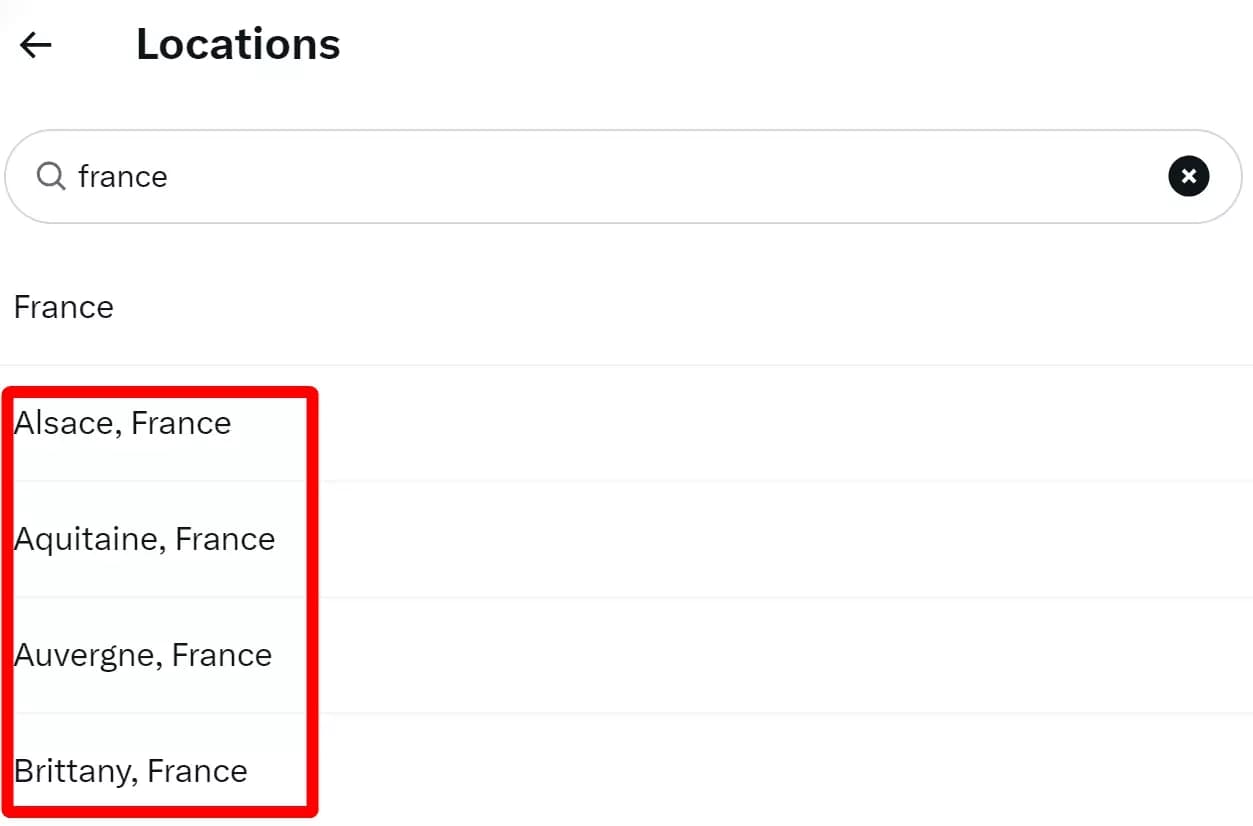
That’s it. You can now see what’s trending in that specific region.
You can change the region as many times as you want.
But what if I want to refine my search even more to get precise results?
For that, let’s address the elephant in the room – Twitter advanced search.
What is Twitter advanced search?
Twitter Advanced Search is a powerful tool to refine your search results on Twitter using specific keywords, hashtags, accounts, and other filters.
It's a more precise way to find exactly what you're looking for.
You can access advanced search by clicking on the ‘advanced search’ option in search filters, or using 3 dots on the top right corner near the search bar.
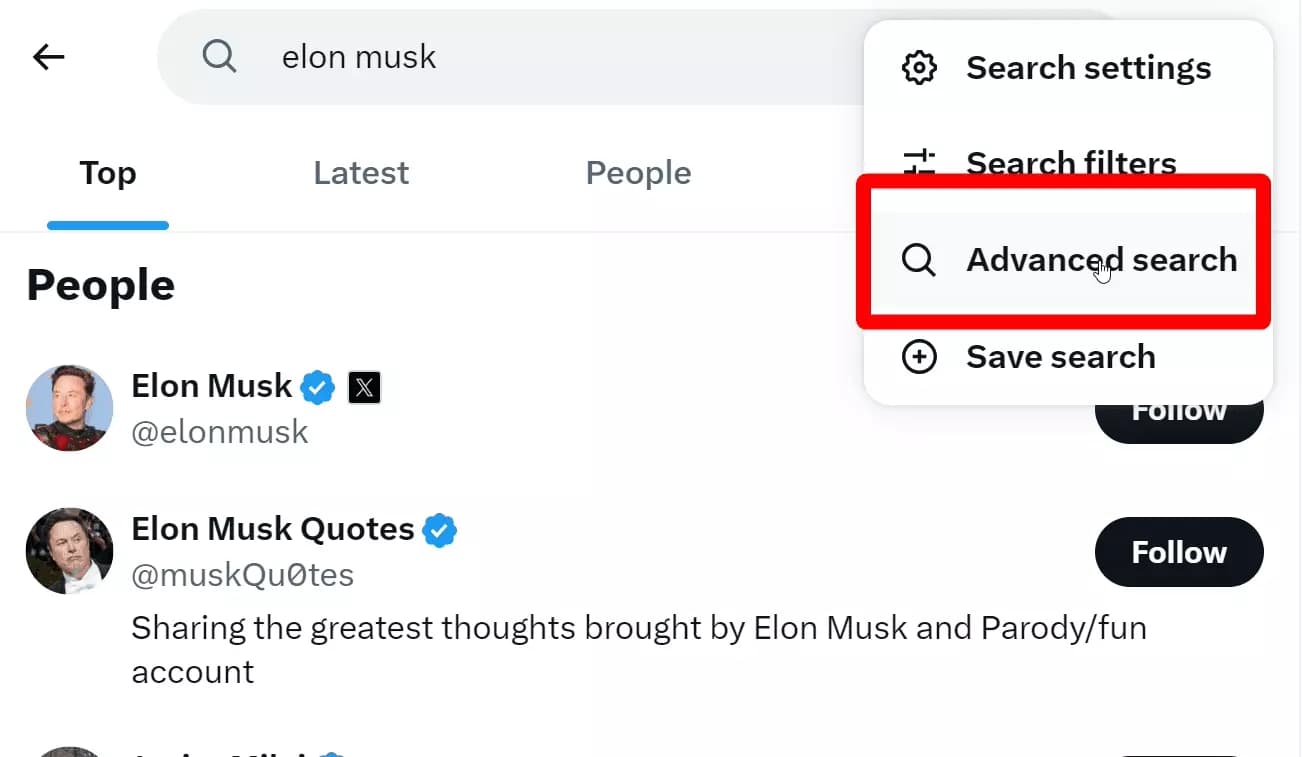
Now let’s learn some smart ways to use Twitter advanced search like a pro.
10 smart ways to use Twitter advanced search like a pro
Twitter advanced search has a lot of useful filters for refining your search precisely.
- How to search tweets with or without specific words
- How to find tweets with certain hashtags
- How to filter tweets in certain language
- How do I search tweets from an account on Twitter?
- How to filter tweets by replies and links
- How to find the most viral tweets on a topic
- How to filter tweets by date range
- How to use Twitter search operators
- Using Google for search tweets
- Extract all tweets from Twitter search into a Google Sheet
Let’s dive deeper and search Twitter like a pro.
1. How to search tweets with or without specific words
This filter lets us search tweets containing specific keywords, phrases and vice versa.
Vice versa 🤔? Yup, you can search by filtering out specific words too.
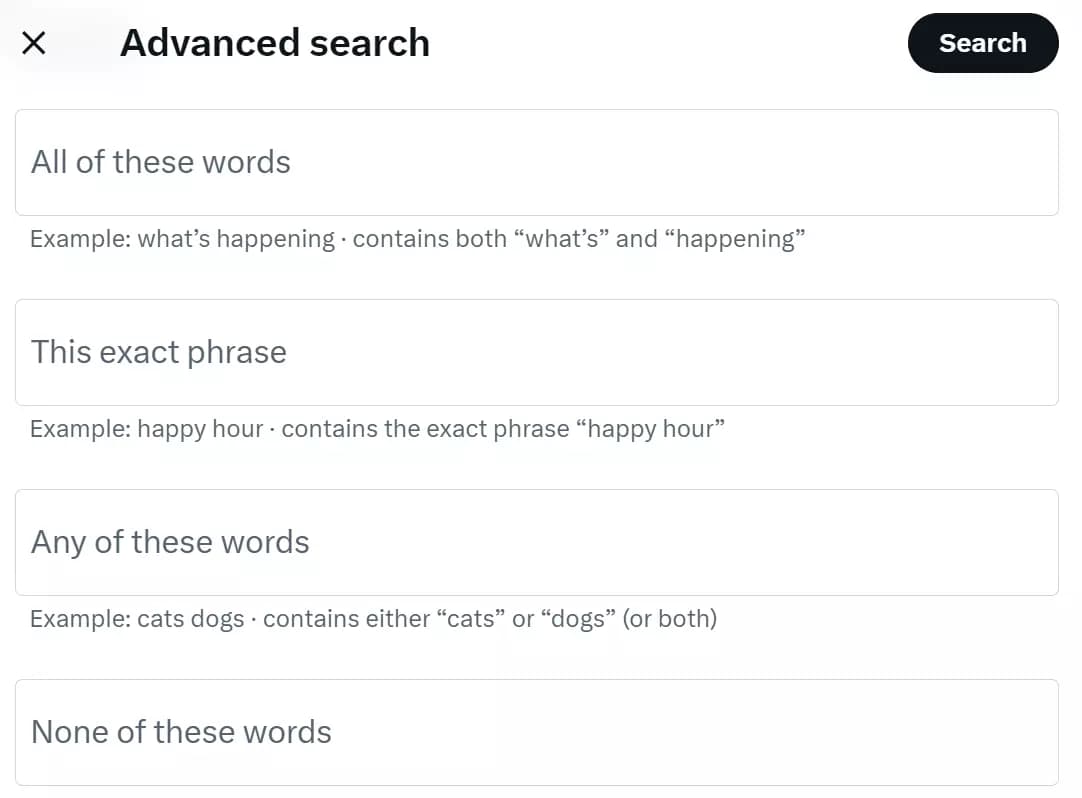
The first filter ‘All of these words’ has nothing special.
We can get the same results by entering a keyword in the simple search bar.
However, if you want to search tweets containing an exact phrase, you can use the ‘This exact phrase’ filter.
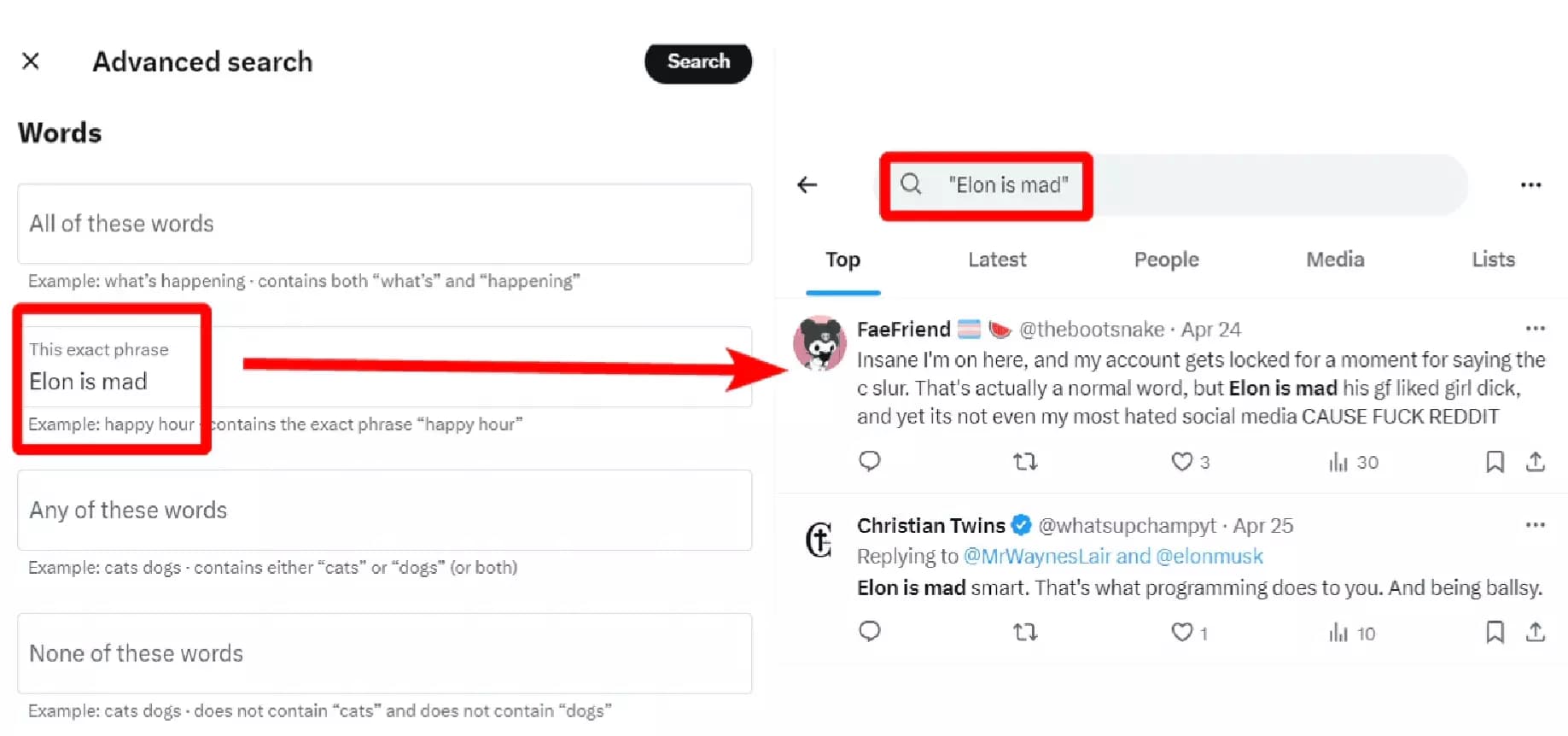
But what if I want to search tweets containing any of the words from my given phrase?
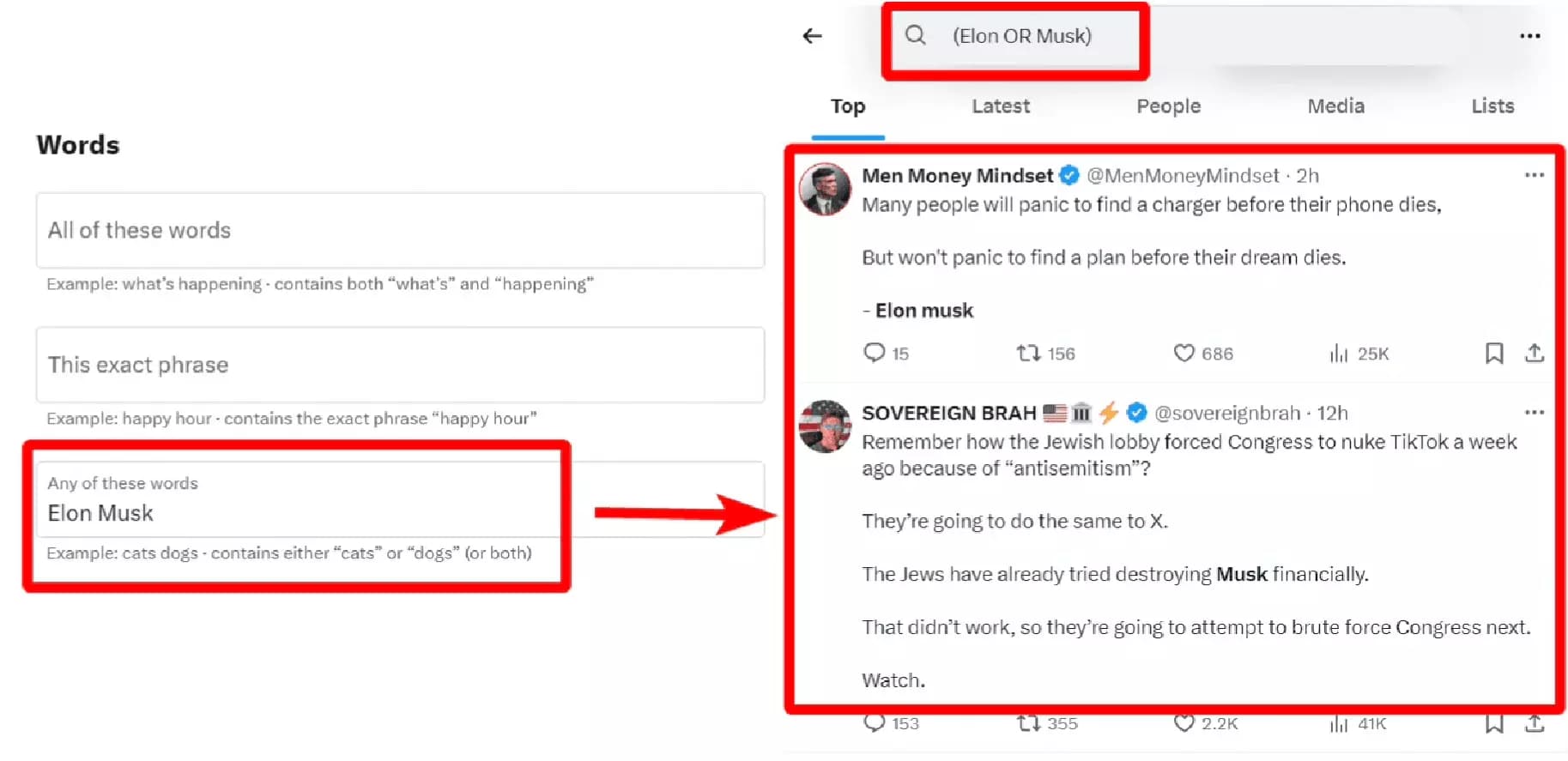
And what if I want to find tweets containing a specific term but filter out some unwanted words?
We can do it using the ‘None of these words’ filter.
But for using it effectively, you’ll have to add your search term in any of the 3 word filters we covered before this one.
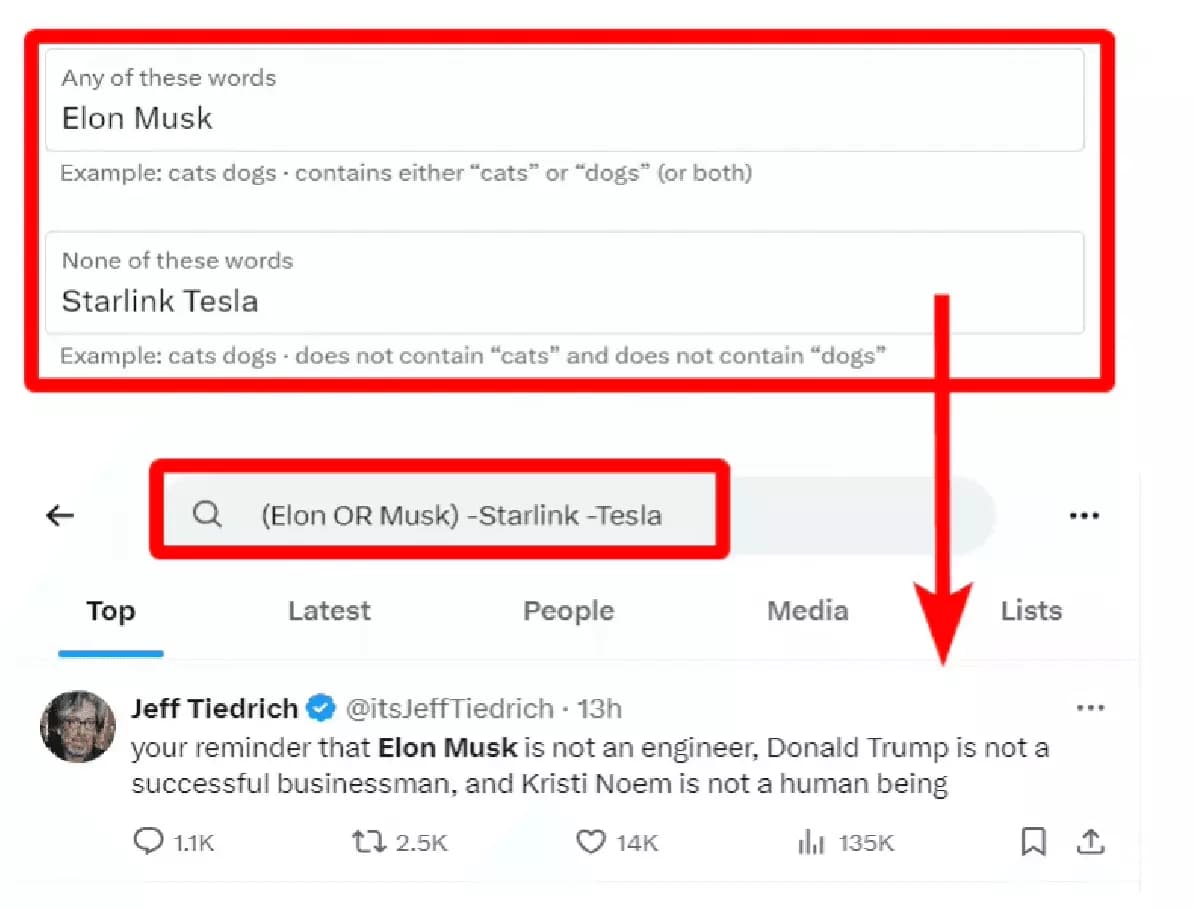
OK, that's cool.
But what if I want to search specific words but in tweets that contain certain hashtags?
2. How to find tweets with certain hashtags
Twitter advanced search also lets you narrow down your search using hashtags.
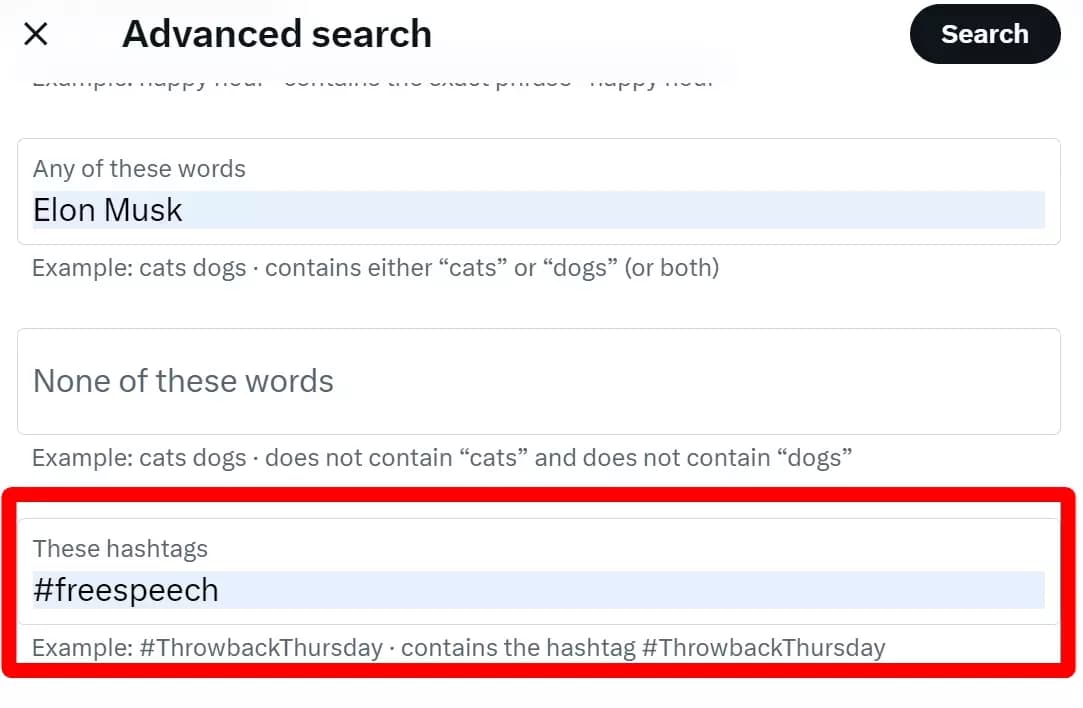
This will filter out all tweets that don’t contain Elon or Musk and tweets that don’t contain the #freespeech, showing tweets that match both our given conditions.
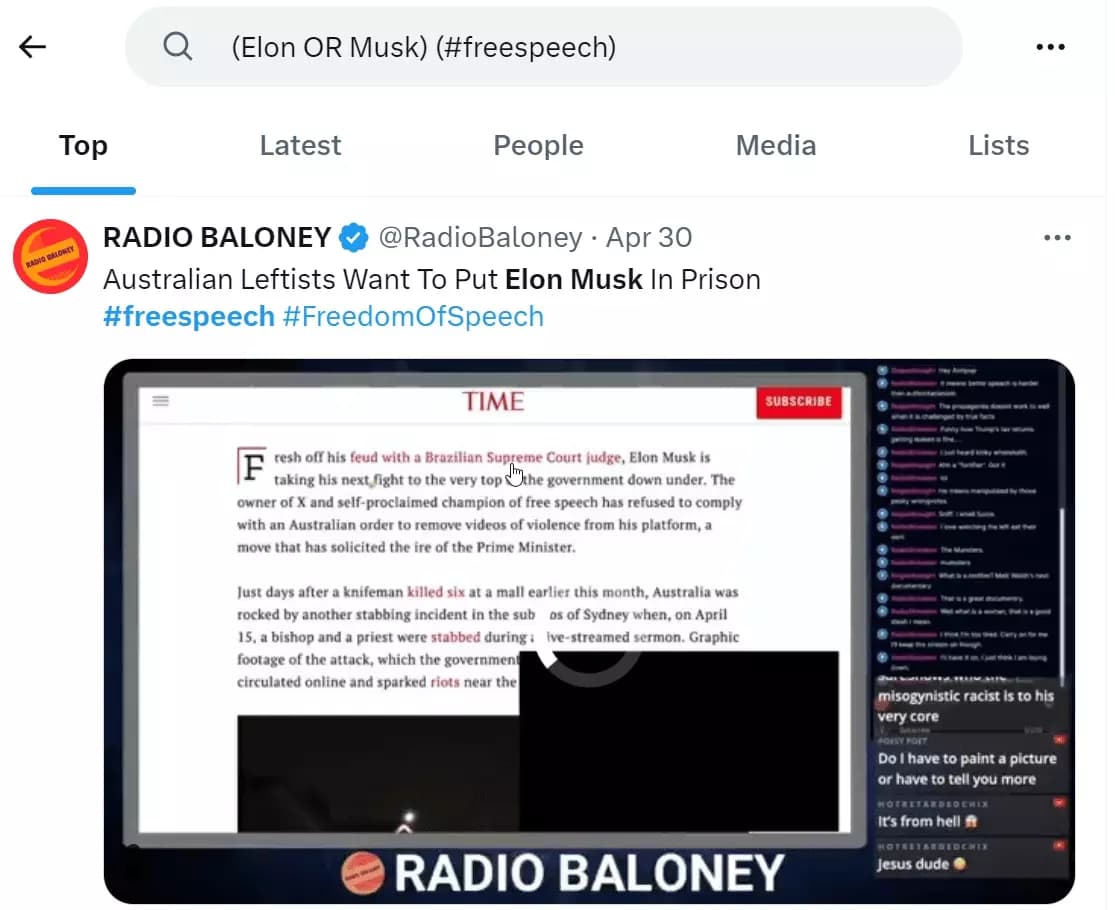
OK, let's do something even wild. How about narrowing down our search to French people only?
3. How to filter tweets in certain language
With Twitter advanced search, you can even choose a language and get tweets in that specific language only.
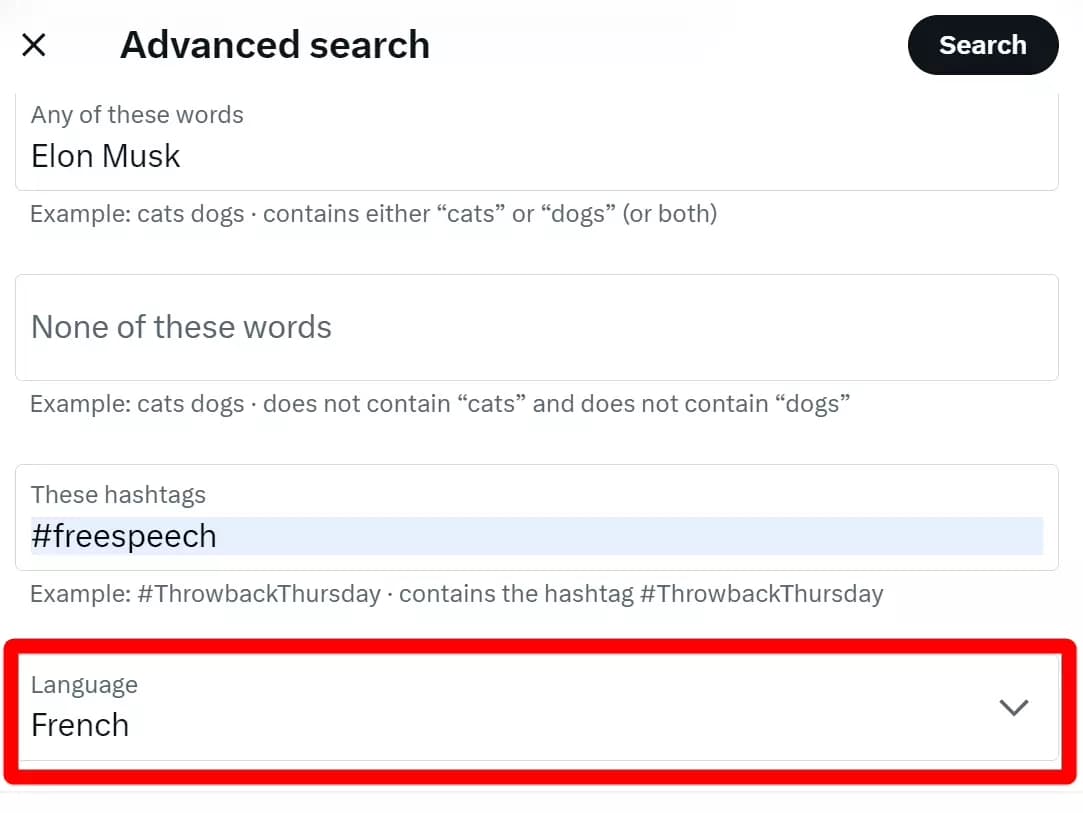
Let’s see what French people say about Elon’s free speech point of view. 😀
After applying the filter, click search and here we go.
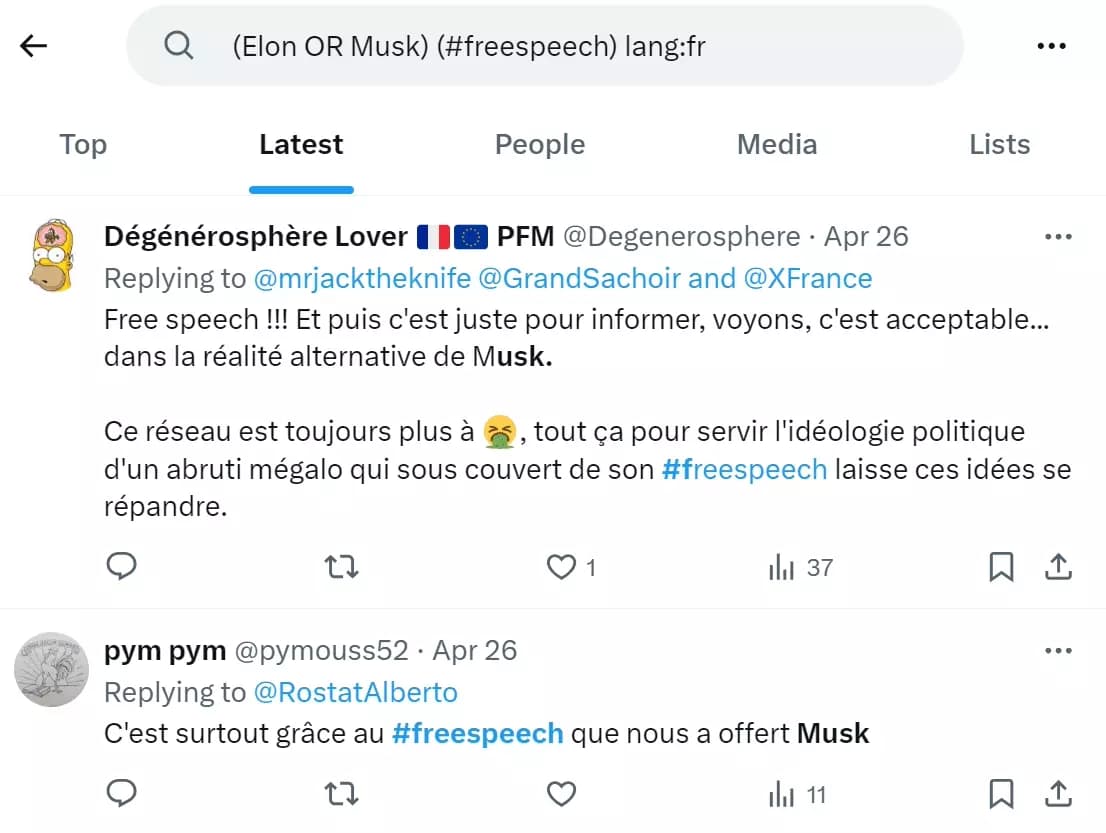
Cool right? 😎
You know what’s cooler? Finding tweets on a certain topic – by a Twitter account.
4. How do I search tweets from an account on Twitter
Next filter in Twitter advanced search is search by username. You can use it to find tweets by specific accounts.
There are 3 sub-filters in this section.
- By certain Twitter accounts
- Replying to certain accounts
- Mentioning certain accounts
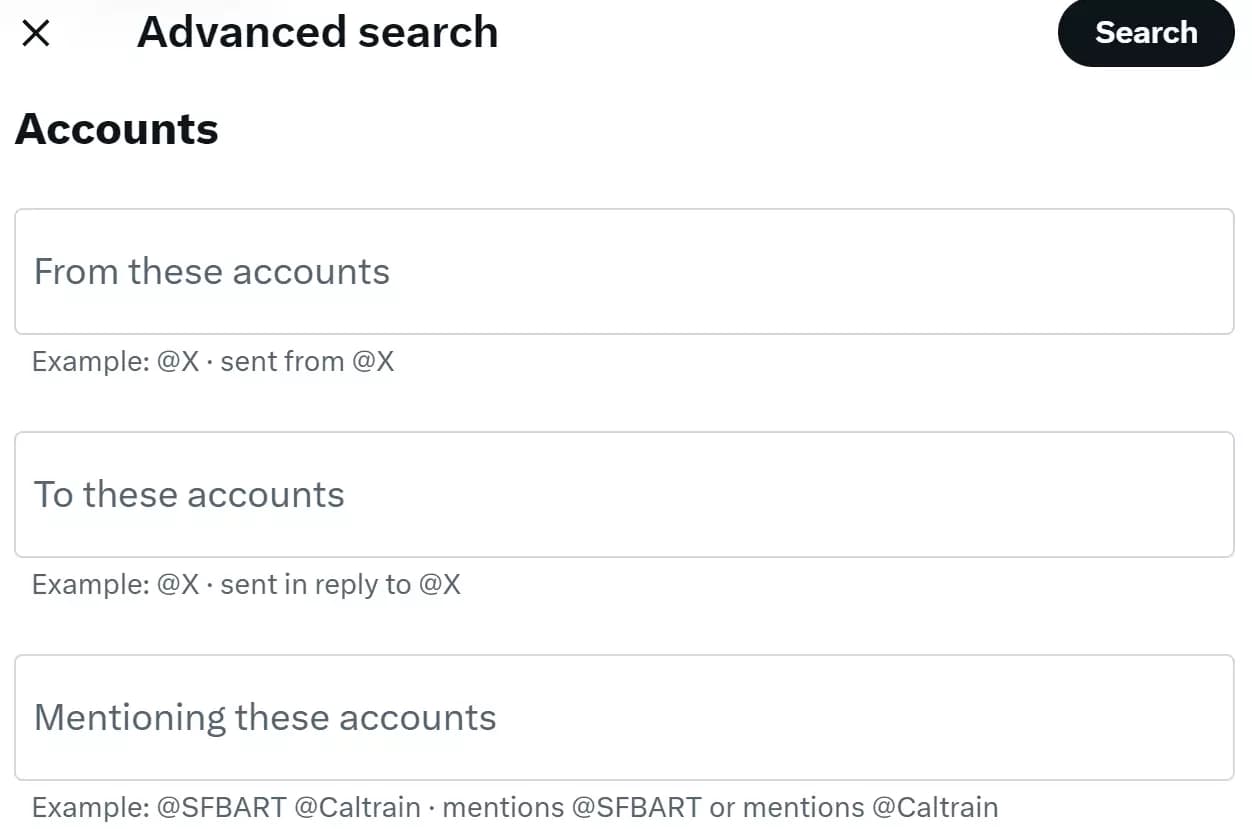
We can also combine accounts filter with words filter to get tweets by specific users on certain topics.
This can also help you track your brand mentions on Twitter.
But what if I want to filter replies containing a certain word or phrase?
5. How to filter tweets by replies and links
Twitter advanced search also allows us to filter out replies. You can opt to include or exclude replies in Twitter search results.
To exclude replies from search results, turn off the ‘Replies’ option below ‘account filters’.
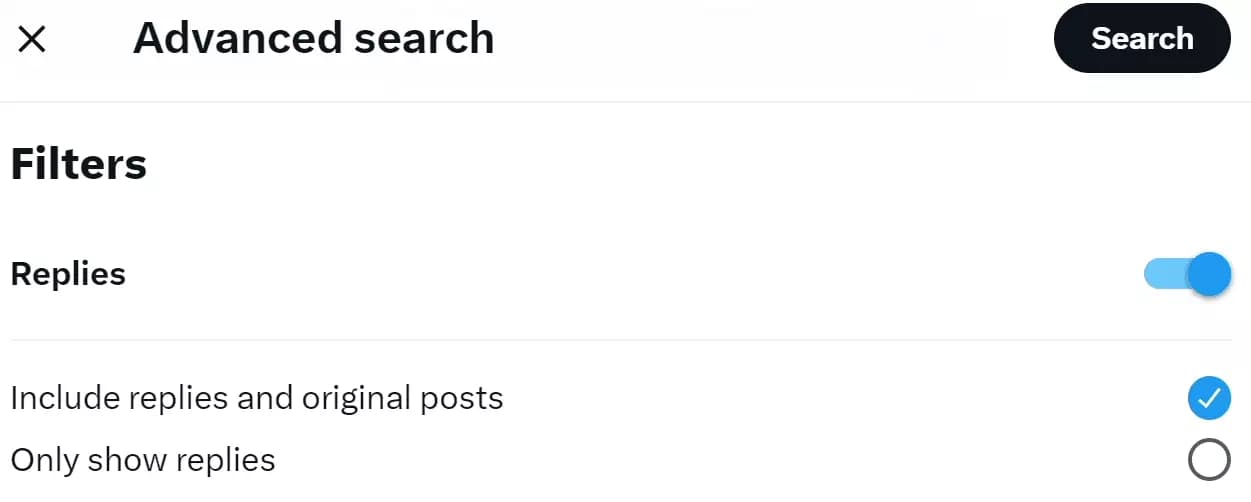
You can also choose to view only replies in search results.
To do that, choose the ‘Only show replies’ from the options.
This can be a really helpful feature for sentiment analysis, tracking consumer opinions, and reputation management.
Beside replies, you can also exclude or include tweets containing links.
Just like replies, toggle the ‘Links’ option on/off to exclude or include specific tweets with links.
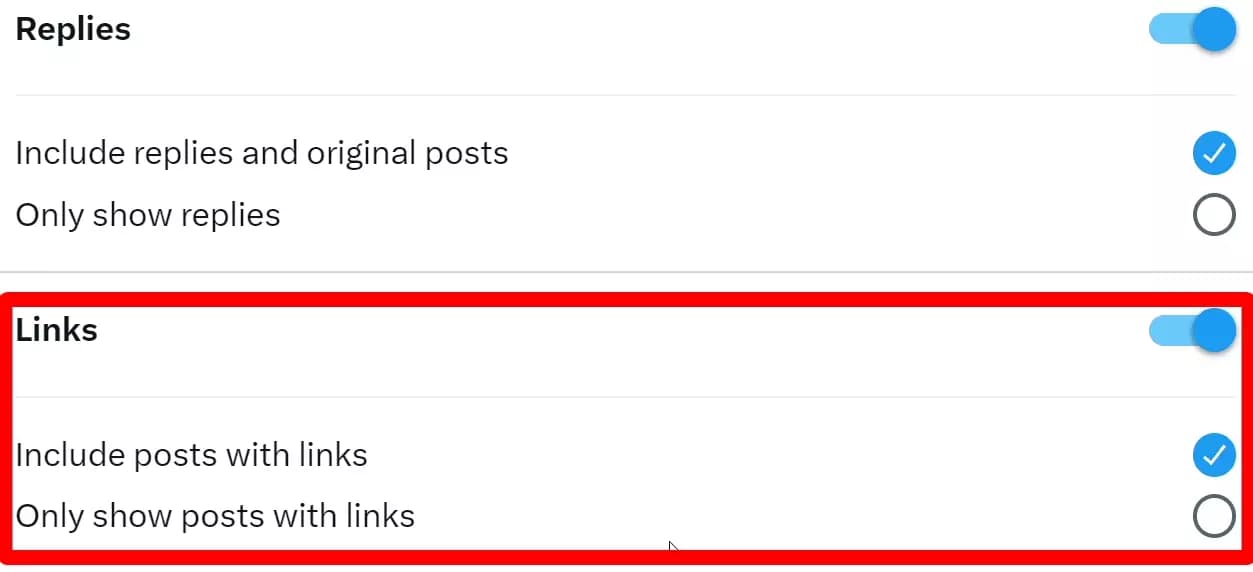
You can also precisely filter out tweets that don’t contain any link.
Just select the ‘Only show posts with links’ option and click search.
But remember, you can not specify a domain name or URL in this filter.
Ok now let’s spice things up a little bit. We’ve so far used different ways to get precise search results.
But what if I want to see the most engaging tweets?
Twitter categorizes them in the Top tweets tab right? Nope!
The Top tab is like YouTube’s suggestions algorithm. There are many factors for a tweet to appear in the Top tab.
But if I want to see all the tweets with let’s say… more than 1k likes or 1k replies?
6. How to find the most viral tweets on a topic
With advanced search, we can precisely set a threshold of minimum number of likes, retweets, replies or all of these metrics and get all tweets that meet our criteria.
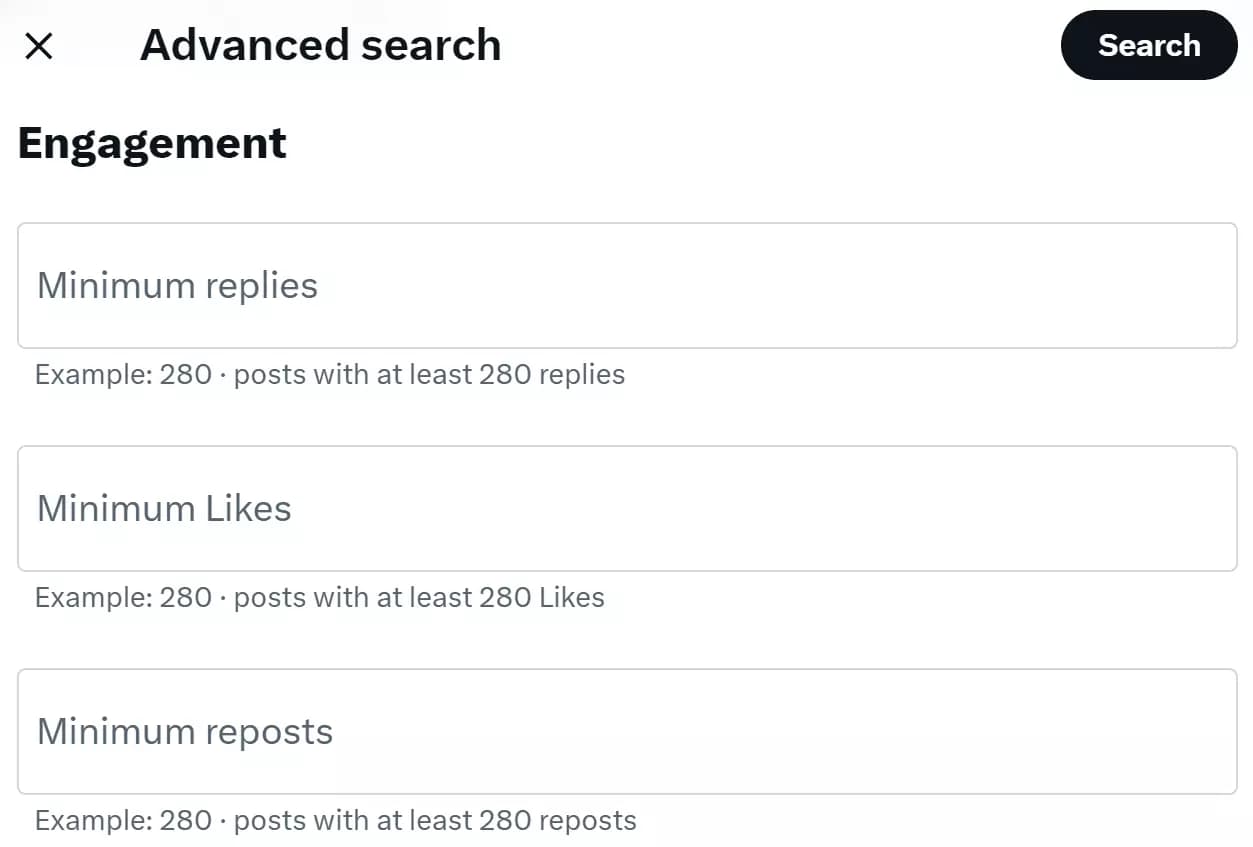
The engagement filter in advanced search allows us to set a minimum number of replies, likes, and retweets.
This can help you identify the most influential voices on a subject, people with good reach, and even analyze what type of content gets maximum engagement.
But.. but.. but 🍑 what if I want to see most engaging tweets on a topic within a specific period?
7. How to filter tweets by date range
The last trick Twitter advanced search offers is filtering tweets by date range.
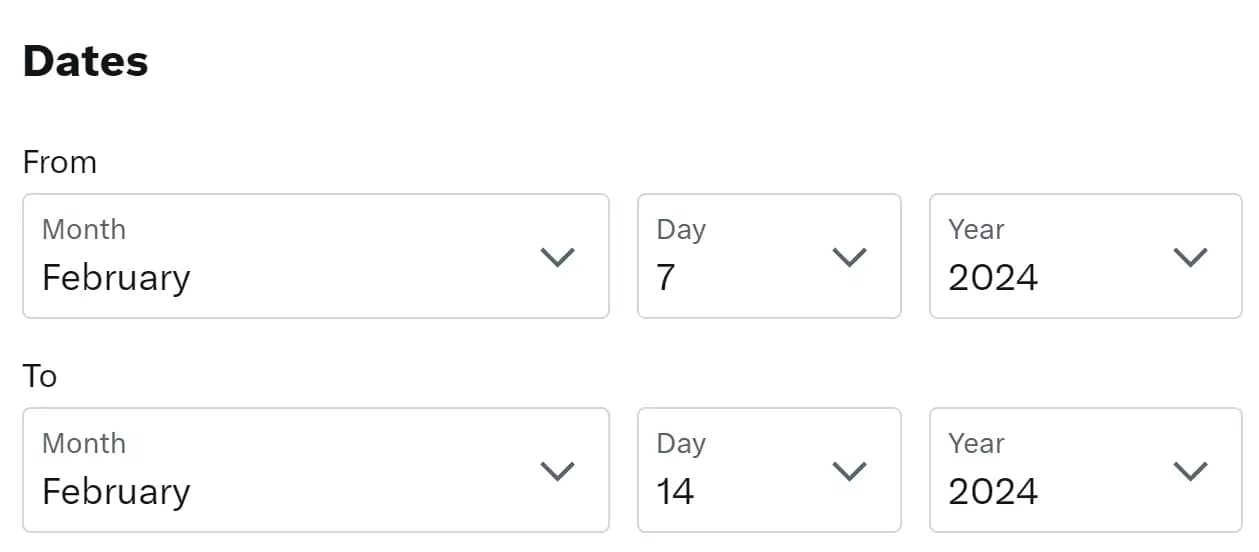
You can select a ‘From’ or ‘To’ date or even both and narrow down your search to specific dates.
Let’s see what love birds were tweeting during Valentine week 2024.
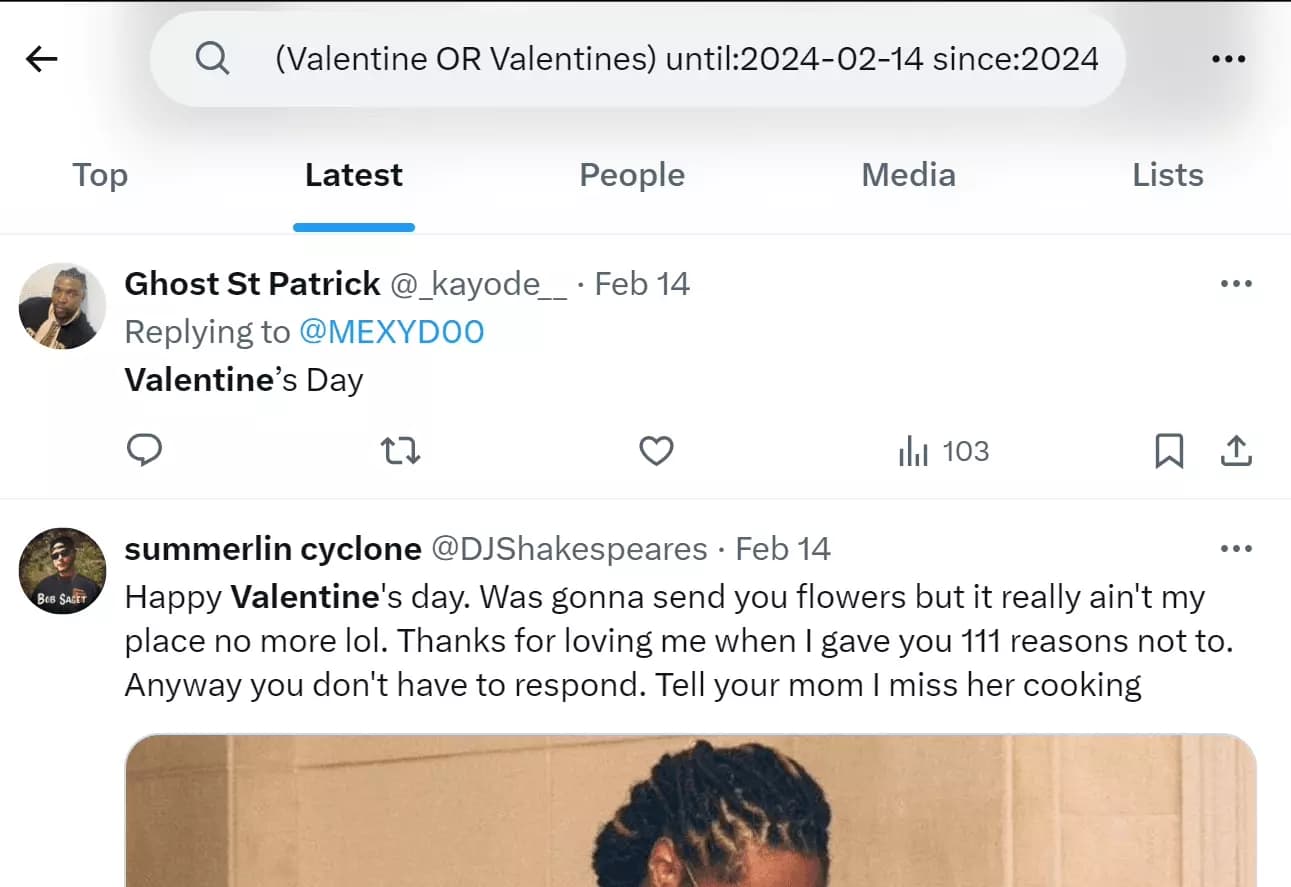
That’s all what Twitter advanced search can offer. Actually, no! There’s more. 😎
8. How to use Twitter search operators
Twitter search operators are special keywords and symbols used to refine and filter search results on Twitter.
We have already covered some search operators in the beginning.
You can use many other search operators to refine your search that is not even possible with the advanced search menu.
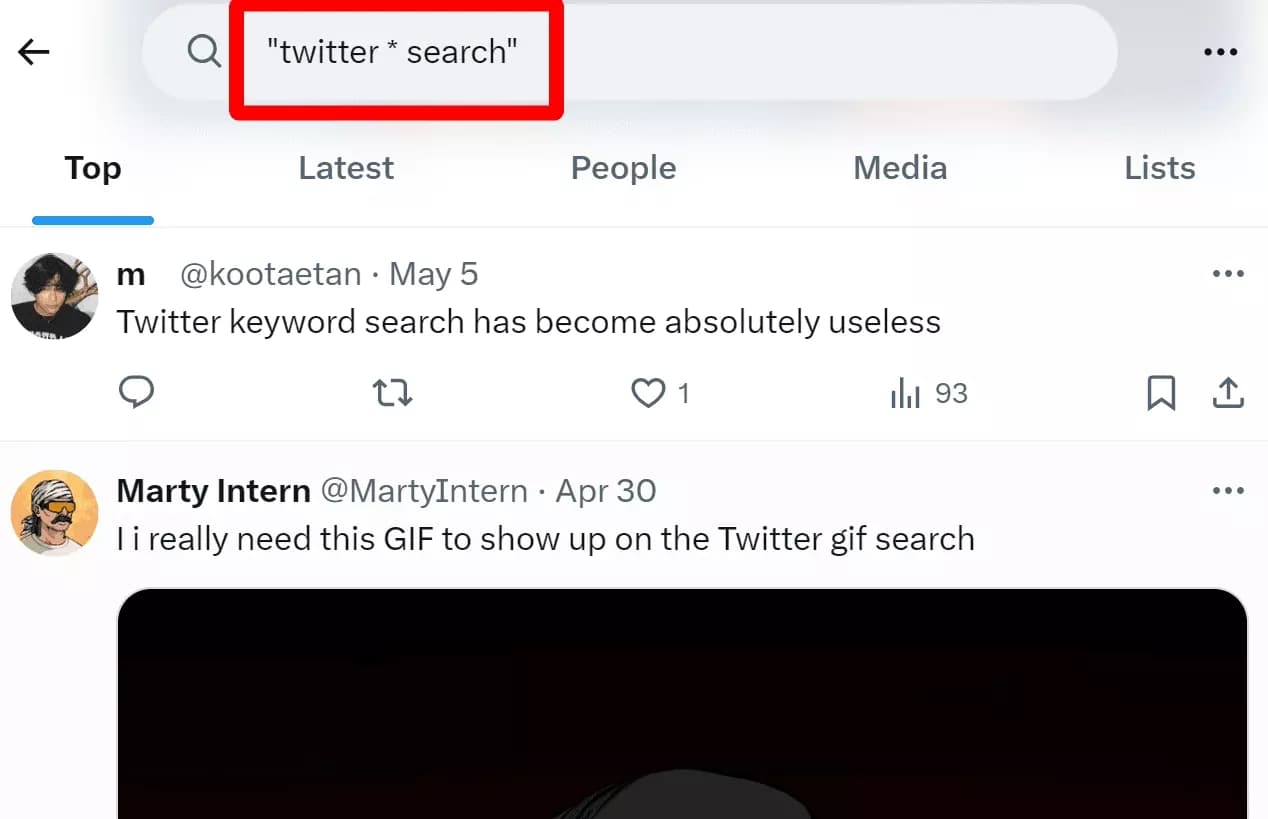
Let’s see another example.
In the ‘Links’ filter, I told you we can not specify a domain or URL.
Let’s find some tweets with lobstr.io links.
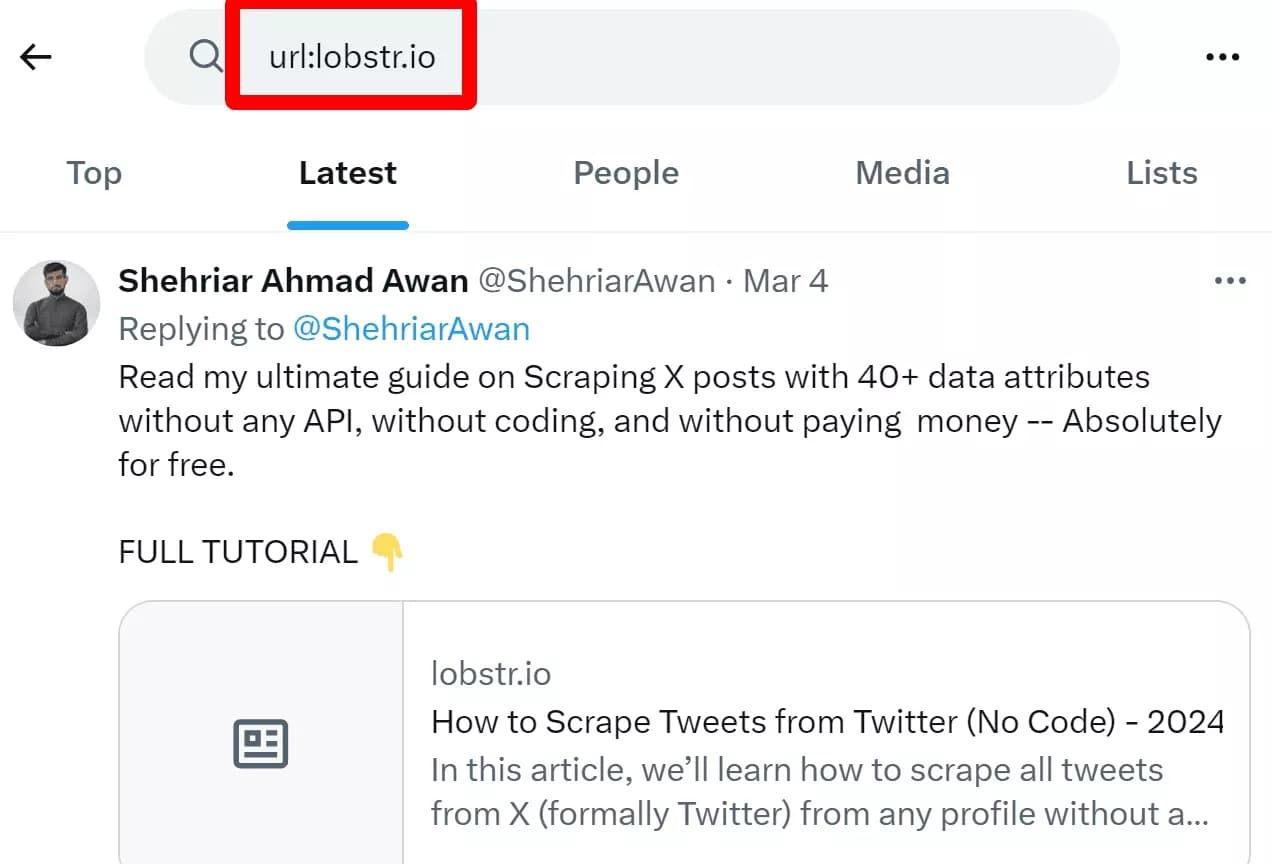
We can also use keywords to find specific web pages.
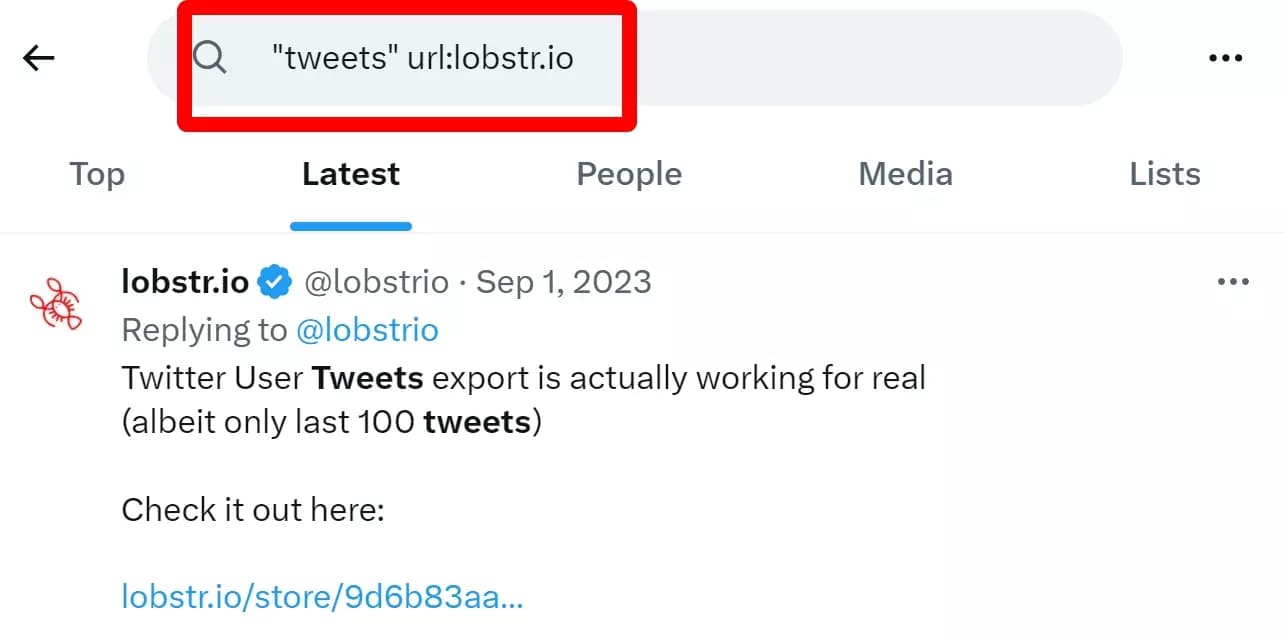
You can explore other search operators on your own.
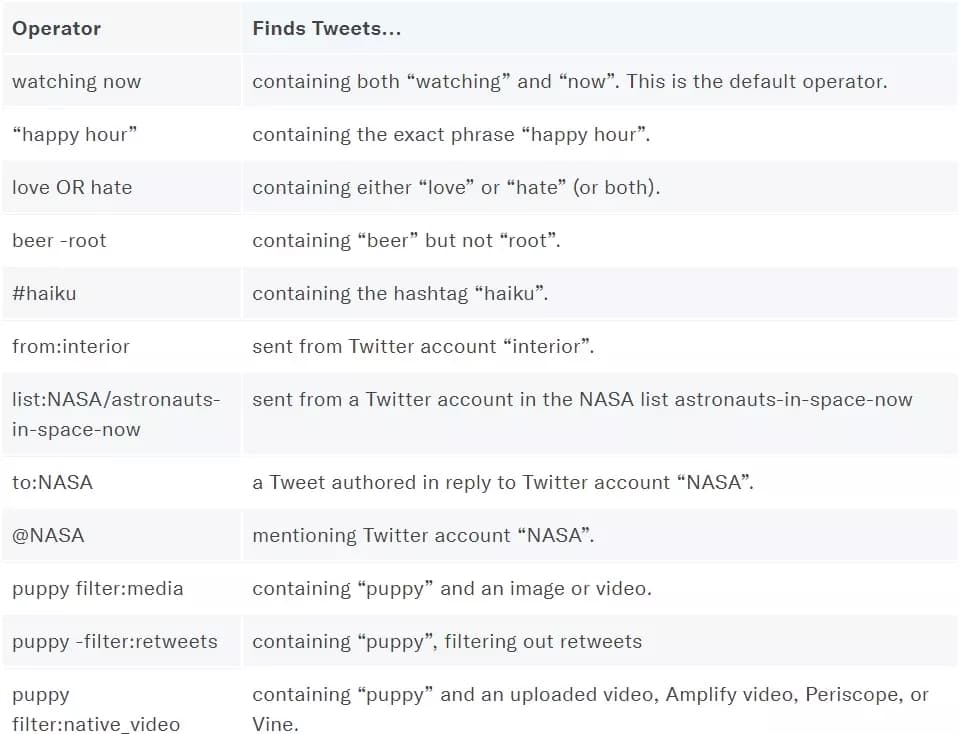
But do you know we can use similar search operators in Google too?
9. Using Google for search tweets
Google often shows results from Twitter whenever we search something.
But how to get Twitter only results in Google?
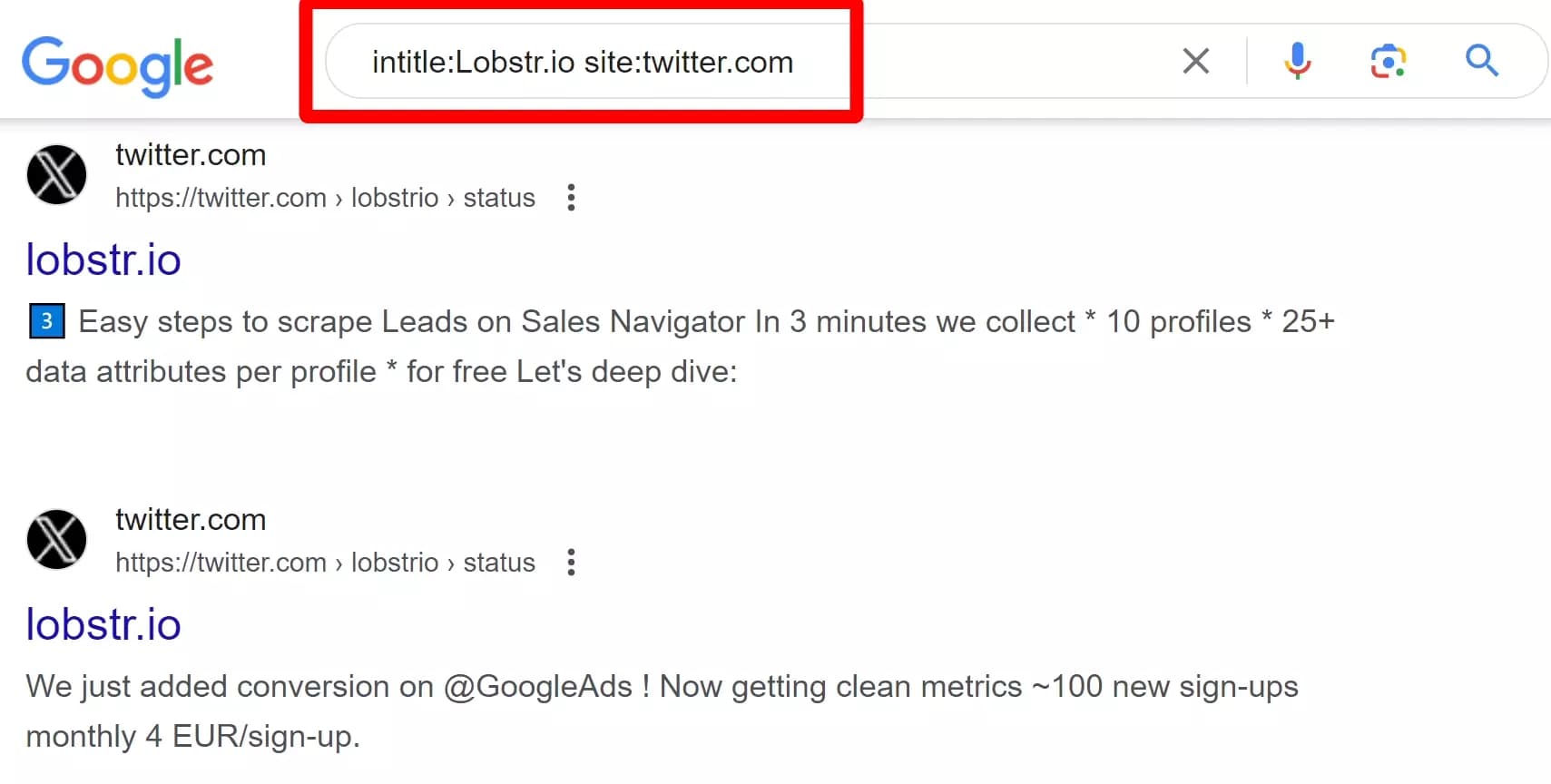
OK so we can pinpoint exactly what we need in Twitter search.
But what’s the use of all these tricks and advanced ways if I can’t collect them?
Manually copy pasting tweets with relevant metrics will take ages.
How do I extract Twitter search results in seconds?
Let’s find out 💨
10. Extract all tweets from Twitter search into a Google Sheet?
So even after refining my search, narrowing down results, I still have lots of data that I need to import to my Google Sheet.
How do I do it? 🤔
Manually enter every tweet with content, link, likes, retweets, and all other data into Spreadsheet. Hell No!!! I can do it in seconds with Lobstr.
🦀
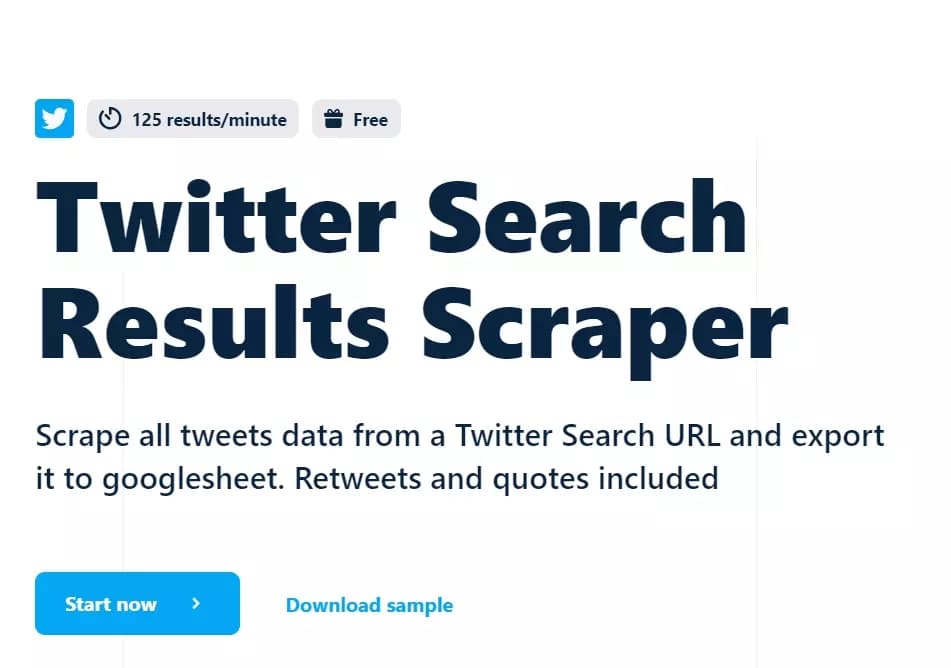
The scraper will automatically collect all tweets along with 25+ key metrics and save it to a Google Sheet. With lobstr, you can:
- Scrape 125+ tweets per minute speed
- It’s cloud-based, no install required
- You can schedule to scrape repeatedly and monitor
- Export data directly to Google Sheets and Amazon S3
- Use the API to integrate it with your own apps
How to do it?
Check it out. I really need a coffee break after writing this much. Till then, read the FAQs that’ll answer some questions I found many people asking online.
FAQs
How to do Twitter advanced search on mobile?
Twitter advanced search feature is not yet available in the mobile app. But you can use Twitter search operators to perform advanced search on mobile.
Why can't I use Twitter advanced search?
You may be unable to use Twitter Advanced Search due to browser issues or account restrictions.
How to view or hide sensitive content in Twitter search?
To hide or show tweets containing sensitive content, you can use the search settings.
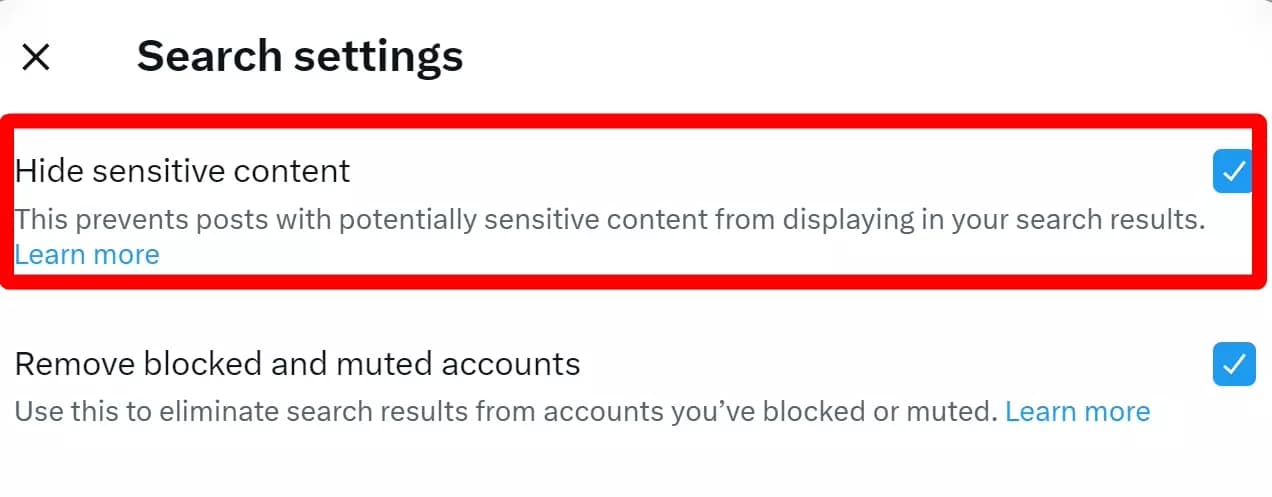
- Click on 3 dots on top right and go to search settings.
- Now check the ‘Hide sensitive content’ option to hide sensitive content
- Uncheck the ‘Hide sensitive content’ to show content that might be sensitive.
How to view/hide tweets from accounts you’ve muted/blocked?
Again, you can use the search settings for that. Just check or uncheck the ‘Remove blocked and muted accounts’ option.
How to save a search query on Twitter?
It’s simple. All you have to do is:
- Click on 3 dots on the top right side next to the search bar
- Click on ‘Save search’ option.
Can I search on Twitter without an account?
No. Previously it was possible to search Twitter without an account but now Elon has added a login wall.
Can Twitter track my searches?
Does Twitter advanced search work on private accounts?
No, tweets by private accounts never appear in Twitter search. You can not access them using Google search either.
I’ve found some influencers using Twitter search, how do I store their profile stats in an Excel sheet?
You can use Twitter Profiles Scraper to export Twitter profile data to an Excel spreadsheet. It takes username or profile URL as input and does the rest automatically.
How can analyzing Twitter search results help in my social media marketing strategy?
It can help you create data-driven Twitter marketing campaigns, identify influencers, learn public opinions, find how many people are aware of your brand name and much more.
Conclusion
That’s a wrap on our ultimate guide to Twitter advanced search. You better be a Twitter search master after reading this article.
