How to Build a Google Maps Rank Checker Without Coding
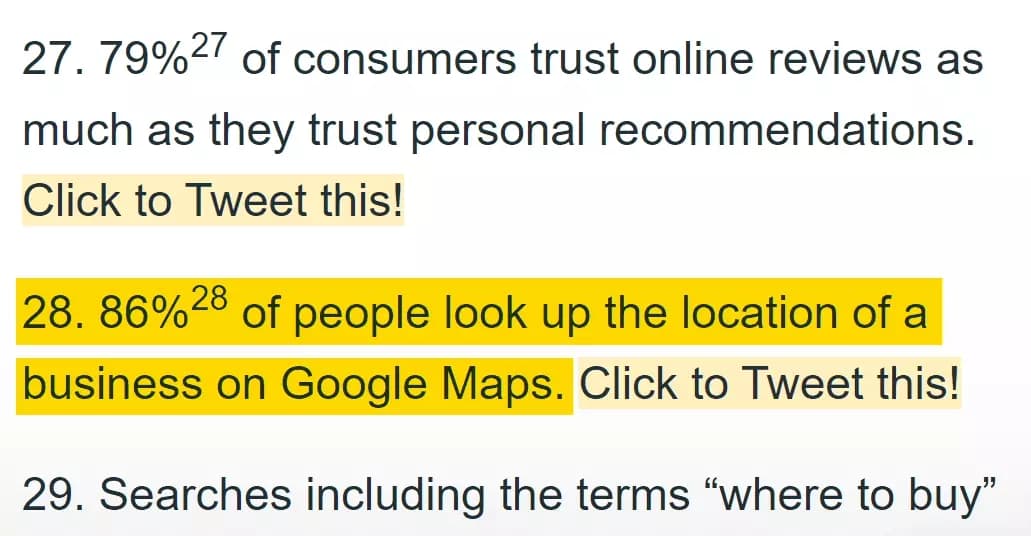
That's a massive chunk of potential customers who could be walking through your door – if they can find you first.
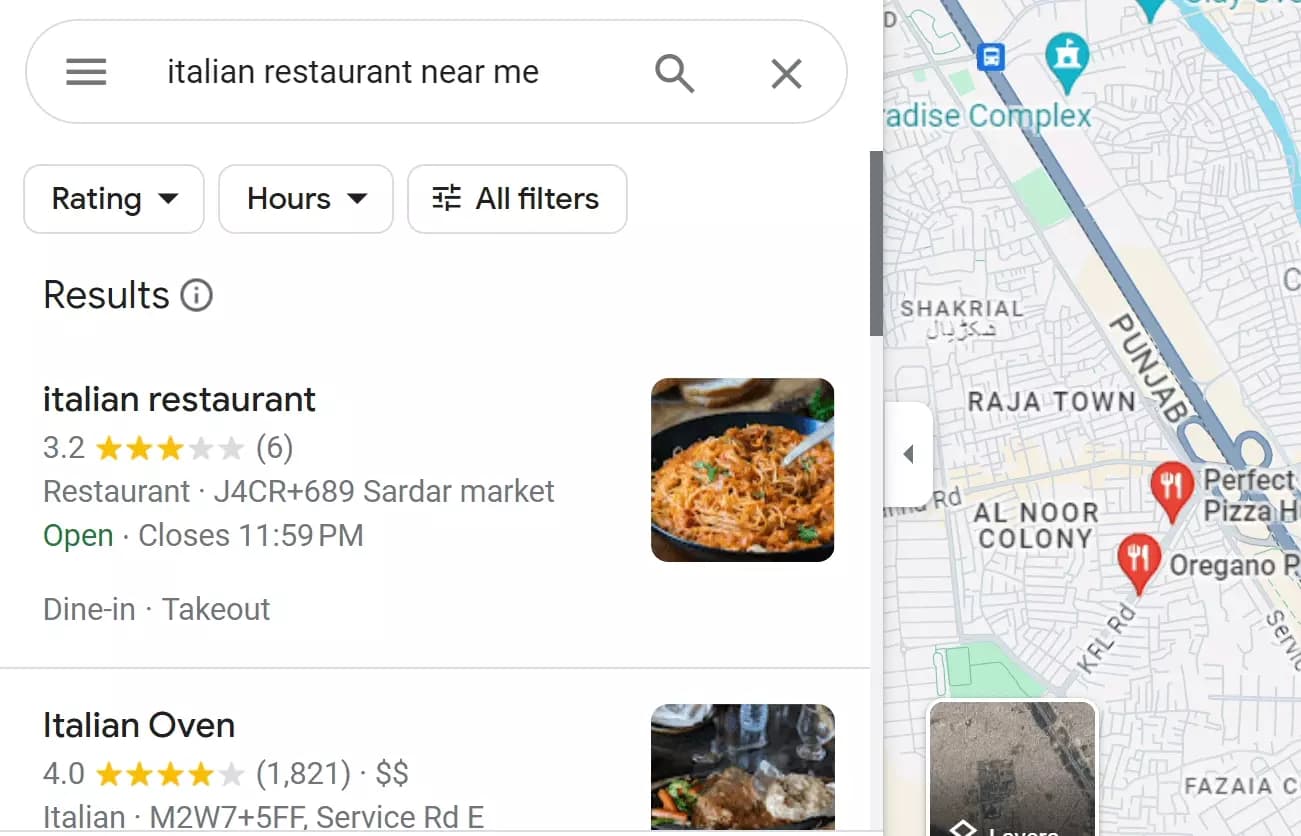
But the problem is – many business owners struggle to track their Google Maps ranking.
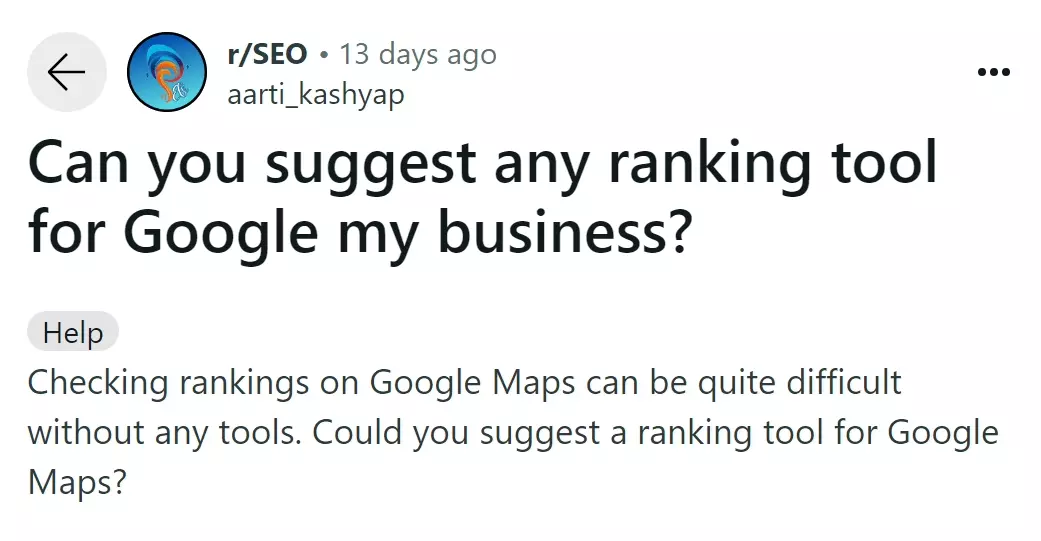
So in this article, I will solve this problem for you. You'll learn how to dominate your local market. We'll explore:
- Building Google Maps rank checker without coding
- Top 3 best Google Maps rank tracker tools
- Using AI to beat your Google Maps competition
But before that, let's explore some benefits of tracking your Google Maps ranking.
Why track Google maps ranking?
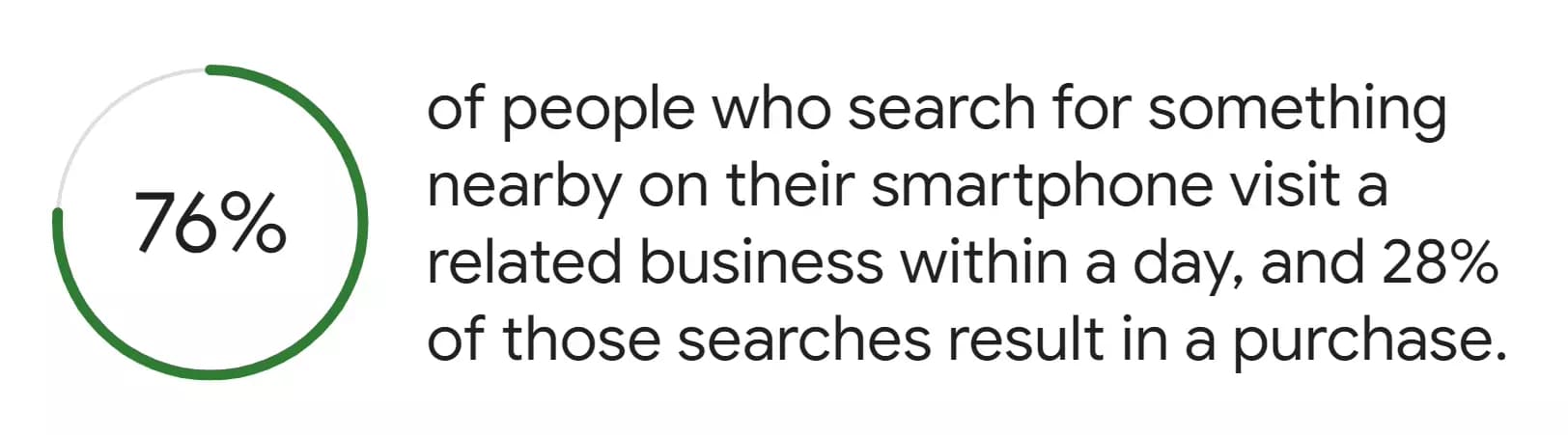
Tracking your Google Maps listing’s ranking can help you in a lot of ways like:
- Visibility and customer acquisition
- Measuring SEO efforts
- Know your competitors
- Strategizing to beat competition
- Improve customer experience
But how do I check my Google Maps ranking and track the improvements?
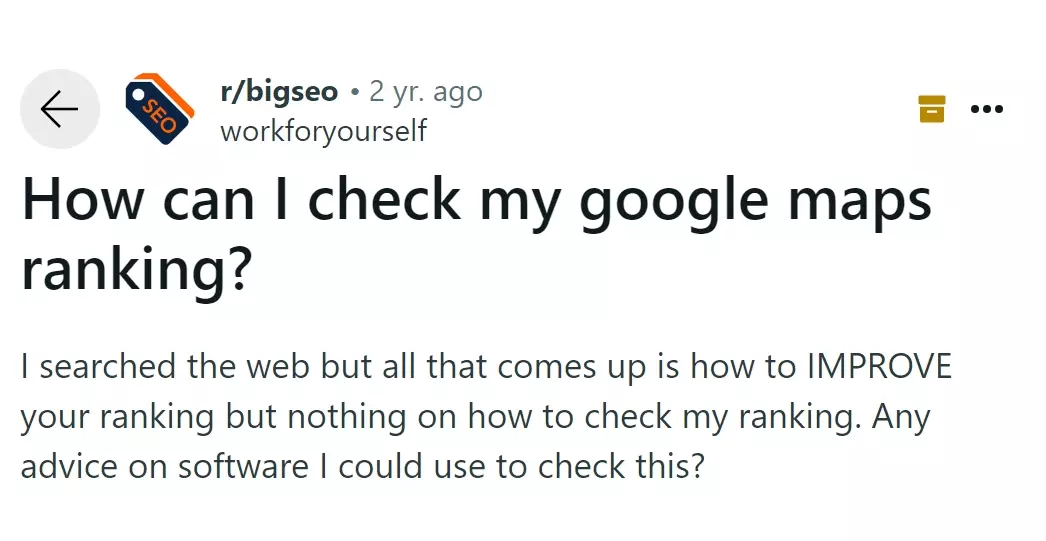
We can track Google Maps ranking using various online tools. Try searching ‘Google Maps ranking check’, and see the SERP flooded with tools.
Which one is the best? I’ll come back to this question in a while.
But what if you don’t actually need such tools?
🦀
We can build our own personalized Google Maps rank checker without coding using Lobstr and use it for free (forever 😎).
How to build Google Maps rank checker using Lobstr.io for free
It's a super easy process. We’ll be using our perfect no-code scraper – Google Maps Search Export.
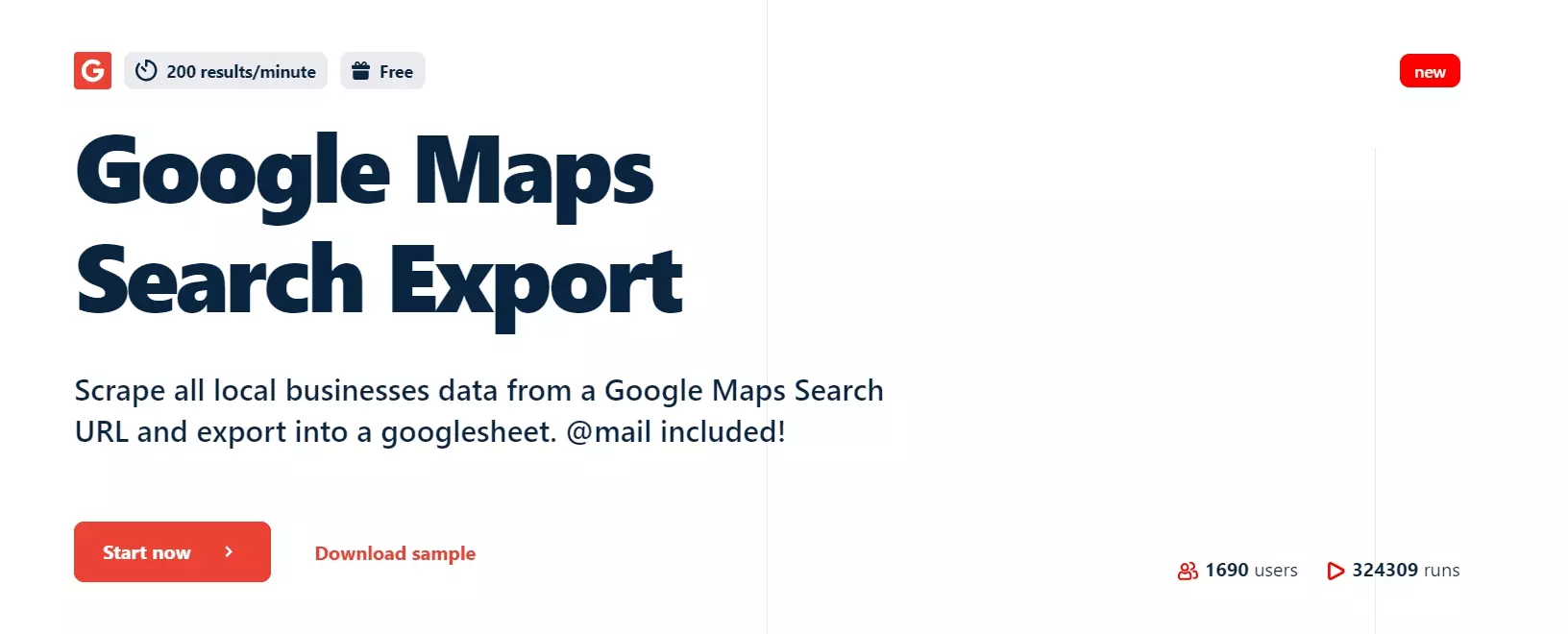
This big boi can scrape literally all listings from a Google Maps search within minutes, without any manual effort required.
Cool features
- Extract 35+ key data points from listing
- Collect 200+ listings per minute
- Cloud based scraping – no install required
- Schedule feature for automated data collection
- Export data to Google Sheet or Amazon S3
- Developer-ready API for integration with your own apps
Pricing
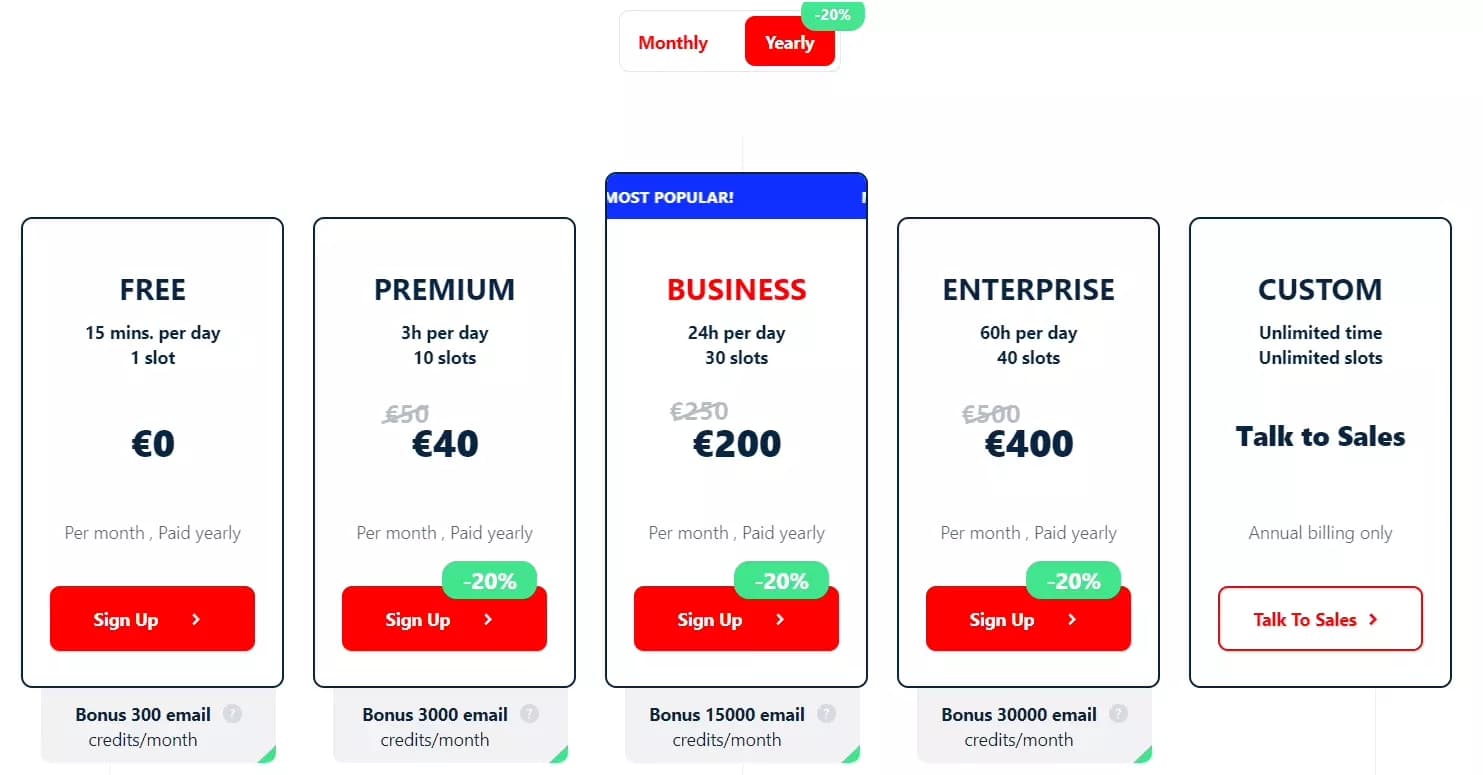
- Free plan: Up to 90,000 results
- Paid plans: As low as €0.02 per 1000 listings
But why use Lobstr instead of popular local rank tracking tools? 🤔
Using Lobstr, you can build a powerful local rank tracker with 4 major benefits no other tool would ever offer you.
- Unlimited keywords and locations: Track unlimited keywords and locations, unlike traditional tools with limitations.
- Hyper-local targeting: Go beyond city-wide searches. Lobstr lets you target your exact service area, giving you the data you need to dominate locally.
- Get all listings: Unlike other tools showing only top listings, Lobstr extracts all business listings in your area.
- Extract Google reviews: Analyze competitor reviews to see what customers praise and complain about to improve your strategy.
Now let’s create our personalized Google Maps rank checker using Lobstr.io.
Step by step guide to building Google Maps rank checker using Lobstr
We’ll build the entire rank tracking machine in 5 really simple steps.
- Get Google Maps search URL
- Create Squid and add tasks
- Adjust behavior
- Launch
- Enjoy
Let’s go 💨
Step 1 - Get Google Maps search URL
The very first step is to copy the Google Maps search URL. It’s simple – visit maps.google.com, add the keyword in the search bar, and choose the service area.
Let’s say we want to check Google maps ranking of restaurants in West Harlem, NYC.
Search ‘Restaurants’ and zoom in to West Harlem.

Make sure to check ‘Update results when map moves’ for more accurate results.
Now simply copy the URL.
With Lobstr, you can choose as many locations as you want. So feel free to choose East Harlem and Central Harlem too, if they’re relevant.
Step 2 - Create Squid and add tasks
Next, login to your Lobstr account. Don’t have one? You can create one for free.
Once logged in, click the New Squid button and search ‘Google Maps Search Export’.
Select the Squid that matches this query and your Squid is ready.
Next option you’ll see is Add tasks.
Paste the URL you copied from Google Maps into the text field and click Add+.
After uploading all URLs, click Save and this will take us to settings where we adjust how our local rank tracker will behave.
Need to target multiple cities or zip codes at once?
We've got you covered. With the area-based targeting feature, you can easily add zip codes to your task list with a few simple steps:
- Enable the Use params option
- Select your desired category from the dropdown
- Choose the country you want to target
- Define the states or regions
- Pick the cities and zip codes to focus on
- Click Add task to finalize
Step 3 - Adjust behavior
In Basic settings, we can opt to extract contact details from business listings. This will extract email and social media links from every Google maps listing.
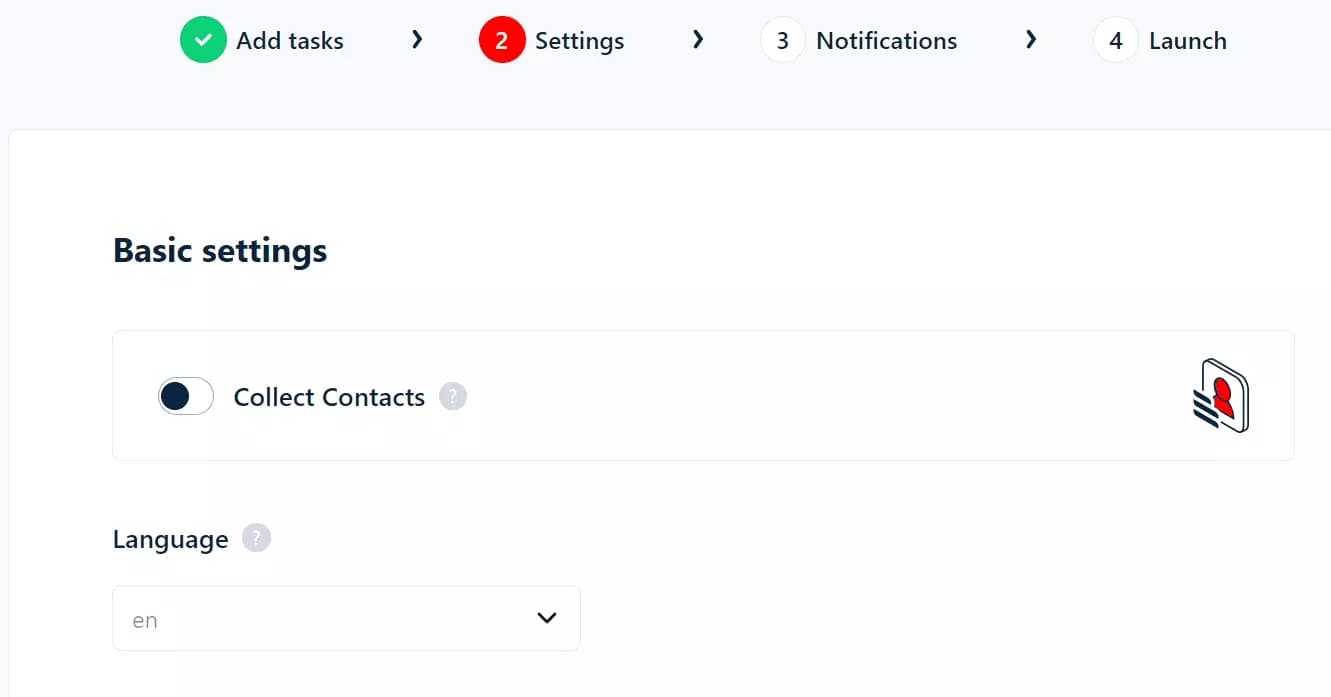
But since we don’t need these for rank tracking, I’m turning this option off.
Also we’ll keep the language as English and move to Advanced settings.
In Max Results, you can choose maximum listings to extract.
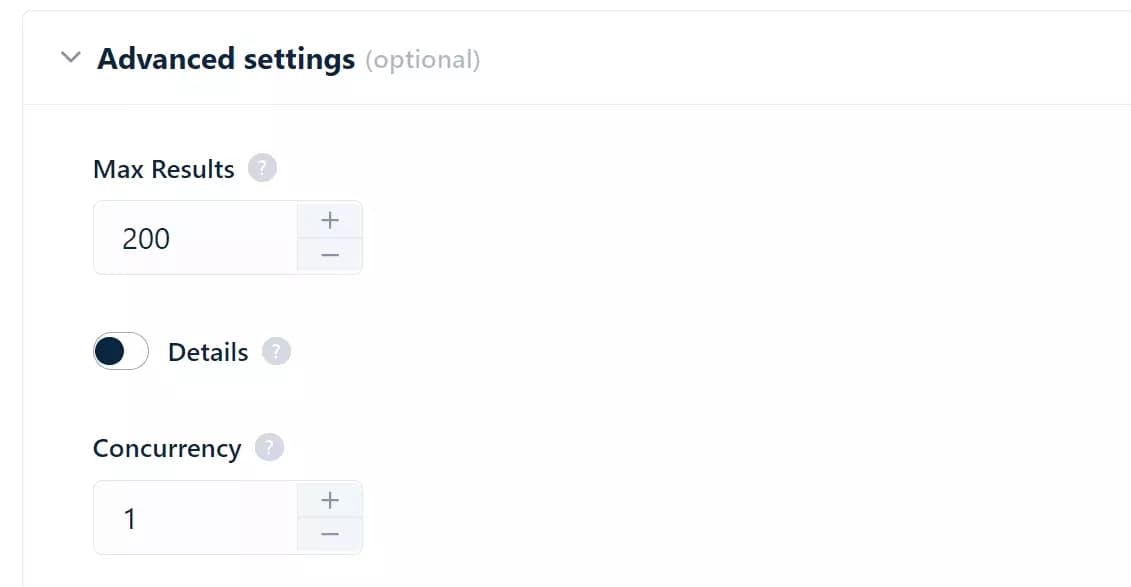
By default Google Maps displays 200 listings per search. We’ll leave it as it is to extract all listings.
You can also increase scraper’s speed up to 40x by increasing the Concurrency.
Once you hit Save, the next option you see is Notifications.
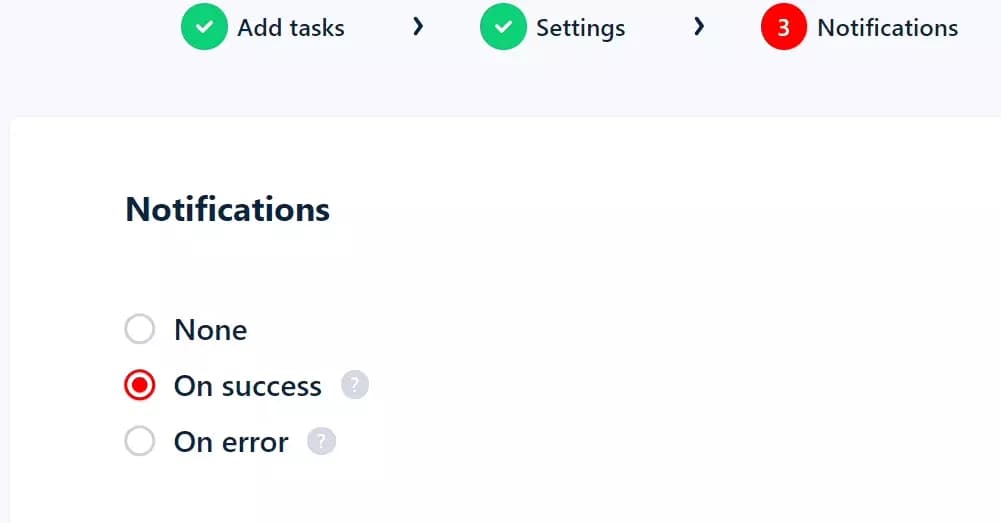
You can receive email notifications upon success or abrupt ending of a scraping job.
Set your notifications preferences and click Save to configure the launch sequence.
Step 4 - Schedule and launch
It’s super simple. Want to check all Maps listings and their ranks instantly? Just click Save and Extract.
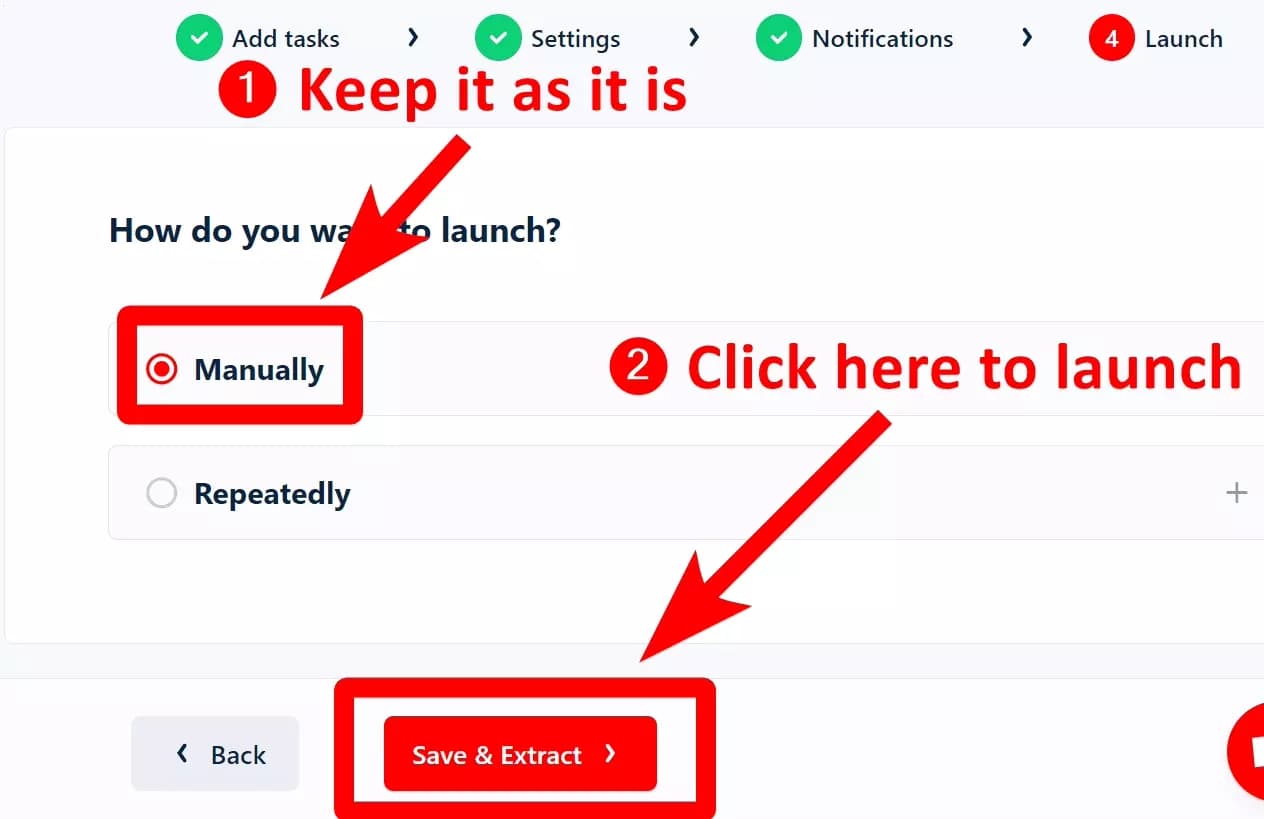
But what if I want to track those rankings every week to see improvements?
This is where the schedule feature does its magic.
Click Repeatedly, and set your desired schedule.
The scraper will automatically launch on your selected launch frequency without any manual interference required.
Now let’s launch the scraper 💨
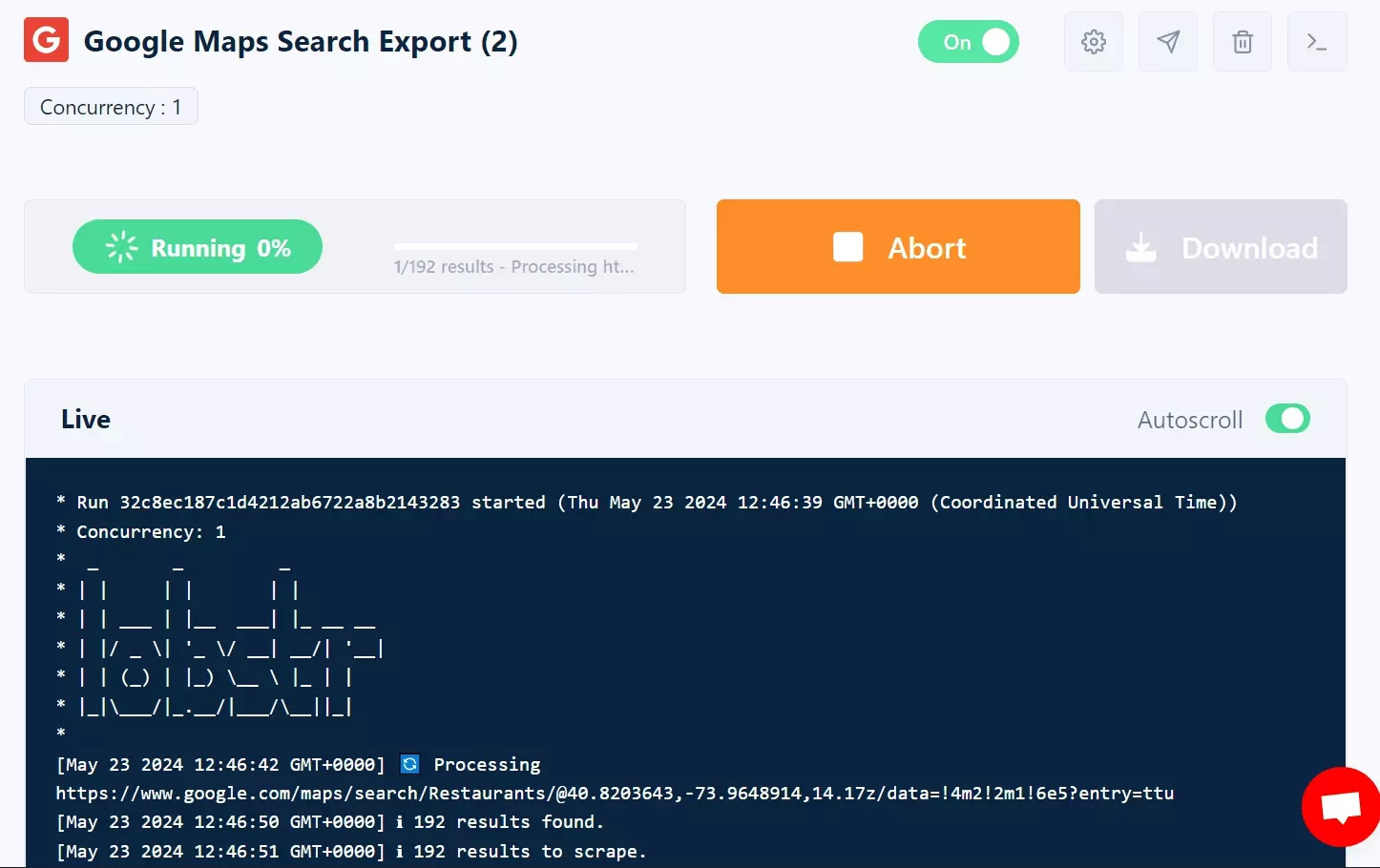
Step 5 - Enjoy
Here we go… Almost 200 restaurants in West Harlem, extracted with rank, and vital data in a minute.
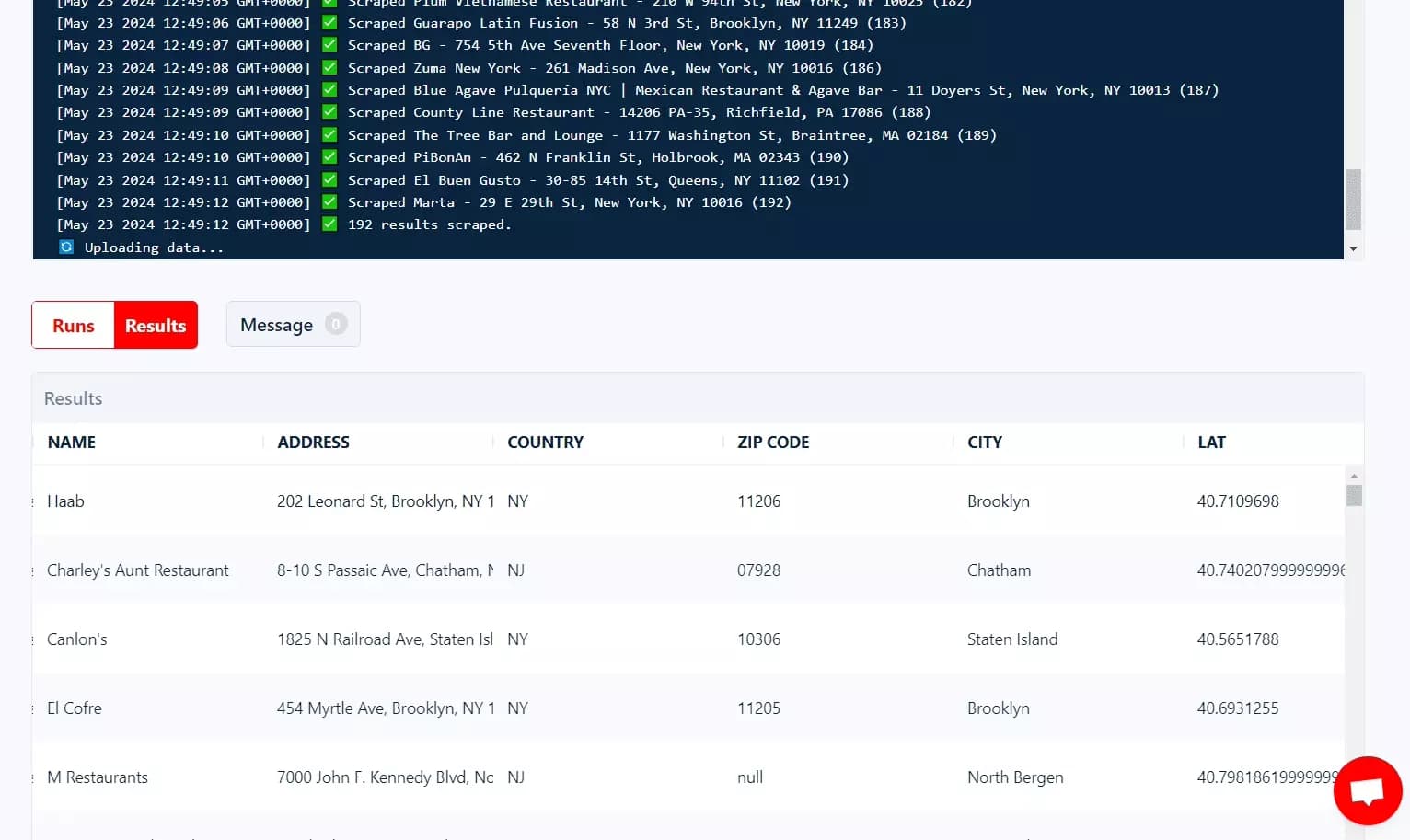
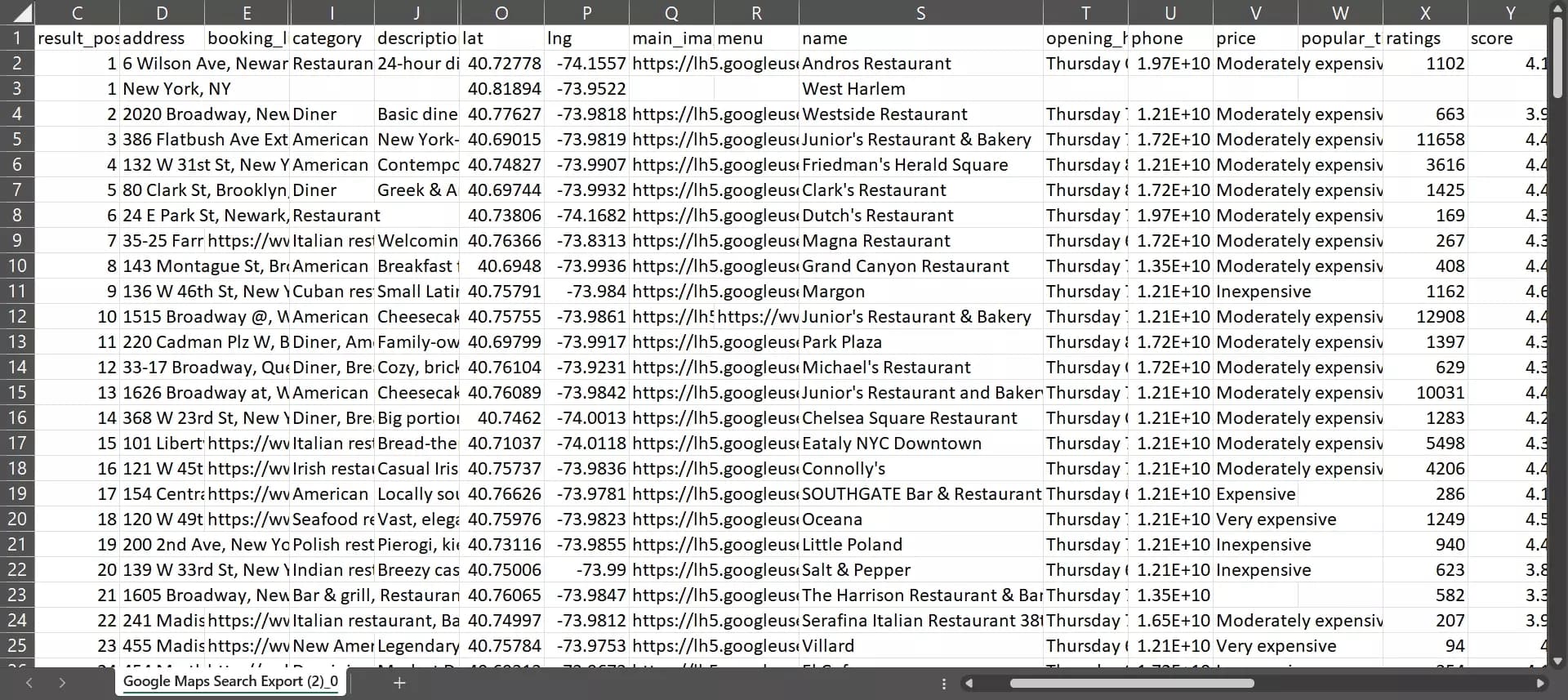
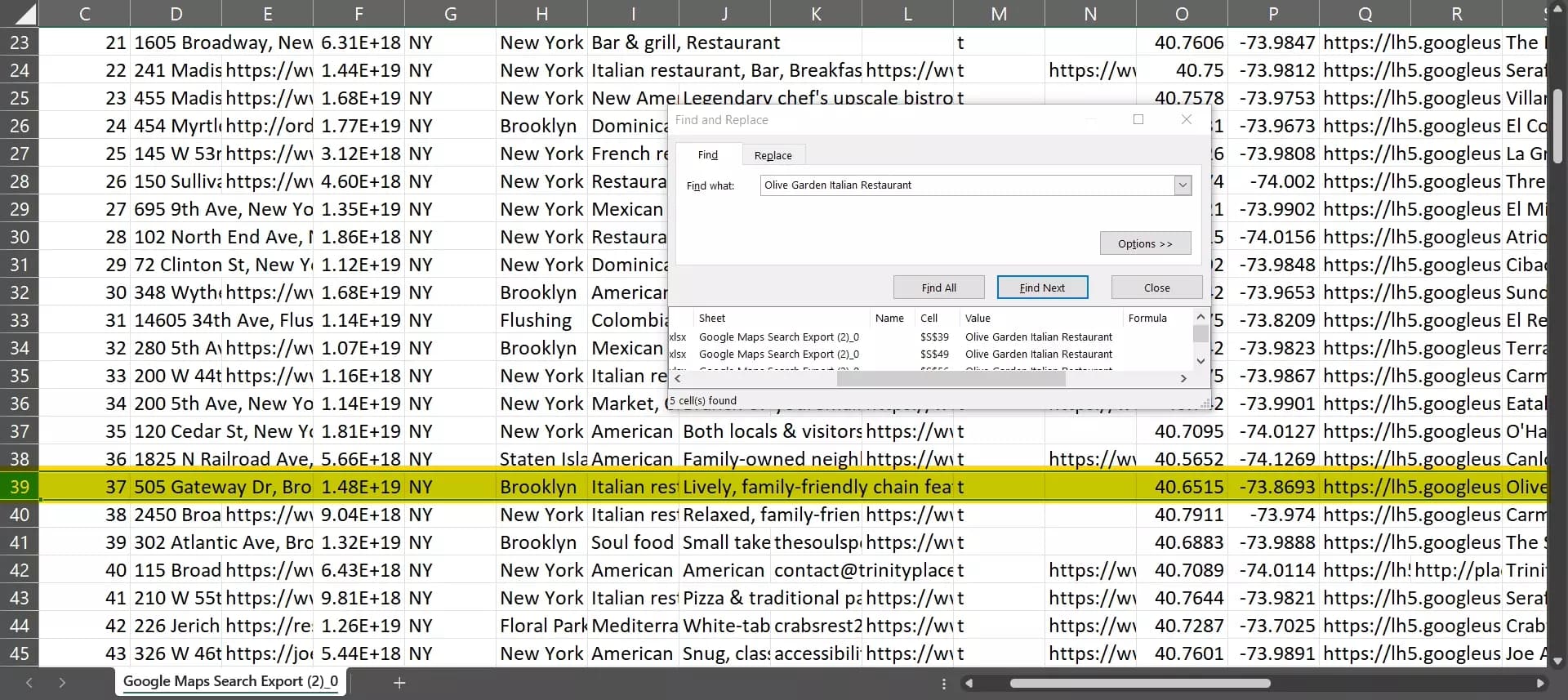
But what if I’m too lazy to build my own Google Maps rank tracker?
Well there are many ready-made tools that offer better reporting and other local search pack features.
But how can I decide which tool is best for tracking Google Maps rankings?
How to find the best tools for Google Maps ranking check?
There are numerous online tools to check local search rankings. But to find the best ones, I tested them on 5 key matrices.
- Accuracy
- Features
- User Interface
- Pricing
- Reviews
After putting dozens of tools to test, I found the top 3 gems that fit the definition of ‘Best Google Maps rank trackers’.
3 best Google Maps rank trackers
After reviewing multiple tools online, here is my list of top 3 tools for tracking Google Maps ranking.
Let me give you an overview of each of them one by one.
1. Semrush
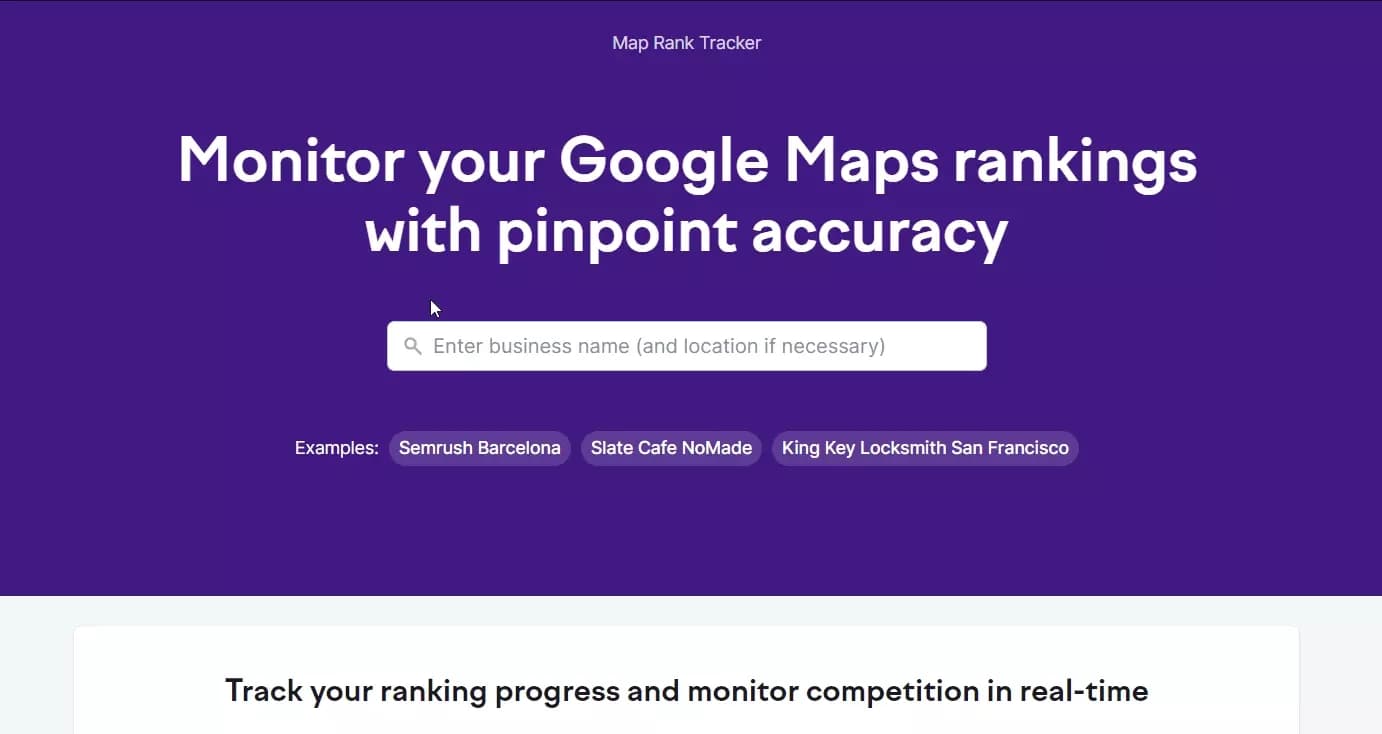
Features
- Comes with a complete package called Semrush local
- Track accurate rankings, manage listing, and manage reviews
- Add up to 100 keywords per business
- Get heatmap and competitor data
- Detailed reporting and insights
- Can auto track service area of a business
- Offers tracking schedule
- Offers a clean and easy to use UI
Pricing
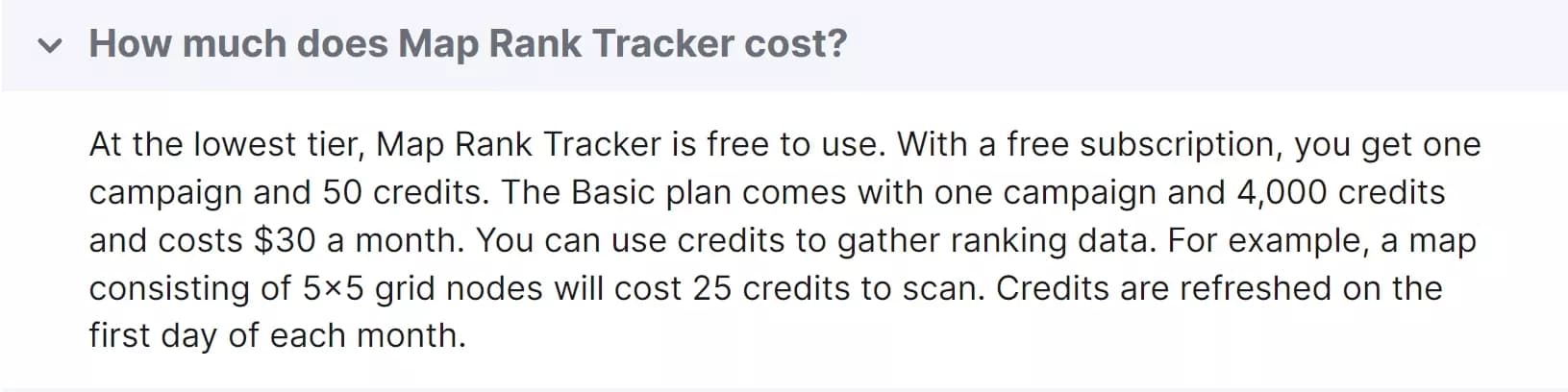
- Free plan: 50 credits per month
- Paid plan: $0.18 per full scan per listing
2. Localo
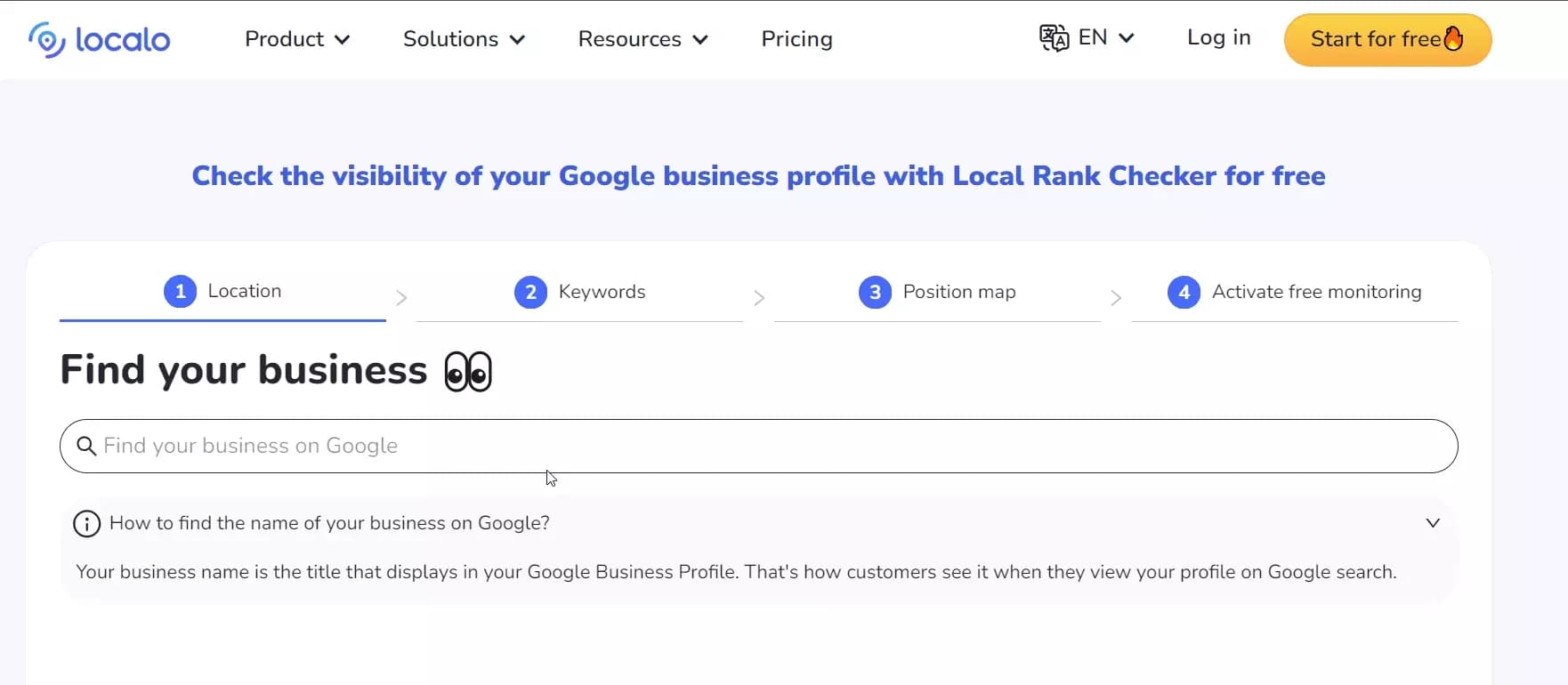
Features
- Tracks ranking in the local pack for up to 10 keywords
- Monitors factors impacting visibility
- Analyzes competitor rankings and strategies
- Provides suggestions for optimizing Google Business Profile
- White label reporting
- New review notifications
- UI is simple and clean
Pricing
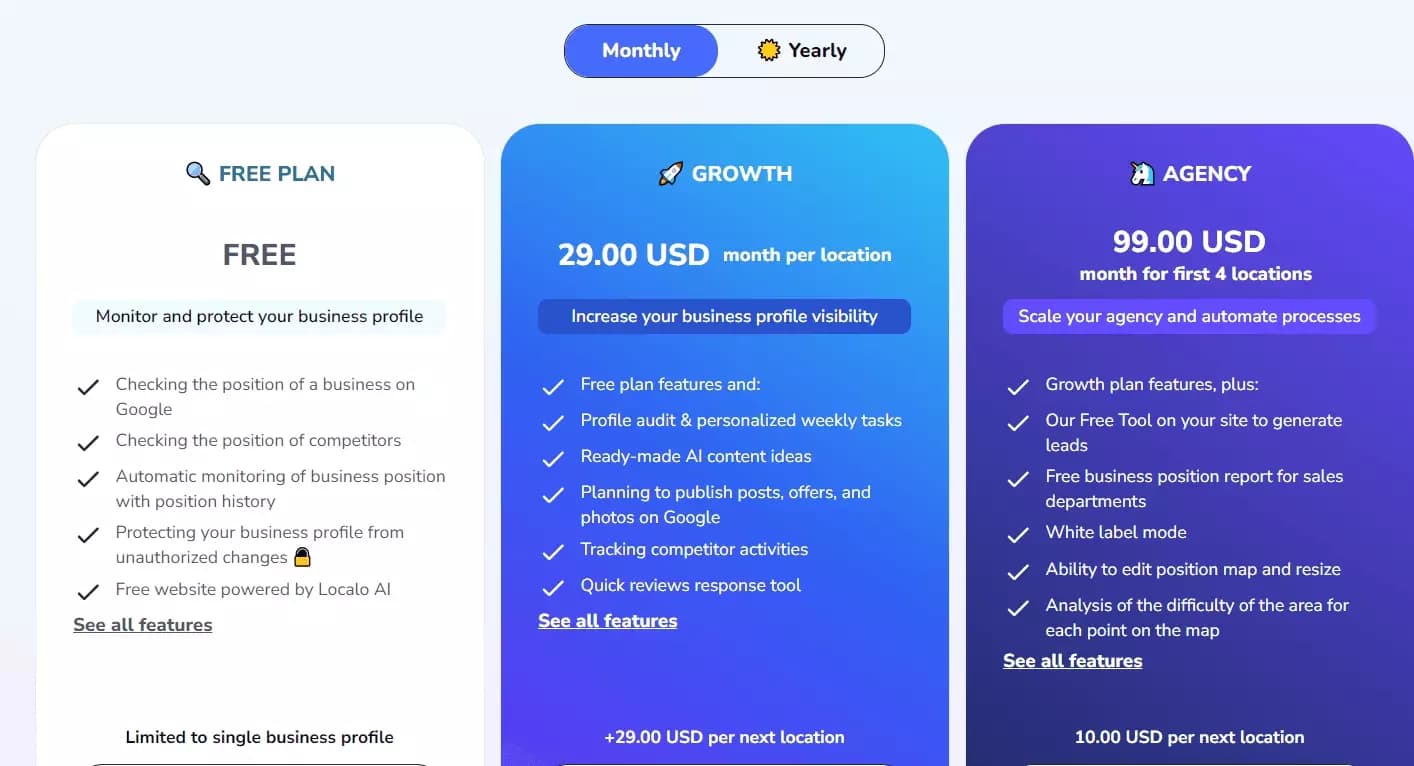
- Free plan: Unlimited rank checks for single business profile
- Paid plan: As low as $25 per location
3. Georanker
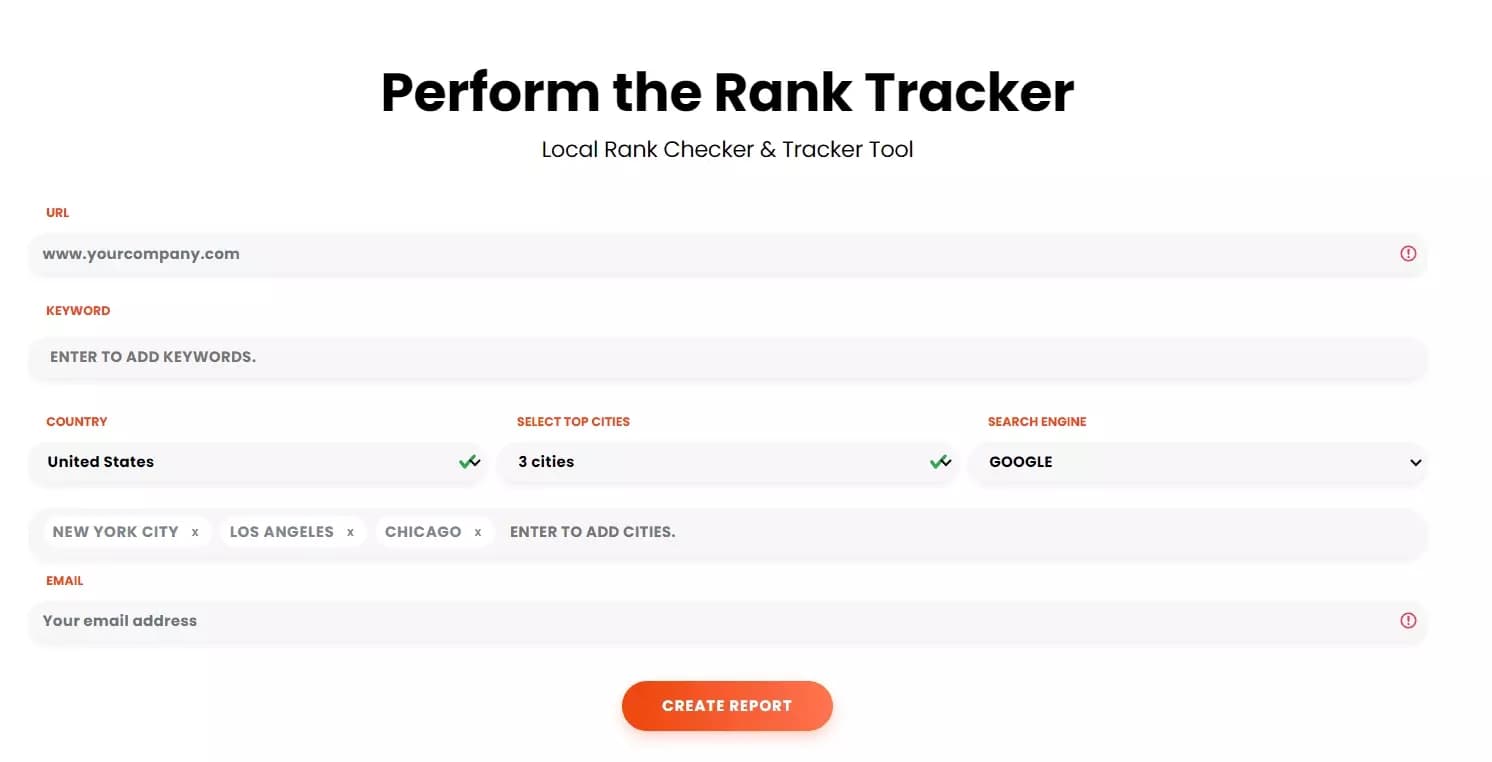
Features
- Detailed local SEO audits
- Rank tracking on Maps and multiple search engines (Google and Bing)
- Competitor research and auditing
- Provides strategies to beat competition
- Simple but well presented reporting
- Offers API for developers
Pricing
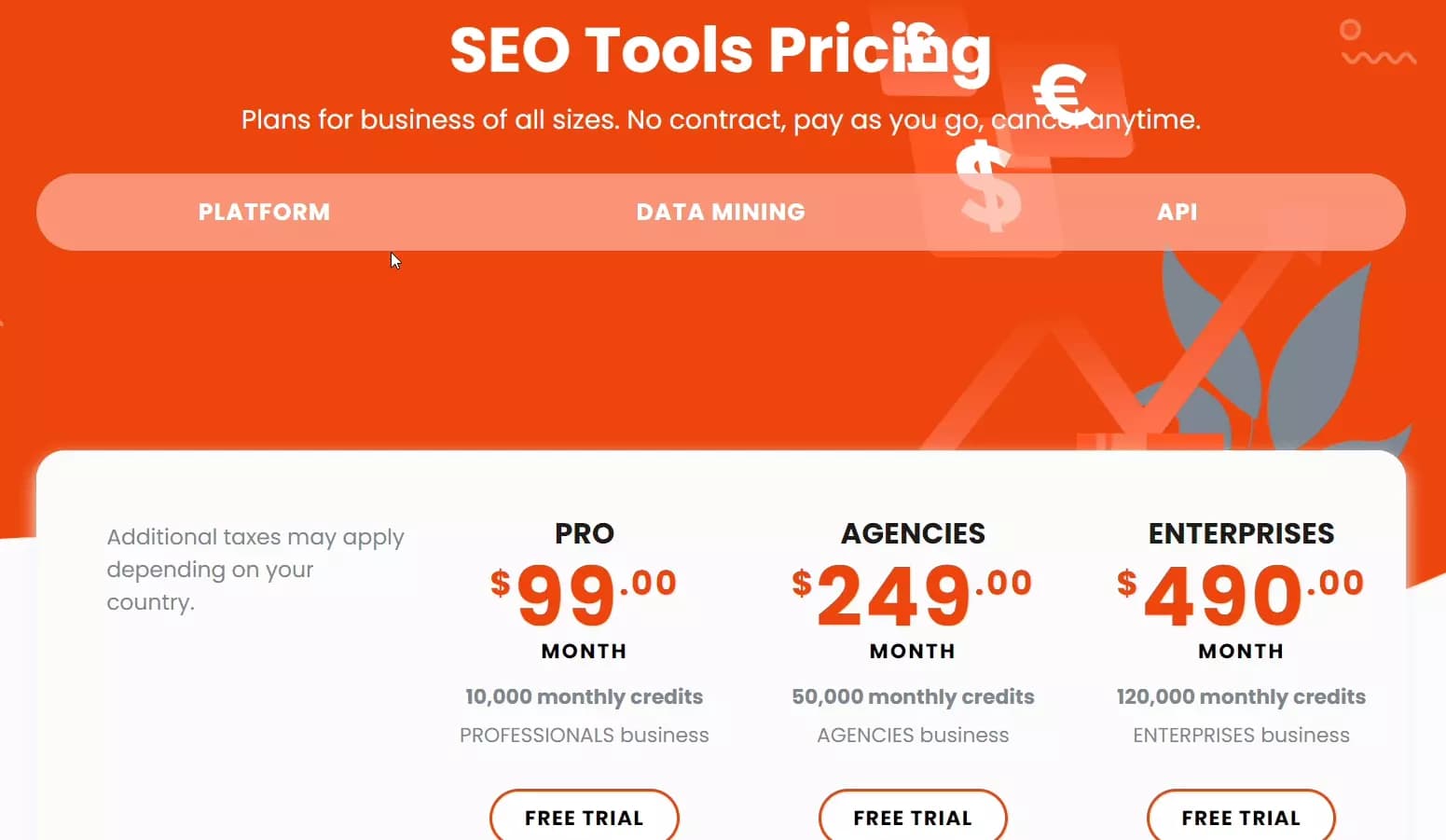
- Free trial: 7 days free trial (all paid plans)
- Paid plans: As low as $0.07 per location
But all these ready-made tools have some common limitations.
Limitations of Google Maps ranking tools
The reason I opt for a personalized local rank tracker is – limitations of these ready-made tools.
- Locations and keywords limit
- Listings limit
- Expensive pricing
Most of the rank tracking tools restrict the number of locations and keywords you can track rankings for.
Some tools limit the number of Google Business listings you can track.
But the biggest issue is pricing.
Excep Lobstr, all these tools are ridiculously expensive.
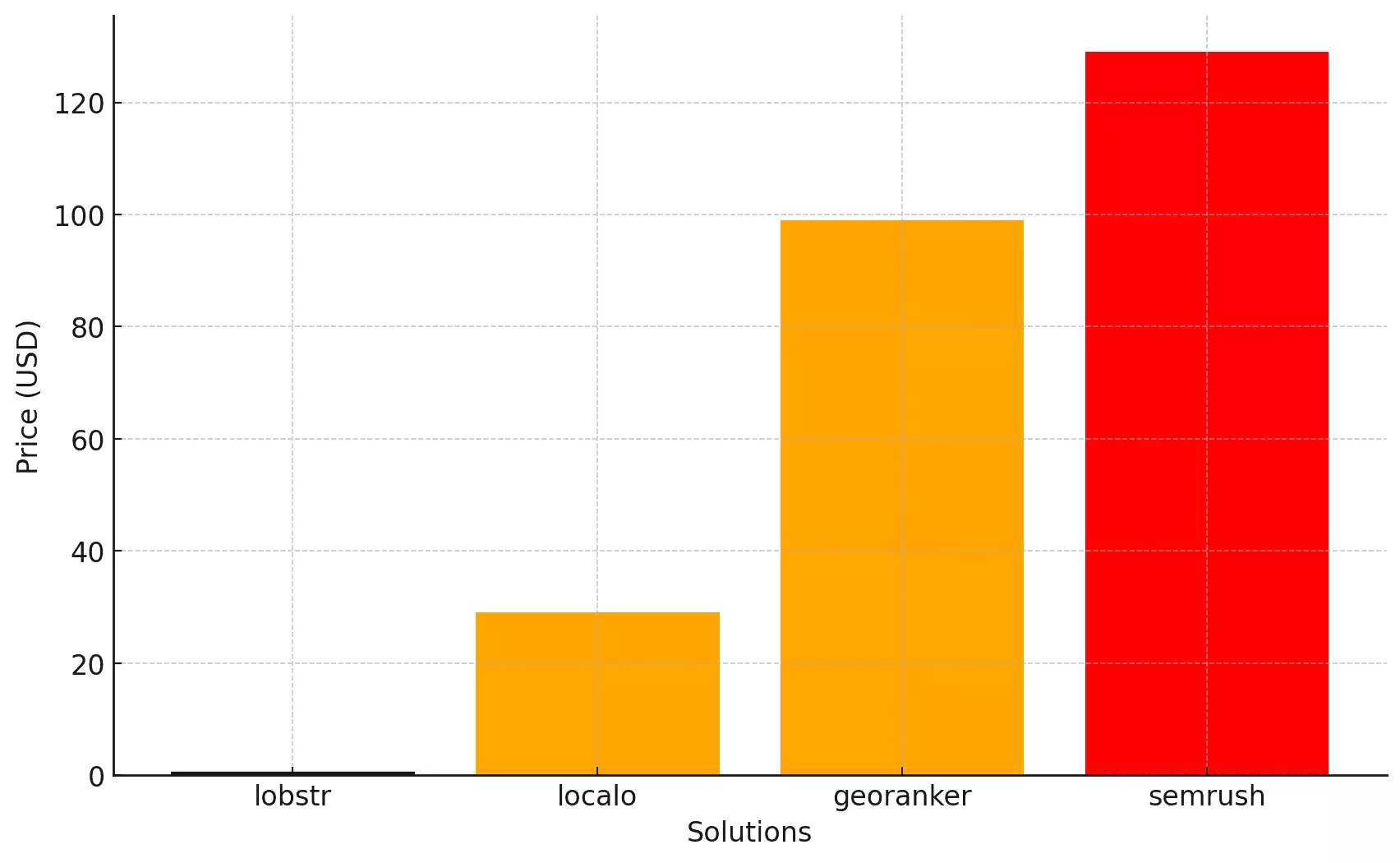
They charge extra for advanced features. Even the basic ones cost you per location or per listing.
But what if I want to do review management, listing management?
Well Lobstr can help you with reviews too.
Scrape Google reviews to find customer sentiment and opportunities
You can use Google Maps Reviews Scraper to extract reviews from Google listings.
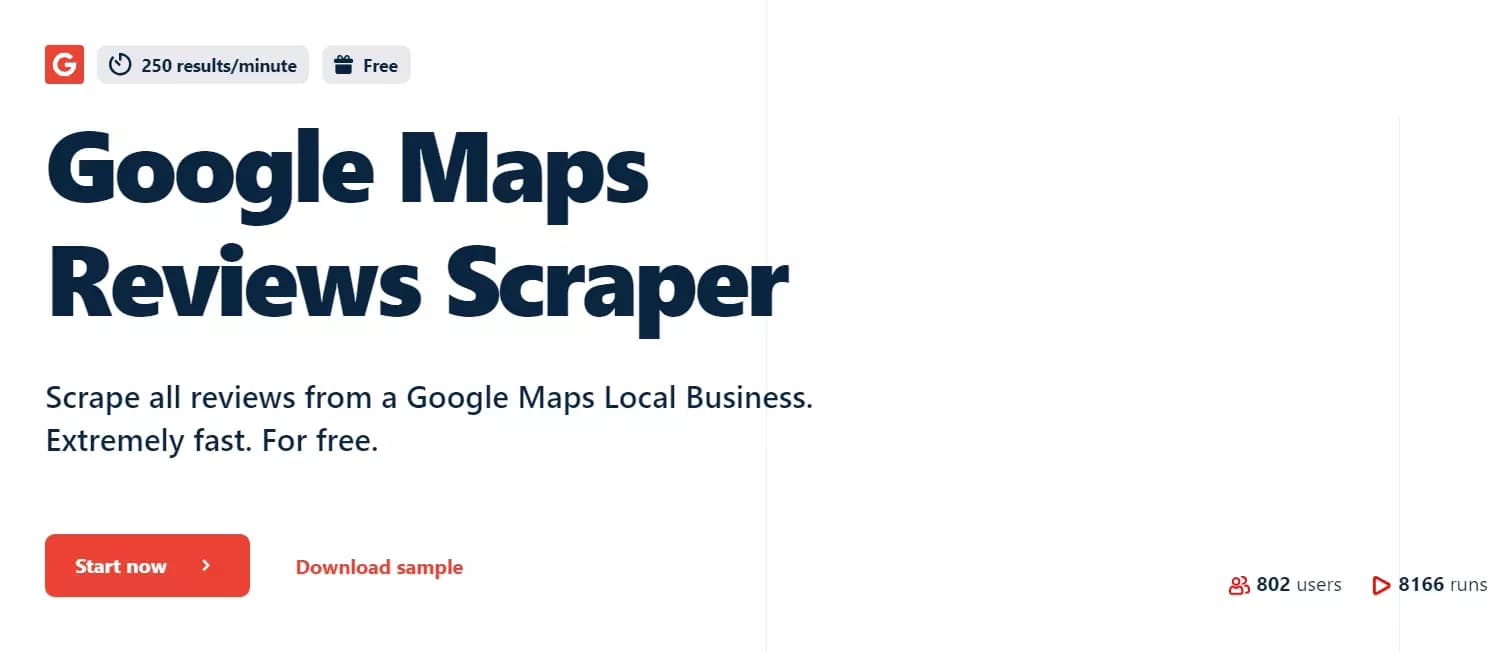
In that same article, I used AI to analyze Google reviews.
How about analyzing Google Maps listings and getting detailed reports and strategies?
Use AI to beat your competitors
You don’t need to pay for those expensive tools just for reporting and local SEO strategies.
LLM models like ChatGPT and Gemini can do it better than any tool, that too for free.
For example, I asked ChatGPT to analyze the top 10 listings from the data I got from Lobstr and tell me how to beat them.

GPT analyzed the listings and gave me an overview of top 10 listings. It also gave me a full list of Dos and Donts and strategies to beat the top 10.
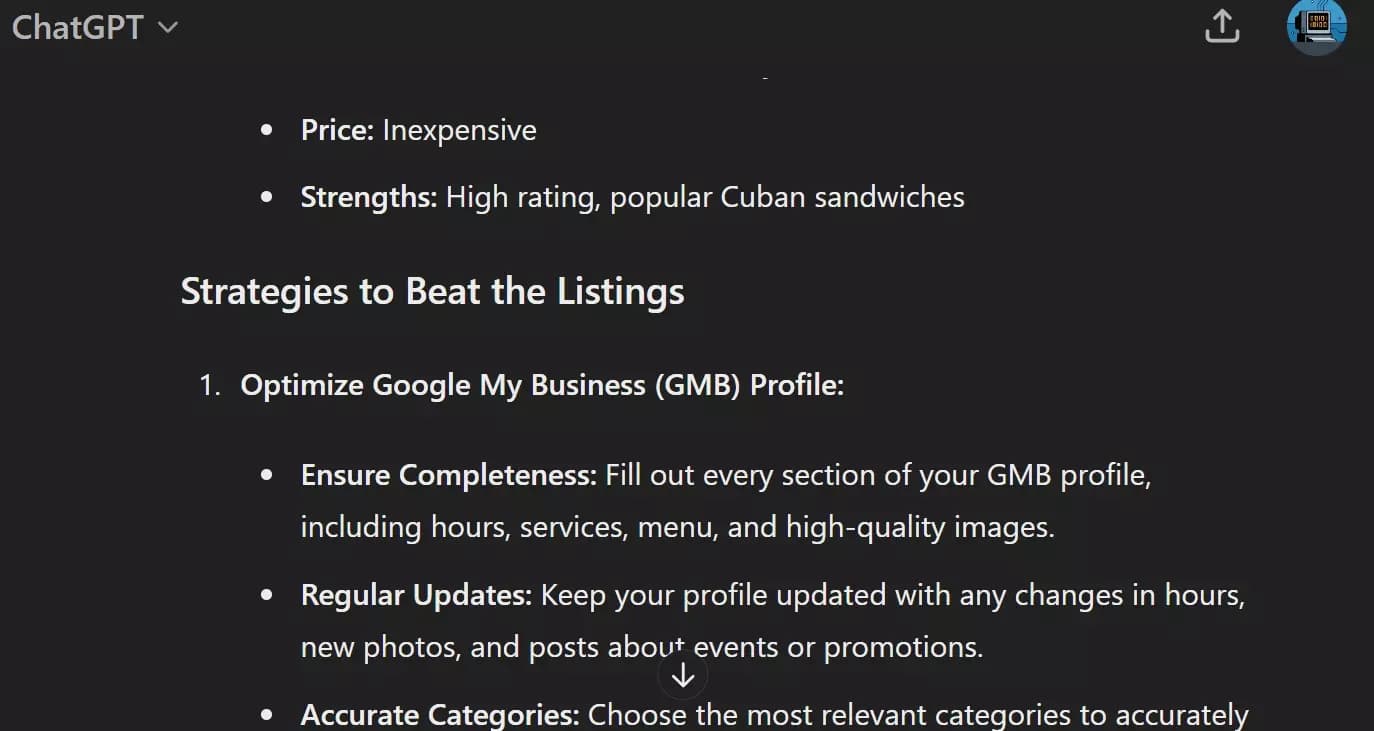
It’ll read data from your Google Sheet and give you everything you need to improve your local rank.
Now let’s answer some frequently asked questions.
FAQs
Why am I not ranking on Google Maps?
There can be a few reasons why your business isn't ranking in Google Maps.
Google's algorithm considers several factors to determine which businesses appear highest in local search results.
- Unclaimed or unverified Google Business Profile
- Incomplete or inaccurate business information
- Lack of reviews
- Inactivity and missing updates
- Missing keywords
- Low local citations
Why should you care about local SEO?
Local SEO skyrockets your online visibility, attracting new customers searching for what you offer nearby.
What is the difference between GMB and GBP?
GMB (Google My Business) is just the old name for Google Business Profile (GBP). No difference, just a rebrand in June 2022.
How do I track my local keyword rankings on mobile?
You can use the same SEO tools I listed in the article to track your business ranking and improve your online presence.
How does local ranking data help in overall SEO optimization?
Local ranking data can help you boost your overall SEO performance by sending more traffic to your website and offering key metrics to improve your search visibility.
Conclusion
That’s a wrap on how you can track your SEO rank on local search queries and discover competition for service-area businesses.
Do check out Google Maps Search Export and Google Maps Reviews Scraper to get vital data about local businesses in real-time.
