How to Extract Emails from LinkedIn Sales Navigator in 2024 [No-Code]
(updated)
Yet, extracting emails from LinkedIn remains a challenge for many.
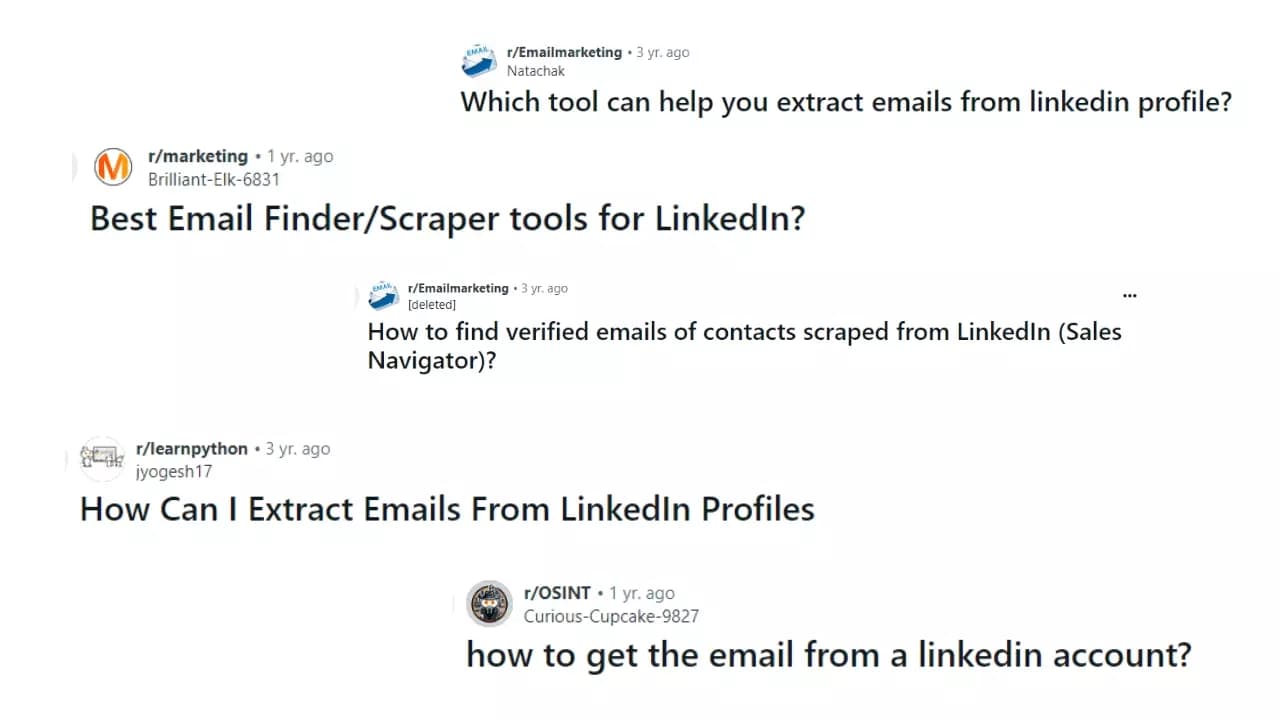
In this article, I’m going to help you solve this problem.
I’ll walk you through a step-by-step tutorial on how to extract emails from LinkedIn Sales Navigator at scale.
We’ll learn:
- Does LinkedIn give out emails?
- Is it legal to scrape emails from LinkedIn?
- How to extract emails from LinkedIn Sales Navigator?
But what is LinkedInSales Navigator? 🤔
What is LinkedIn Sales Navigator?
LinkedIn Sales Navigator is a premium tool to find and connect with potential leads.
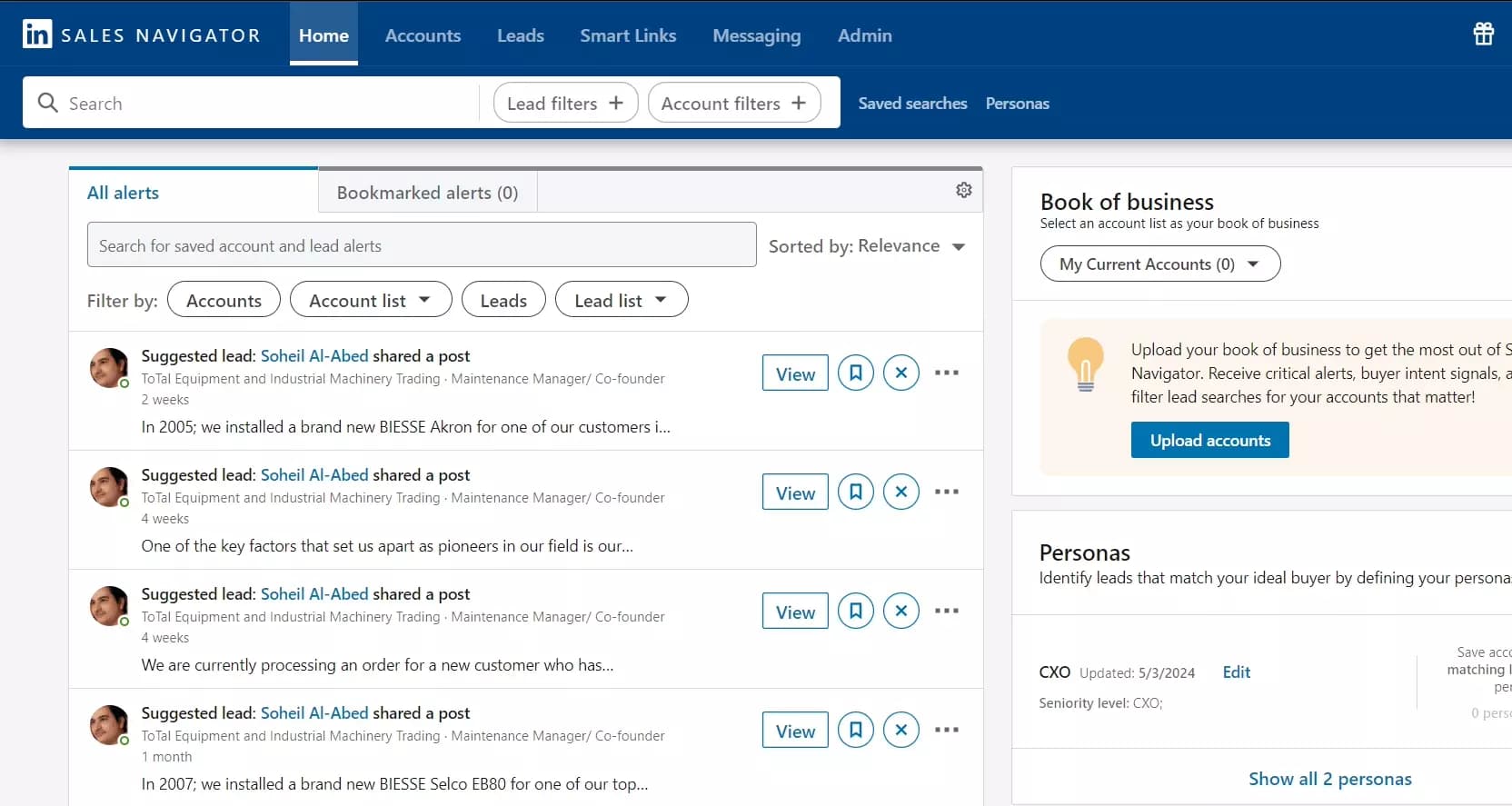
It’s a go-to platform for B2B marketers and sales professionals looking to drive more targeted outreach and generate high-quality leads.
Why use Sales Navigator?
LinkedIn Sales Navigator makes it easy to find leads by using advanced search filters and personalized suggestions.
You can target the right people, like decision-makers, in specific companies or industries.
It lets you save leads, track their activities, and connect with them directly on LinkedIn.
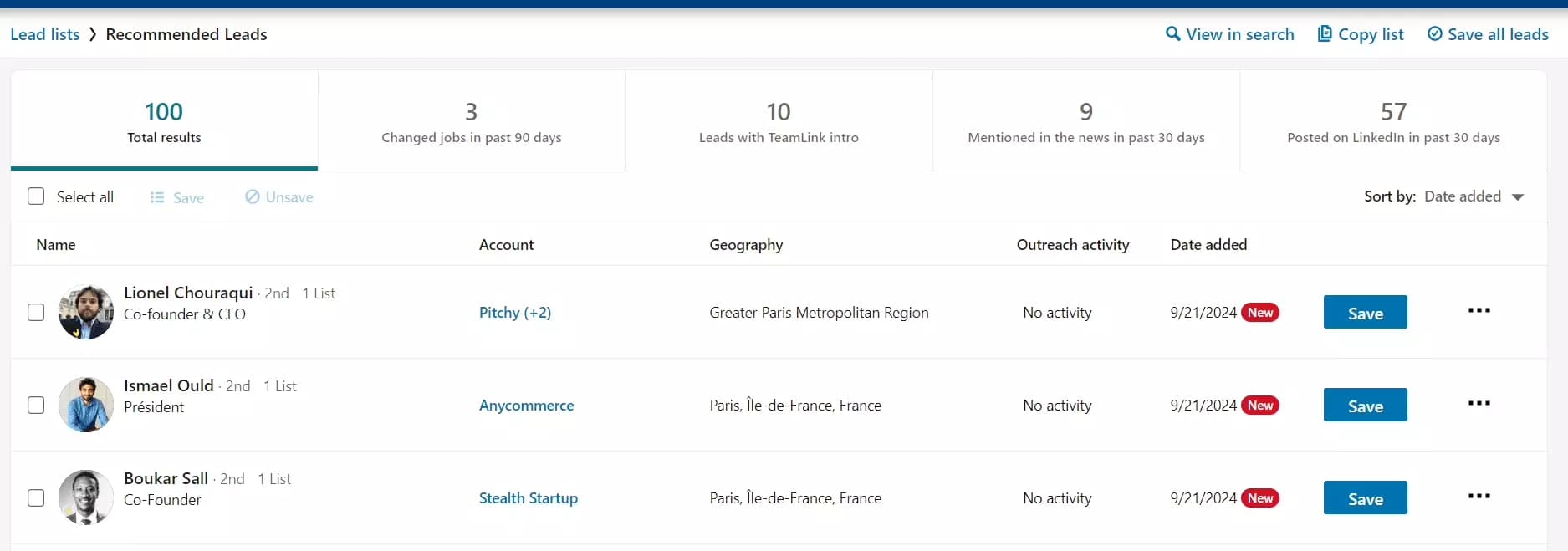
This tool gives you helpful insights into your prospects, making it easier to build relationships and close deals.
How much does it cost?
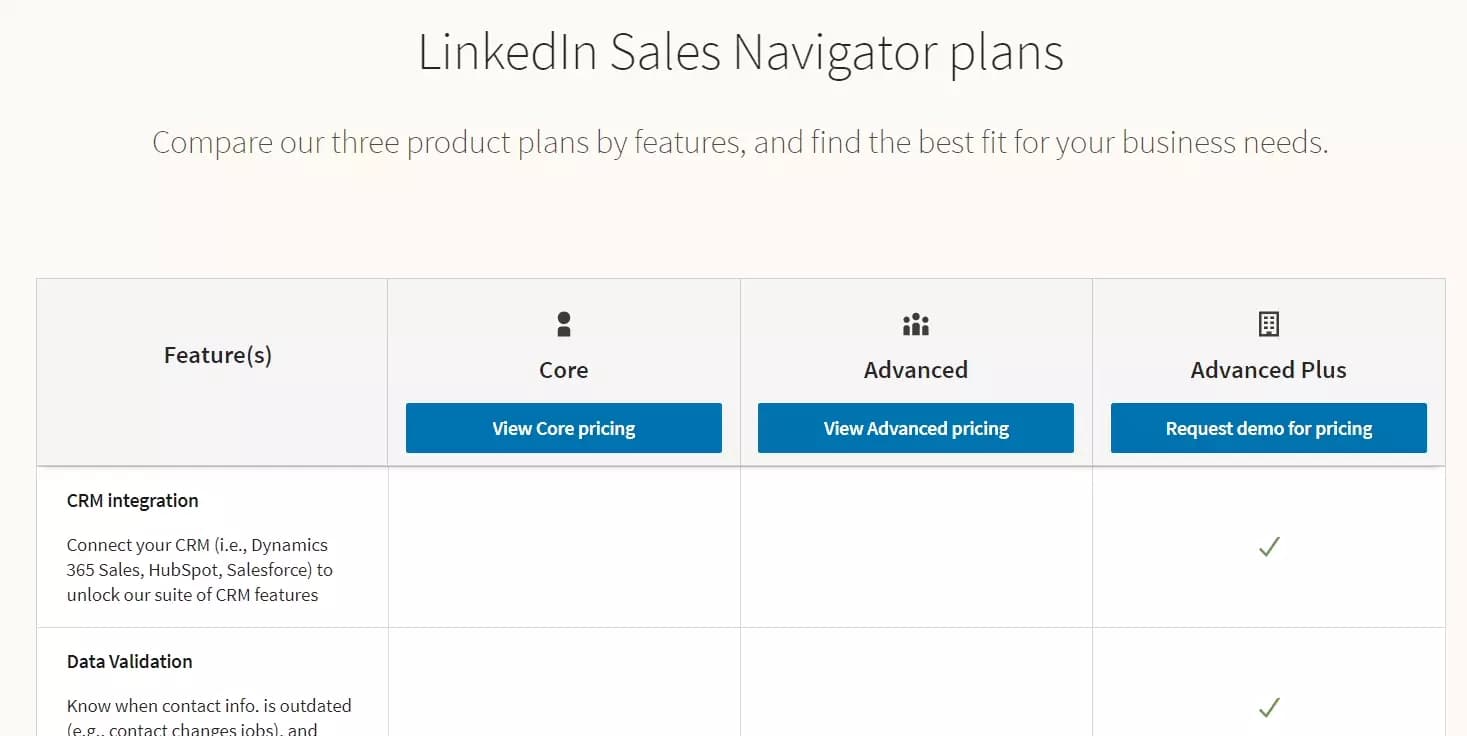
Pricing varies by region.
- Sales Navigator Core: $99/month
- Sales Navigator Advanced: $169.99/month
- Sales Navigator Advanced Plus: Starts at $1,600/year
You also get a free 1-month trial on the Core and Advanced plans.
But what's it got to do with email extraction?
Can I export emails from LinkedIn with Sales Navigator?
No, you can’t export emails from LinkedIn profiles using Sales Navigator. It doesn’t include any option to pull or export emails.
Then why did I explain Sales Navigator if it doesn’t pull emails?
While Sales Navigator doesn’t extract emails, it’s the first step to find and target the right leads.
Its advanced features make it easy to pinpoint decision-makers.
This shows how important it has become for successful LinkedIn lead generation.
But does LinkedIn show emails at all?
Does LinkedIn give out emails?
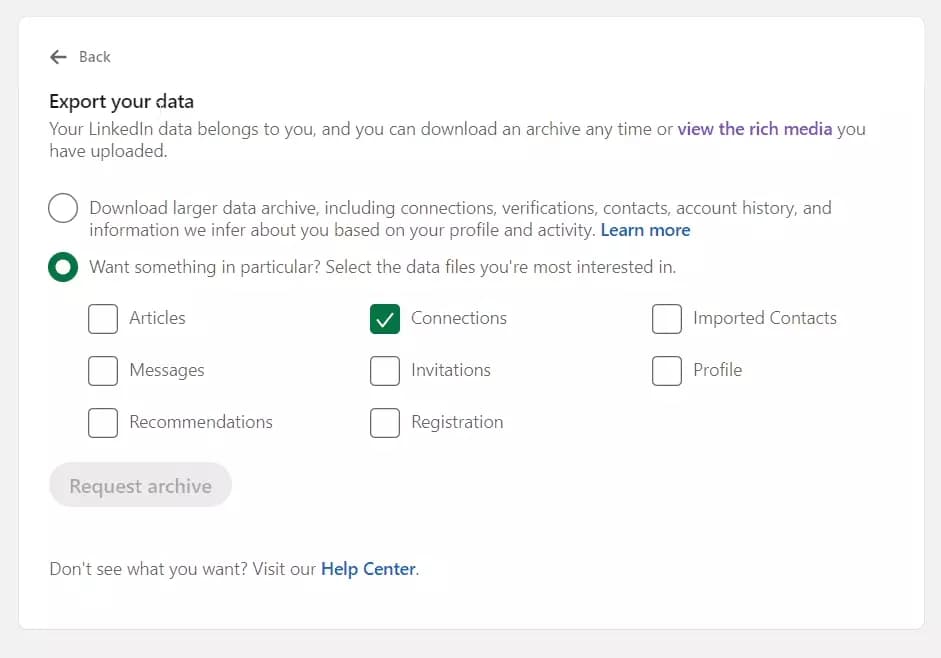
The email was included in the archive even if the user didn’t make it public.
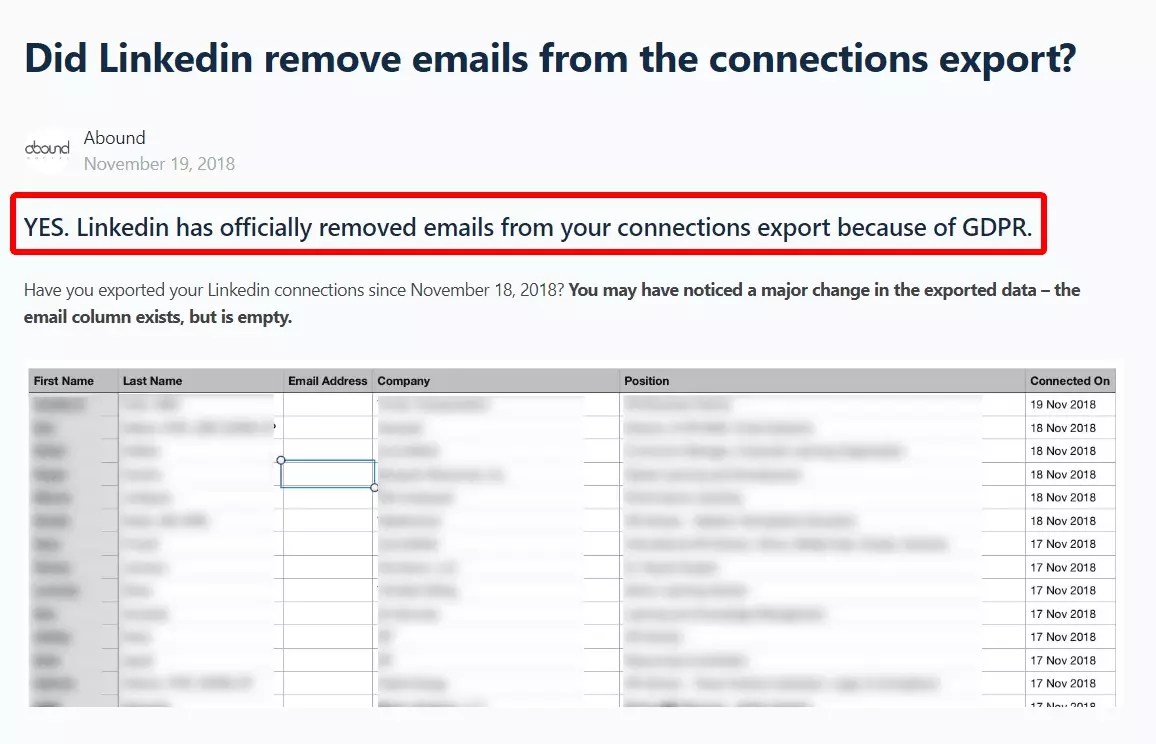
So Linkedin doesn't show emails now?
Well it does, but only if users make them public. Now, it’s up to each user to decide if they want their email to be visible to everyone.
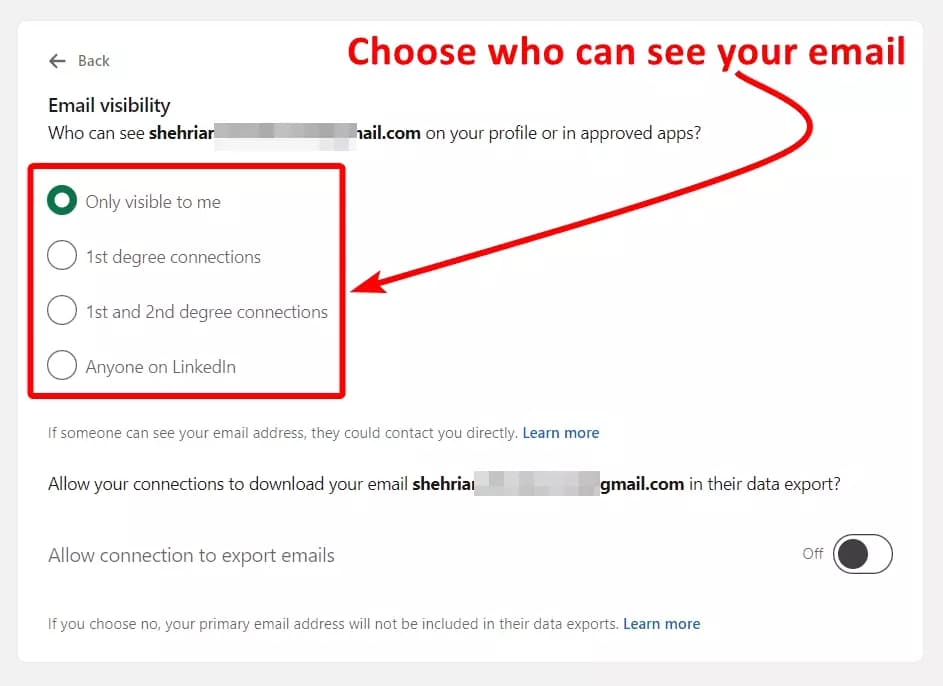
You can still view emails if they’re public, but you can’t export them directly into an Excel sheet.
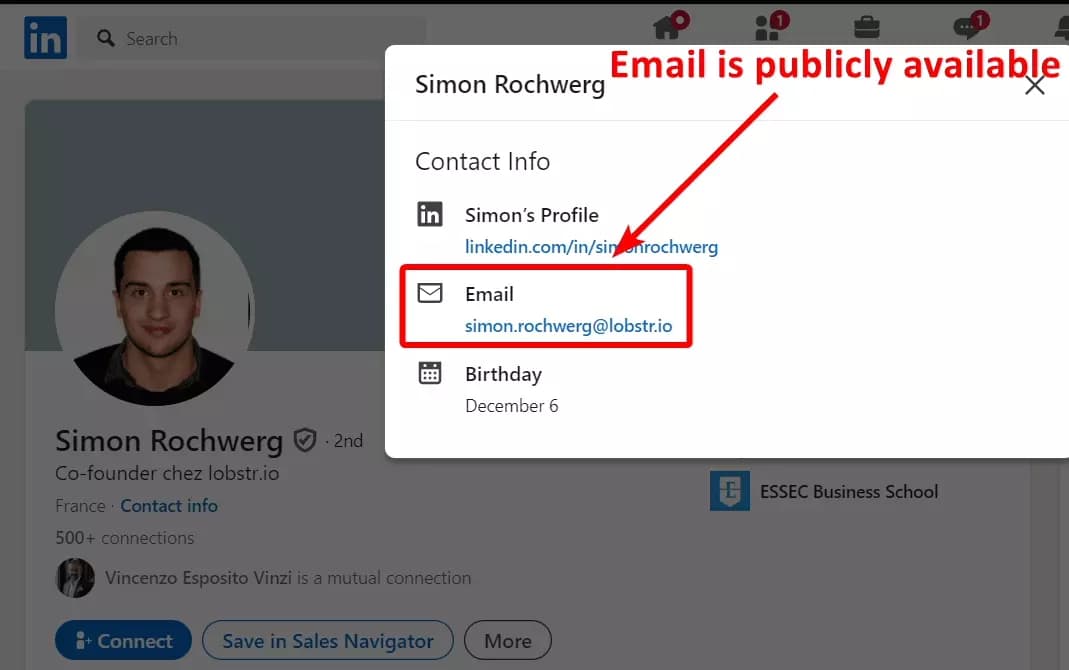
But if LinkedIn had to exclude emails from connections archives due to GDPR, does that mean it’s illegal to collect emails from LinkedIn?
But for starters, here’s a short overview.
Is it legal to scrape emails from LinkedIn?
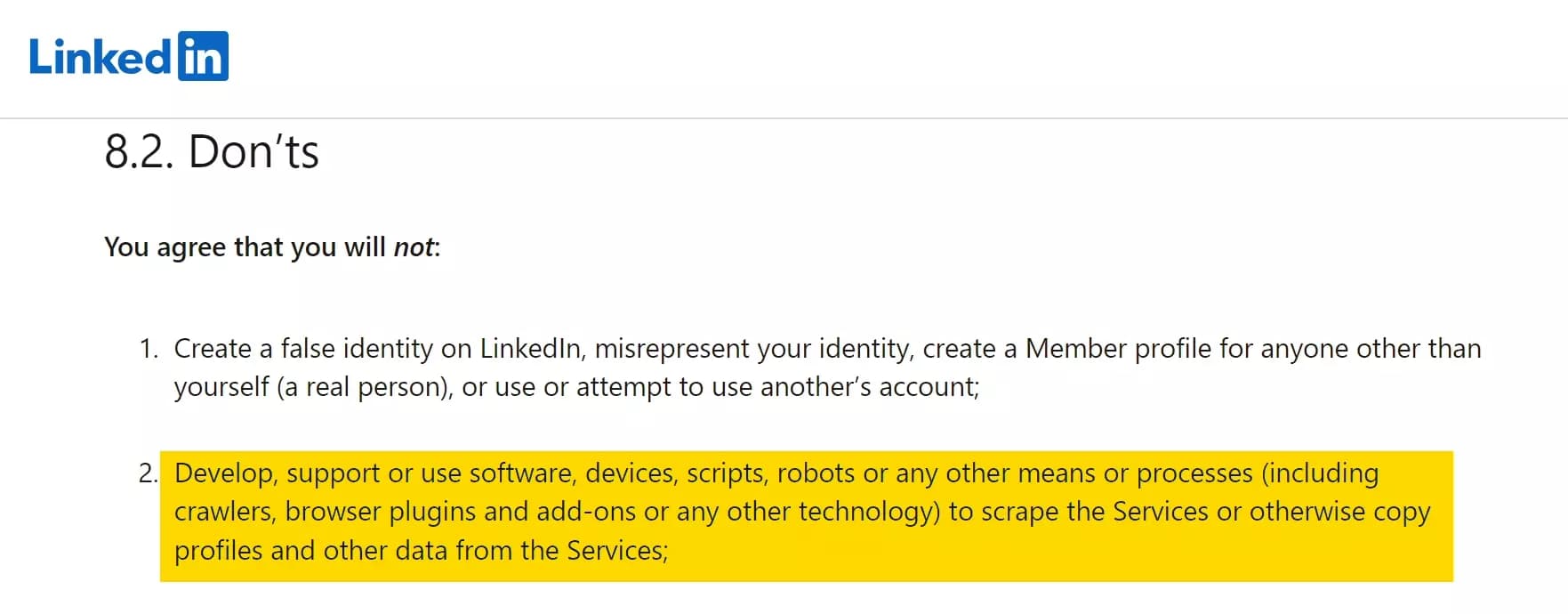
But does that mean it’s illegal?
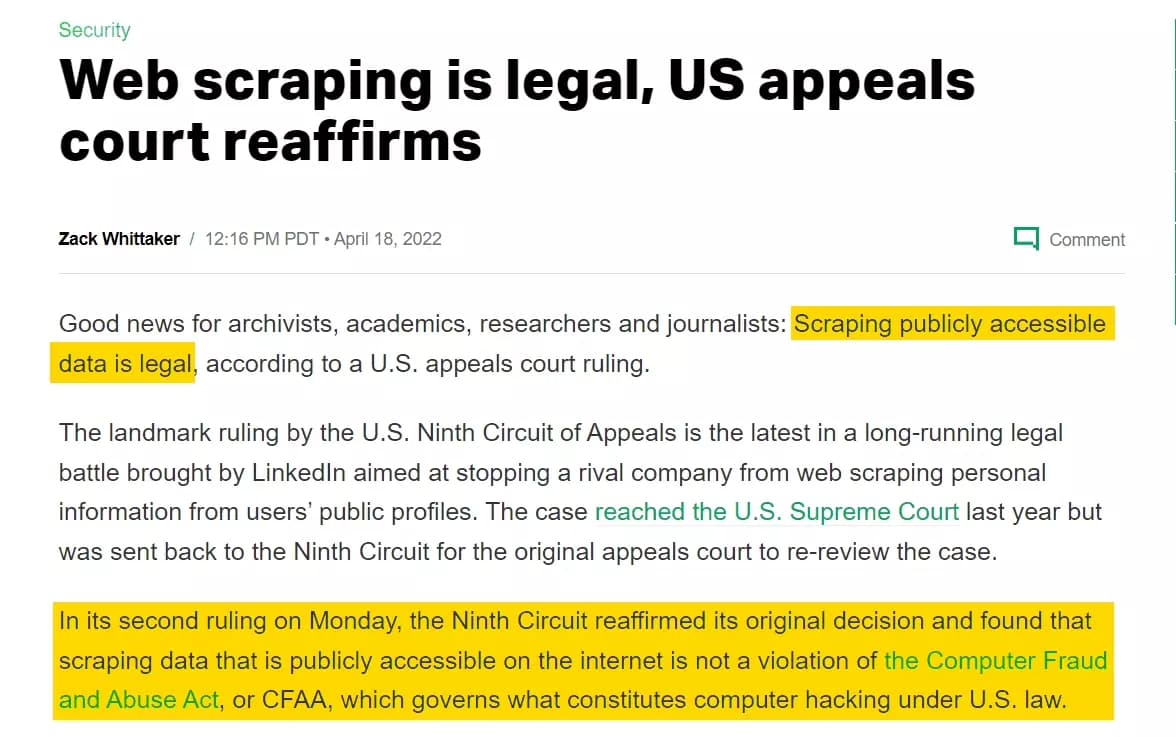
Since, here we are talking about emails that are publicly available, it's fully legal to extract them.
But what about GDPR?
Is it GPDR compliant?
GDPR doesn’t prevent scraping publicly available data. It is more focused on how you use the data rather than collecting it.
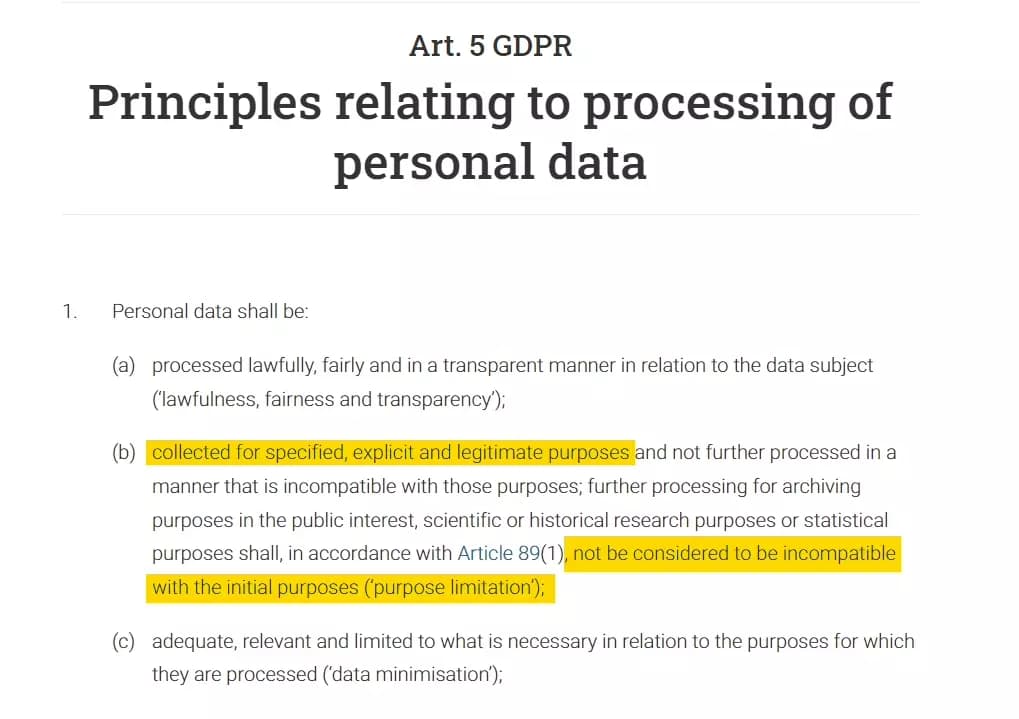
It emphasizes consent and the right to opt out.
This means that you can scrape emails, but you need explicit consent to use them for purposes like cold outreach or email marketing.
Unlike GDPR, CAN-SPAM allows sending commercial emails without prior consent, but you must follow specific rules.
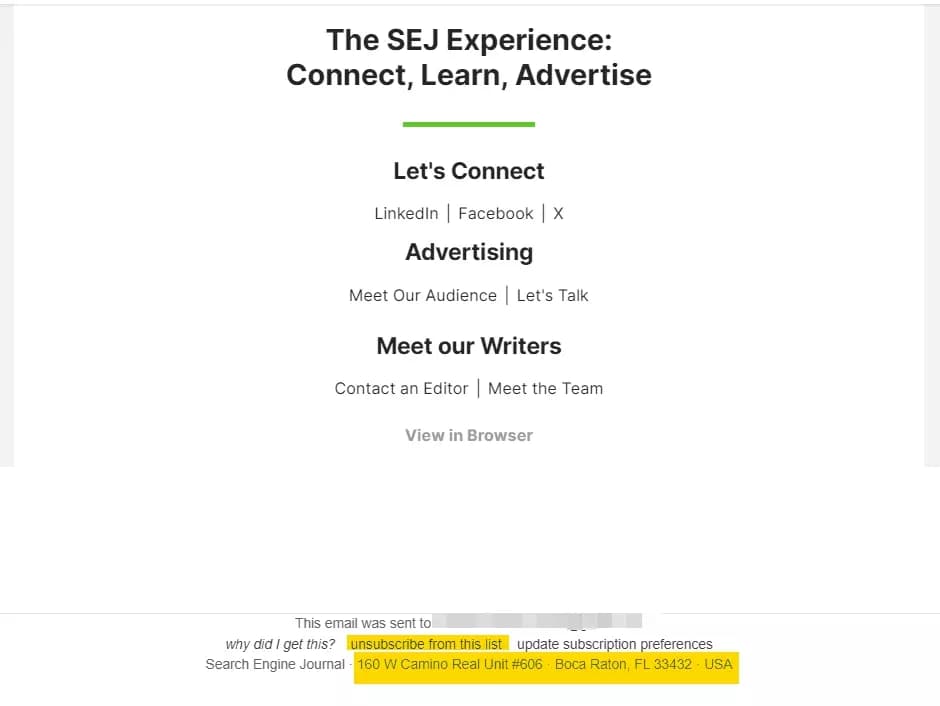
- Include an opt-out option in every email
- Clearly identify the email as a commercial message
- Include your business address in the email
But how do I export bulk emails from LinkedIn to a spreadsheet?
How to extract emails from LinkedIn Sales Navigator?
You can either do it manually or like I said earlier – use a LinkedIn email extraction tool.
Obviously doing it manually makes no sense as it’ll take ages to collect like 1k emails.
But what tools can I use to extract emails from LinkedIn or Sales Navigator at scale?
Types of LinkedIn email extractor tools
There are 2 ways to extract emails from LinkedIn using extraction tools.
- Collect emails from LinkedIn contact page
- Find emails through enrichment algorithms
Some tools visit each LinkedIn profile and fetch the publicly available professional or personal emails from contact information page.
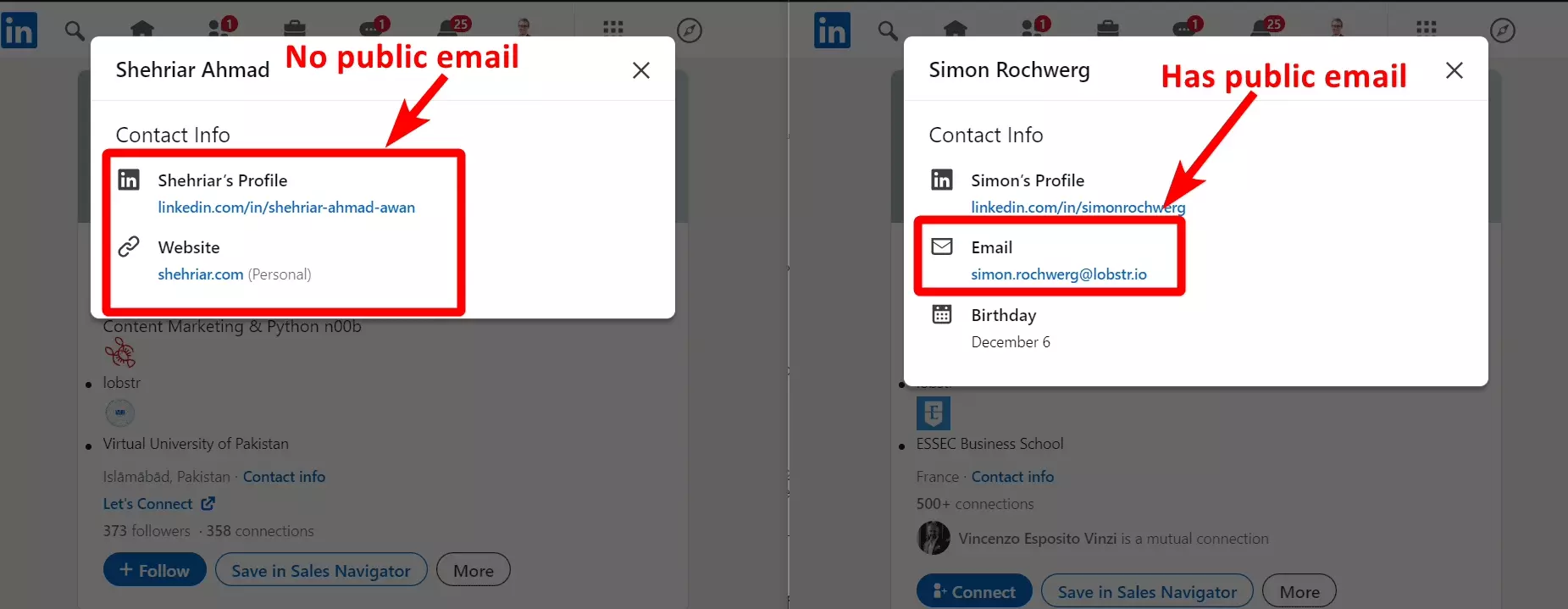
But what if there’s no email in a LinkedIn profile’s contact info page?
That’s where LinkedIn email finders help.
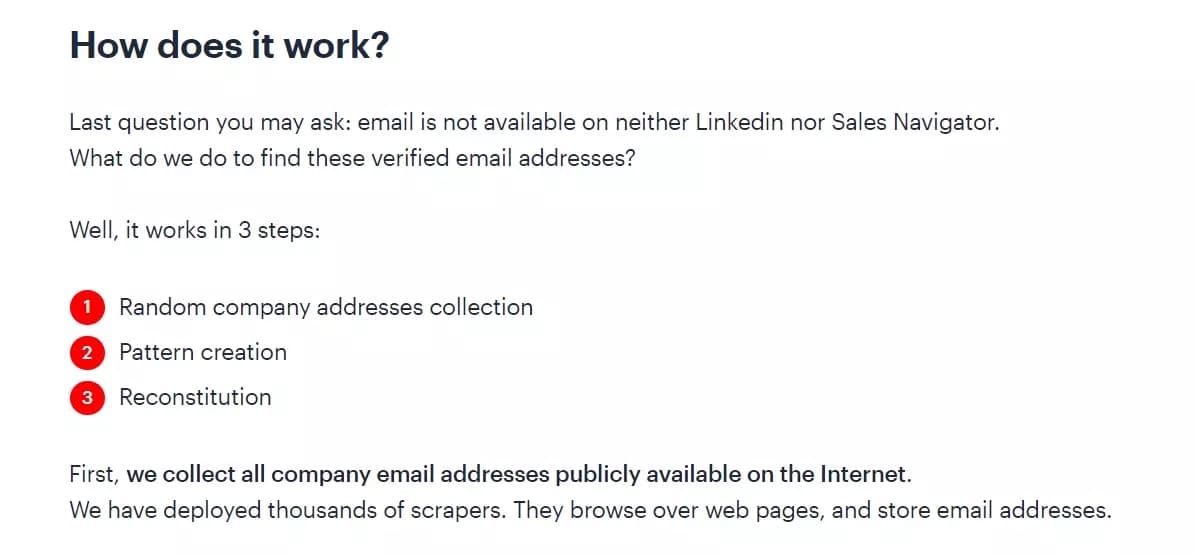
If an email is not available anywhere, the email finder will try to guess the email pattern using the person's first and last name with his company domain.
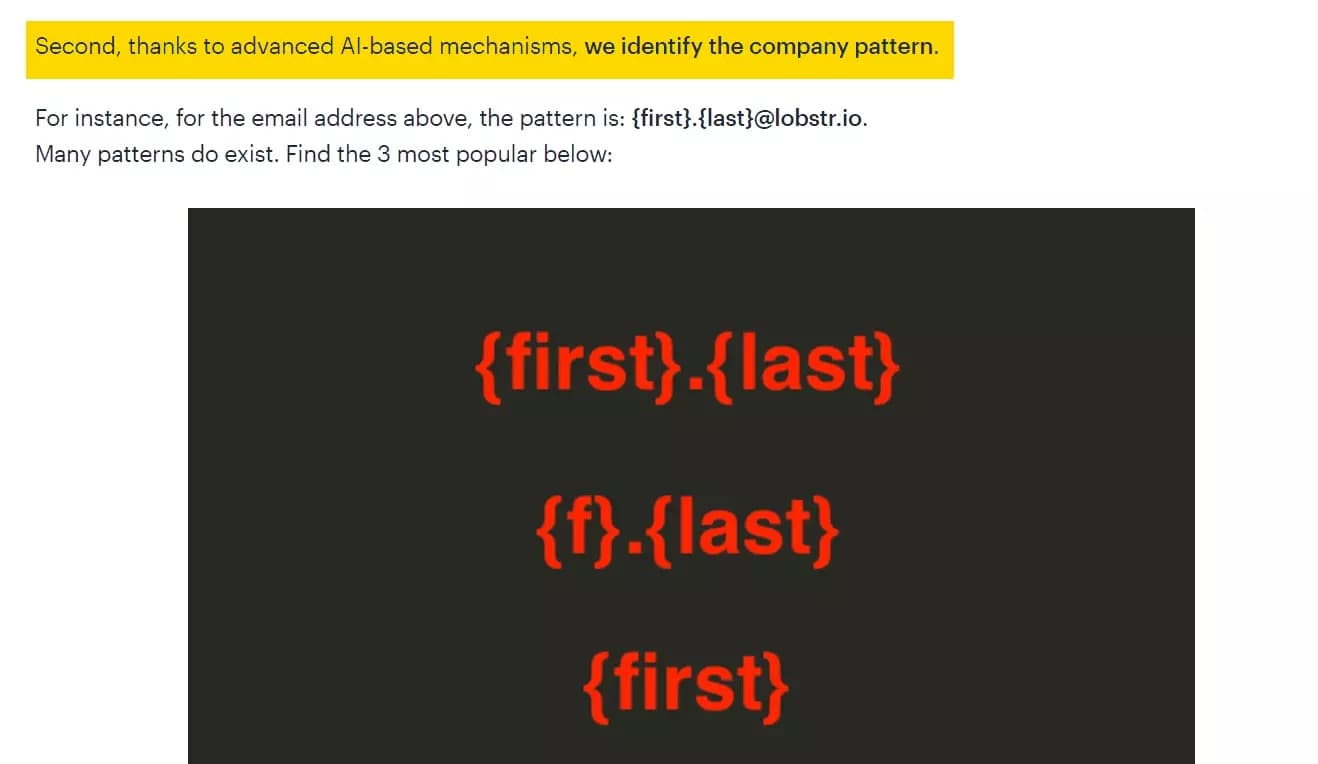
For example, to find my professional email, the email finder tool will look for other company emails online to guess the pattern.
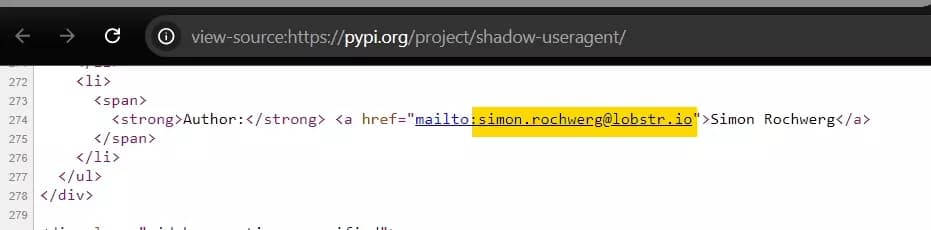
So to find my email, the email finder will do this:
- Get my first name and last name (Shehriar Awan)
- Get my company domain (Lobstr.io)
- Apply the pattern (shehriar.awan@lobstr.io)
For this tutorial, I’ve chosen the #1 scraper from that list – Sales Navigator Leads Scraper.
Best LinkedIn leads scraper and email finder tool
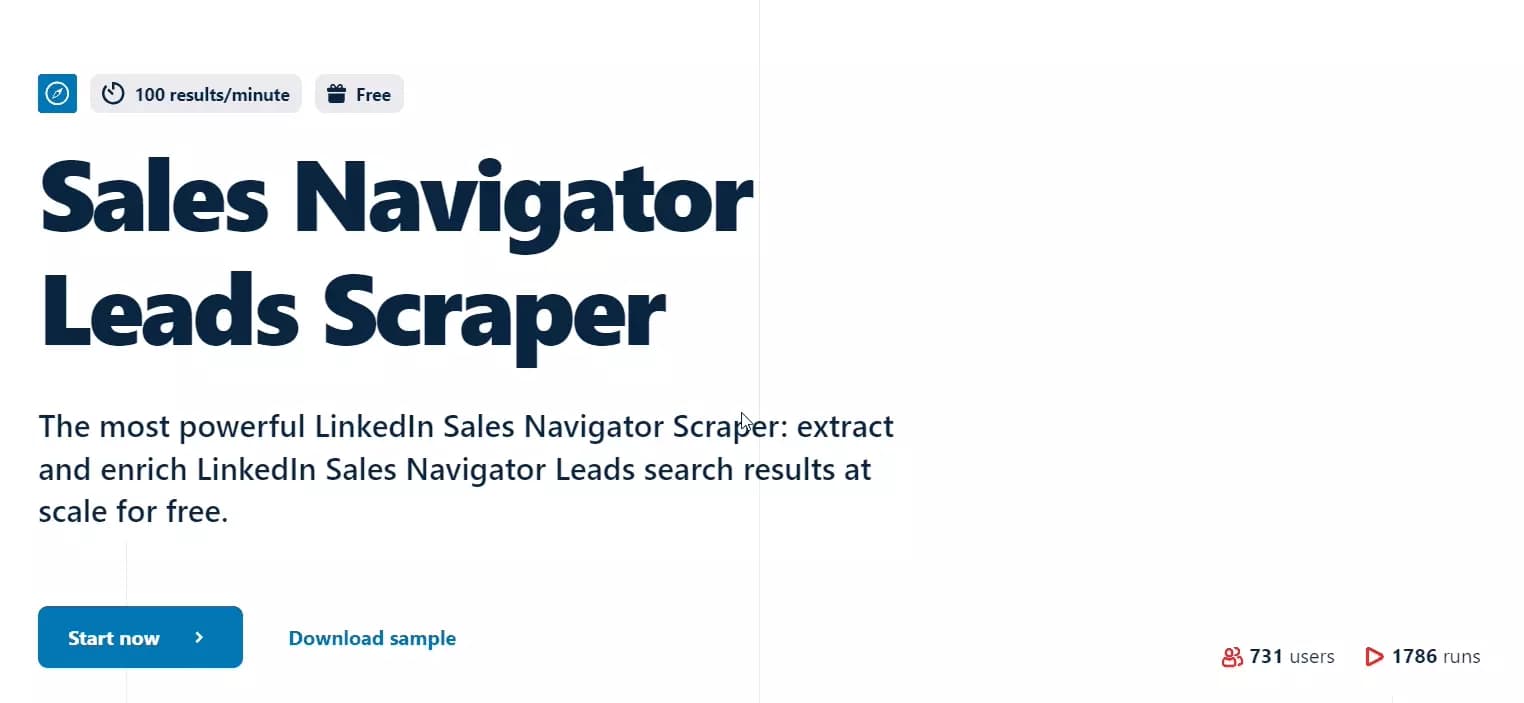
Features
- Extracts professional emails from LinkedIn
- Collects 25+ vital data points including phone numbers
- Enriches data with verified emails if not available in profile
- Cloud-based, no installation required
- Supports task scheduling for repeated data collection
- Exports data directly to Google Sheets and Amazon S3
- Provides API access for easy integration
Pricing
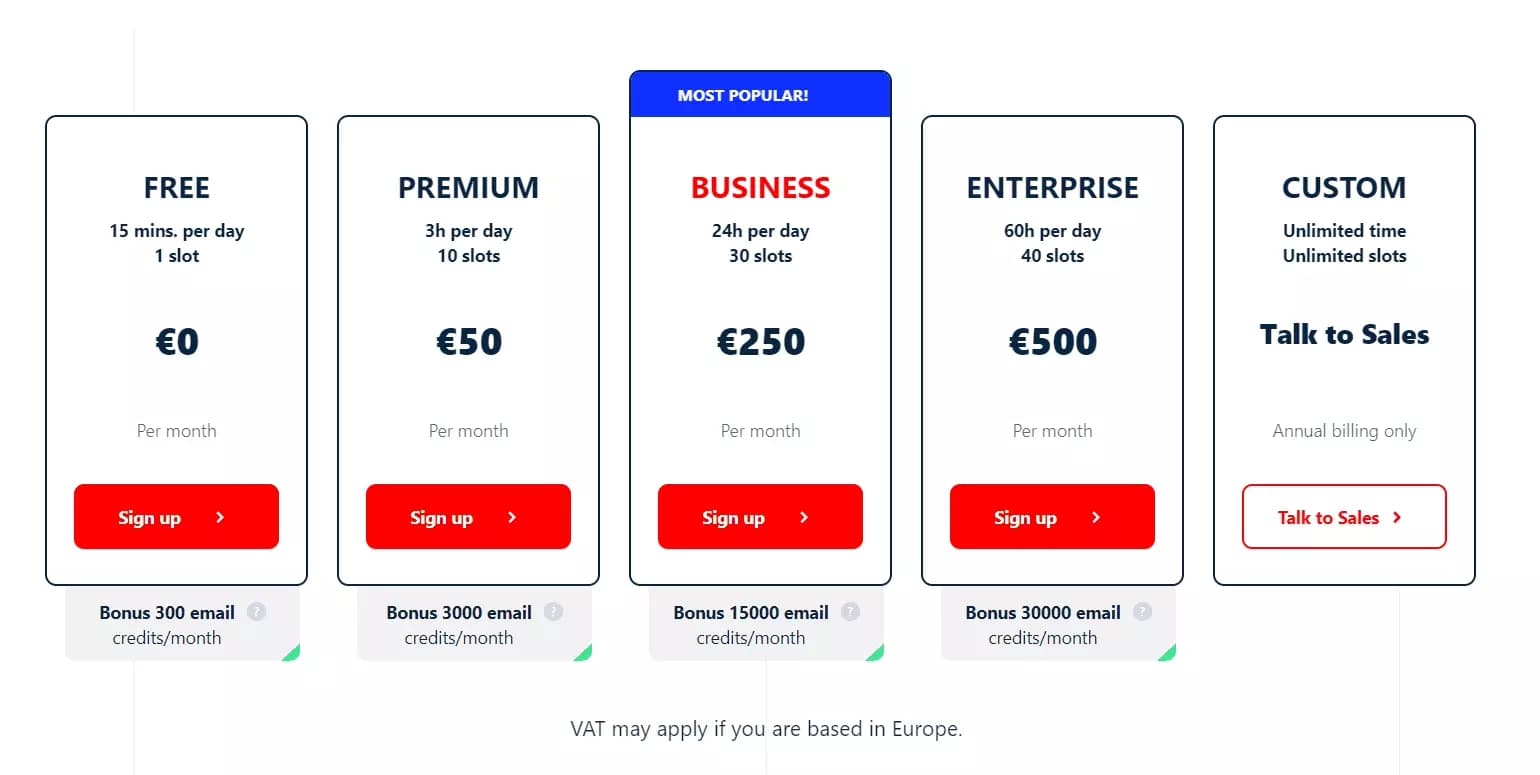
- $16.67 per 1000 emails
Now let’s learn how to extract emails from LinkedIn Sales Navigator at scale with Lobstr.io.
5 steps to extract emails from LinkedIn Sales Navigator using Lobstr.io
Extracting emails from Sales Navigator with Lobstr.io is super easy. It’s a simple 6 step process.
Let’s get started!
1. Search leads
First step is to find leads you want to collect. For that you’ll have to go to your Sales Navigator and type in a keyword or use search filters.
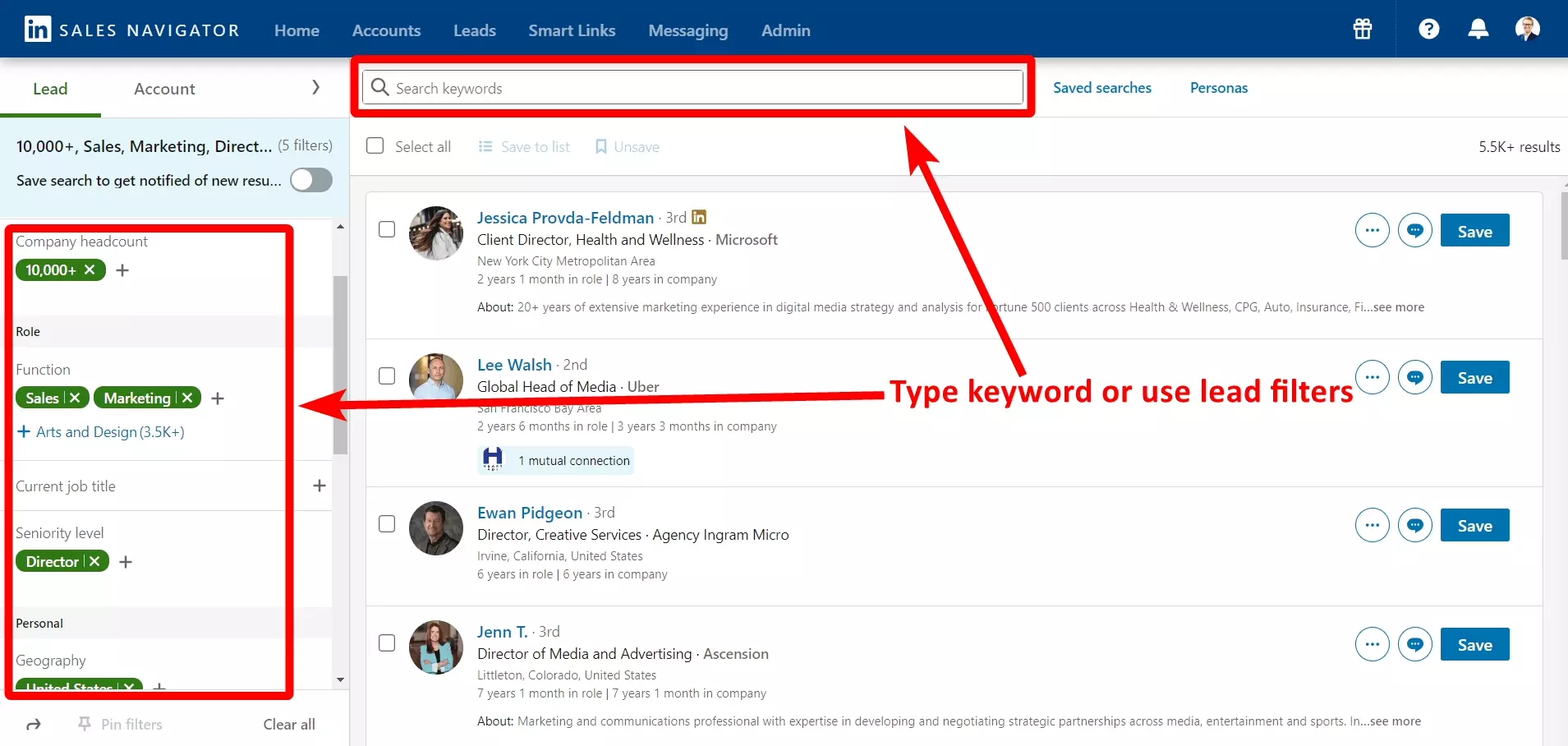
For example, I want to find Sales and Marketing directors of advertising companies in the US with 10k+ headcount.
Keep this tab open. Open a new tab and follow step 2.
2. Create Squid
Now simply type “sales navigator” in the search box and select Sales Navigator Leads Scraper from the list.
2.1 Sync account
This will automatically sync your account and take you to the next step.
3. Add task
This is where you provide your input, which in this case is the search URL. Go to the Sales Navigator search tab and copy the URL.
4. Adjust behavior
In advanced settings, you can choose the number of leads to collect and what other profile details you want to extract.
You can only collect basic profile information and enrich it with emails or go deep and collect profile and company details.
For this tutorial, I’m going to collect only 50 leads.
Now it’s time to initiate the launch sequence.
5. Launch
You can either manually launch the crawler or schedule it to run automatically at a certain time without manual interaction.
Since I need instant leads, I’m going to launch it manually. Once launched, you can close the window or see the results in real time in your live console.
6. Enjoy
That’s it.
In just 6 minutes, I collected 50 leads from Sales Navigator with 30 verified email addresses.
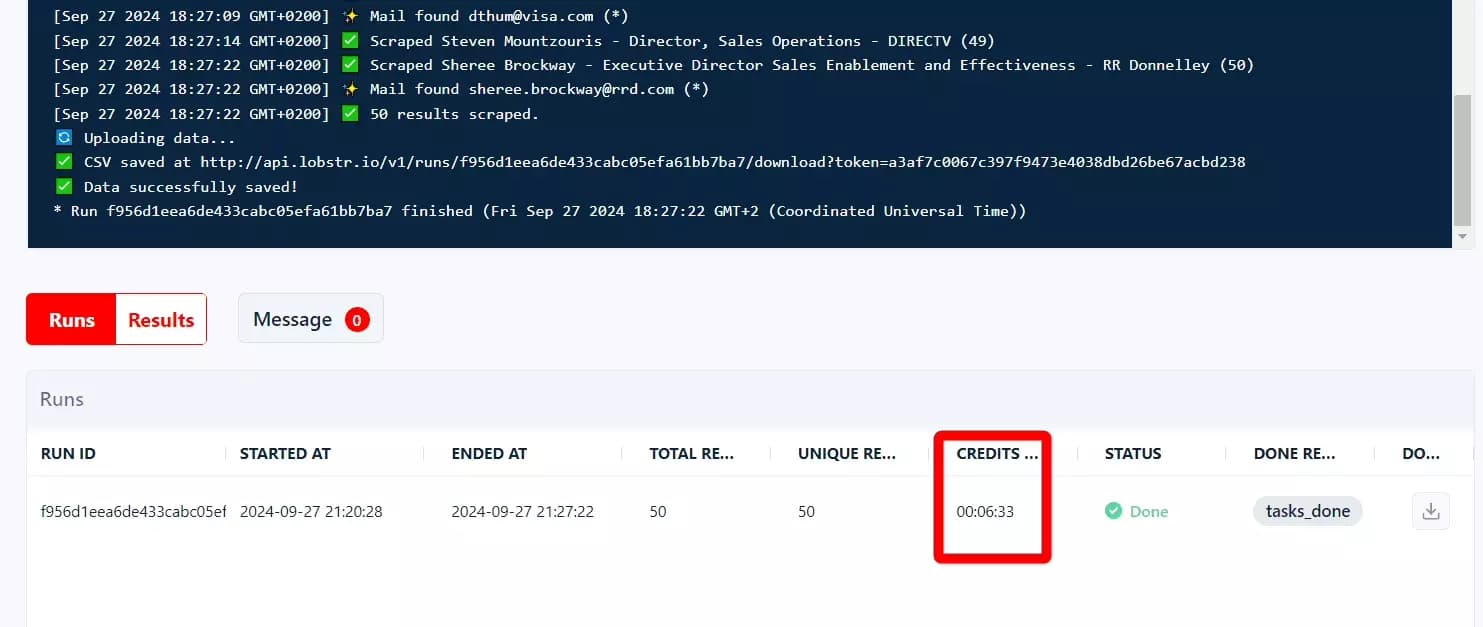
You can download them as a CSV file or simply export them to Google Sheets for better presentation.
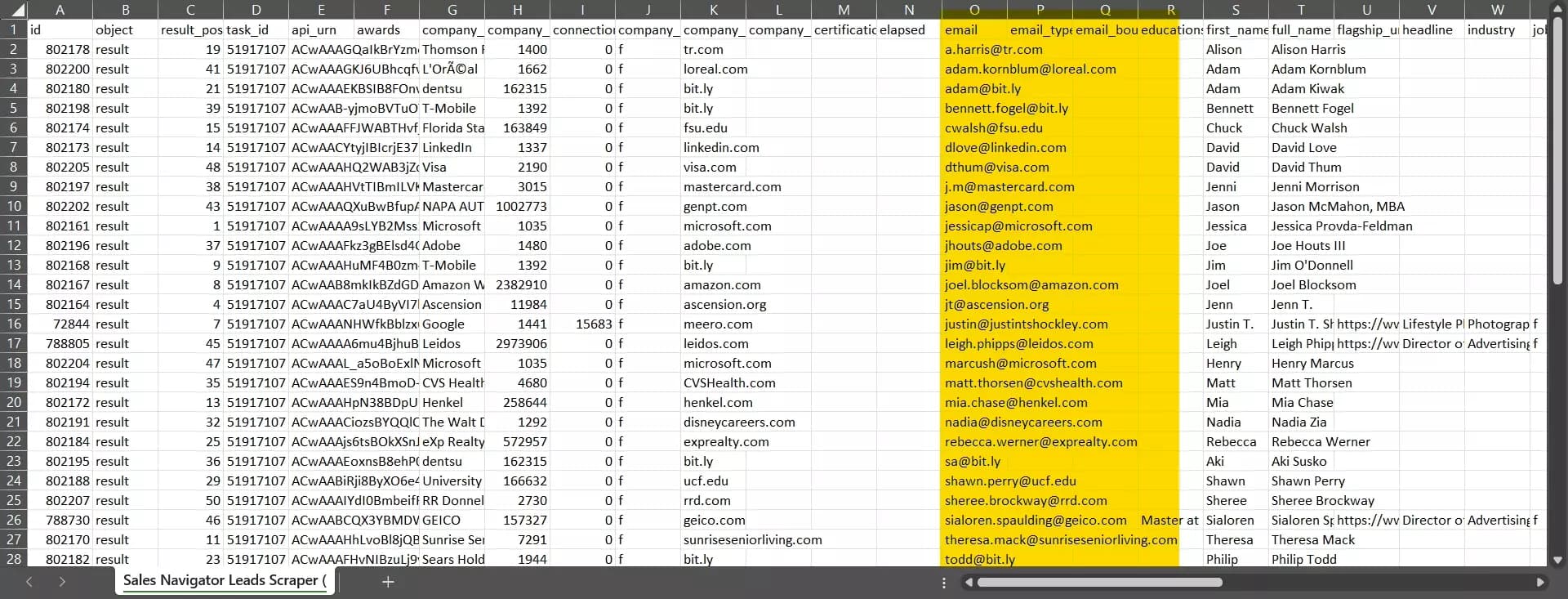
But what can I do with these emails?
The next step
The next step is turning these contacts into real opportunities through cold email outreach or by adding them to your CRM.
Besides cold outreach, you can use this email list for other use cases.
- Connect with recruiters
- Invite leads to events or webinars
- Add contacts to newsletters
Now let’s answer some frequently asked questions.
FAQs
Can I collect private emails using Lobstr.io?
No, Lobstr.io doesn’t collect private emails. The tool only extracts publicly available business email addresses.
If a LinkedIn user’s personal email address is visible on his profile, the scraper will collect it.
Can you use LinkedIn API to extract email addresses?
No, you cannot use LinkedIn’s API to extract email addresses. LinkedIn’s API does not support collecting data like emails.
Are LinkedIn email finder tools reliable?
LinkedIn email finder tools can work, but they aren't always accurate. They depend on public data and may miss or show outdated emails.
Tools with email verification are more reliable, but no tool is perfect.
Can I collect phone numbers using Lobstr.io?
Yes, you can use Lobstr.io to collect phone numbers from LinkedIn, Facebook, and Google Maps.
Conclusion
That’s a wrap on how to extract emails from LinkedIn Sales Navigator without coding. Do give Lobstr.io a try and collect leads on scale.
