Search Google or Type a URL? A Complete Walkthrough [2024 Edition]
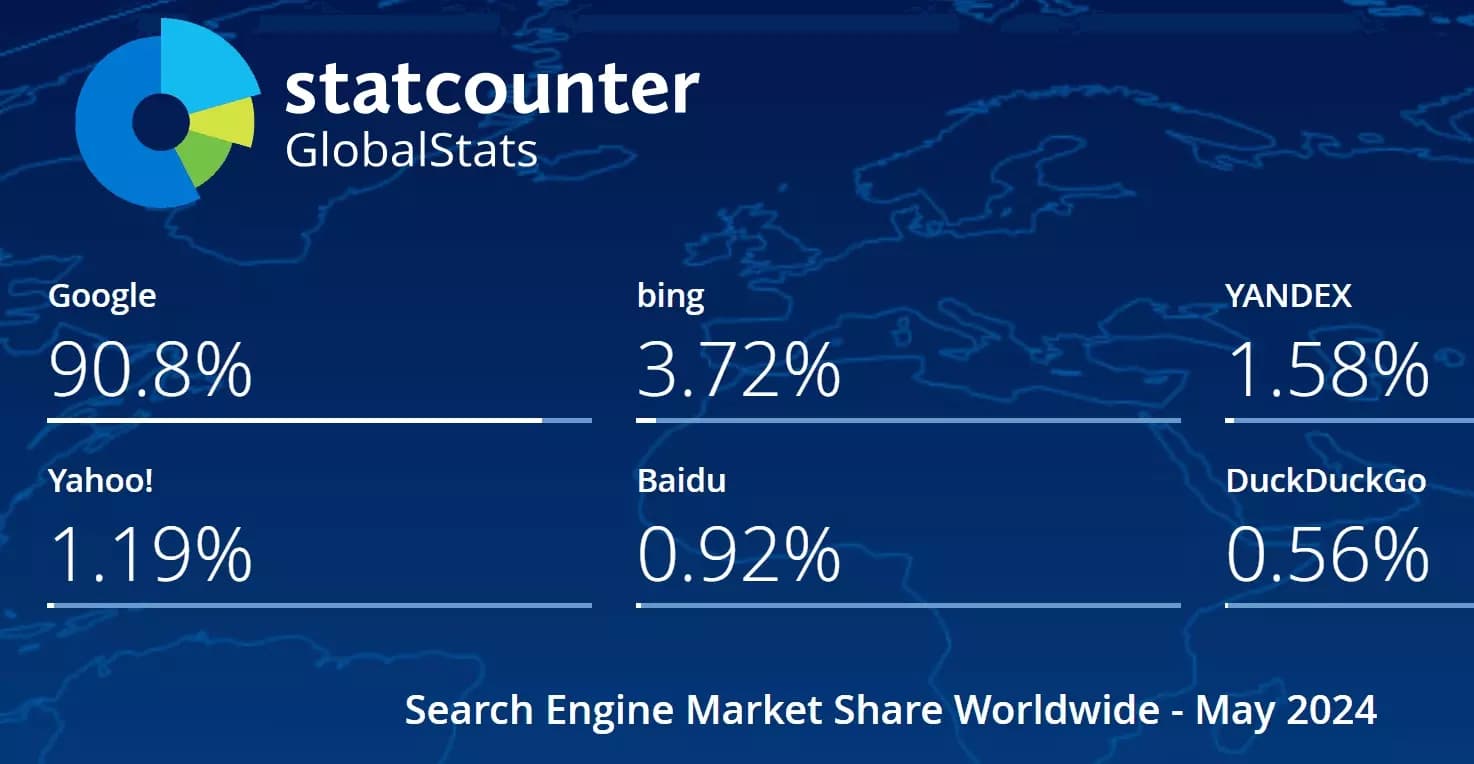
But should I search Google or type a URL directly?
It’s not me, around 150k people worldwide search the same question every month. In fact more than 40% of searchers are from the US.
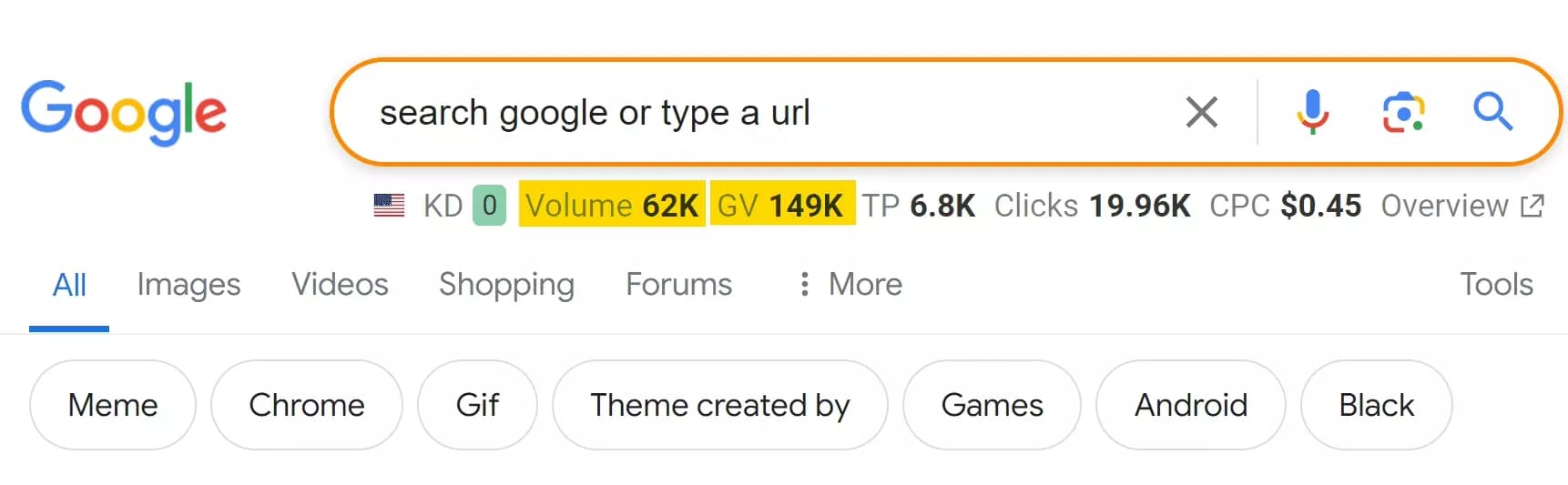
So in this article, I’ll answer this question along with a complete walk through of using Google search. We’ll explore:
But first let’s talk about the origin of this question.
What is Search Google or Type a URL?
If you’re using Chrome browser, open it. if there’s no custom homepage, you’ll see a Google search homepage.
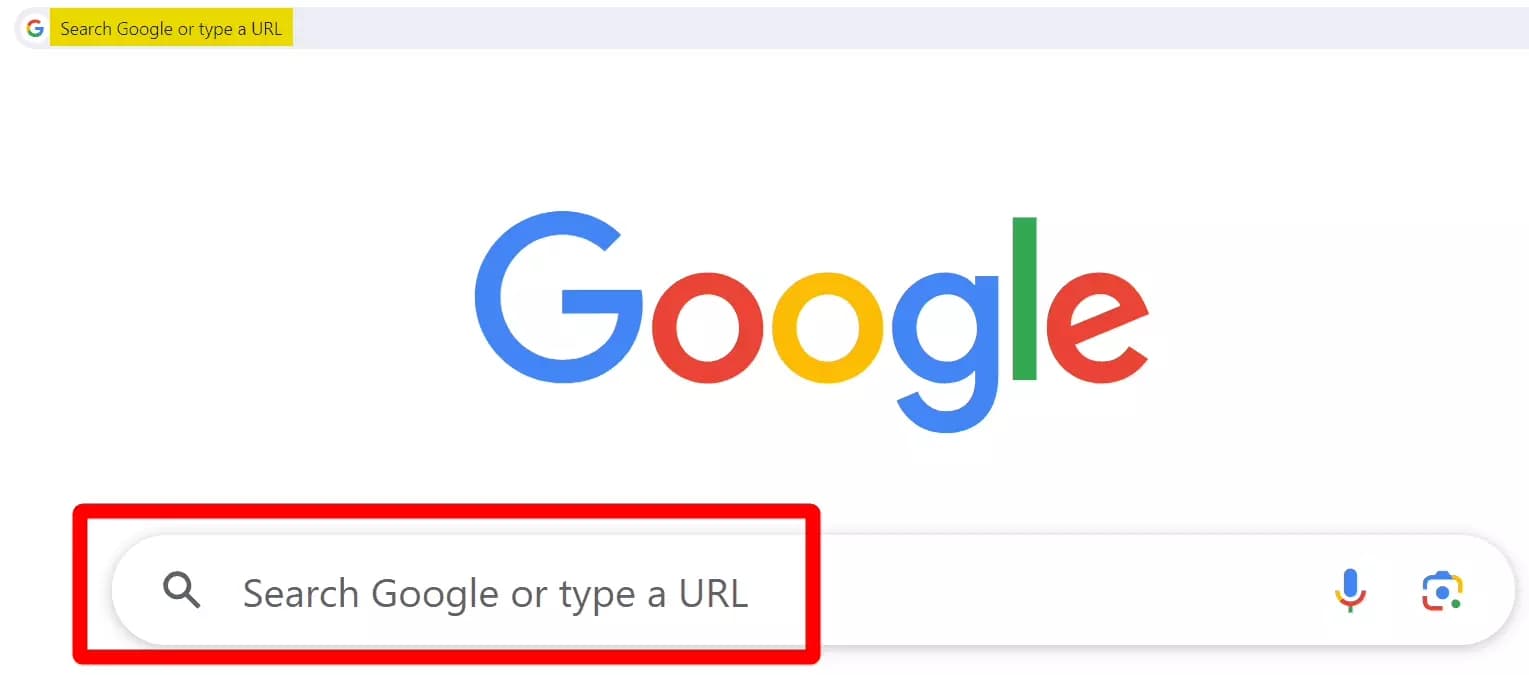
It’s the Google Omnibox feature.
What is Omnibox?
An omnibox is a feature in modern web browsers that combines the browser’s address bar and search bar into one.
You can type either a website address or a search term into it.
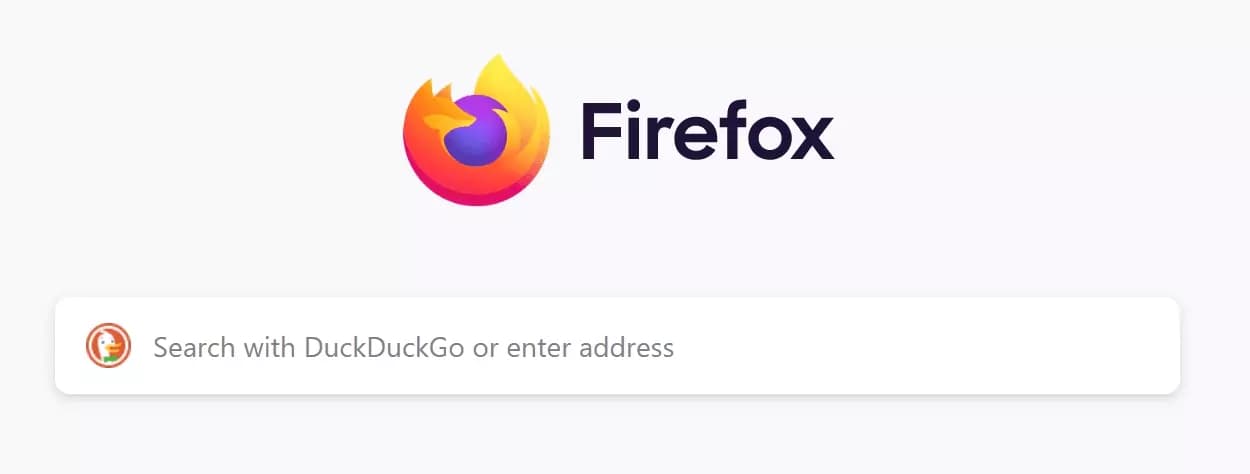
Google Chrome was the first browser to have an omnibox. That’s why Google is the default search engine when you use Chrome or other browsers based on Chrome.
How does the Omnibox work?
When you type something into the omnibox and press enter, the web browser decides if it's a web address or a search term.
If it's a web address, it takes you to that website. If it's a search term, it searches the web using your default search engine and shows the results.
Can I customize my browser's Omnibox?
Yes, since every modern browser has an Omnibox feature, you can set a different default search engine on each browser.
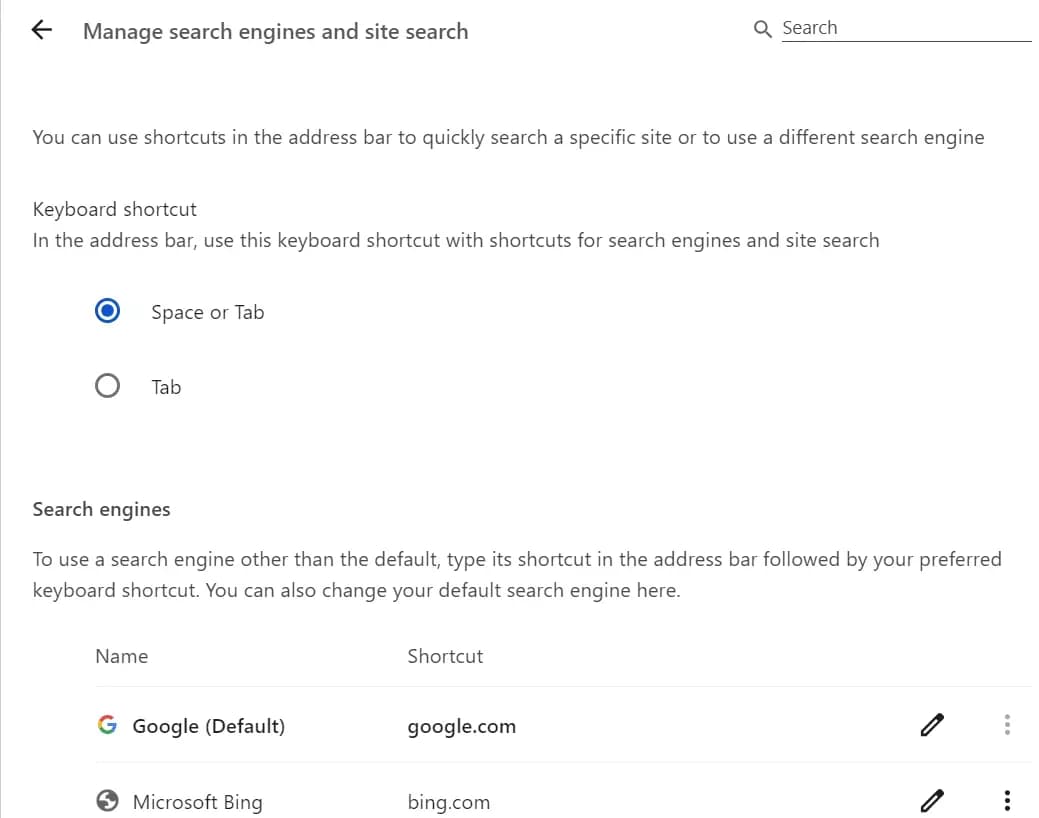
For example, I have Google as default search engine on Chrome, DuckDuckGo on Firefox, and Bing on Edge browser.
You can also set keyboard shortcuts in your address bar.
So this was basically the right answer to the “Search Google or Type a URL” question.
But since this query has a lot of traffic, many bloggers saw an opportunity to grab free traffic.
That’s why you’ll see a lot of horse poo poo 💩 in search results when you type this query.
A lot of low-effort, no value content on page 1, talking about one very basic thing only – How to search a query or enter a URL in Google.
For example, this article literally has a 4 step tutorial on ‘how to search on Google’.
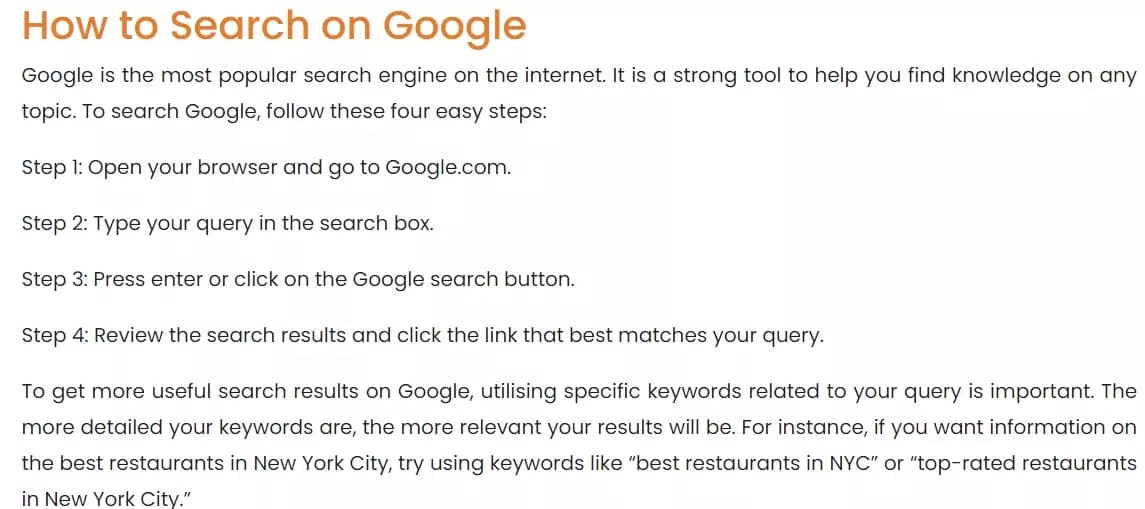
Wait there’s more. The second section is about entering a URL in the address bar.
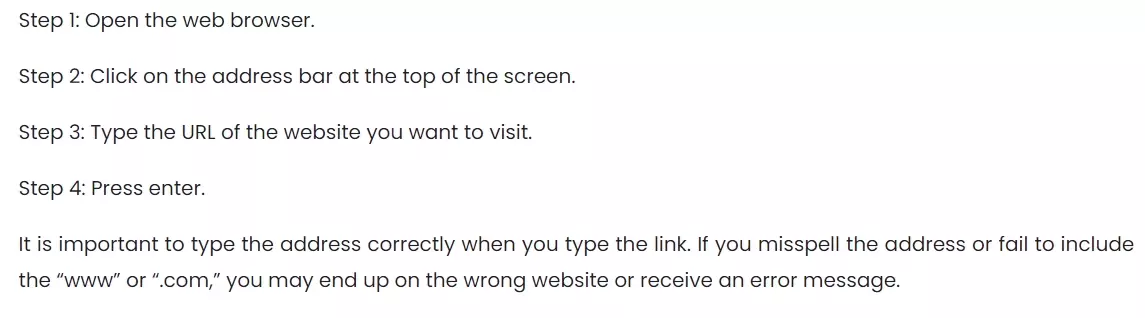
Maybe I should've just Googled "how to internet" in the first place.
But what can I do about it?
Well let’s create a real guide on How to search Google like a Pro and how to visit a webpage via URL safely.
Using Google Search
Google Search offers a bunch of advantages that make it a go-to resource for information. Here are some benefits of using Google search.
- Google crawls and indexes billions of web pages, giving you access to a vast ocean of information.
- Their search algorithms are good at understanding your intent and surfacing the most relevant results.
- With Google, you get near-instant results, saving you time and effort in your research.
- Google Search is completely free, making information accessible to everyone.
- You can use filters to narrow your search and find exactly what you want.
- Google's algorithms are constantly being improved to deliver the most accurate and up-to-date results.
- Google offers various search features to match your needs.
How to use Google search like a pro?
We all know how to do a simple Google search right? It’s simple – type a search query in the Google search bar and press Enter.
You can press that mic (🎙️) icon and say what you want to search instead of typing the query in the search box.
But do you know you can search using pictures too?
How to search a picture on Google?
We can use Google Lens to search any picture on Google. This feature is available on both mobile and desktop.
- Go to Google.com
- Click on the Google Lens icon (a camera like icon)
- Upload the picture you want to search
- You can also paste an image URL
With Google Lense, you can search the entire image or even select a specific area to search in Google, or even better, you can copy and search the text from Image.
You can also translate the text or find the original source of the image using a Google reverse image search.
Now let me tell you about Google search tools that you may have seen on Google search result pages but never explored.
What are Google search tools?
Google search engine tools is a collection of tools that help you refine your search results. You can use them to narrow your search to specific date, topic, site, and much more.
Let’s start with the visible ones. You may have seen tabs like Images, Videos, News, etc on your Google search result page.
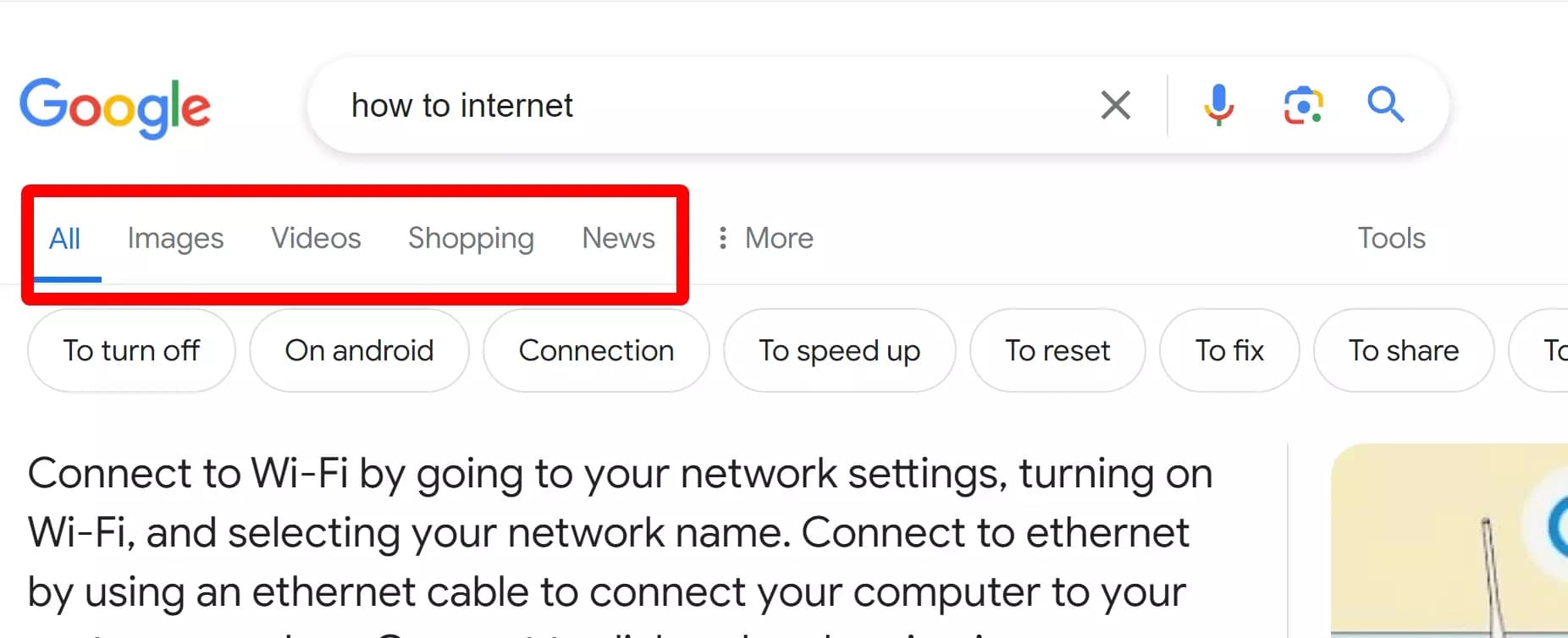
These help you find specific media, products, or news related to the query you just entered.
Like on the above page, if I switch to the images tab, I’ll get all the images posted online related to ‘how to internet’ search term.
Google will show me popular video content posted on YouTube and other video hosting sites if I switch to the videos tab.
You can also see relevant news by going to the news tab, products by visiting the shopping tab, and books too.
Then we have this little “Tools” button on the top right corner of the SERP.
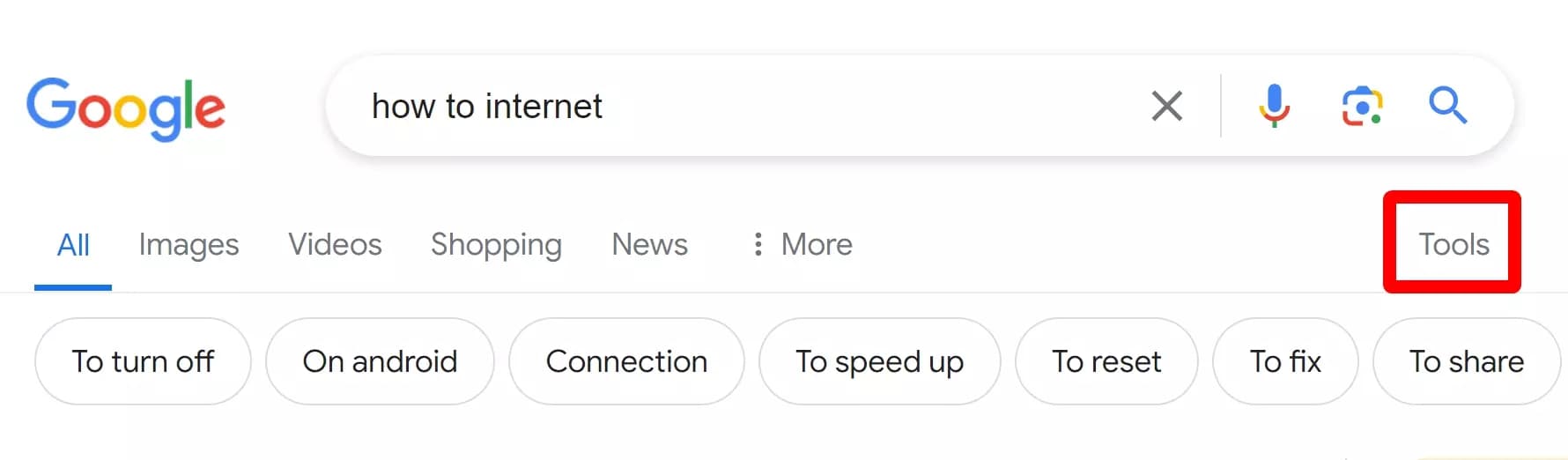
With Tools, you can filter results by date, do an exact match search, and explore Google Advanced Search features.
Let’s explore all of them one by one.
How to sort Google search results by date?
Top Google pages are not always what you may be looking for. Sometimes we need the most recent and relevant information about a topic.
You can do it by sorting results by date.
- Open Google and enter your query in the search box
- On your Google search results page, click Tools
- Now click on the ‘Any time’ drop down option
- Select your preferred date range
You can see results as recent as the past hour or define your custom date range. This feature is more useful for journalists and researchers.
But how do I search for specific keywords in Google and filter exact match results only?
How to sort Google search results by a specific word?
With Verbatim, you get the results that contain the exact words you have searched. Google won’t give you any personalized results.
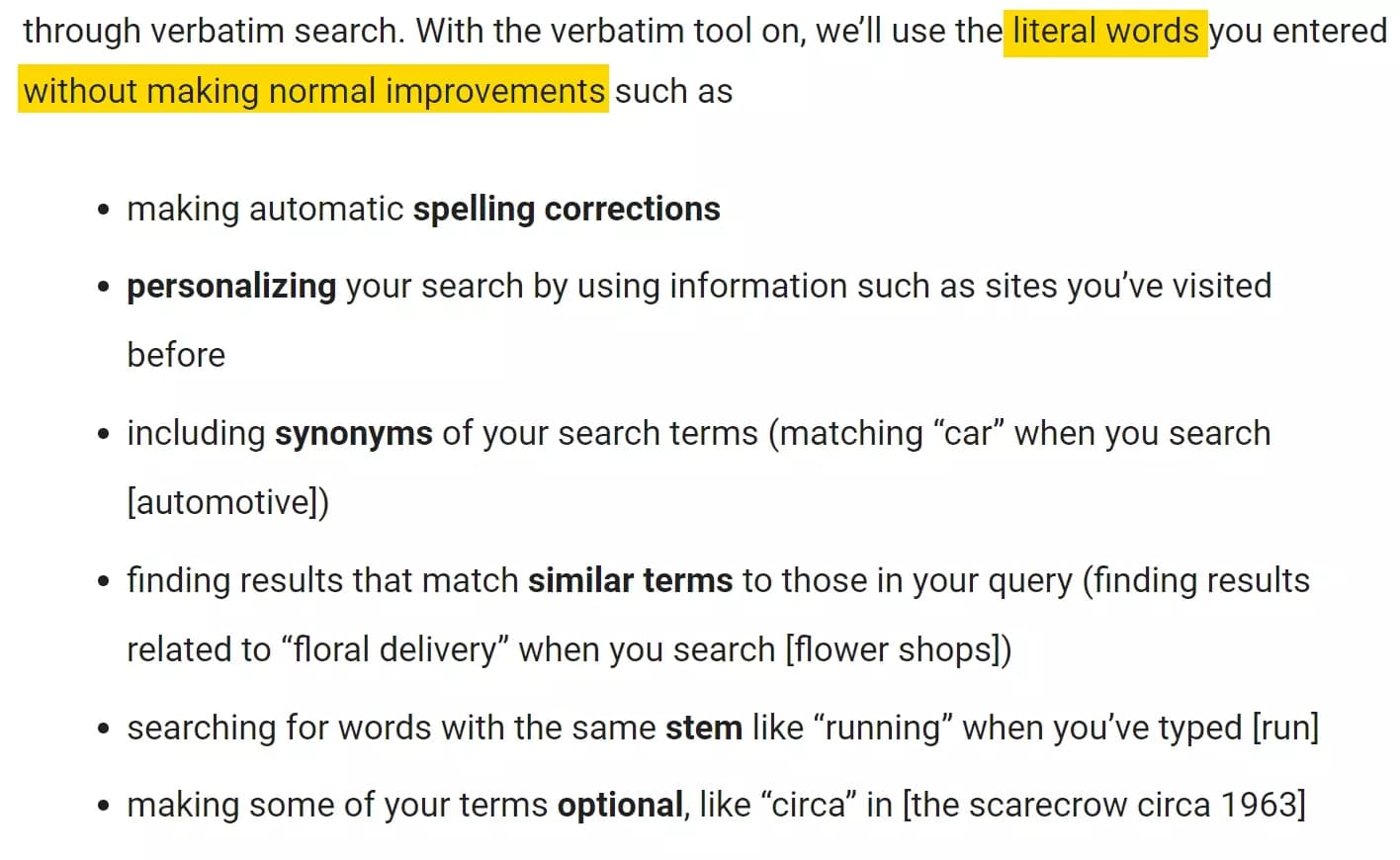
But Verbatim doesn’t work the way Google claims. You often get mixed results.
The better way to search Google with exact match results is using double quotation marks (“...”).
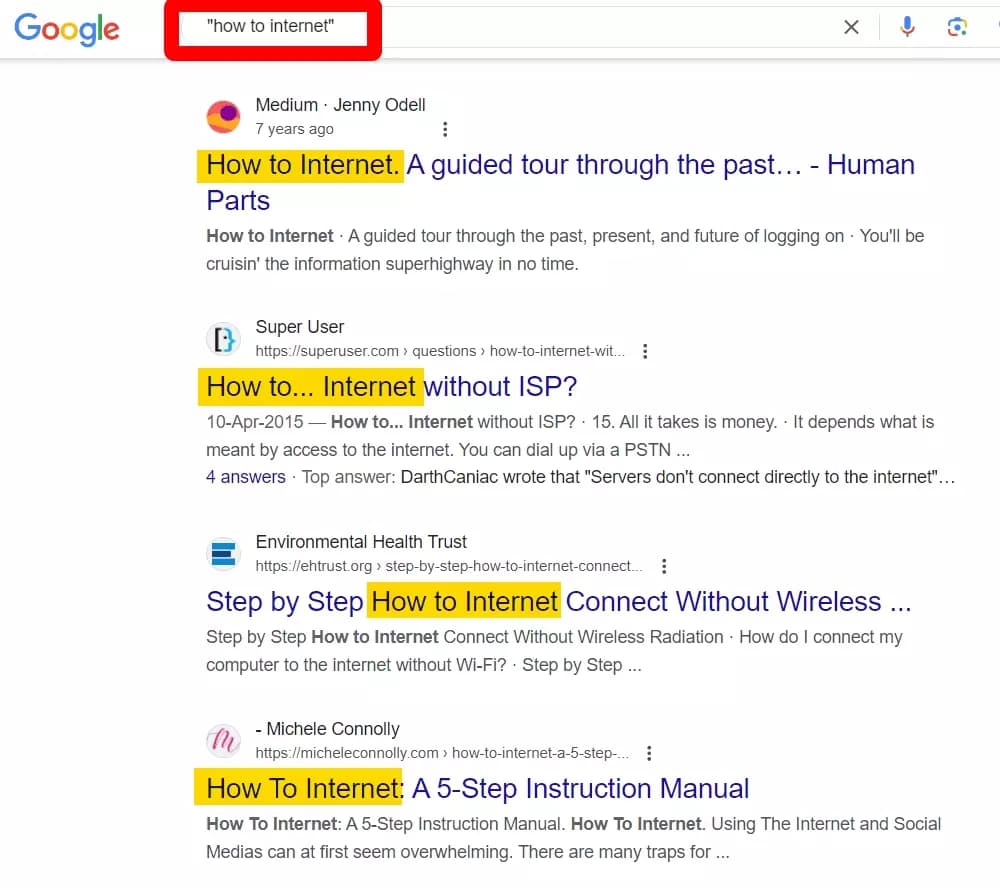
But how do I remove results containing a word or phrase from my search results?
We can use Google Advanced Search tool for this.
How to use Google Advanced Search?
Google Advanced Search helps you refine your searches to find exactly what you're looking for. It goes beyond simply typing keywords into the search bar.
To access Google Advanced Search, you can use the tools button.
- Google to Google.com and search something
- On your search results page, click “Tools”
- Click Advanced Search
But how does it work?
Google Advanced Search primarily has 2 sections.
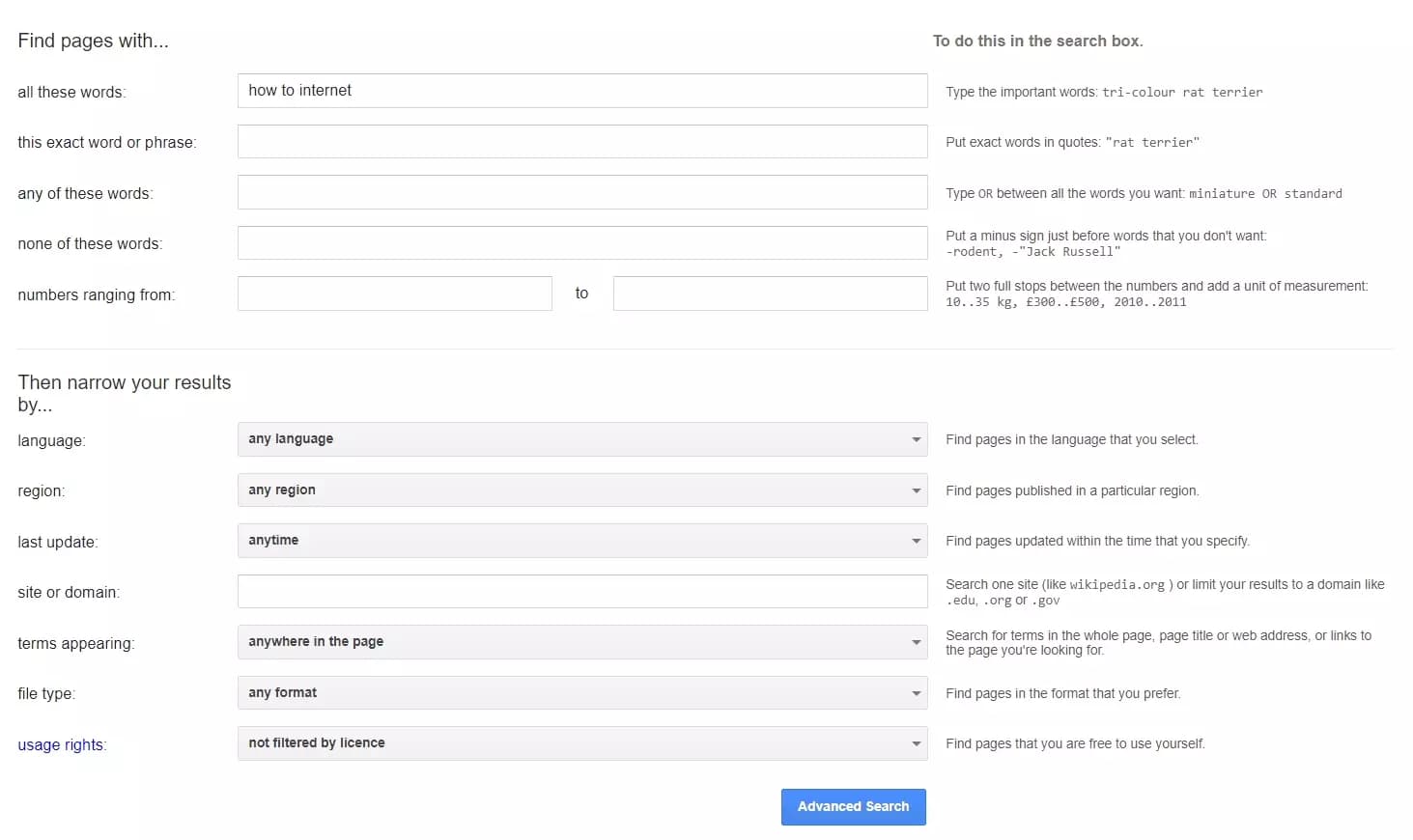
Find pages with…
“Find pages with” section lets you specify which words you want to include or exclude in your search results.
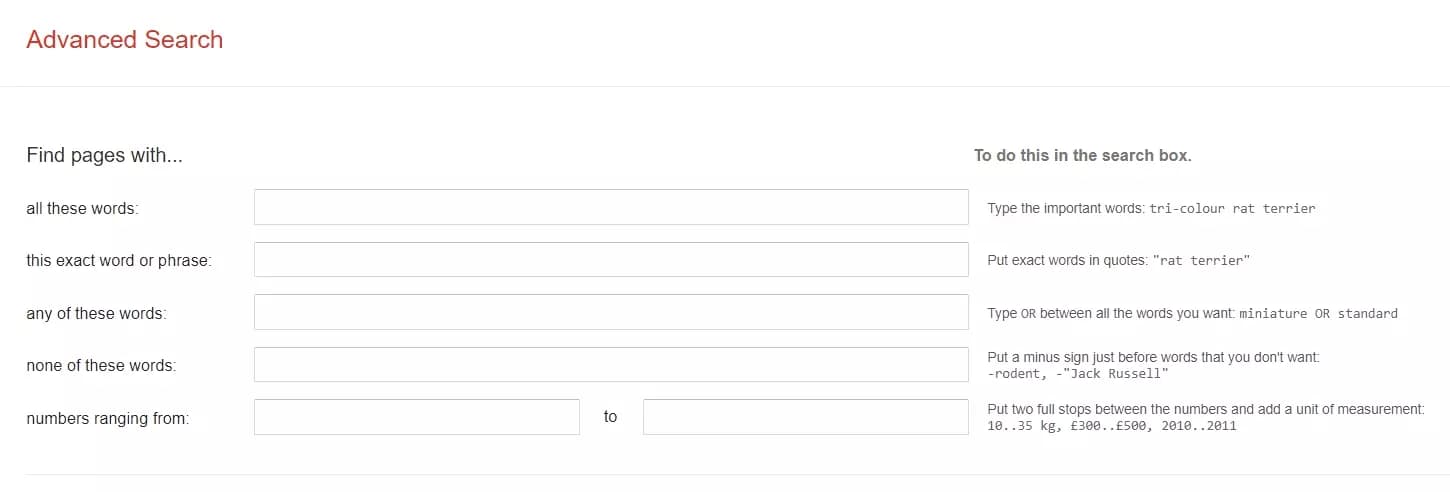
You can use it to search for the exact word or phrase like we did above. You can also use this section to specify words or phrases you want to exclude.
For example I want to search about digital marketing agencies offering e-commerce conversion services for amazon.
Let’s see how to do it using Google Advanced Search.
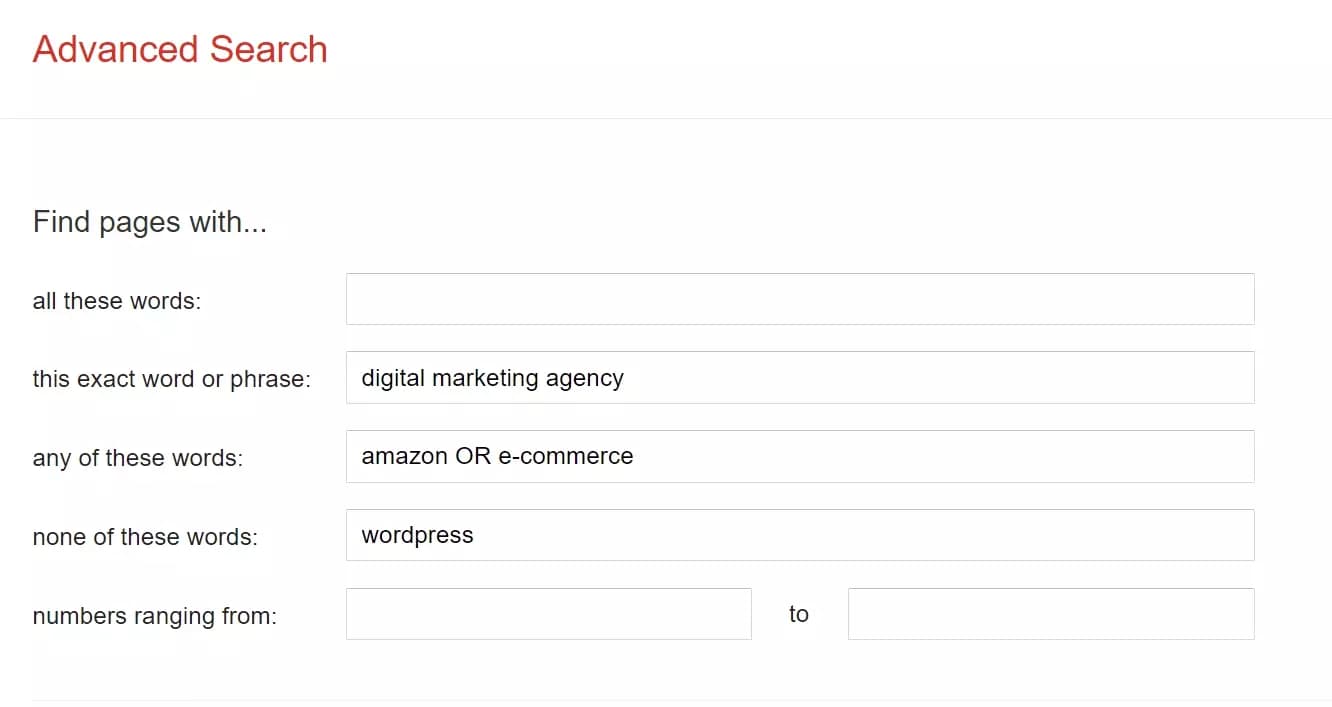
The "numbers ranging from" option in Google Advanced Search lets you find web pages that contain numbers within a specific range.
Narrow your results by…
The “narrow your results by” section allows you to add filters to your search. This is my favorite feature in Google Advanced Search.
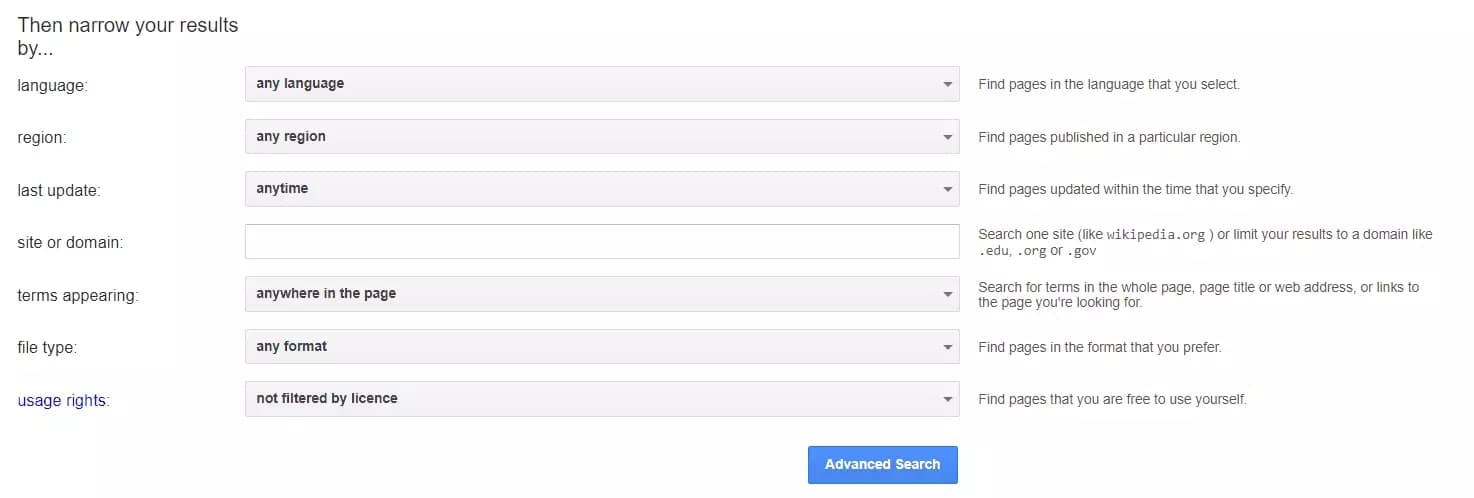
This feature helps you find web pages written in a specific language, updated within a certain date range, or in a particular file format.
You can also filter results by domain name, where the keyword appears in the page, and even usage rights.
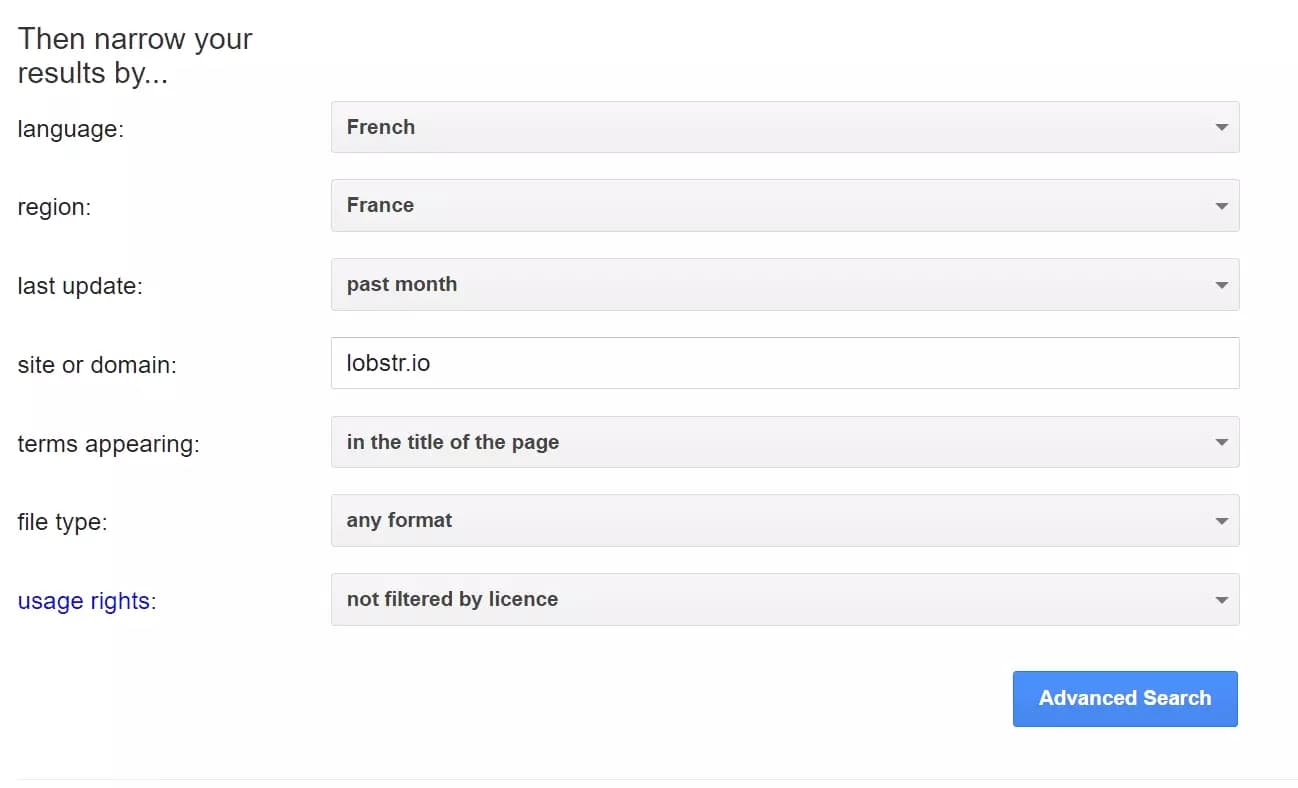
I often use these filters for finding social media posts and references from any particular website related to my topic.
With this feature, you can narrow your search engine results by searching relevant keywords within a specific URL.
How do I search Google within a URL?
We can use the “Narrow your results by” section to target a specific website.
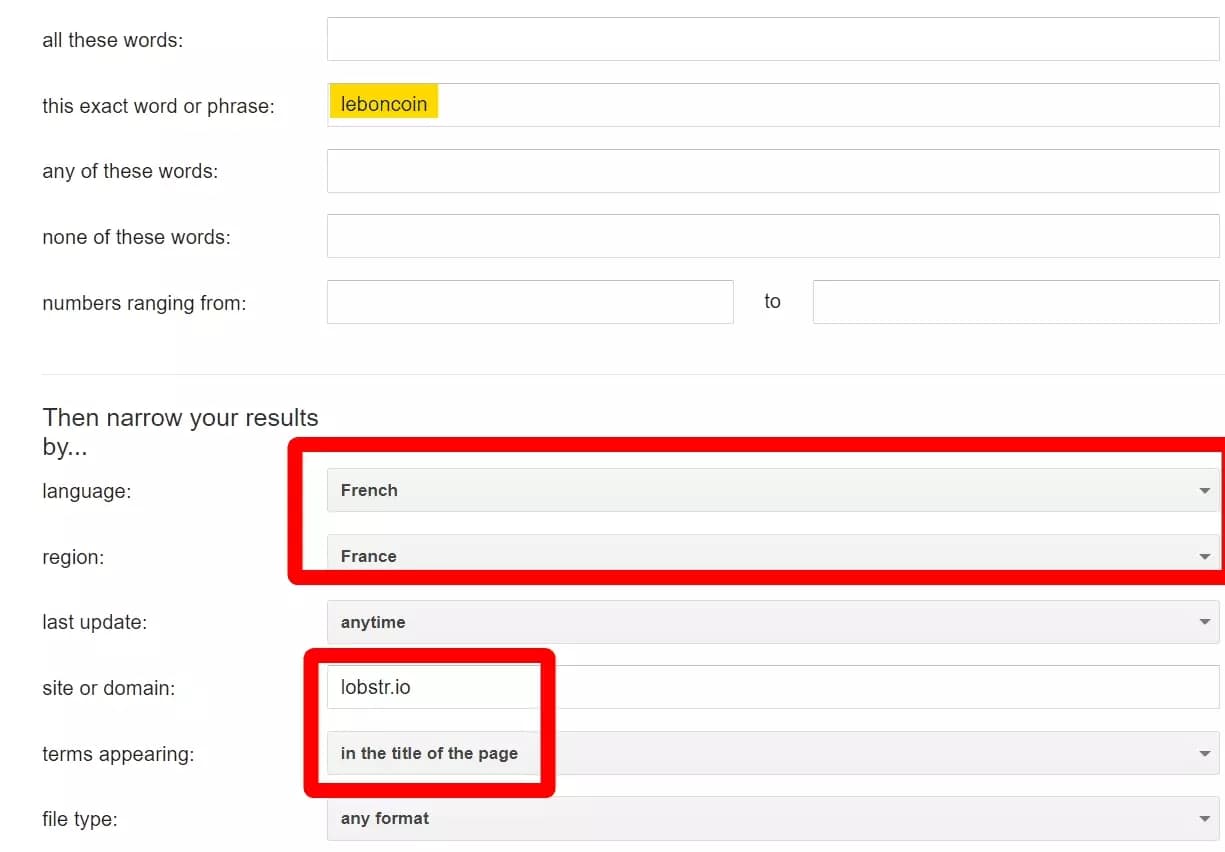
- Go to Google Advanced Search
- Enter your keyword in “Find pages with…” section
- Enter URL of the website in “Then narrow your results by…” section
- Specify the location where your keyword appears in the web page (optional)
- Click Advanced Search button
Google will load all results containing the keyword you entered from the exact URL you have provided.
Another cool way to use Google Advanced Search is Google Search Operators.
What are Google Search Operators?
Google Search Operators are special words or symbols that you add to your search queries to refine and improve your results.
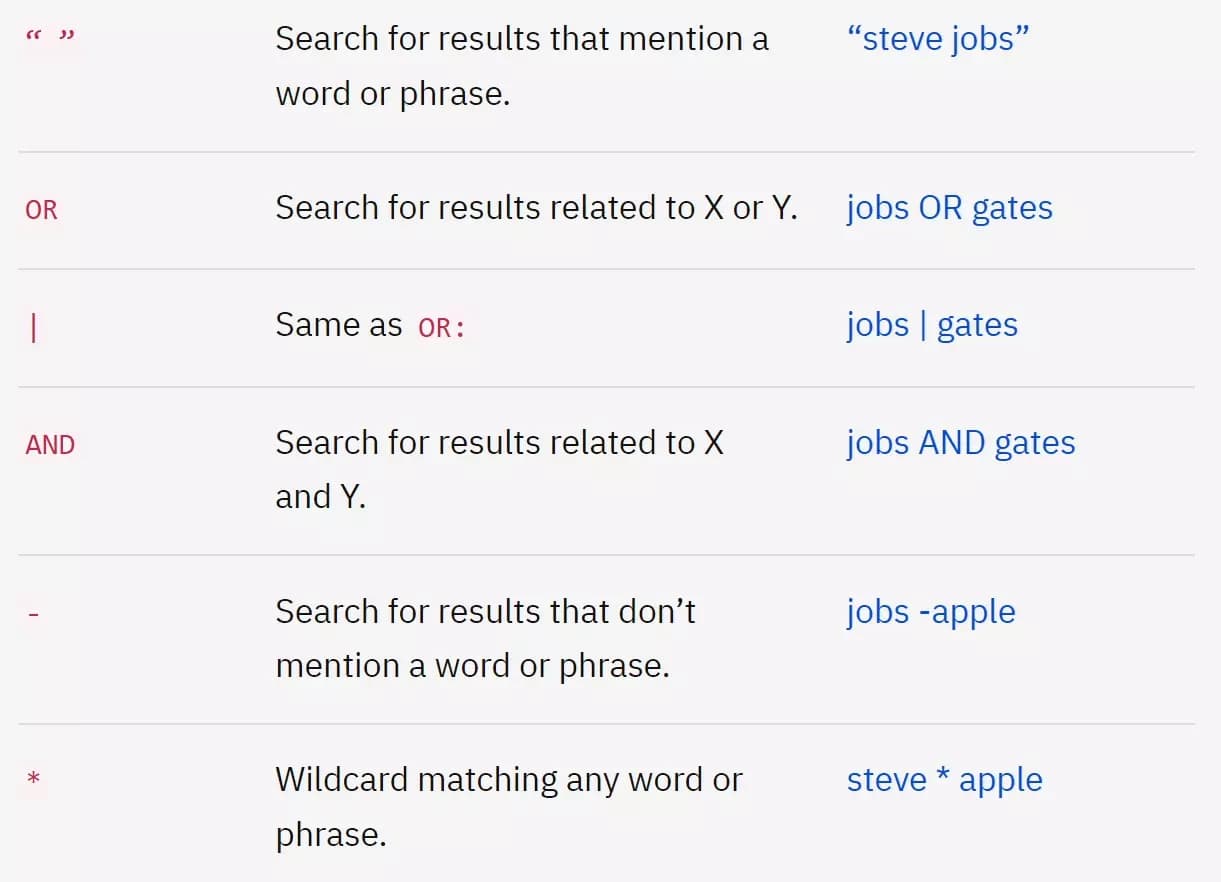
Google Advanced Search is actually a user-friendly tool to add search operators to your search query.
| Operator | Description | Example |
|---|---|---|
| "text" | Find web pages where the phrase appears exactly as written. | "climate change" returns results with "climate change" not "climate" and "change" |
| site:website.com | Limit search to a specific website. | site:nytimes.com climate change searches for climate change articles on The New York Times website, but not other websites. |
| -word | Exclude a word from your search results. | climate change -myth excludes results mentioning "climate change myth", but includes results about climate change without the myth. |
| * | Wildcard to match any word or phrase. | best camera * 2024 finds results about the best camera for 2024 (any year after 2024), but not necessarily limited to 2024. You can use it at the beginning, middle, or end of the search term. |
| allintext:word | Find webpages where "word" appears within the body text, not the title or URL. | allintext:global warming effects searches for pages mentioning the effects of global warming within the main content, not just the title. |
| allintitle:word | Find webpages where "word" appears in the title. | allintitle:sustainable practices searches for webpages with "sustainable practices" specifically in the title, not necessarily the content. |
| after:YYYY-MM-DD or before:YYYY-MM-DD | Search for results published within a date range (YYYY = year, MM = month, DD = day). | after:2023-01-01 before:2024-01-01 searches for news articles published between January 1st, 2023 and December 31st, 2023. |
| filetype:extension | Find documents in a specific format (e.g., pdf, docx, ppt). | filetype:pdf solar energy searches for PDF documents about solar energy, excluding other file types. |
Besides search, you can also do mathematical calculations in Google search.
How to perform mathematical calculations in Google search?
Though Google search cannot perform complex math calculations. It can understand and process some basic mathematical expressions.
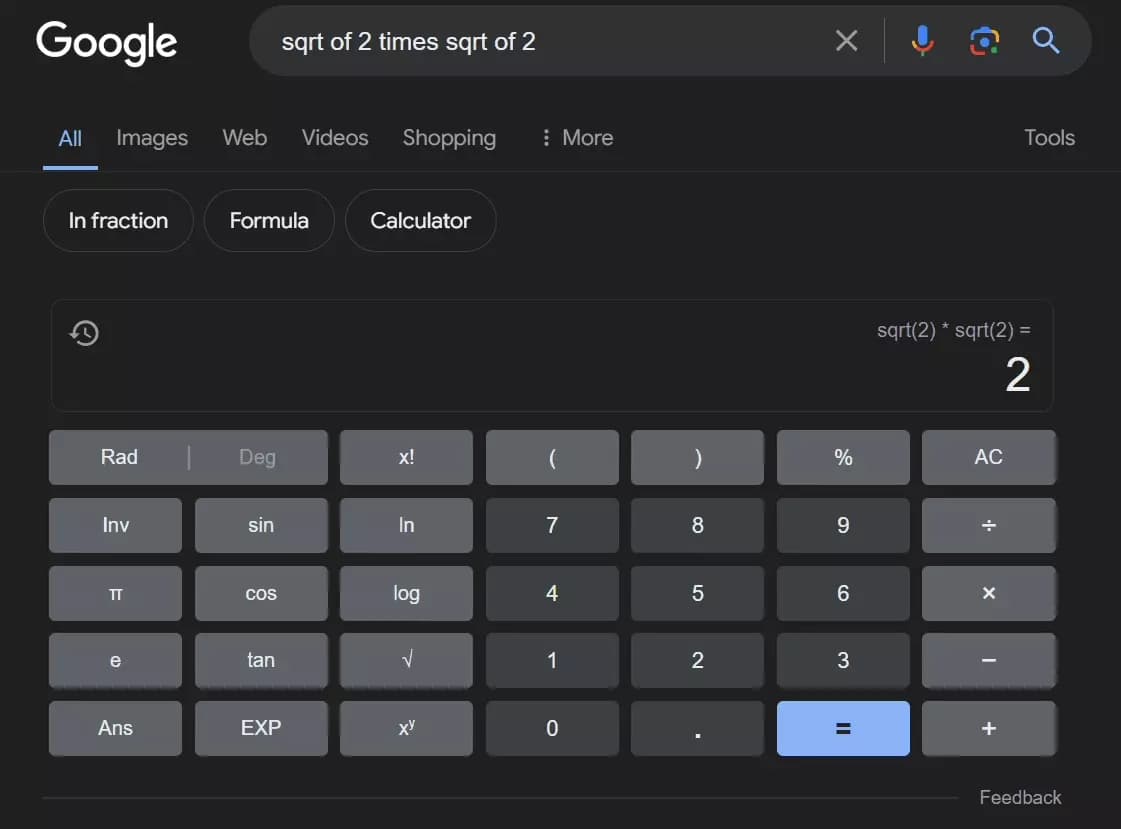
You can enter basic arithmetic operations like addition, subtraction, multiplication, and division directly into the search bar.
Google can also handle simple unit conversions and gives you updated currency exchange rates.
But you know what’s amazing about Google search?
Google improves your search experience with many specific search engines.
- News
- Local businesses
- Travel
- Academia
How to find the latest news using Google?
There are 2 ways to find the latest news articles on any search query.
- Using Google search
- Using Google News
To find the latest news articles on any topic using Google search, go to the “News” tab on your Google search results pages.
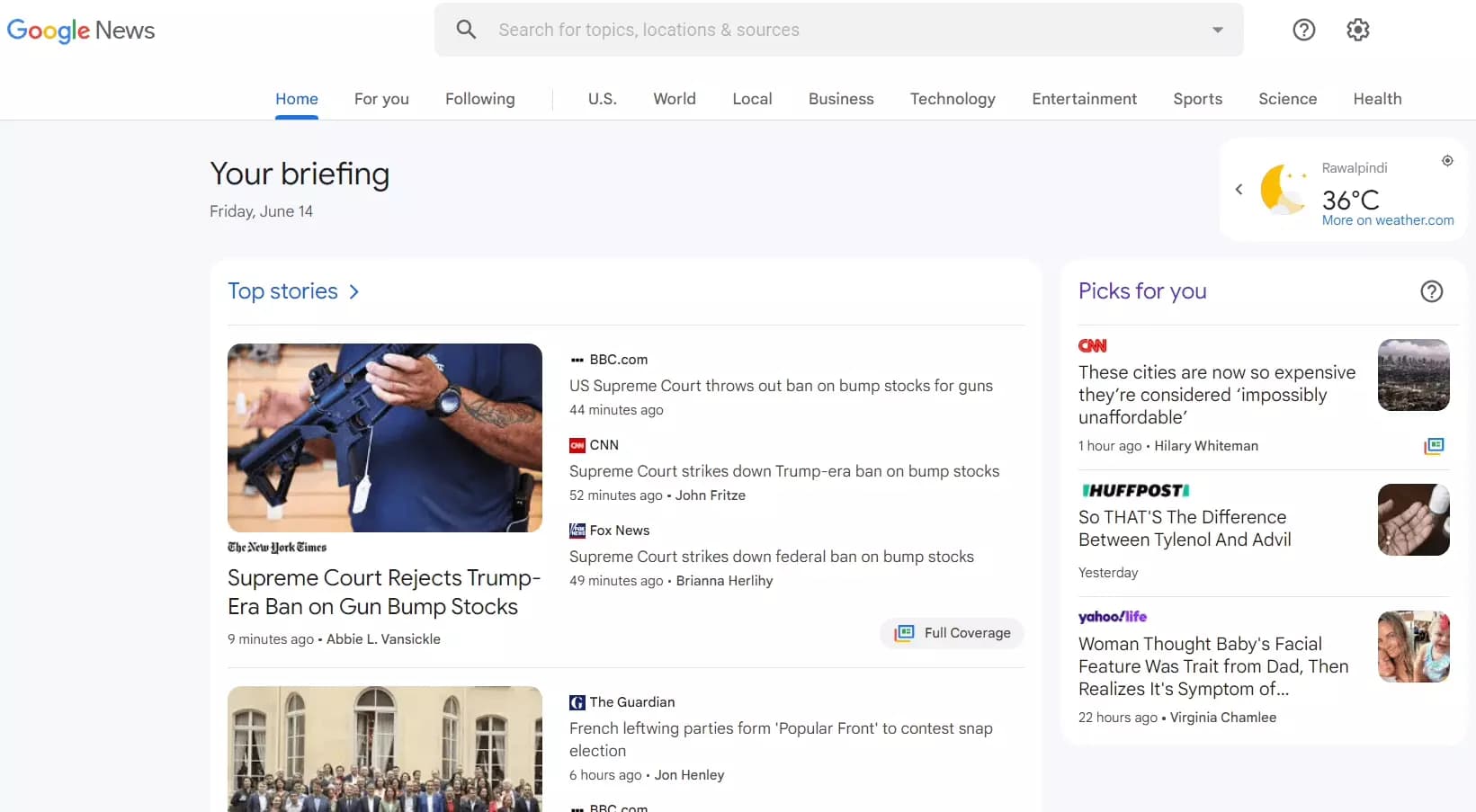
How to find local business listings using Google?
- Open Google Maps
- Search a service (e.g. Dentists near me)
- Zoom in or Zoom out to get more localized results
- Click on the business name for more details
You can not only view business listing details, but also see reviews, questions and answers, and exact map locations of a business too.
Planning a trip? Google can help you with that too.
How to use Google for travel planning?
- Explore popular travel destinations
- Check flight schedules and pricing
- Check hotels, their reviews, and pricing
- Find vacation rentals
Not just travel, Google also helps you with academia.
How to find books and research papers using Google search?
To find books, go to Google Books and type the title, author, ISBN number, or even keywords related to the book into the search bar.
If you're looking for something more specific, you can use the Advanced Book Search.
You can use Google Scholar to find academic research papers, articles, and even case laws.
To find articles and case laws, go to Google Scholar and use the search bar like a regular Google search. Enter keywords or phrases related to your topic.
Google Scholar ranks results based on relevance, citations, and other factors.
Ok so far we’ve covered most of the Google search features.
But sometimes you have to collect data from Google, like hundreds of articles or most likely all the search results that appear on a query.
Manually copy-pasting this data in an Excel Sheet can take ages.’
What if we could automate it?
🦞
How to collect all Google search results in an excel sheet
It’s super easy! With Lobstr, you can not only collect Google search results, but also Google Maps data and even Google News articles.
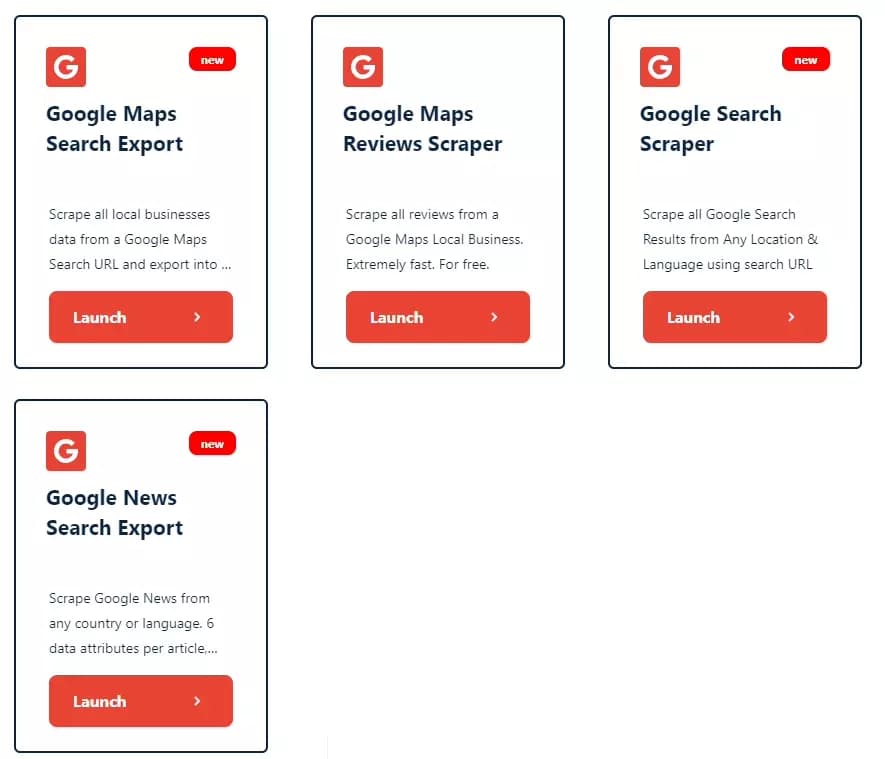
- Sign up for a free account
- Choose your automation (SERP, Maps, or News)
- Add your input (e.g. a Search URL, a Maps URL, or News search URL)
- Adjust your scraper’s behavior
- Launch the scraper and enjoy
I have already published detailed how-to guides for each automation. Do you check them out for step by step tutorials on scraping Google without coding.
- How to Scrape Google Search Results for Free [2024 Edition]
- How to scrape Google Maps for Free [2024 Edition]
- How to scrape Google News without writing single line of code
OK, enough about Google search. It’s useful, I get it but the question remains.
When to use a website’s URL directly?
Using a URL
There are few reasons why people visit a website directly by URL instead of doing a Google search.
- To save time
- Page not indexed in Google
- To avoid going to wrong website
The main reason is time saving. Going to a website through Google search adds an extra step.
If I know a website’s URL and it’s easy to type (e.g. lobstr.io), going through the URL saves me an extra step and it’s a lot quicker.
People often bookmark certain URLs to visit the website even faster.
It’s also possible that the URL is not indexed in Google. You won’t find the specific information unless you visit the website and go to that specific page.
In my case, if I have to visit Lobstr’s Blog or Store pages, I can use Google search.
But if I have to go to the Lobstr App to use a scraper, going through Google search is not the solution. It’s not indexed in Google.
I simply type the URL and it takes me directly to the dashboard.
Another reason is avoiding wrong websites. It’s highly possible that 2 websites share the same domain name with different TLD.
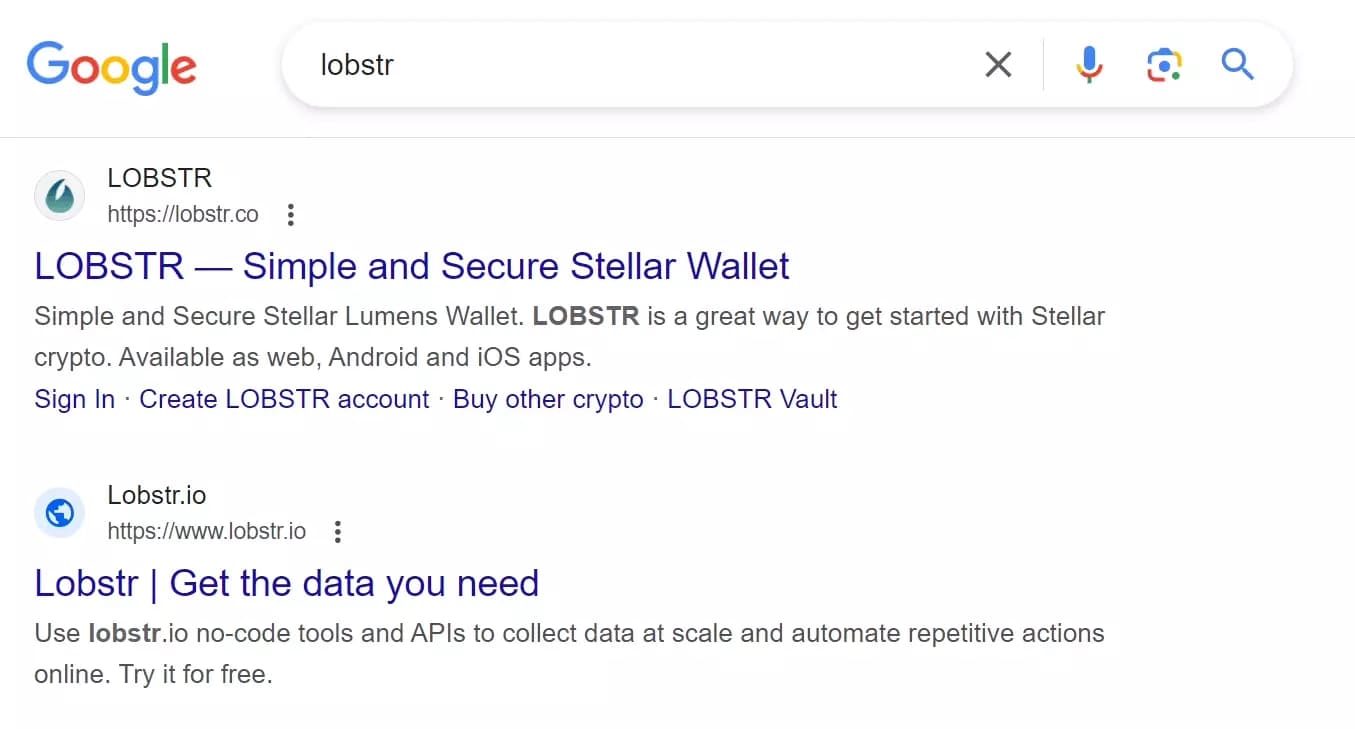
If a user types “Lobstr” in search, he can go to the wrong website. In this case, it’s better to type web address.
How to visit a website safely?
There are definitely some risks when visiting a URL directly, especially if you don't recognize the website.
Visiting an unknown website without taking any security measures can put you at risk of:
- Malware infection
- Phishing attacks
- Unsecured connections
- Data leaks
To avoid security threats, make sure you follow these tips before visiting a website.
- Check the URL carefully. Phishing sites often have slightly misspelled URLs.
- Look for the lock icon. A padlock (🔒) icon in the address bar indicates a secure connection (HTTPS).
- Don't click on links in emails, text messages, or social media posts from unknown senders.
- Make sure your web browser, operating system, and antivirus software are all up to date.
- Don't enter sensitive information like passwords or credit card numbers on websites you don't trust.
So these were some tips to make all your website visits secure. Now let’s answer some FAQs before concluding this article.
FAQs
How do google autocomplete predictions work?
Google Autocomplete predicts your searches based on popular searches, what's trending locally, and your past searches (if signed in).
Does visiting a website through Google search impact its SEO?
Not directly. Clicking through Google Search itself isn't a confirmed ranking factor for Search Engine Optimization (SEO).
However, increased organic traffic from relevant searches can indirectly benefit SEO.
Does google use my search history to improve my browsing experience?
Yes, Google remembers your searches to show you results, suggestions and recommendations you'll actually like.
How to make Google the default search engine in Safari?
You can make Google your default search engine in Safari by following these steps:
- Open Safari.
- Go to Settings (on iPhone) or Safari > Preferences (on Mac).
- Find Search Engine and choose Google.
Conclusion
That’s a wrap on my Google search guide. Hope you now know what ‘Search Google or Type a URL’ actually means and which one is better.
Do try Lobstr’s no-code scrapers to collect Google search results, Map listings, and News without coding and for free.
