How to Use LinkedIn InMail for Outreach in 2025 [Templates Included]
Did you know LinkedIn InMails get 300% more responses than emails, even with the exact same content?
Still, a lot of people struggle to get results with InMail because they don’t really know how to use it right.
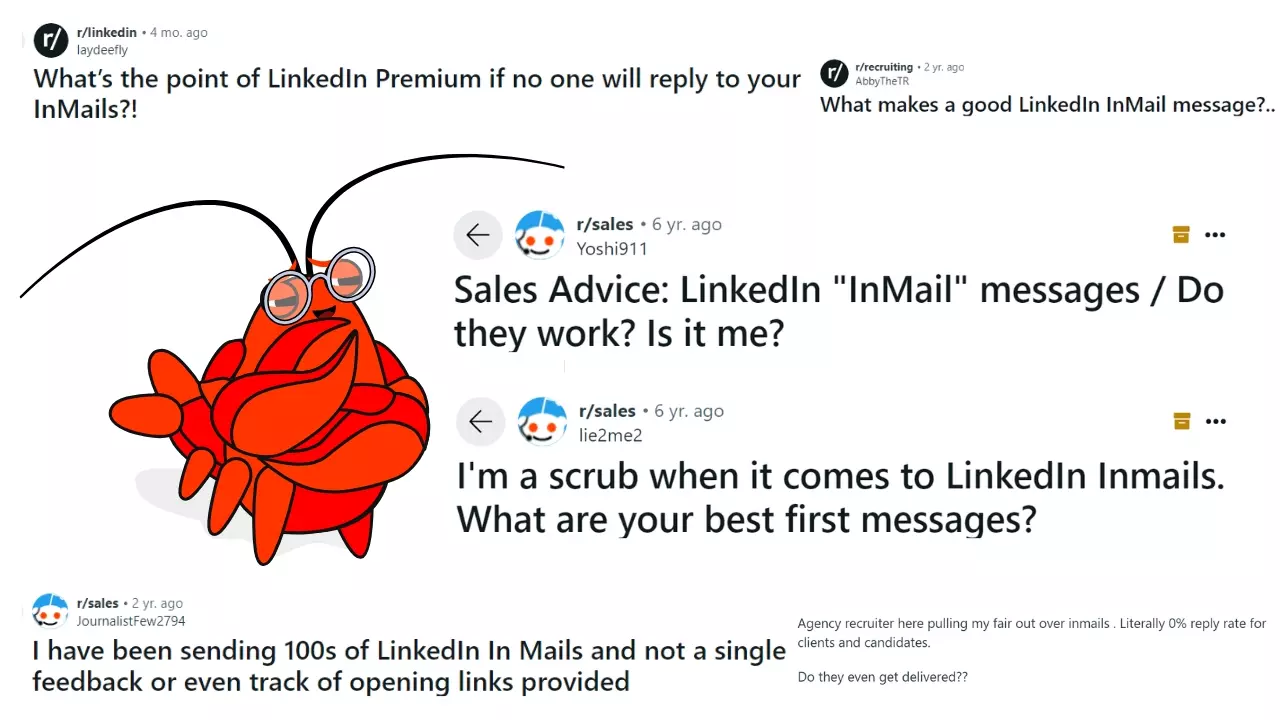
In this article, I’ll walk you through how to make the most of LinkedIn InMail, plus share tips and templates to boost your response rates.
I’ll cover:
- What is InMail on LinkedIn?
- How much do InMails cost on LinkedIn?
- Why is my InMail not getting any response?
- How to write an InMail message that gets response?
- InMail templates that actually get response
- Limitations and alternatives of InMail
Let’s start with the basics—what exactly is LinkedIn InMail and why should you use it?
What is InMail on LinkedIn?
LinkedIn InMail is a messaging feature that lets you send direct messages to people you’re not connected with on LinkedIn.
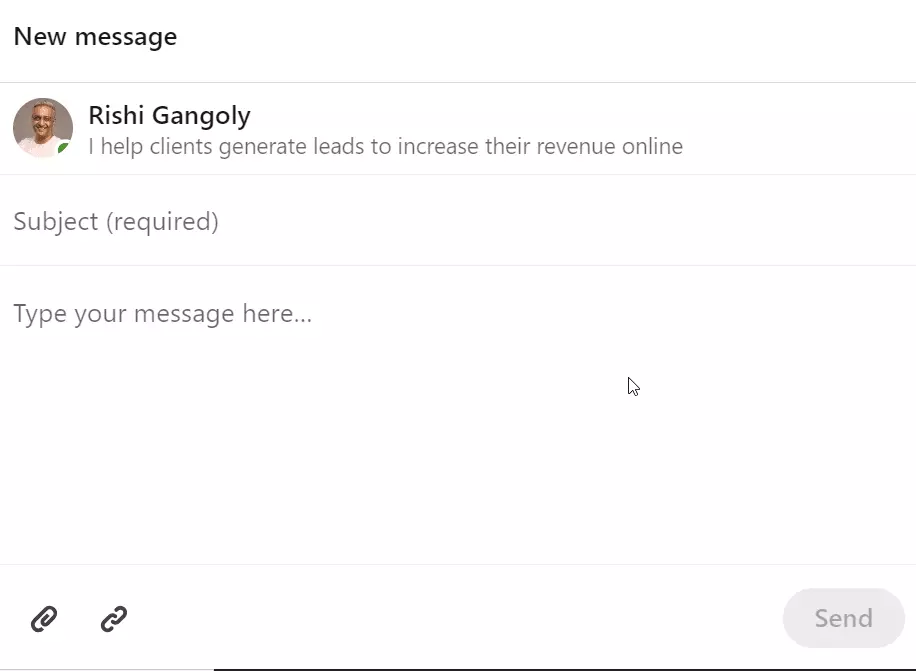
It’s available for users with premium accounts, and allows you to reach prospects outside of your immediate network.
But why’d I need InMail?
Why use LinkedIn InMail?
Here are a few ways you can use InMail:
- Cold outreach – Reach potential clients or prospects you aren’t connected with
- Networking – Connect with industry leaders or professionals outside your network
- Job hunting – Directly contact recruiters or hiring managers
- Lead generation – Reach decision-makers without needing a connection first
- Sales – Pitch products or services to potential clients in a targeted way
But how is it different from a regular LinkedIn message?
LinkedIn InMail vs regular message
In simple words, the difference between InMail and a message is:
- Regular message: Only to your direct connections.
- InMail message: Reach anyone, even outside your network.
With a basic LinkedIn account (the free one), you can send regular messages only to your 1st-degree connections—people you’re directly connected to.
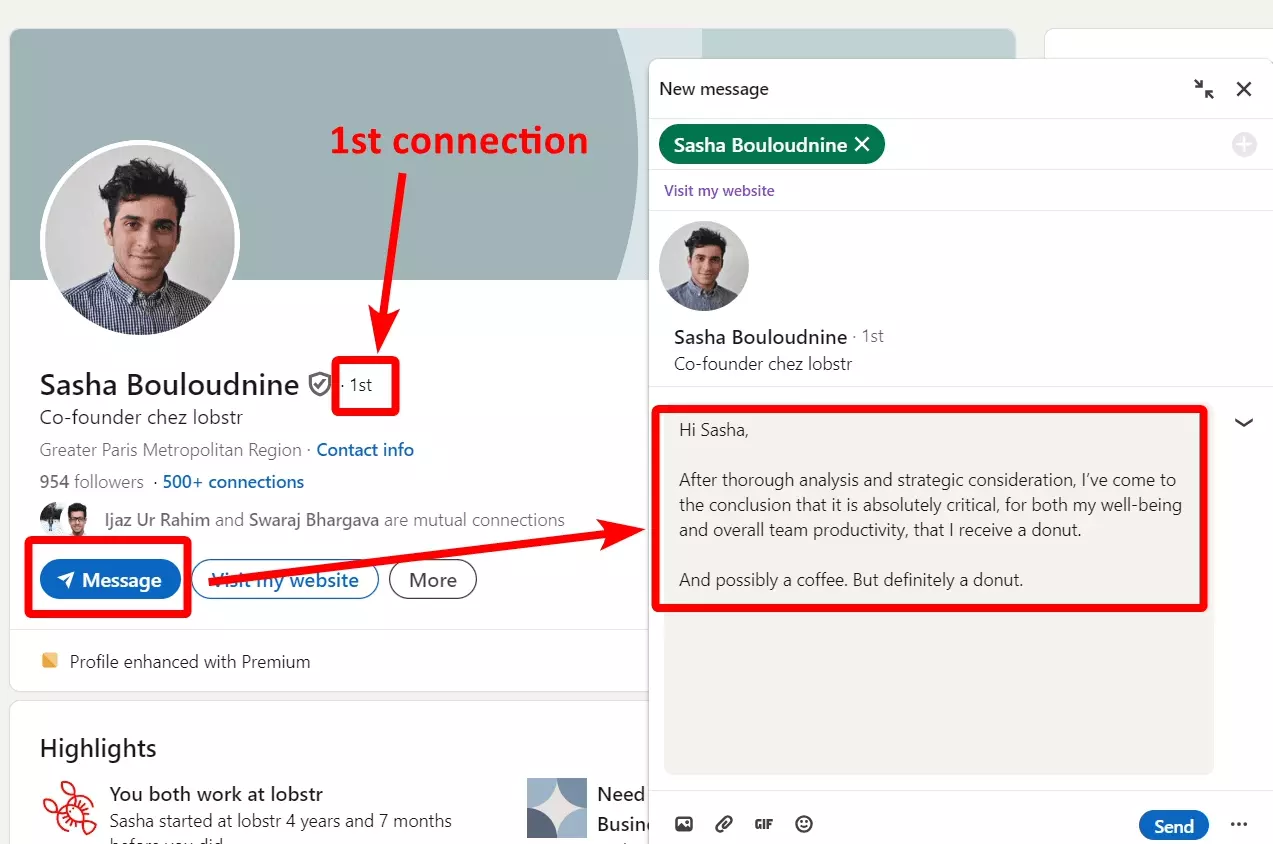
You can't send regular messages to people outside your immediate network, even 2nd or 3rd-degree connections unless you're in the same LinkedIn group.
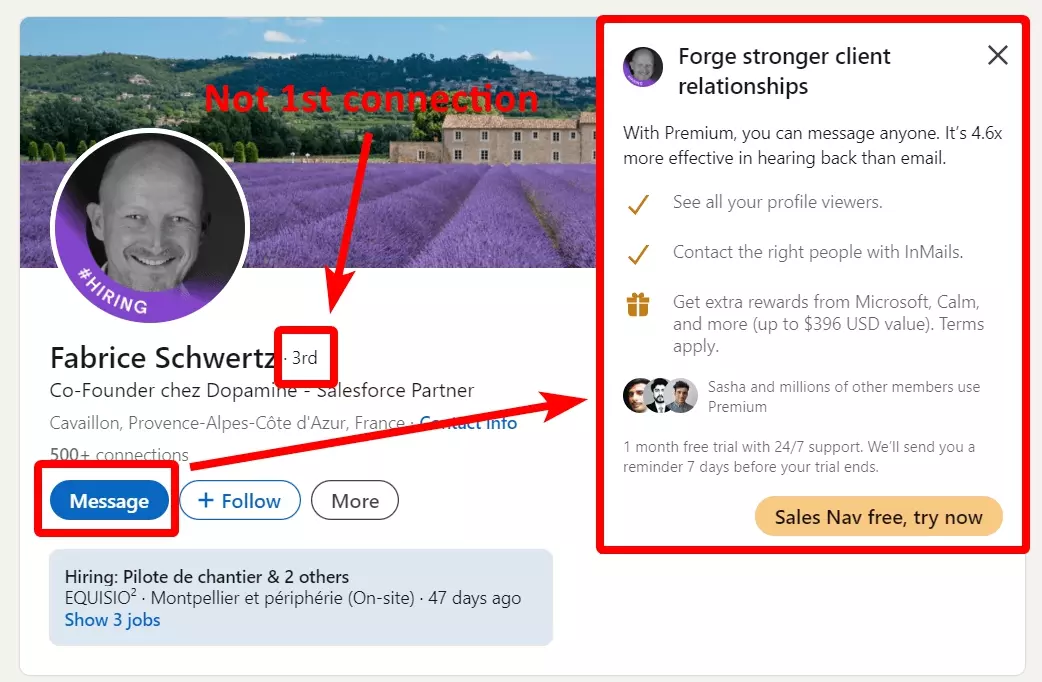
On the other hand, with InMail, you can message people outside your network (2nd and 3rd-degree connections), even if you’re not connected.
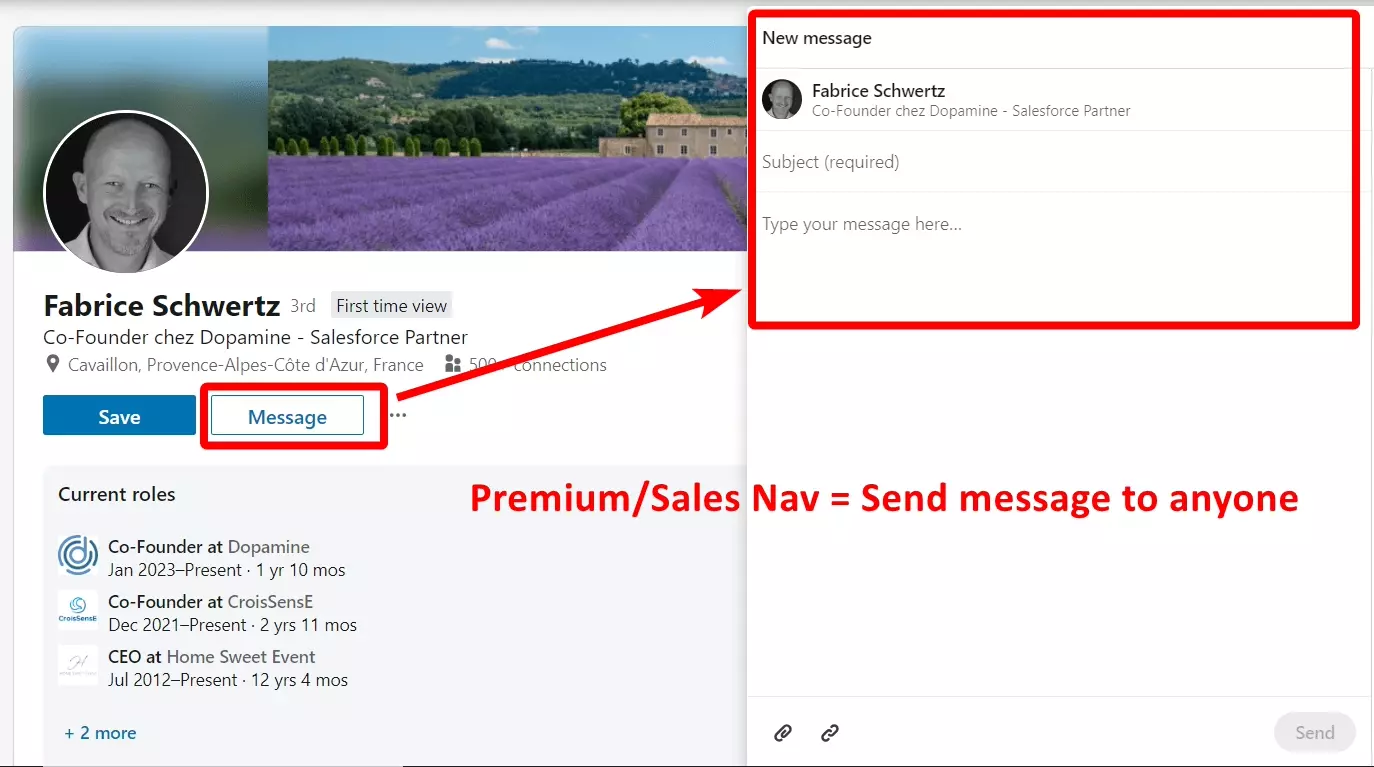
But why InMail when I can send a connection request with a note to people I’m not connected to?
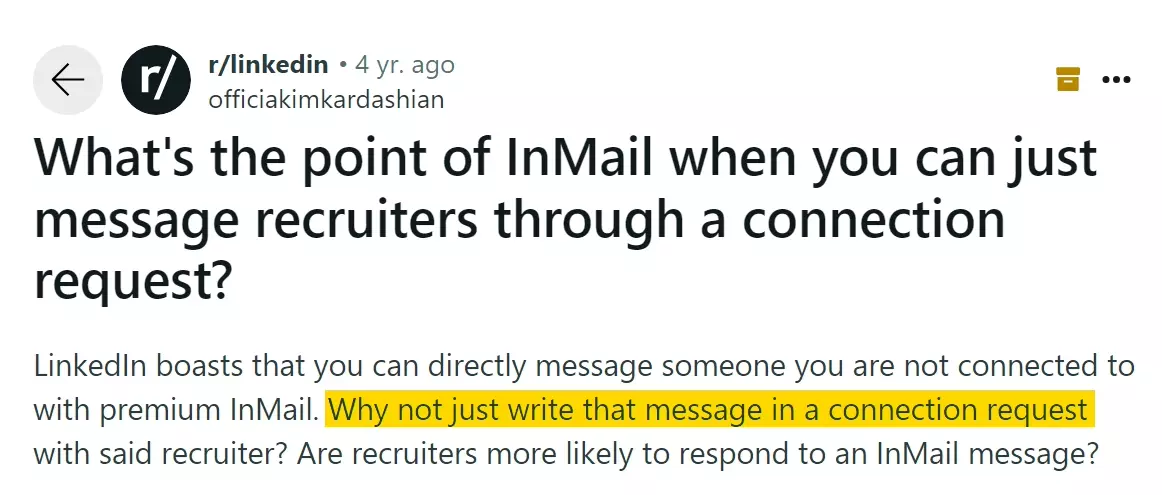
It’s true, we can do it. Let me tell you the difference between them.
LinkedIn InMail vs connection requests
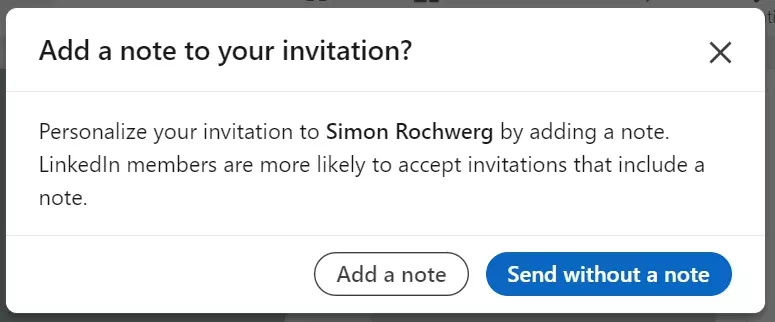
If the person accepts, they become your 1st-degree connection, and you can message them directly without needing InMail.
Connection requests also give you access to their posts and activity on your LinkedIn feed.
You can add a personalized note when sending a connection request to some.
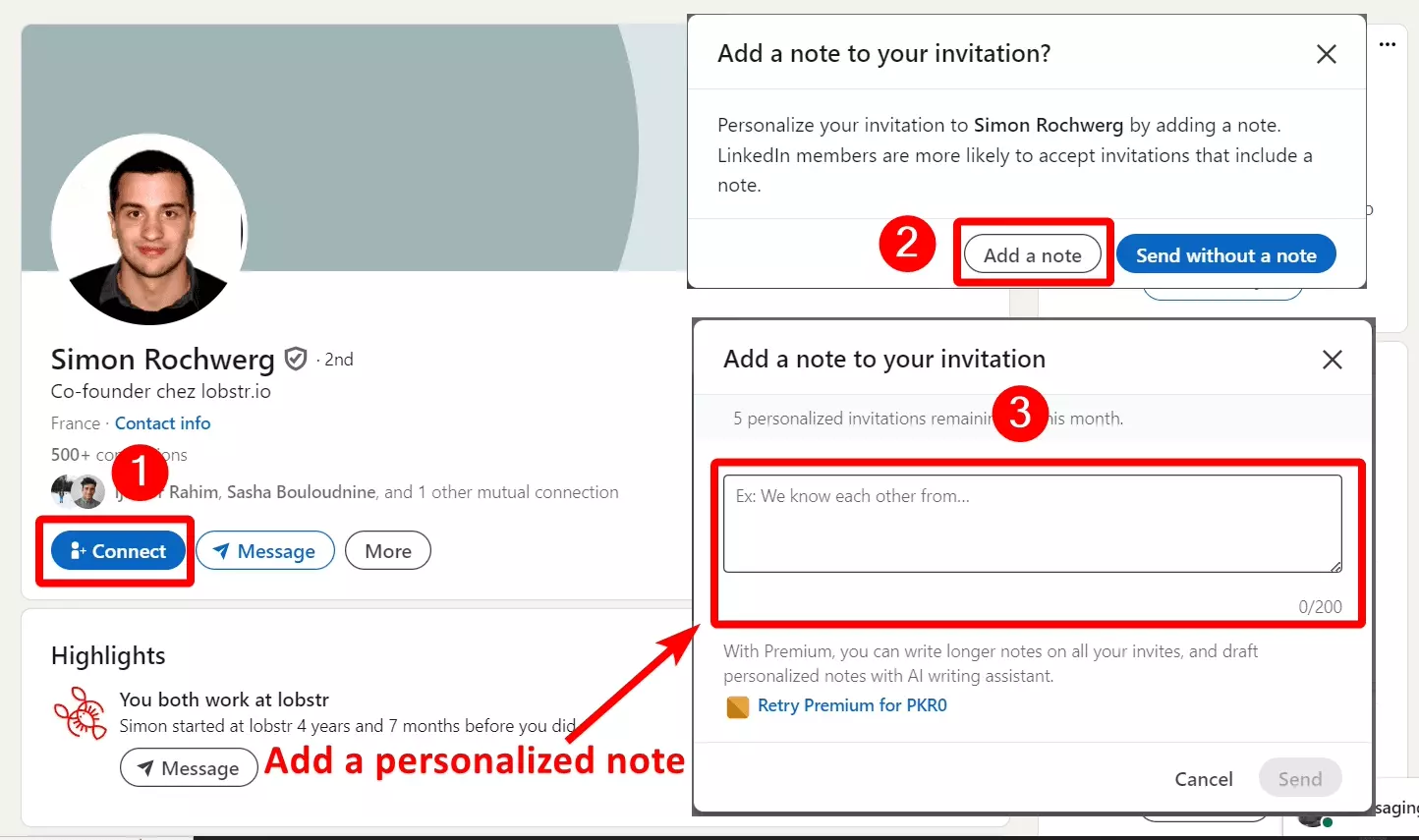
There are a few benefits of connection requests.
- Better acceptance rate
- Direct connection
- Looks more natural
This means people are more likely to accept your connection request than respond to your email.
Also when someone accepts your connection request, they join your 1st degree network, which establishes a direct connection.
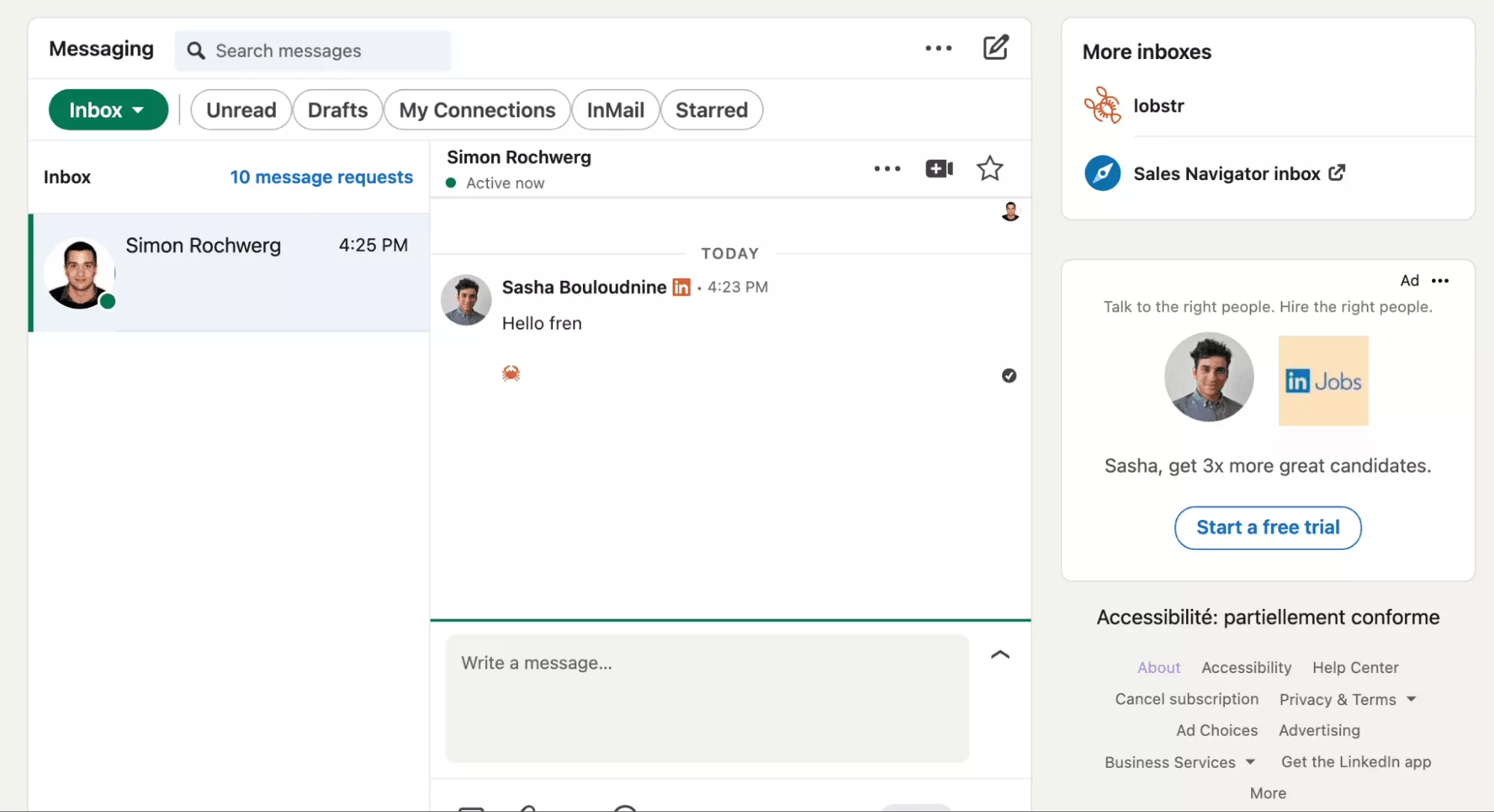
This means you can directly message them and take things forward.
Also InMails might look a little salesy and connection requests are more natural. It’s like sending someone a friend request and helps if you’re approaching a recruiter.
So does that mean I should use connection requests over InMail?
Well actually InMail has its own benefits too.
- Direct inbox
- Longer character limit
- Works where connection fails
InMail gives you a chance to directly land in your prospect’s inbox, which is easy to access compared to connection requests.
To view the invitation note, your prospect has to open the “My network” tab, see your connection request, and then click “See more”.
But to view your InMail, he opens his Inbox and clicks on your message. The entire content is visible.
This makes it a perfect choice for sales pitches and cold outreach. You go direct, skipping the extra steps (that your prospect might never take).
Also, people open inbox more frequently compared to connection requests.
Another benefit is the character limit. InMail offers you up to 200 characters in the subject line and up to 1900 characters in the message body.
While connection notes only offer 200 characters in a free account and 300 if you upgrade to premium.
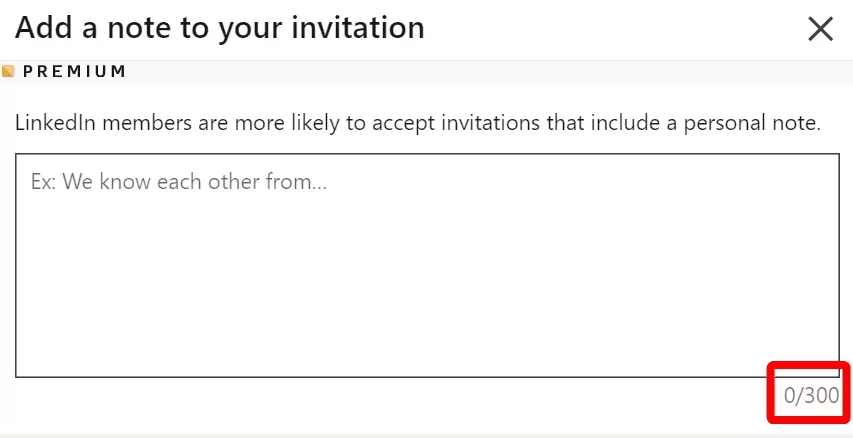
More characters and the subject line feature helps you convey your message more effectively.
But how can a subject line help?
Well trust me it does.
But why choose one when you can combine both to get the best results.
By using this combo, you maximize your chances of getting a response and make your outreach more efficient.
Here’s how to do it.
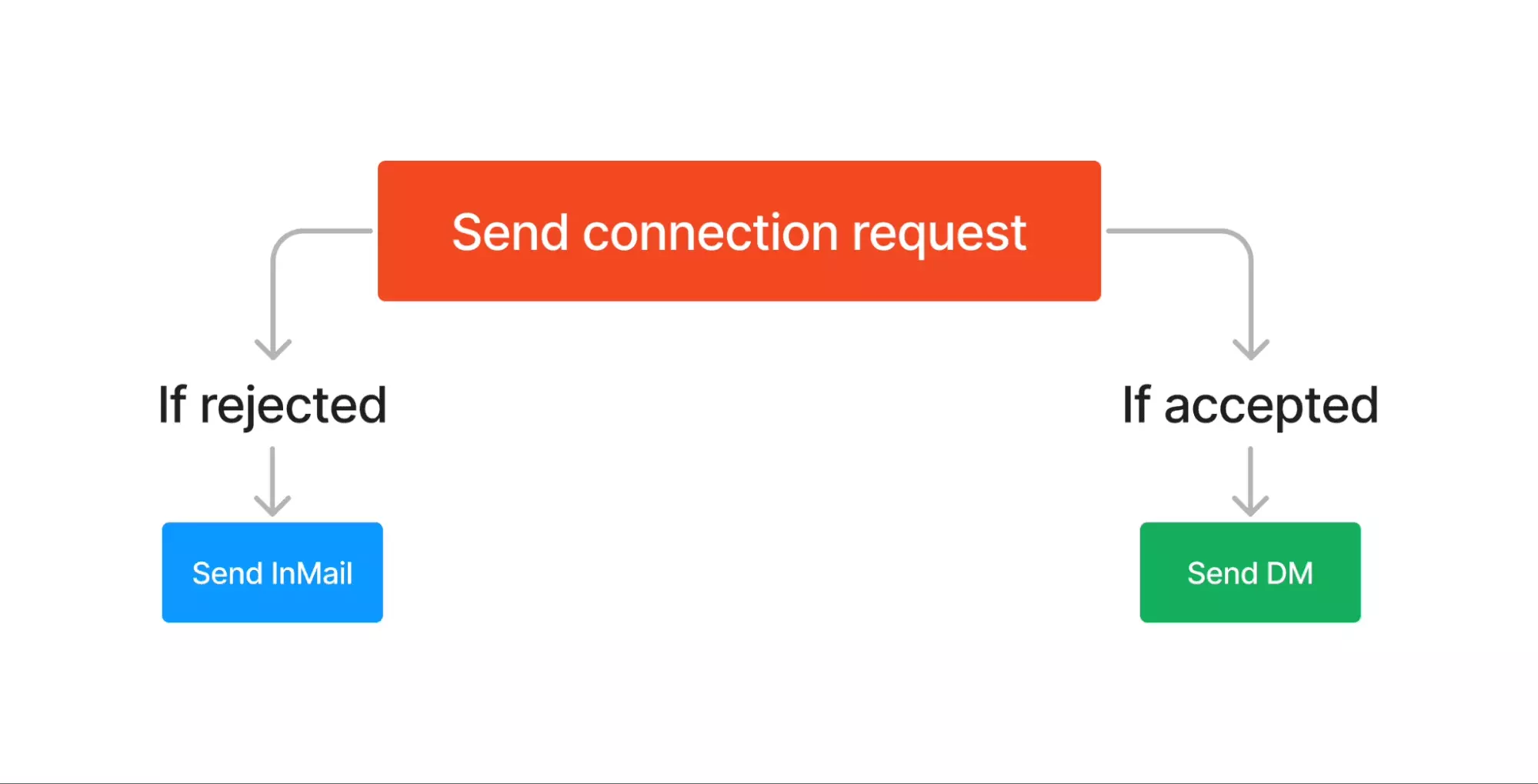
First, send a connection request. If the prospect accepts, you can follow up with a direct message.
If they don’t accept or ignore the request, you can send an InMail instead to reach their inbox directly.
This way, you’re not wasting your InMail credits when they accept your connection, but you still have a backup plan if they don't.
Wait! What are InMail credits?
LinkedIn credits means the number of InMail messages you can send per month.
Since it’s a premium feature, you’ll have to buy subscription to get InMail message credits.
How much do InMails cost on LinkedIn?
| Plan | InMail credits | Maximum credits | Cost per month |
|---|---|---|---|
| Basic | 0 | 0 | 0 |
| Premium Career | 5 | 15 | $40 |
| Premium Business | 15 | 45 | $70 |
| Recruiter Lite | 30 | 120 | $170 |
| Recruiter | 150 | 600 | $835 |
| Sales Navigator Core | 50 | 150 | $100 |
The InMail feature is only available in LinkedIn premium plans. You have to subscribe to any premium product to use InMail.
Let’s break down InMail credits available in each plan.
How many InMail credits do I get with LinkedIn Premium?
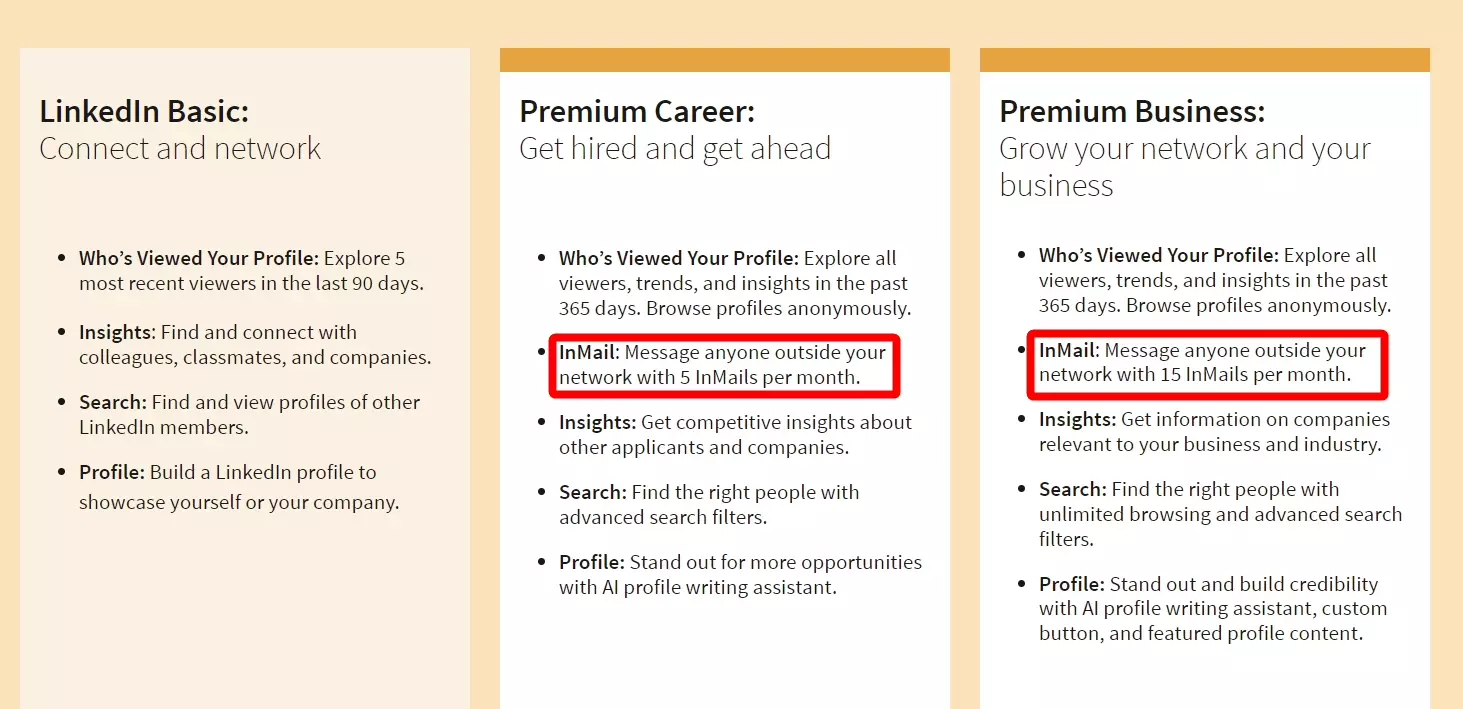
- Premium Career: 5 credits, $40/month or $30/month annually
- Premium Business: 15 credits, $70/month or $60/month annually
Unused InMail credits roll over for up to 90 days in both LinkedIn premium subscription plans. This means you can hold:
- Maximum 15 InMail credits in Career plan
- Maximum 45 InMail credits in Business plan
How many InMail credits do I get with LinkedIn Recruiter?
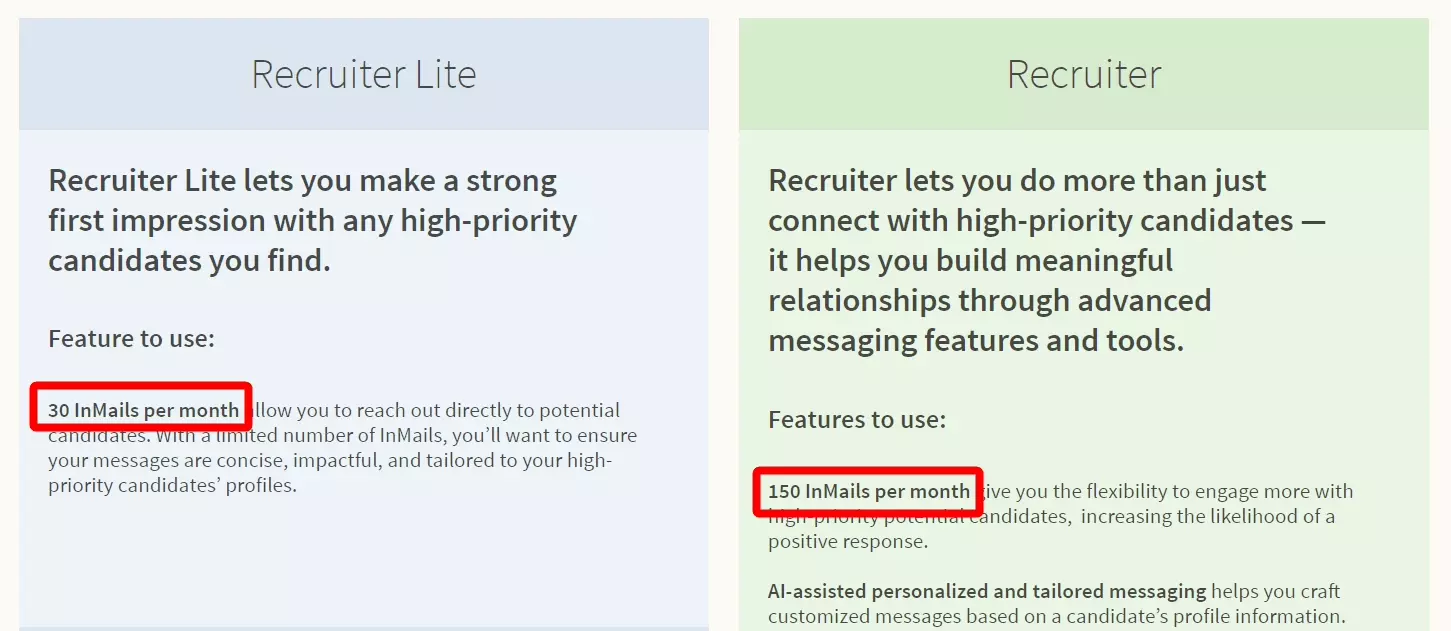
- Recruiter Lite: 30 credits, $170/month or $1,680/year
- Full LinkedIn Recruiter: 150 credits, starts at $835/month
Unused InMail credits roll over for up to 120 days in both Recruiter plans. This means you can hold:
- Maximum 120 InMail credits in Recruiter Lite plan
- Maximum 600 InMail credits in the full Recruiter plan
How many InMail credits do I get with LinkedIn Sales Navigator?
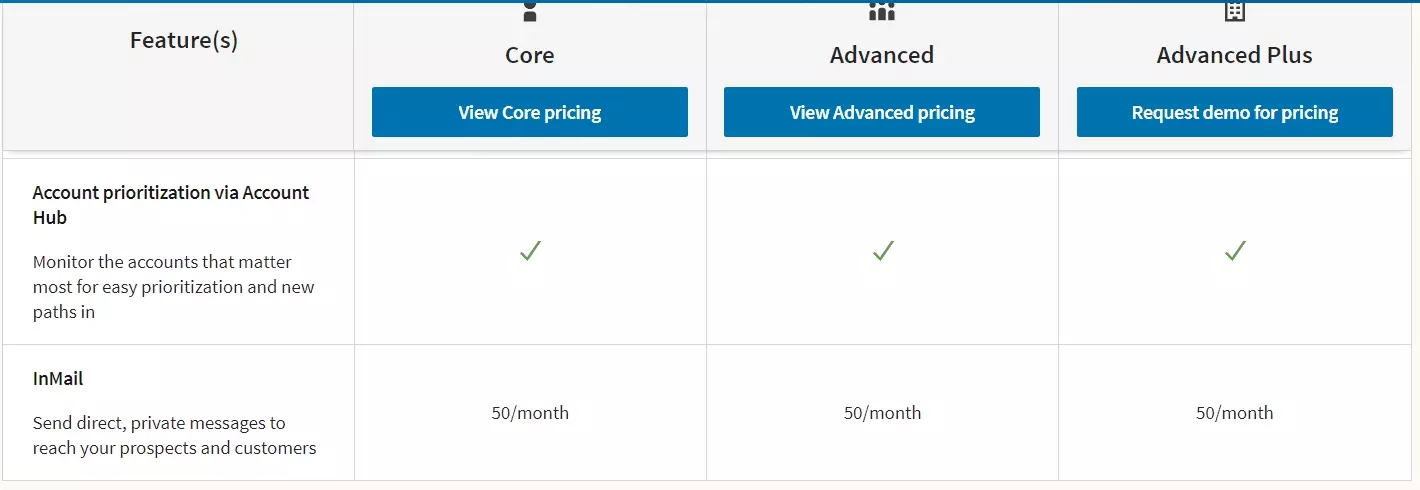
- Sales Navigator Core: 50 credits, $99.99/month
- Sales Navigator Advanced: 50 credits, $149.99/month
Unused InMail credits roll over for up to 90 days in all Sales Navigator plans. This means you can hold:
- Maximum 150 InMail credits in any Sales Navigator plan
But what if I need more InMail credits?
How to get more InMail credits?
Unfortunately, you can’t buy more InMail credits in Sales Navigator and LinkedIn Premium plans.
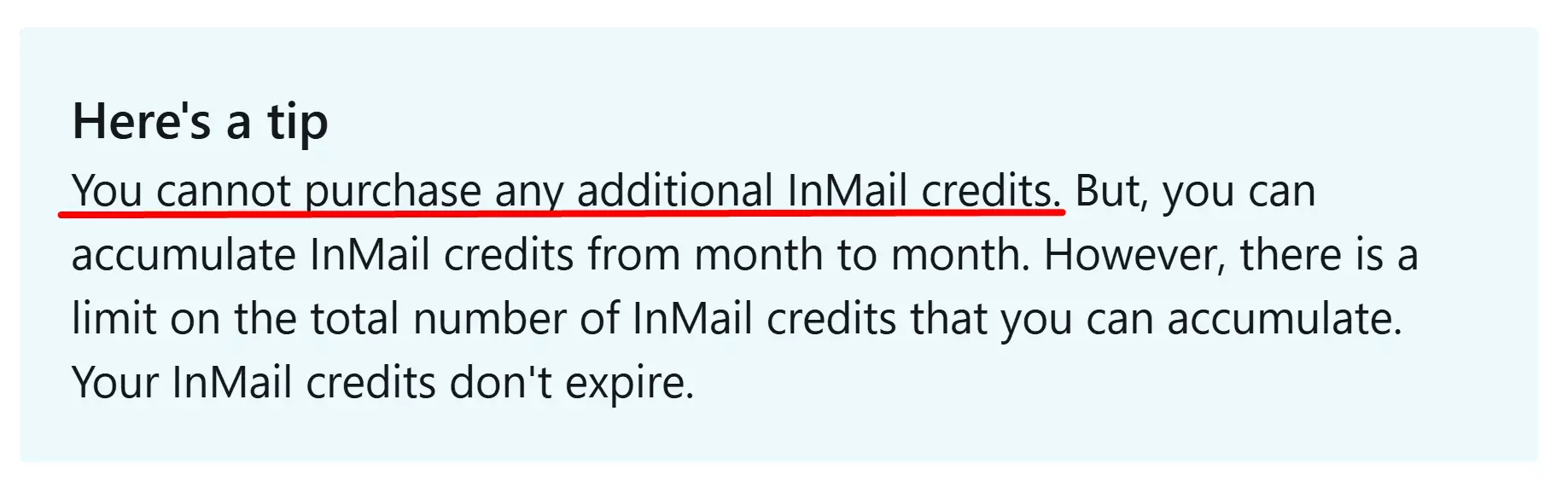
Recruiter plans allow you to buy more InMail credits but you can not have credits above the maximum limits I mentioned above.
So how can I get more InMail credits?
Well there are 2 ways to do that.
Use credit refund policy
If someone responds to your InMail—whether they accept, decline, or reply—you’ll get your InMail credit back.
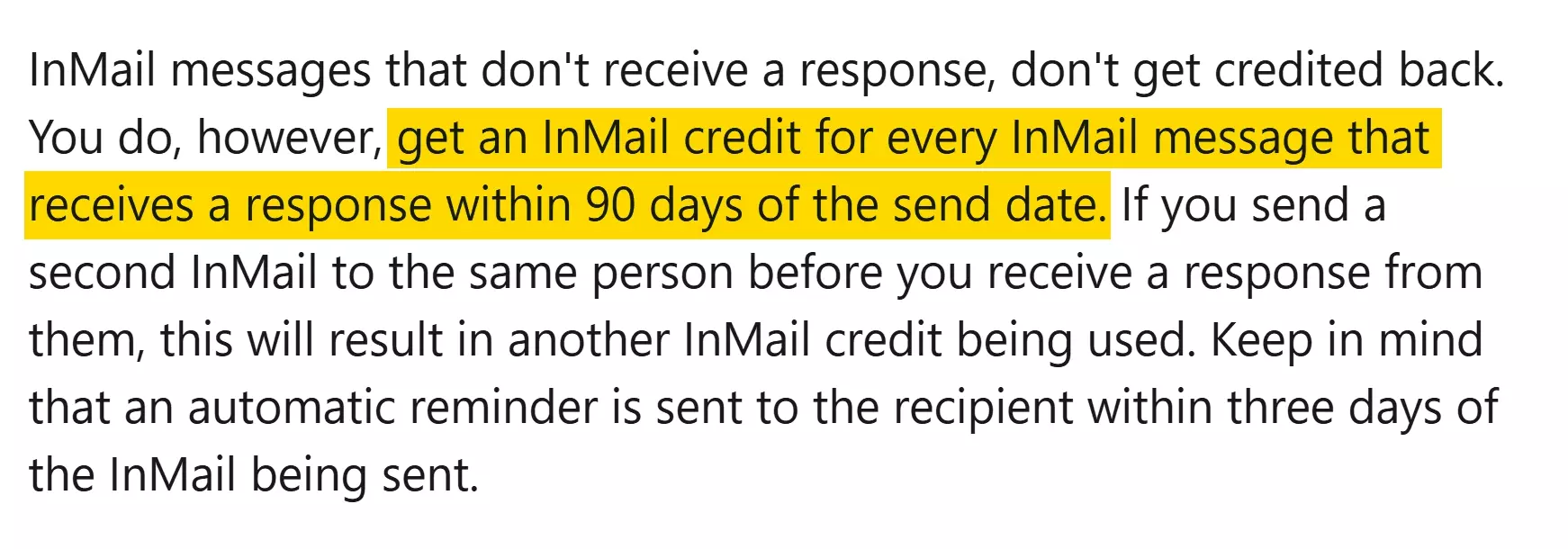
For Premium and Sales Navigator accounts, the response needs to come within 90 days.
For Recruiter accounts, you get the refund if they respond within 120 days.
Message open profiles
Open Profiles on LinkedIn let anyone message them, even if you’re not connected.
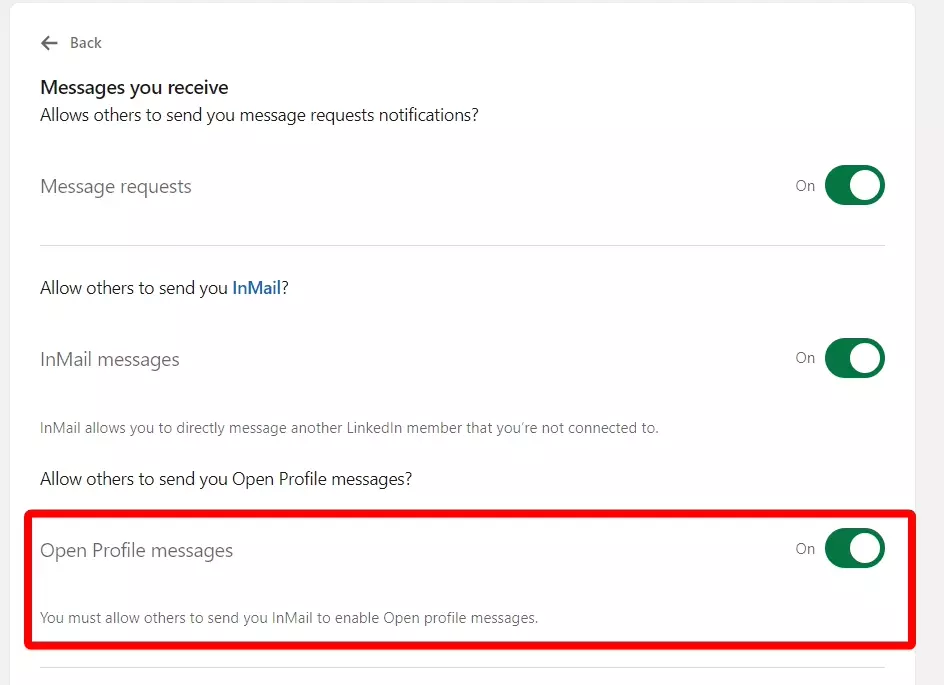
People who choose this setting want to be more accessible for networking, business, or hiring opportunities.
When you find an Open Profile, you’ll see a "Message" button instead of "Connect."
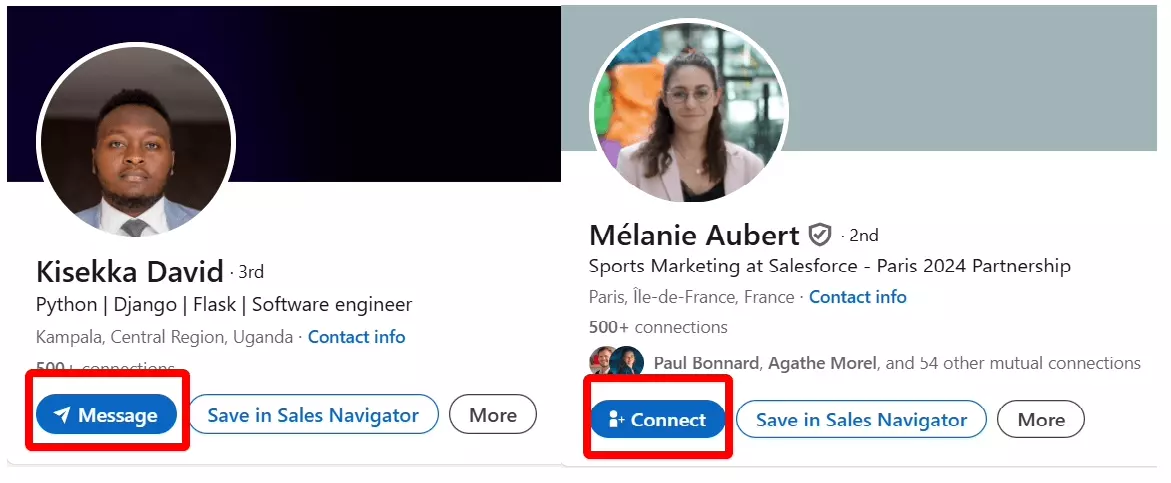
You can send them a message for free, without using any of your InMail credits.
Another question you might have is — do InMail credits expire?
Do I lose InMail credits on LinkedIn?
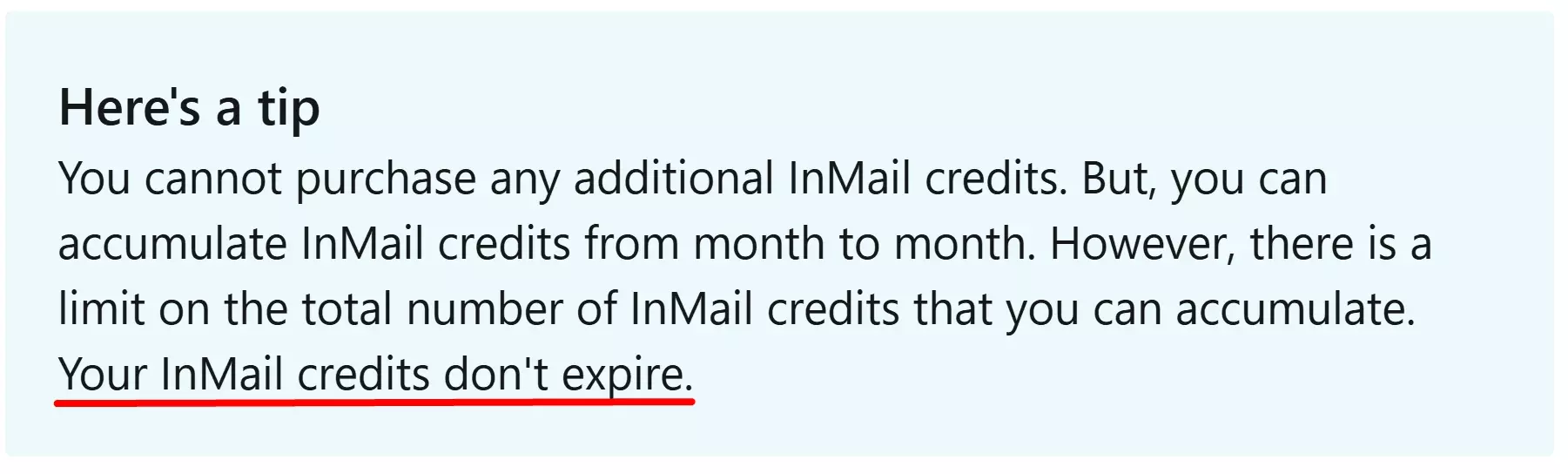
However, you can’t hold more credits than your plan allows.
After the roll-over period (90 days for Premium and Sales Navigator, 120 days for Recruiter), if you hit the max limit, new credits won’t be added until you use some.
So technically, you’ll miss out on those additional credits if you don’t use them in time.
Now let me answer the million dollar question – why is your InMail not getting a response?
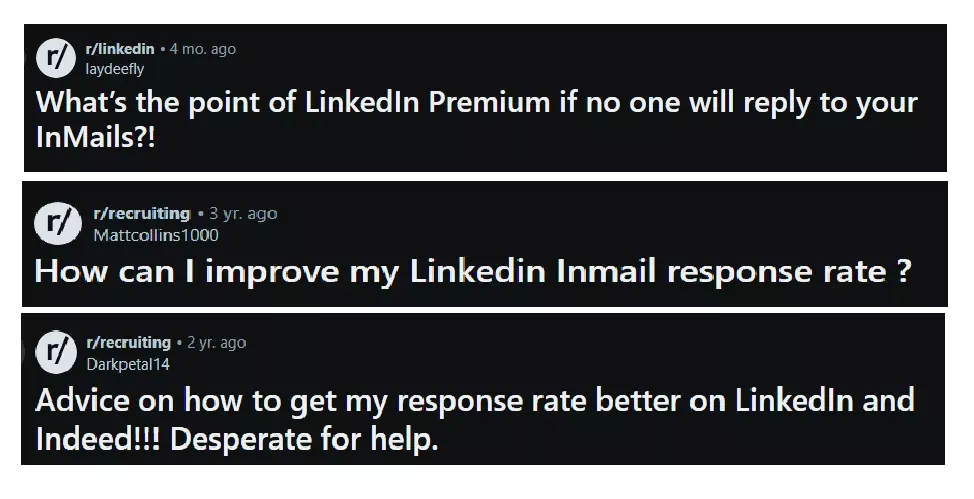
Why is my InMail not getting any response?
Still if nobody is responding to your InMail message and you’re just wasting your time and credits, it can be due to one of these 5 reasons.
The problems and solutions I share in this section are equally relevant for InMail, direct messages, and invitation notes.
1. Generic messages
Sending a generic message on LinkedIn is one of the fastest ways to get ignored. People can spot a cookie-cutter message from a mile away.
The problem
It’s like sending out a mass email with no personal touch—it doesn’t feel like you’re talking to them, and that’s a turn-off.
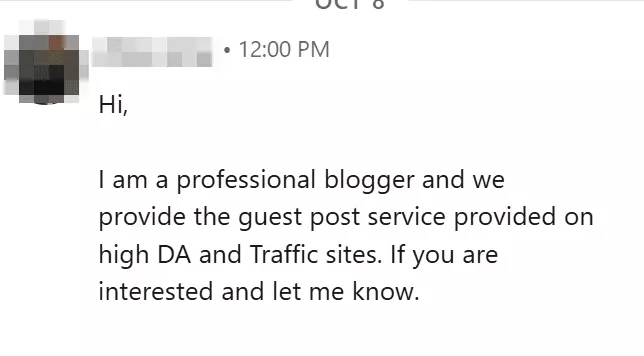
If you don’t mention anything specific about the person you’re messaging, it feels like you’re just ticking boxes.
People want to feel valued, and a generic message doesn’t do that.
It makes them think, “Why should I care? You clearly don’t.”
A message that’s too generic, too template-like, or has no personalization often gets lumped in with spam.
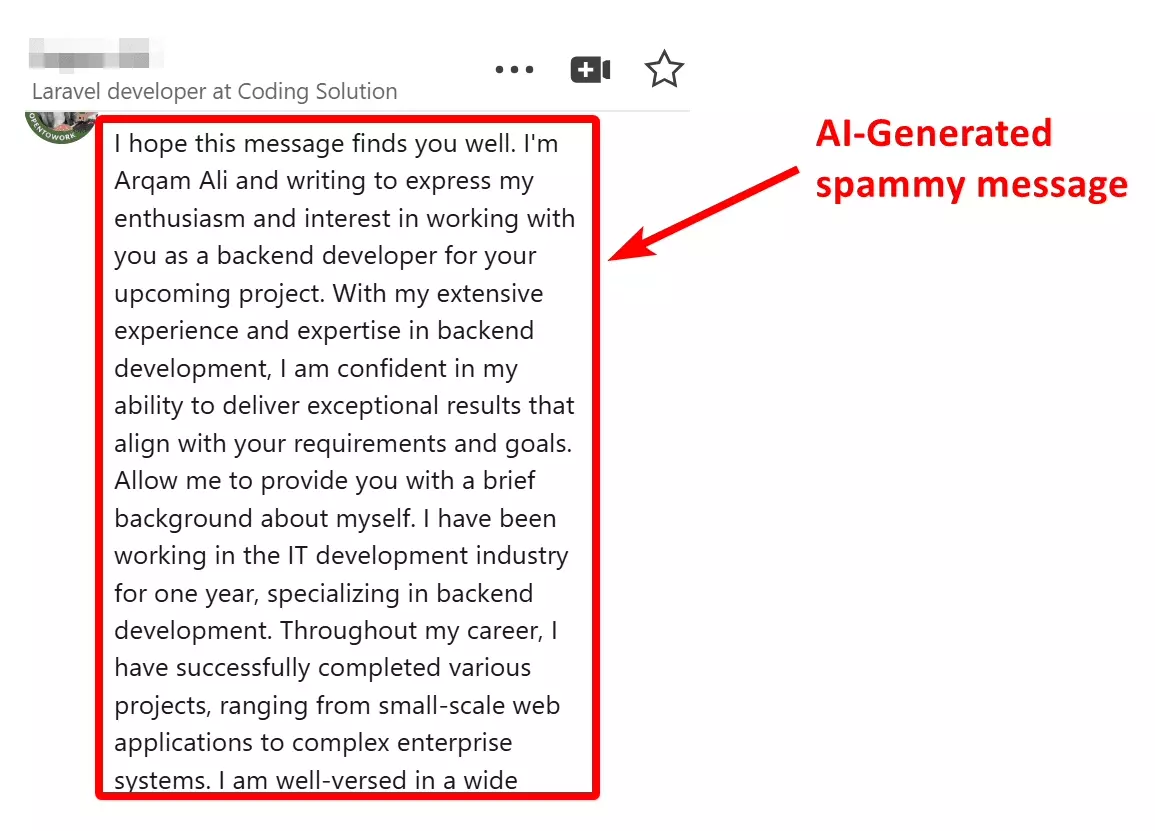
We all know what happens to spam—it’s deleted without a second thought.
How to fix it?
Do your homework!
Take a few minutes to check their LinkedIn profile. Mention a recent post, a project they worked on, or a shared connection.
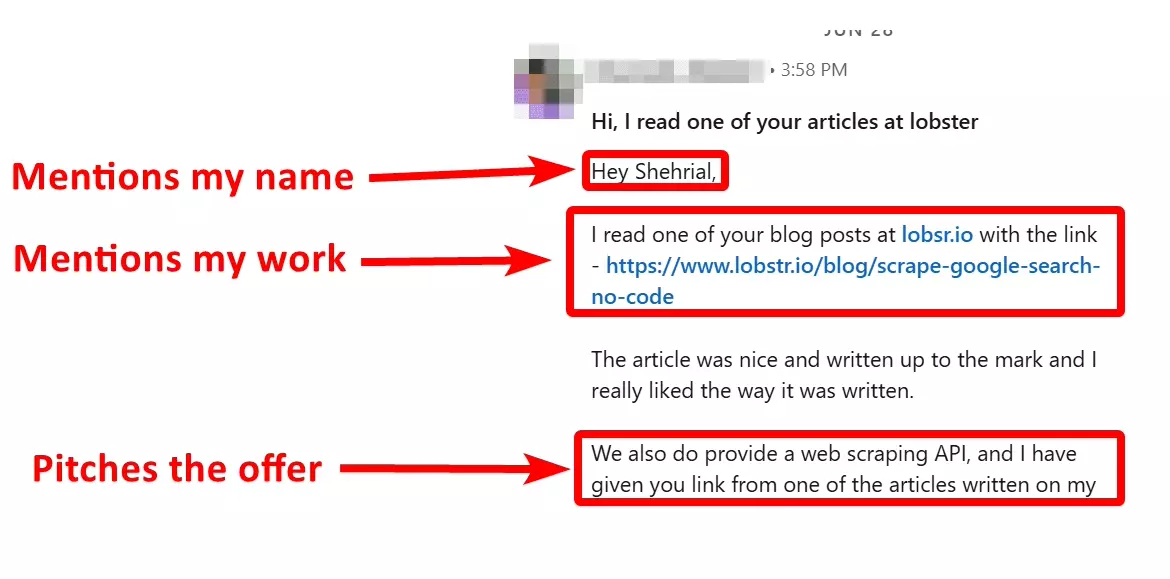
Make it personal!
Use their name, mention their role, and tie it to something relevant to their job or industry.
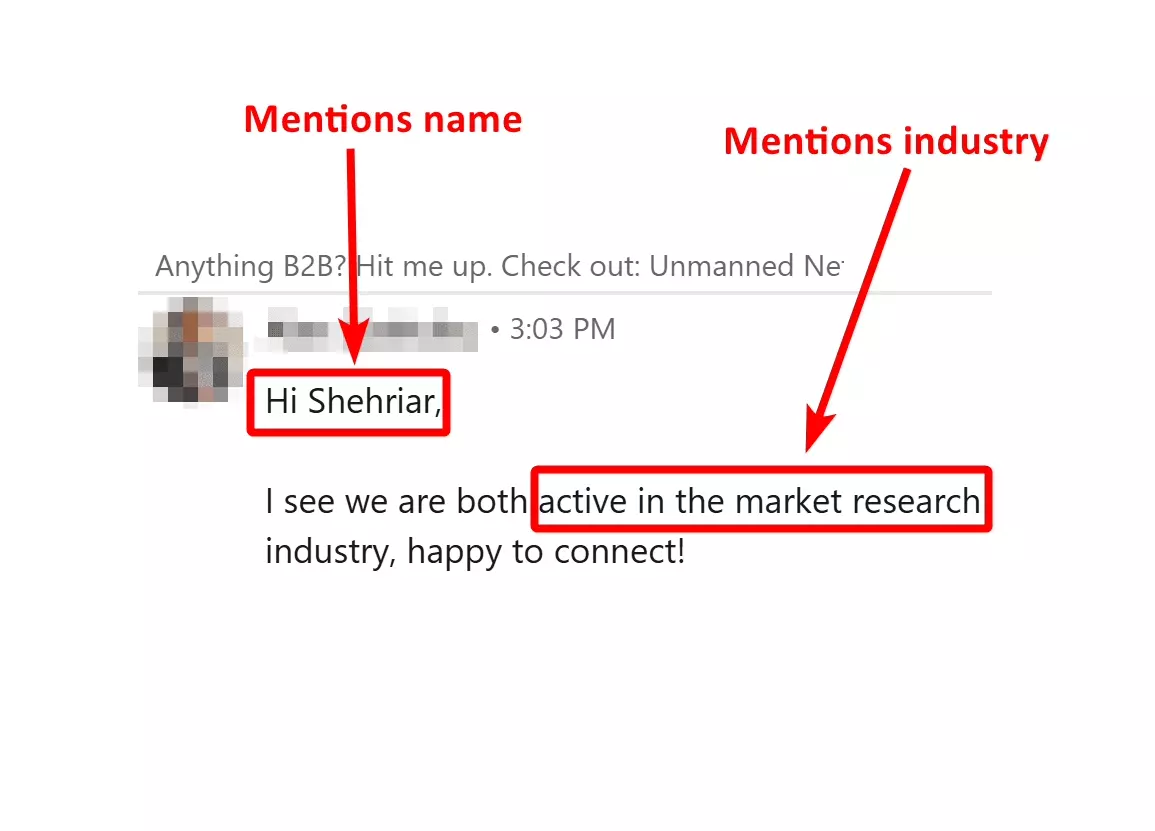
This shows that you’re not just reaching out to anyone—you’re reaching out to them for a reason.
When people see you’ve actually looked into who they are, they’re way more likely to respond.
2. Lack of value
Another big reason people don’t respond to your LinkedIn InMails is that the message doesn’t offer them any clear value.
The problem
If I can’t quickly see what’s in it for me, I'll most likely ignore the message.
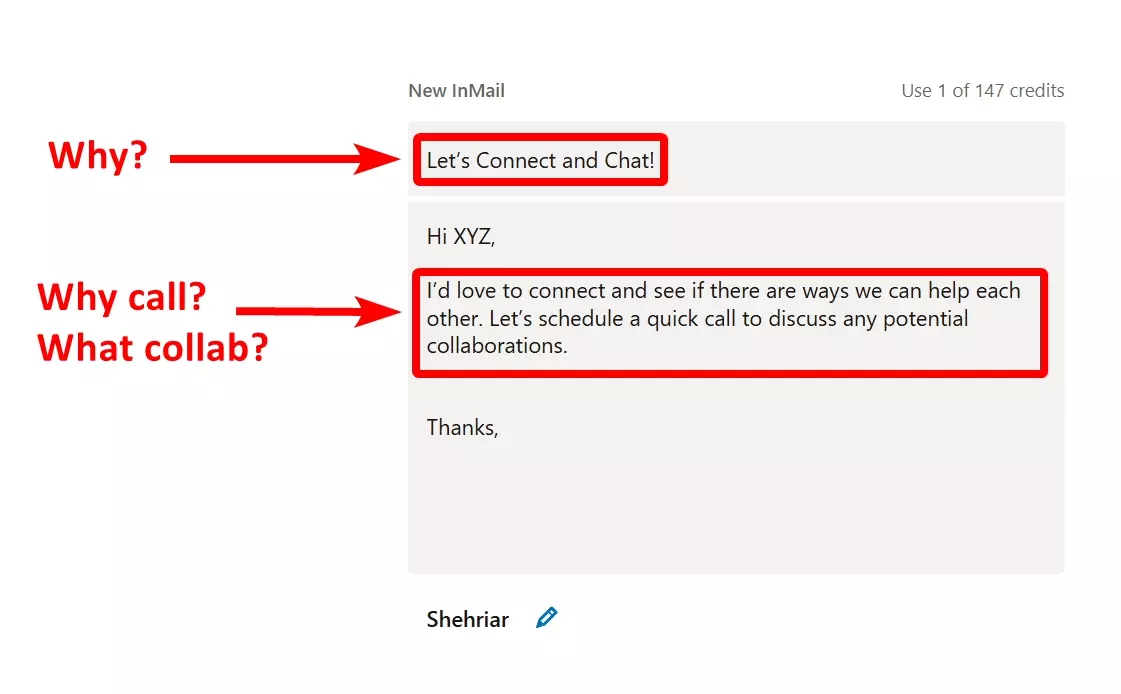
After all, people are busy and get tons of messages—they’re not going to waste time on something that feels irrelevant or self-serving.
If your message is all about what you want and not what they get, they’re not going to engage.
People need to see a clear benefit, and if they don’t, they’ll move on.
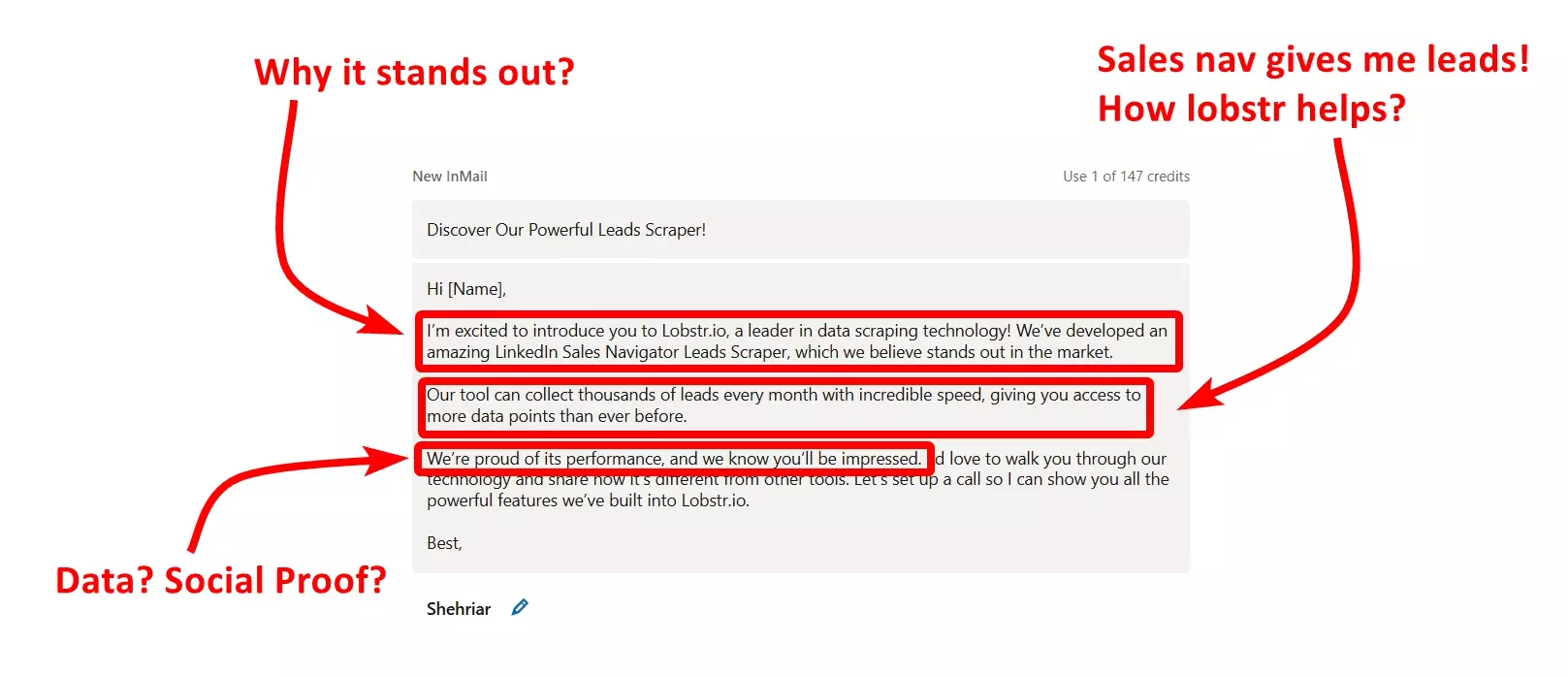
When a message is just pushing your product, service, or agenda without showing why it matters to the recipient, it comes across as just another sales pitch.
No one likes feeling like they’re being sold to.
How to fix it?
Make it about them!
Focus on what they will gain, whether it’s a solution to a problem or a useful connection. Make it clear why they should care.
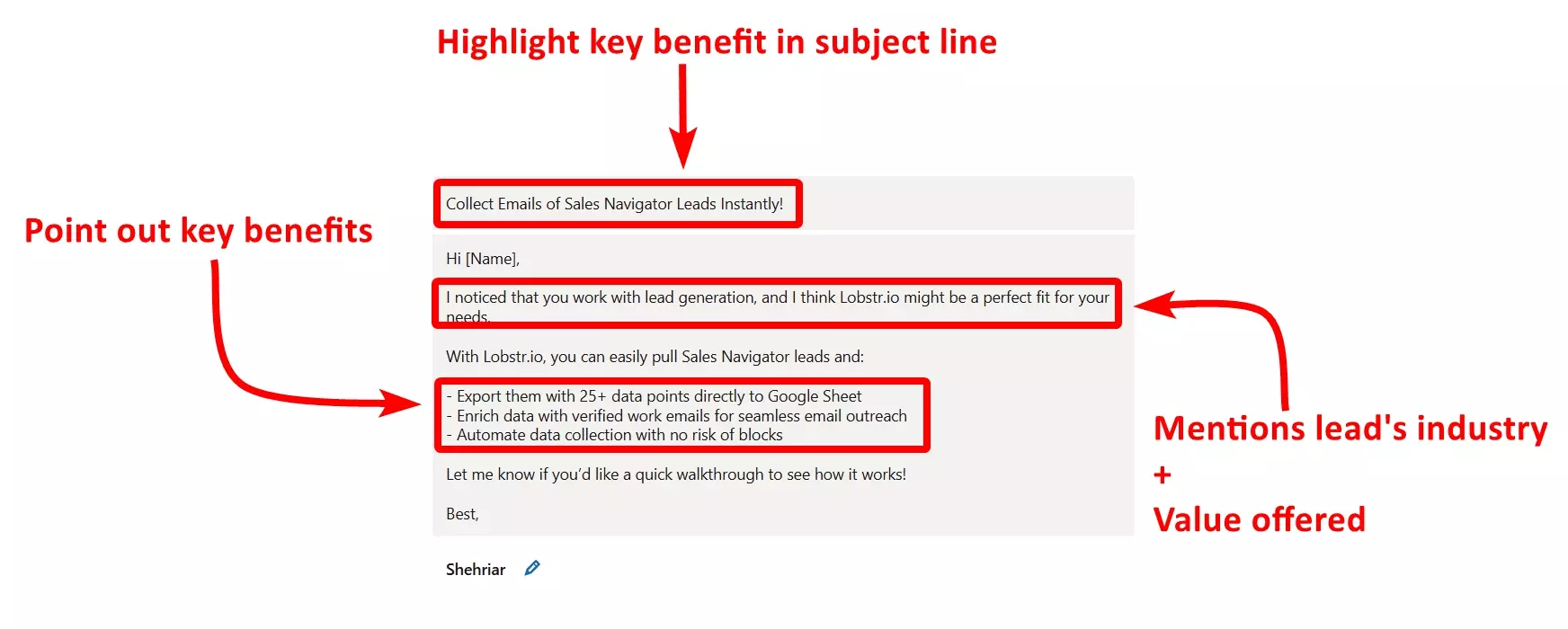
Be specific!
Don’t just say “let’s connect”—explain what’s in it for them. Show them the value upfront and give them a reason to respond.
3. Poor timing
Timing also plays an important role in getting a response. If you send it at the wrong time, it might get ignored.
Though it's not as important as other factors, it's better to consider it to improve your chances of getting a response.
The problem
People generally check LinkedIn less on weekends, so your message is less likely to be noticed if it lands on a Friday or Saturday.
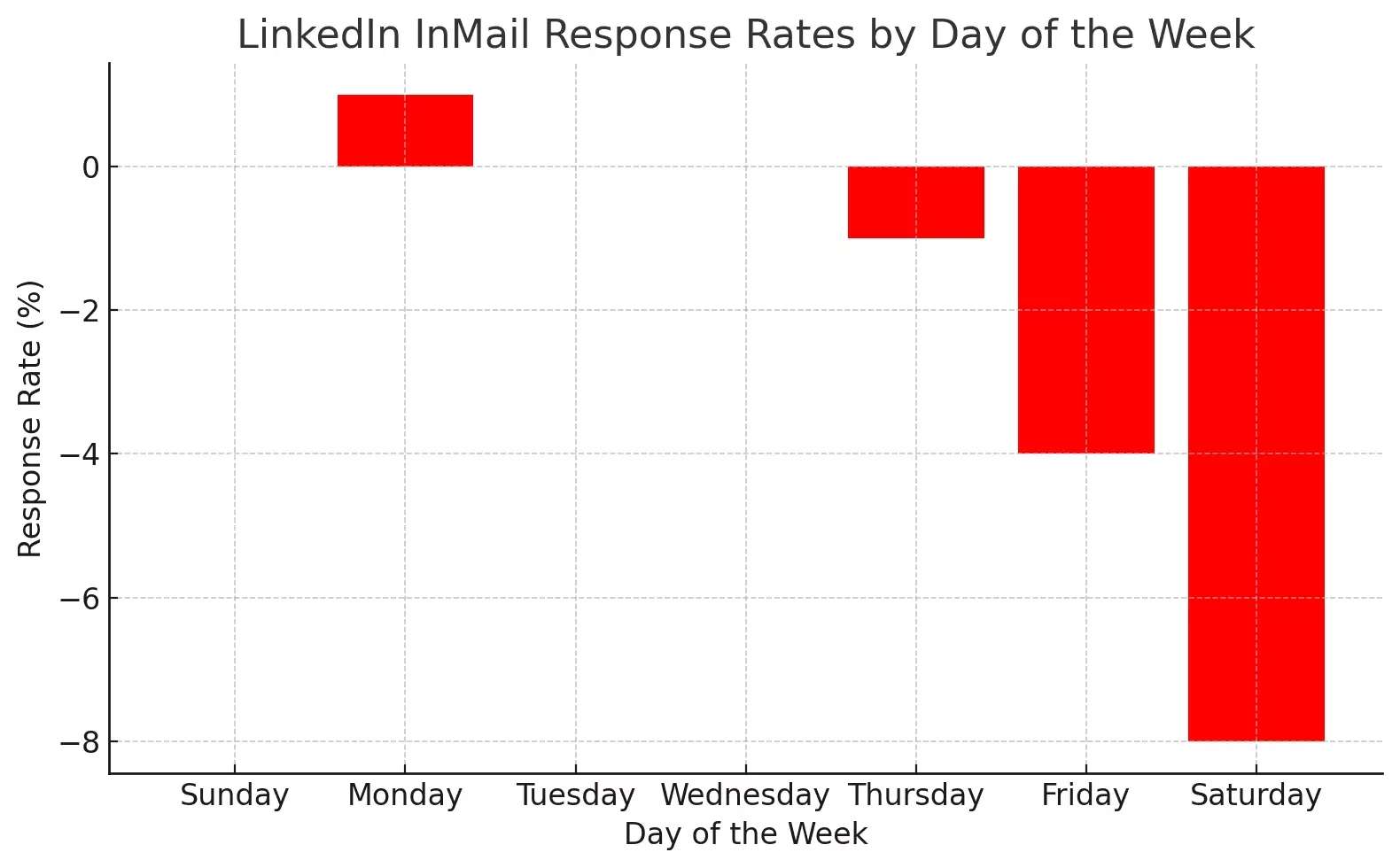
How to fix it?
Weekday mornings are ideal!
4. Too long or confusing content
If your InMail is too long or confusing, people will likely skip it. No one has the time to read through a wall of text or try to figure out what you’re saying.
Clear and simple is always better.
The problem
If your message feels like it’ll take too much time to read, they’ll just move on.
Obviously, no one wants to spend time scrolling through a huge block of text.
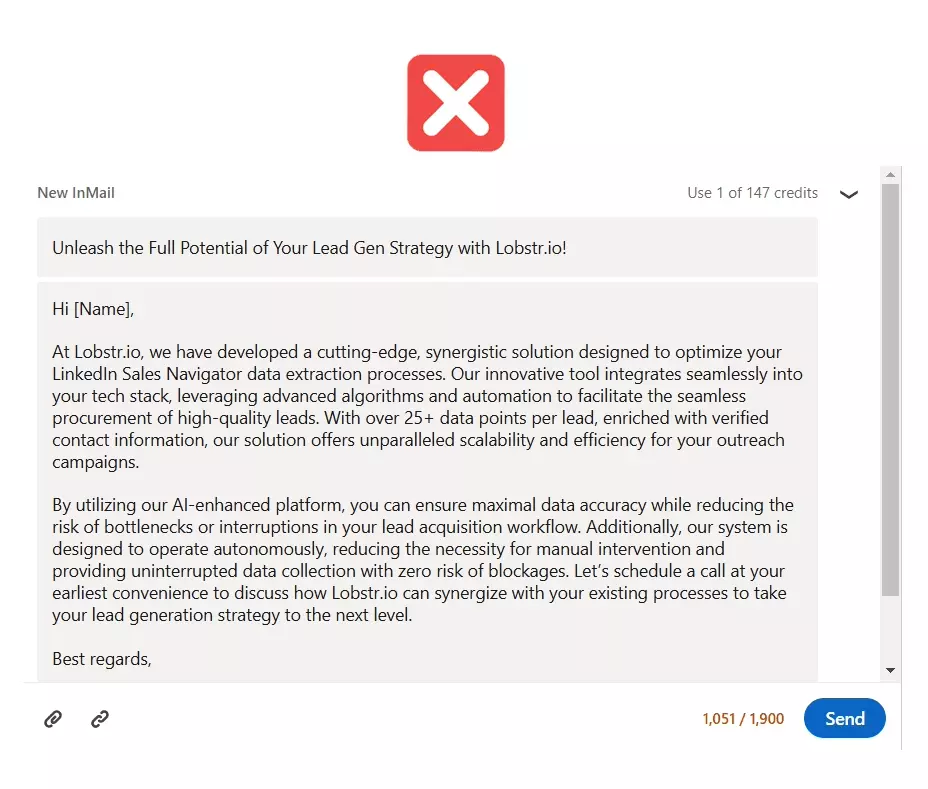
Also if your message is packed with jargon, complex sentences, or too many ideas at once, it’s hard to follow.
People won’t bother trying to make sense of it—they’ll just skip it.
How to fix it?
Keep it short!
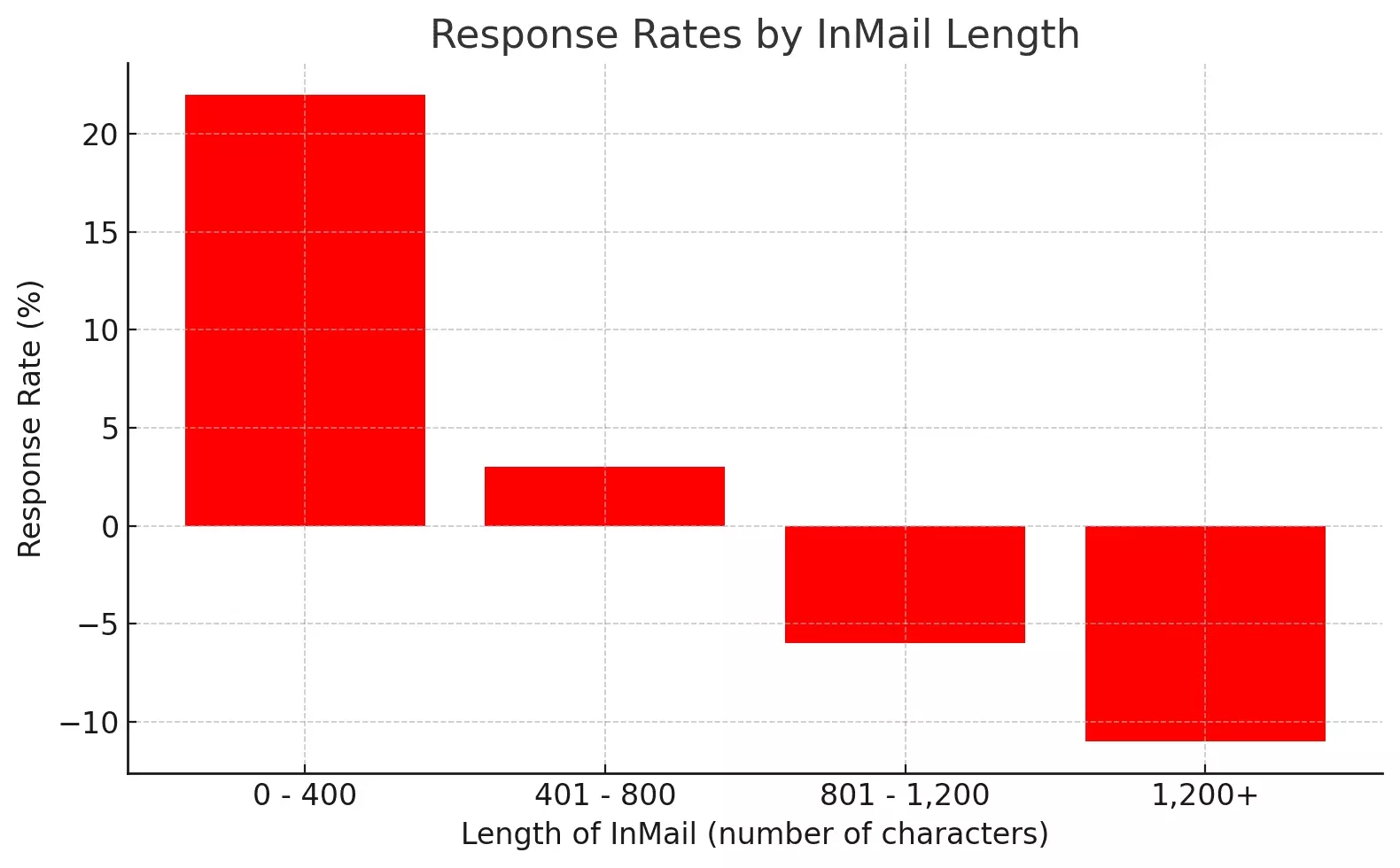
Stick to one clear point and make it easy to read.
Skip the jargon and buzzwords!
The easier your message is to read, the better your chances of getting a reply.
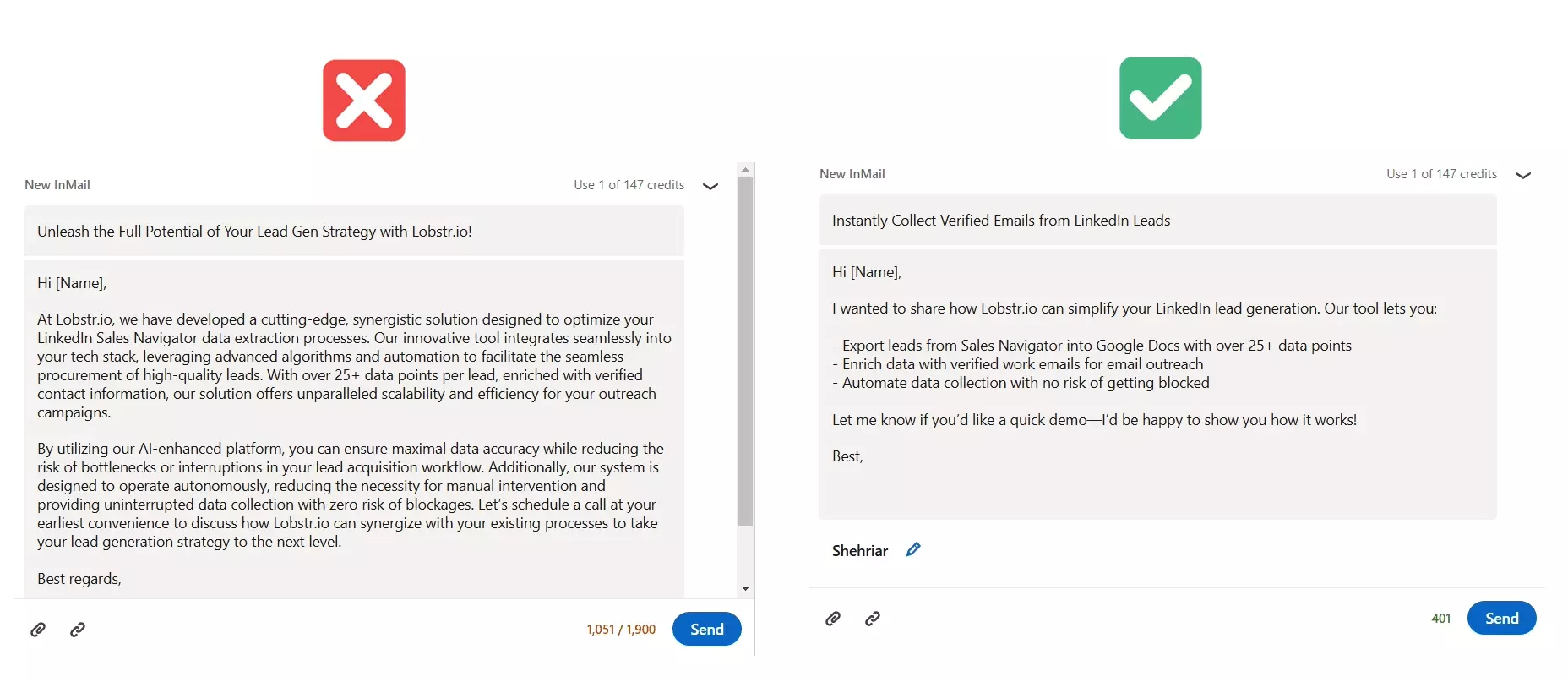
Put the most important reason you’re reaching out right at the top.
That way, even if they don’t read the whole thing, they still know what you want.
5. No follow ups
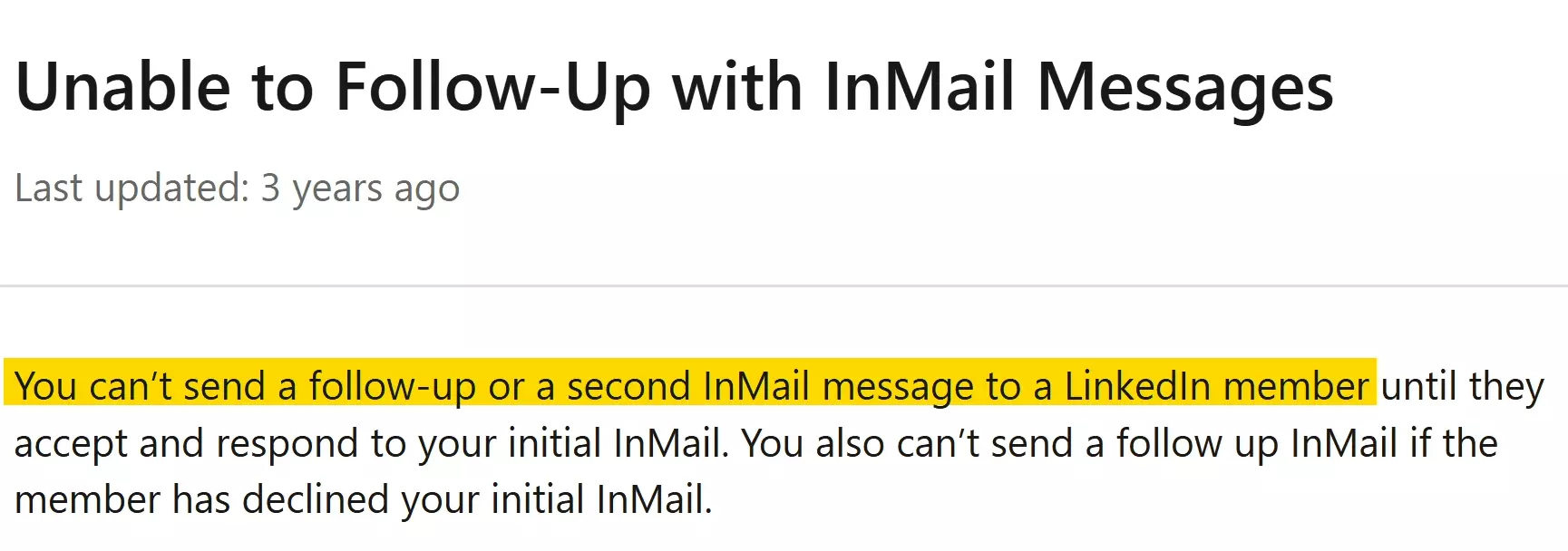
The problem
Your first message might land in a busy inbox, and the person could easily miss it.
Even if they saw your message, it might not have been a top priority at the time. People often plan to reply later but forget.
How to fix it?
Well you can actually send follow-ups!
I didn’t know it either until I opened my Sales Navigator inbox.
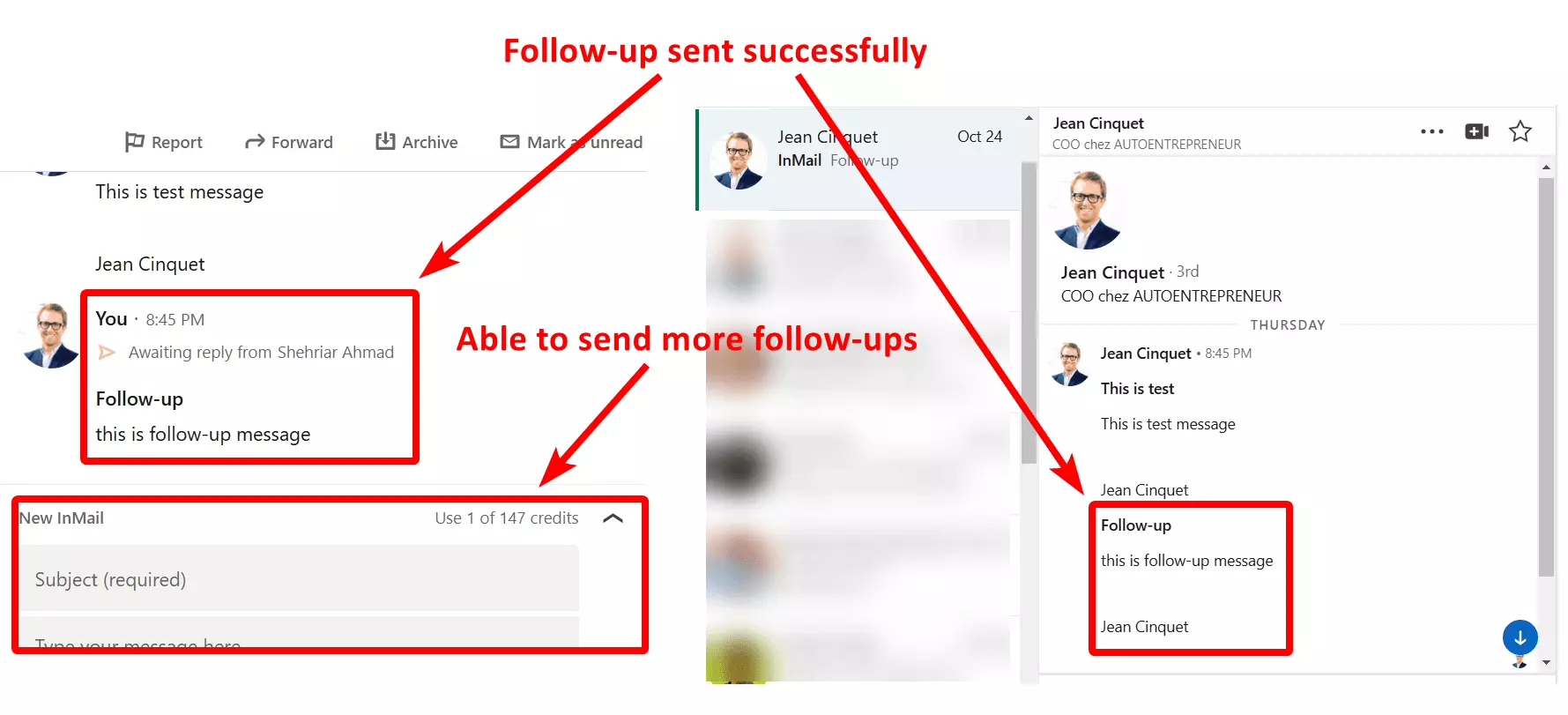
Since I only tried it on Sales Navigator, I don’t know if it works on Recruiter and Premium or not.
But you can give it a try.
If you don’t get a response in a few days, send a polite follow-up. Many people only reply after a second or even third message.
Your follow-up doesn’t need to be long!
A quick reminder with a reference to your original message will do. Plus you can offer another reason or highlight the main benefit again.
But do I write a good InMail message?
How to write an InMail message that gets response?
Your LinkedIn InMail consists of 2 elements:
Let’s cover some best practices for each element.
1. How to craft an InMail message subject line
Considering human psychology and the similar interface of email and InMail, it’s safe to say that it’s true for InMails too.
Subject line is the first thing your recipient will see and decide whether to open your message or not.
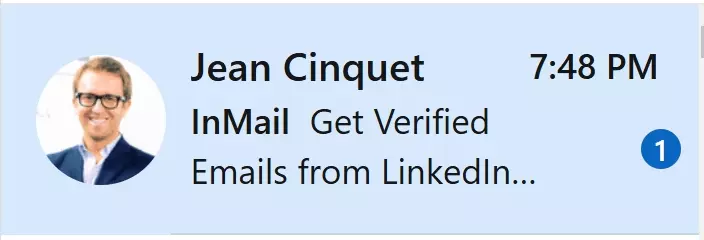
The key is personalization.
In my opinion, using names in the subject line is not a good idea as you’re most likely to start your main message with the prospect's name.
I recommend using their job title or industry in the subject line, it attracts more.
Besides this, focus on these 3 points:
- Keep it under 50 characters (or max 80)
- Focus on what’s in it for them
- Make them curious
The next important thing is your message body.
2. How to write a compelling InMail message for LinkedIn Outreach?
Writing a great InMail message is all about grabbing the recipient’s attention and making it easy for them to see why they should respond.
Follow these 5 tips to write a compelling InMail message.
- Keep it short and simple
- Make it about them
- Be clear about the value
- Use bullet points
- End with a clear call to action
Keep it short and simple
Nobody wants to read a long, complicated message. If it’s too wordy, people will tune out quickly.
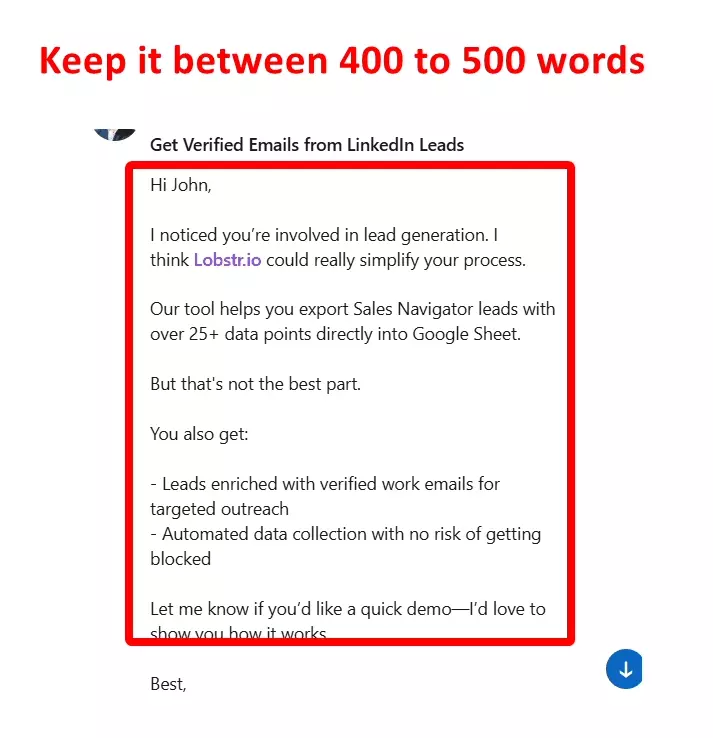
So keep it short, focused on their needs, and clear about the value you’re offering.
Get to the point right away. Make sure it’s easy for them to understand what you’re offering without having to read a novel.
Make it about them
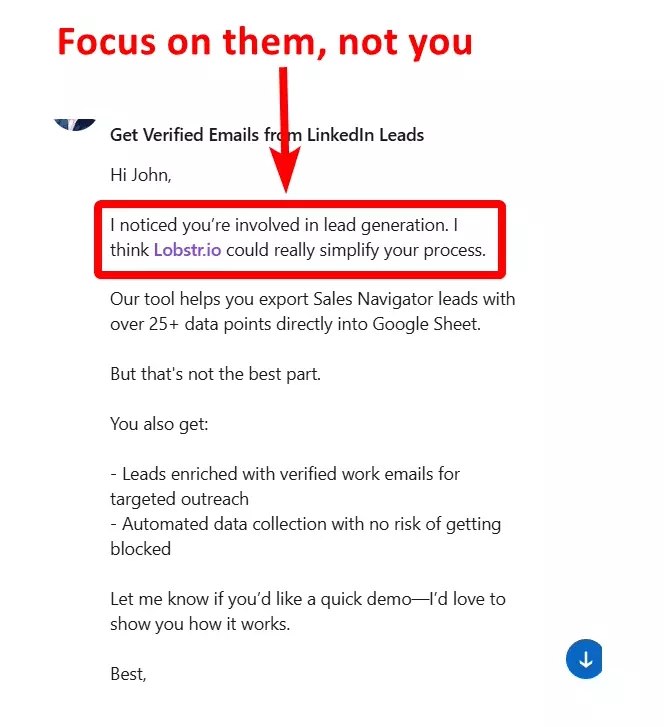
Focus on the recipient, not on you. They’ll care more if they see how your message is relevant to their needs or challenges.
Be clear about the value
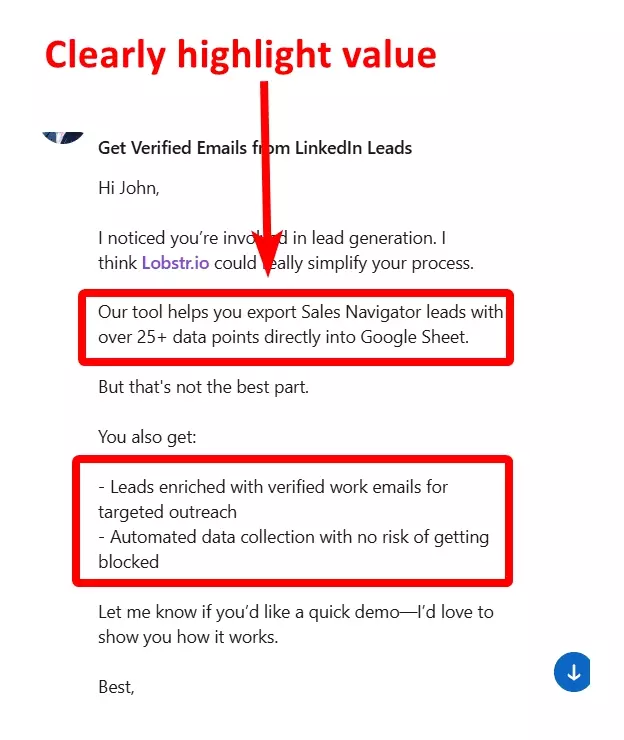
If the recipient can’t quickly see the benefit, they’ll ignore it. Make sure the value is clear from the start.
Use bullet points
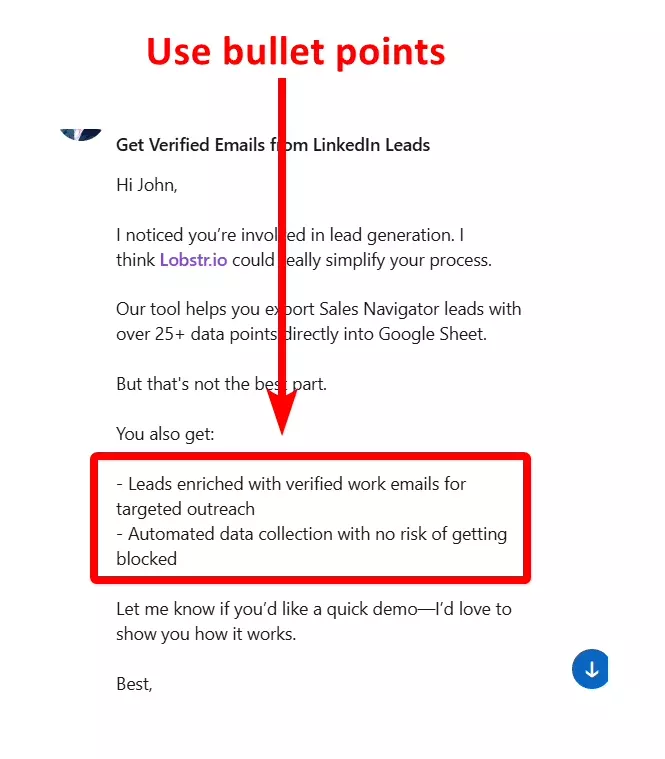
Bullet points break things up and make your message easier to scan so list the main benefits or features in simple bullet points.
End with a clear call to action
Most people won’t take action unless you ask them. Make it easy by clearly stating what you want from them.
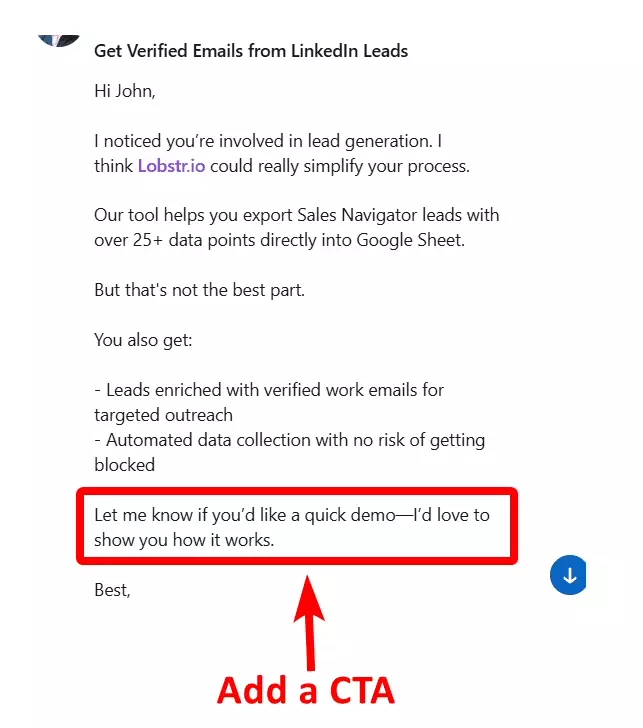
Tell them exactly what you want them to do next. A clear, simple request works best.
Still confused?
Let me share some frameworks and templates you can use.
Frameworks and InMail templates that actually get response
You can use these copywriting frameworks to craft better InMail messages.
- RABT
- QUEST
- SPIN
1. RABT (Result, Action, Benefit, Tie-Back)
RABT is all about showing your reader the:
- Result you can achieve
- Action you’re suggesting
- Benefit for them
- Tie-back to your prospect's needs.
It grabs attention by showing results first, which gets the reader interested.
It then highlights clear actions and benefits that connect directly to what they need.
RABT Template
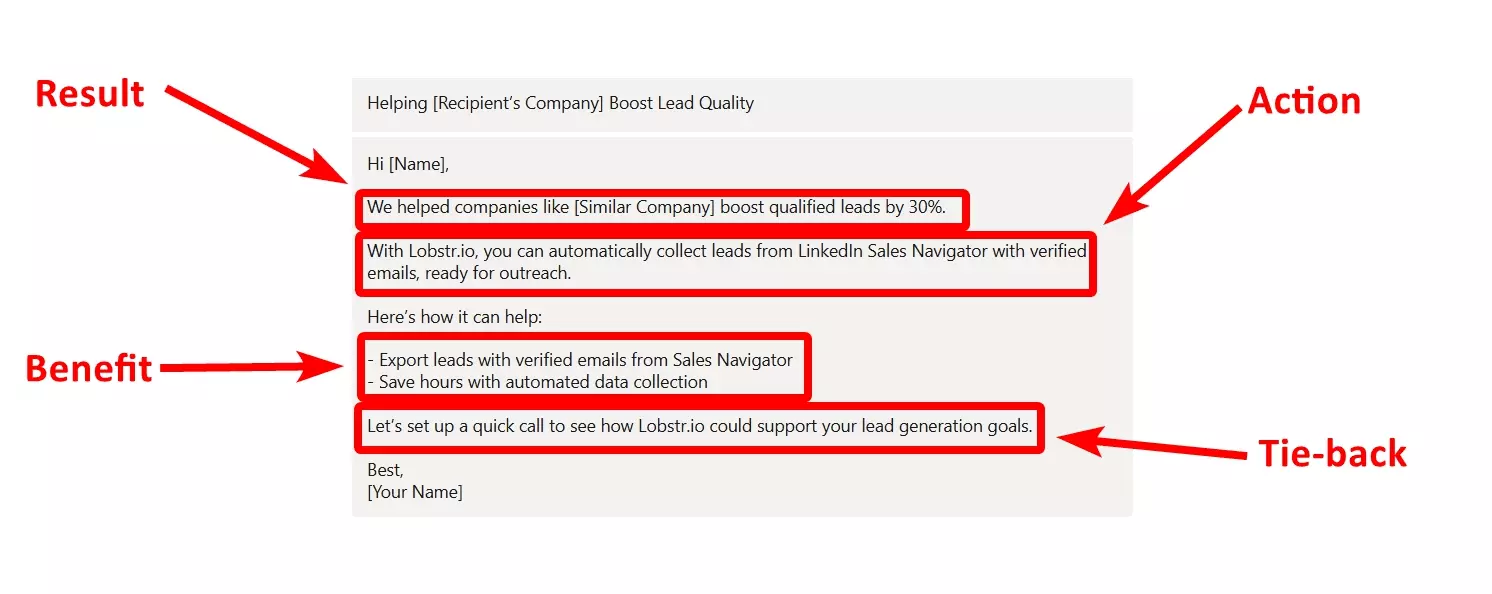
Subject: Helping [Recipient's Company] Boost Lead Quality Hi [Name], We helped companies like [Similar Company] boost qualified leads by 30%. With Lobstr.io, you can automatically collect leads from LinkedIn Sales Navigator with verified emails, ready for outreach. Here's how it can help: - Export leads with verified emails from Sales Navigator - Save hours with automated data collection Let's set up a quick call to see how Lobstr.io could support your lead generation goals. Best, [Your Name]f
2. QUEST (Qualify, Understand, Educate, Stimulate, Transition)
The QUEST framework takes prospects through a logical flow.
- Qualify their need
- Understand their situation
- Educate on your solution
- Stimulate interest with a benefit
- Transition to a call-to-action.
It starts by understanding the recipient’s challenges, then highlights how the solution directly addresses their needs.
The call-to-action feels natural, subtle, and relevant.
QUEST template
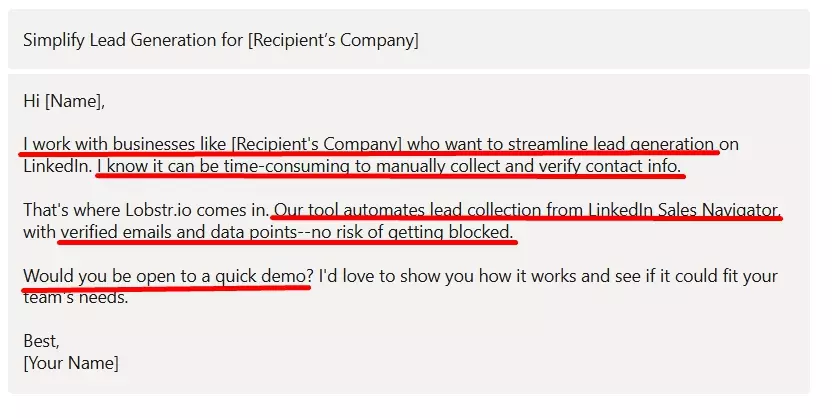
Subject: Simplify Lead Generation for [Recipient's Company] Hi [Name], I work with businesses like [Recipient's Company] who want to streamline lead generation on LinkedIn. I know it can be time-consuming to manually collect and verify contact info. That's where Lobstr.io comes in. Our tool automates lead collection from LinkedIn Sales Navigator, with direct access to verified emails and data points--no risk of getting blocked. Would you be open to a quick demo? I'd love to show you how it works and see if it could fit your team's needs. Best, [Your Name]f
3. SPIN (Situation, Problem, Implication, Need-Payoff)
The SPIN framework guides prospects through a natural conversation flow:
- Situation – identify the recipient’s current situation
- Problem – highlight a specific problem they may be facing
- Implication – explain the impact if the problem isn’t solved
- Need-Payoff – show the value of your solution and how it benefits them
It lays out the recipient’s pain points, the problem it causes, and shows how your solution provides a clear payoff that makes their job easier.
SPIN Template
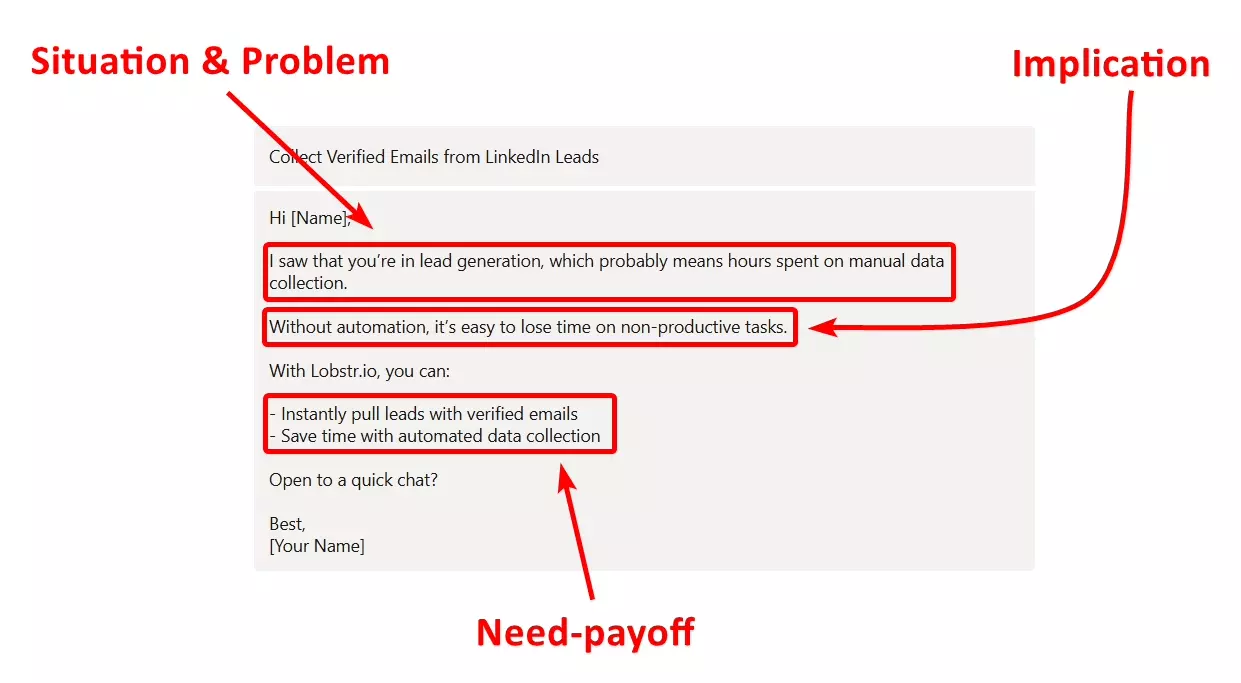
Subject: Collect Verified Emails from LinkedIn Leads Hi [Name], I saw that you're in lead generation, which probably means hours spent on manual data collection. Without automation, it's easy to lose time on non-productive tasks. With Lobstr.io, you can: - Instantly pull leads with verified emails - Save time with automated data collection Open to a quick chat? Best, [Your Name]f
But what if InMail is not suitable for my outreach campaign?
Limitations and alternatives of InMail
LinkedIn InMail is a great tool, but it has some limitations that can impact your outreach.
- Character limit—not suitable for detailed messaging
- Credits limit—not suitable for bulk outreach
- Costing—it’s too expensive
What's the alternative then?
Use email outreach!
How to connect with LinkedIn members using email outreach
You can use Lobstr.io to collect verified emails of your target audience and then send cold emails.
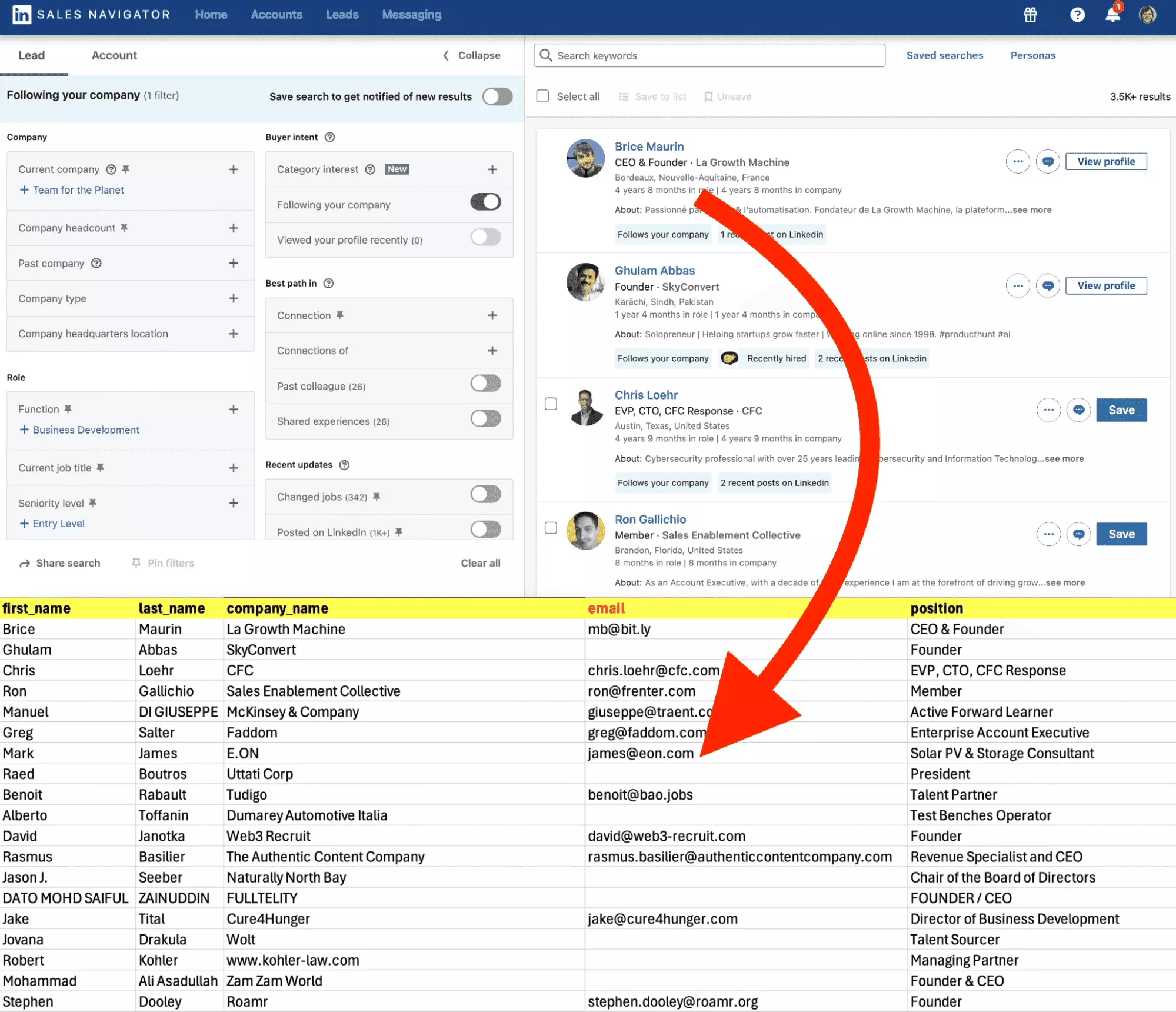
It’s simple! You can do it in 5 simple steps.
- Find prospects using Sales Navigator
- Sync Sales Navigator to Lobstr.io
- Run Sales Navigator Leads Scraper to their collect emails
- Use tools like Lemlist for cold emailing
- Enjoy!!!
Here are some articles you can read to learn more.
- How to Use LinkedIn Sales Navigator to Generate Leads in 2024
- How to scrape Linkedin Sales Navigator in 3 Easy Steps (Free Edition)
Now before wrapping up, let me answer some common questions you might have in your mind.
FAQs
Can you tell if someone read your InMail?
No, LinkedIn doesn’t show if someone reads your InMail. You’ll only see if they respond.
How do you know if someone declines your InMail on LinkedIn?
If a LinkedIn user declines your InMail, LinkedIn will mark the message as "Declined" in your inbox.
Does Linkedin InMail go to email?
Yes, LinkedIn InMails often go to the recipient’s email if they have email notifications enabled.
Is InMail on Linkedin spam?
No, InMail isn’t considered spam because it’s sent directly through LinkedIn’s messaging system, and recipients can manage their settings or decline messages if they're not interested.
Conclusion
That’s a wrap on how to use LinkedIn Inmail for outreach. If you want me to cover any section of this article in detail, you can message me on X or LinkedIn.
Do check out Sales Navigator Leads Scraper, it can really take your LinkedIn outreach to next level.
