LinkedIn Follow vs Connect: All You Need to Know in 2024
When you visit a LinkedIn profile page, you have two options to connect with someone:
- Connect
- Follow
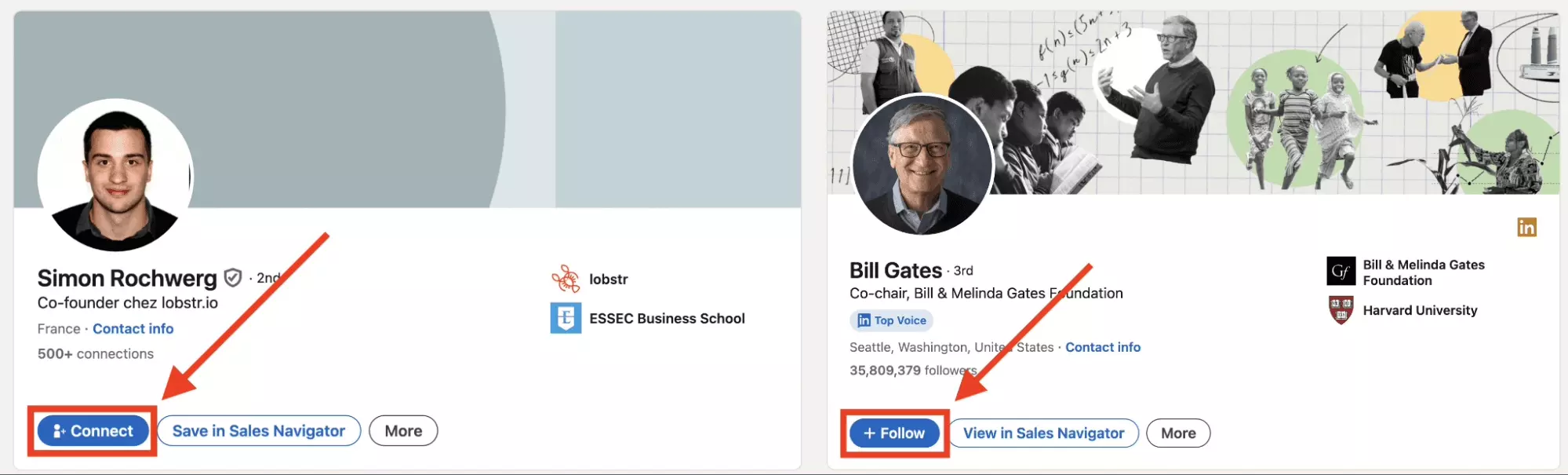
Both buttons are identical in color, position, and purpose: connecting with people on LinkedIn.
However, they serve different functions.
In this short article, we’ll cover everything you need to know. Let’s dive in.
What is the main difference between follow and connect on LinkedIn?
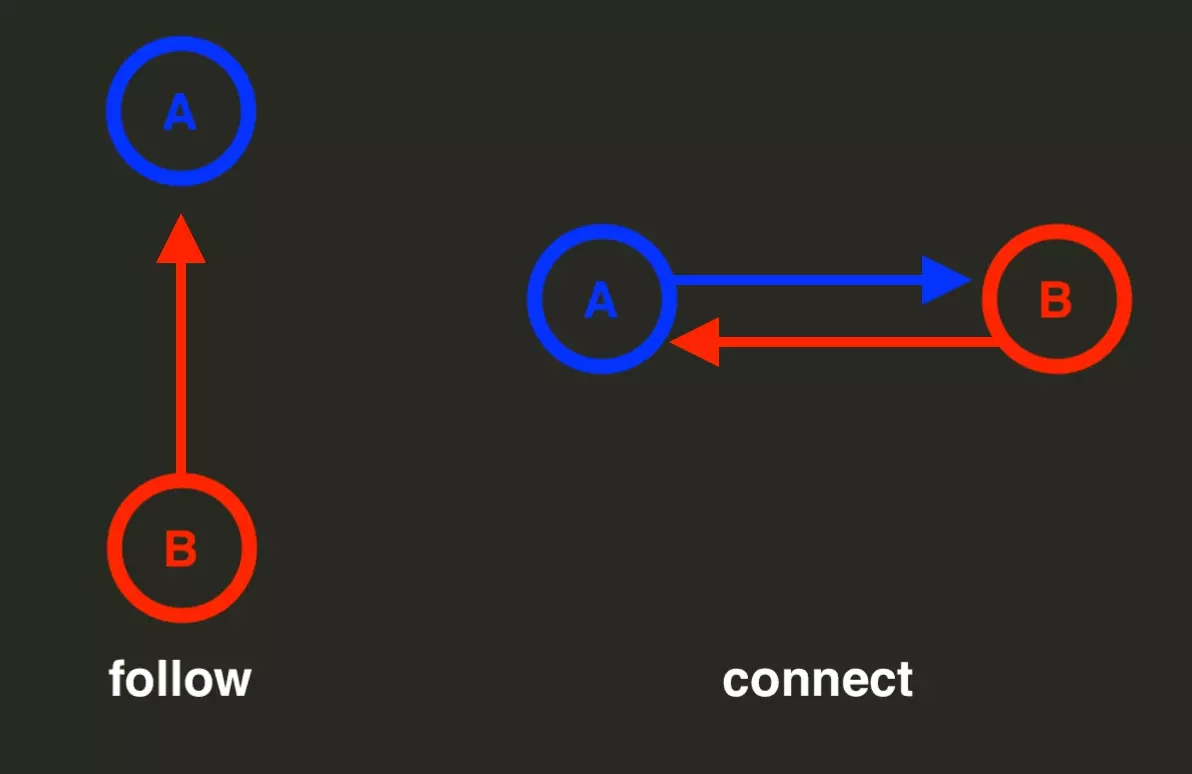
Follow is a one-way relationship.
You will see the posts of the people you do follow in your newsfeed, and you can react, like, or comment on their content.
However, the other person doesn't need to accept your connection request and won't be notified of your activities.
This is an asymmetrical relationship used to stay updated on people you’re interested in—such as industry leaders, influencers, or top-tier company pages.
For example, I personally follow Richard Branson, the iconic founder of Virgin.
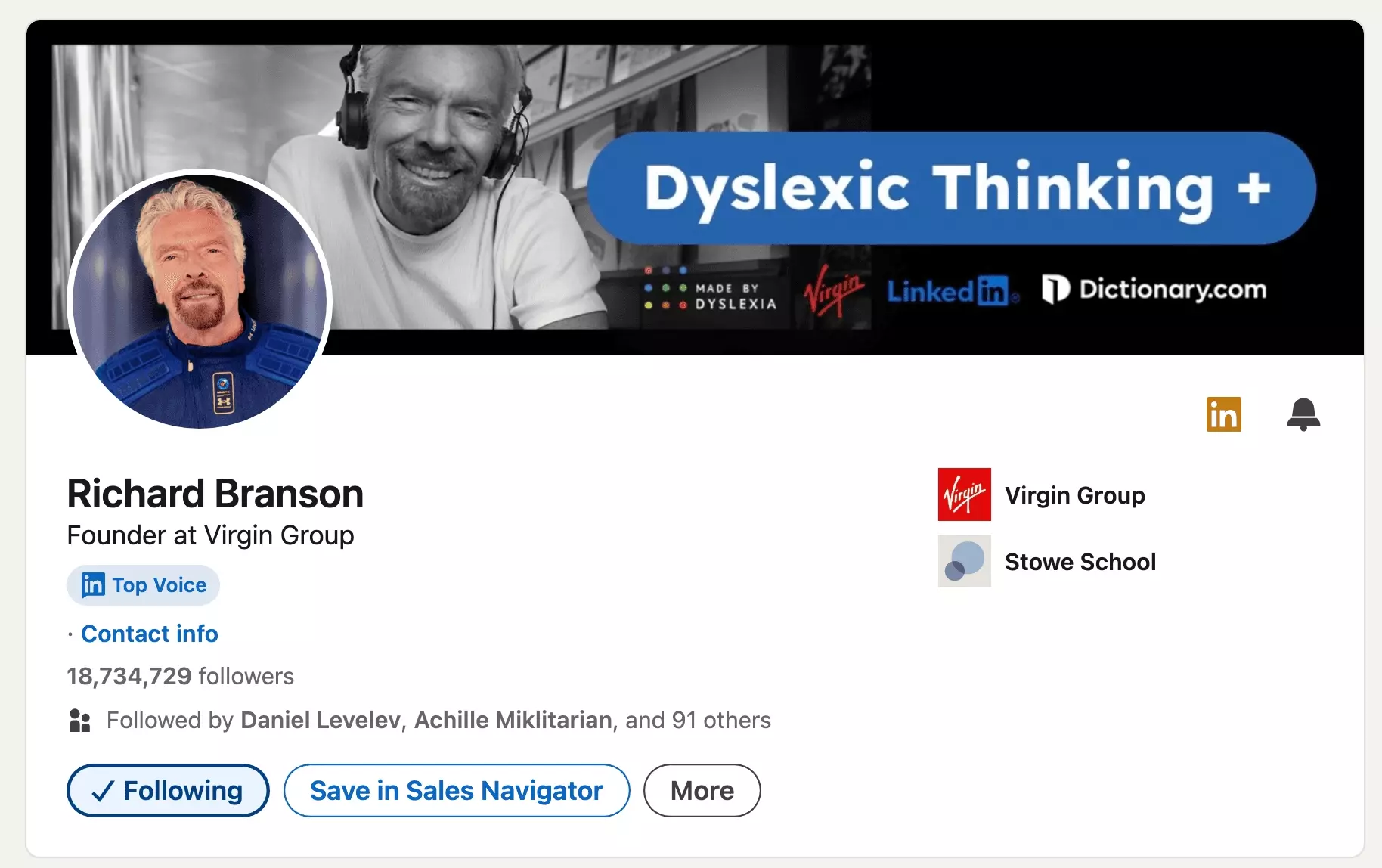
I want to hear what he says—but of course, he won't hear from me.
This is a star-fan relationship.
Connect is a two-way relationship.
When you connect with someone on LinkedIn, the person must approve your connection request. You cannot connect with someone without their explicit approval.
It’s not a permissionless action.
Once connected, you can see each other's activities and posts in your feeds, and you'll also be able to send direct messages to each other.
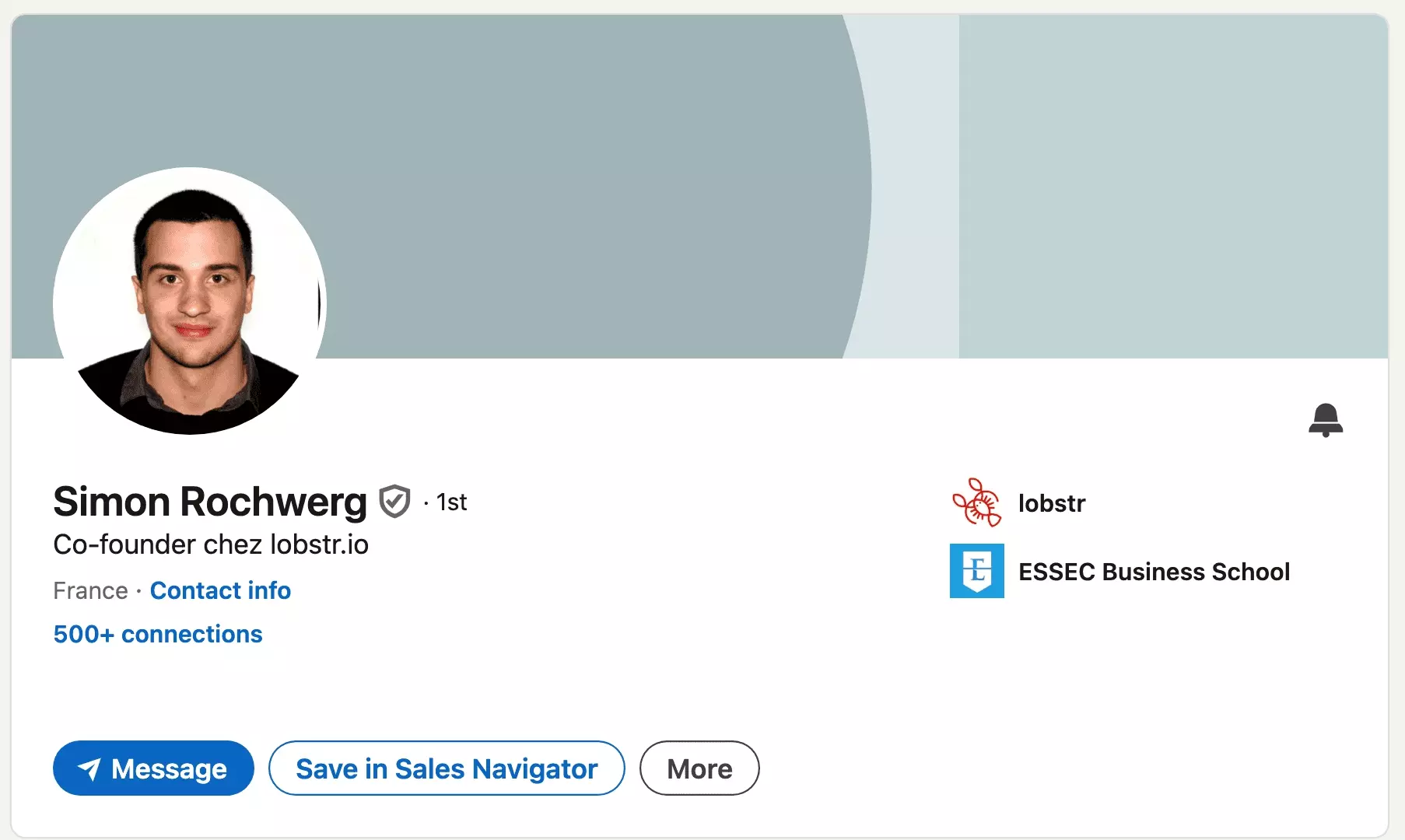
It's more akin to a real-life friendship, with mutual respect and the ability to contact each other.
In a word, Follow is admiration, Connect is friendship.
But what does this mean exactly?
Follow vs. Connect on LinkedIn: All functional differences
| Follow | Connect | |
|---|---|---|
| See posts & Activity | ✅ | ✅ |
| Send messages | ❌ | ✅ |
| Endorse skills | ❌ | ✅ |
| See contact info | ❌ | ✅ |
| Connection request to be accepted | ❌ | ✅ |
As you can see, a Connect relationship is much more powerful than a Follow relationship.
When you are connected to someone you can:
- See posts and activity
- Send messages
- Endorse skills
- See contact info
But the connection request needs to be accepted.
When you follow someone, there's no need for their approval, but you can only see their posts and activity. They will not be notified of your personal activity.
When you connect with someone, you automatically follow them. But when you follow someone, you're simply following them.
Now, let’s explore each functional difference in detail.
See posts and activity
When you follow or you are connected with someone, you can see their posts and LinkedIn activity.
This means that the posts of the person you're following will appear in your LinkedIn feed.
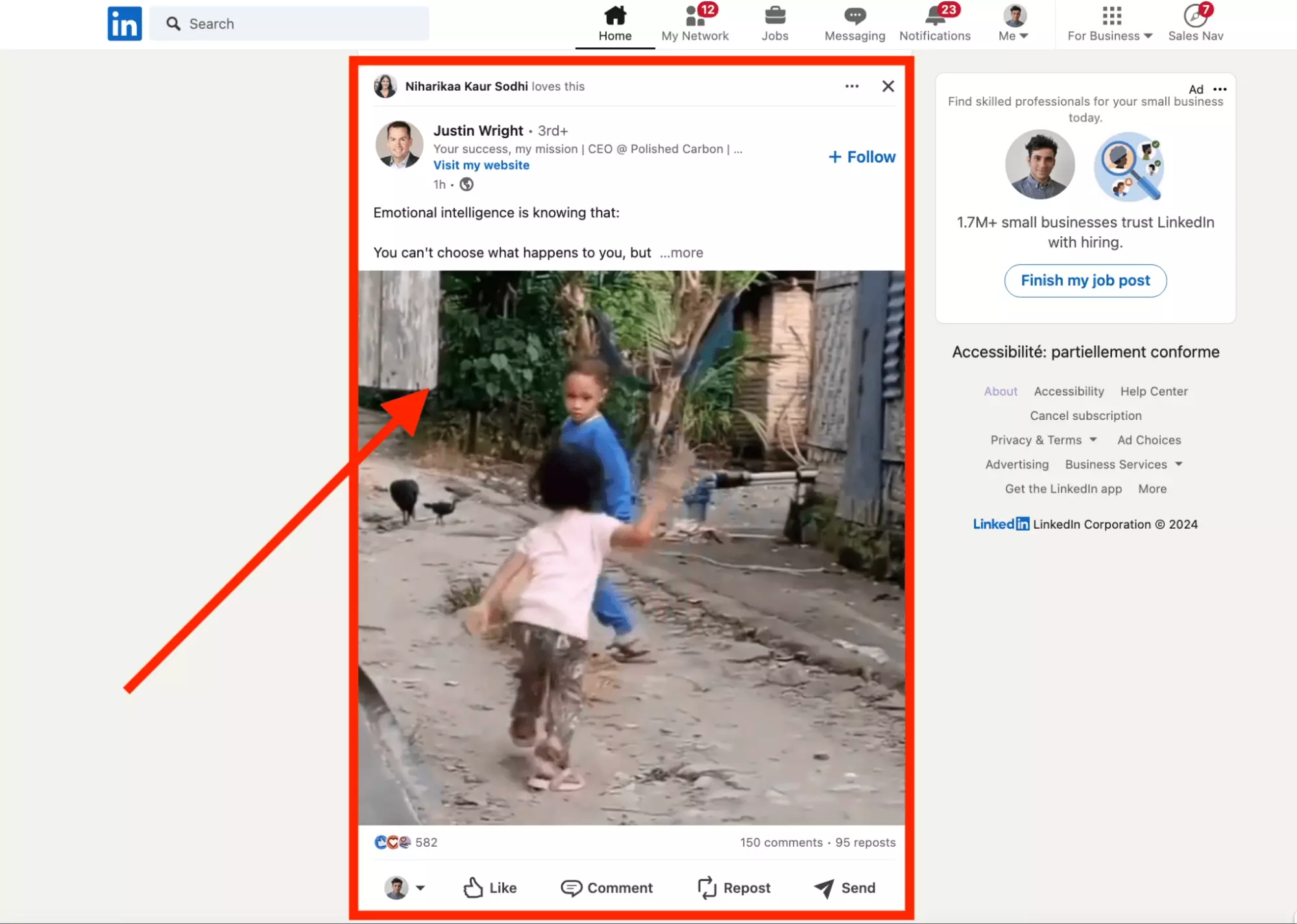
Send messages
When you are connected to someone on LinkedIn you can send private messages (PM).
You can start a direct conversation.
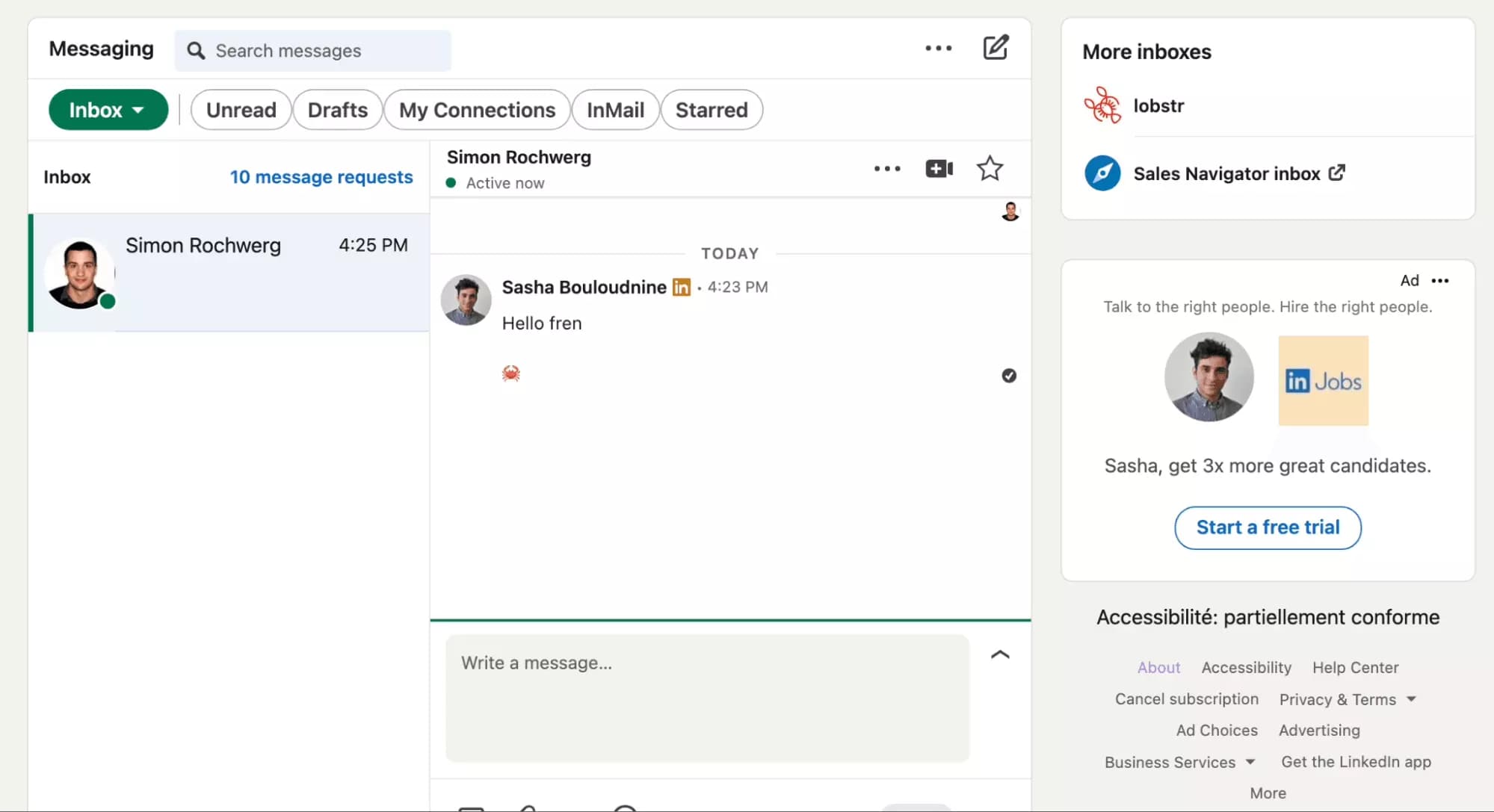
Endorse skills
Do you think your professional friend is talented in a specific domain?
When you're connected with someone, you can endorse their skills and validate their abilities.
Tell the word that your friends rock.
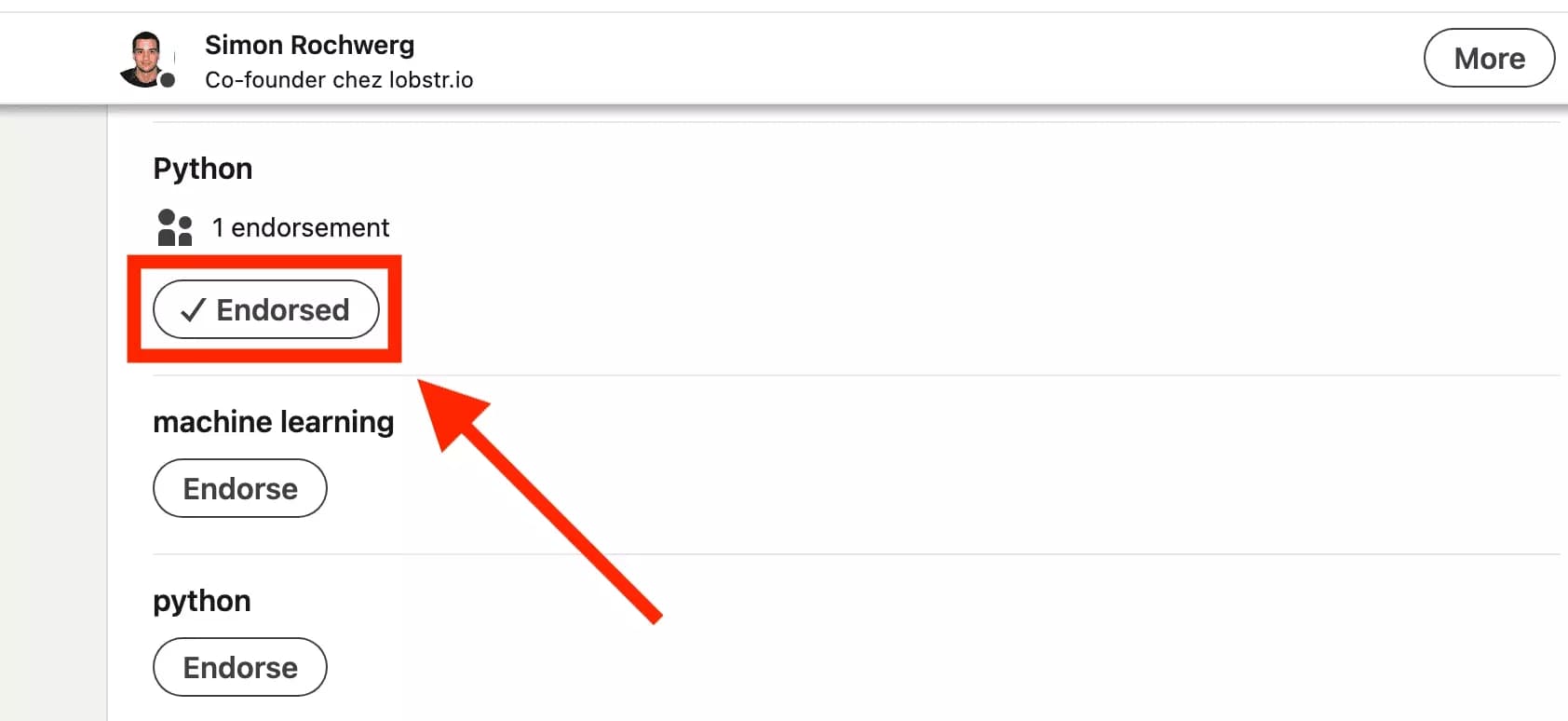
See contact info
Do you need someone's email address or personal phone number?
If you're connected with someone on LinkedIn, you can access their personal contact information.
To do this:
- Visit the LinkedIn profile page.
- Click on Contact info.
- Collect the information.
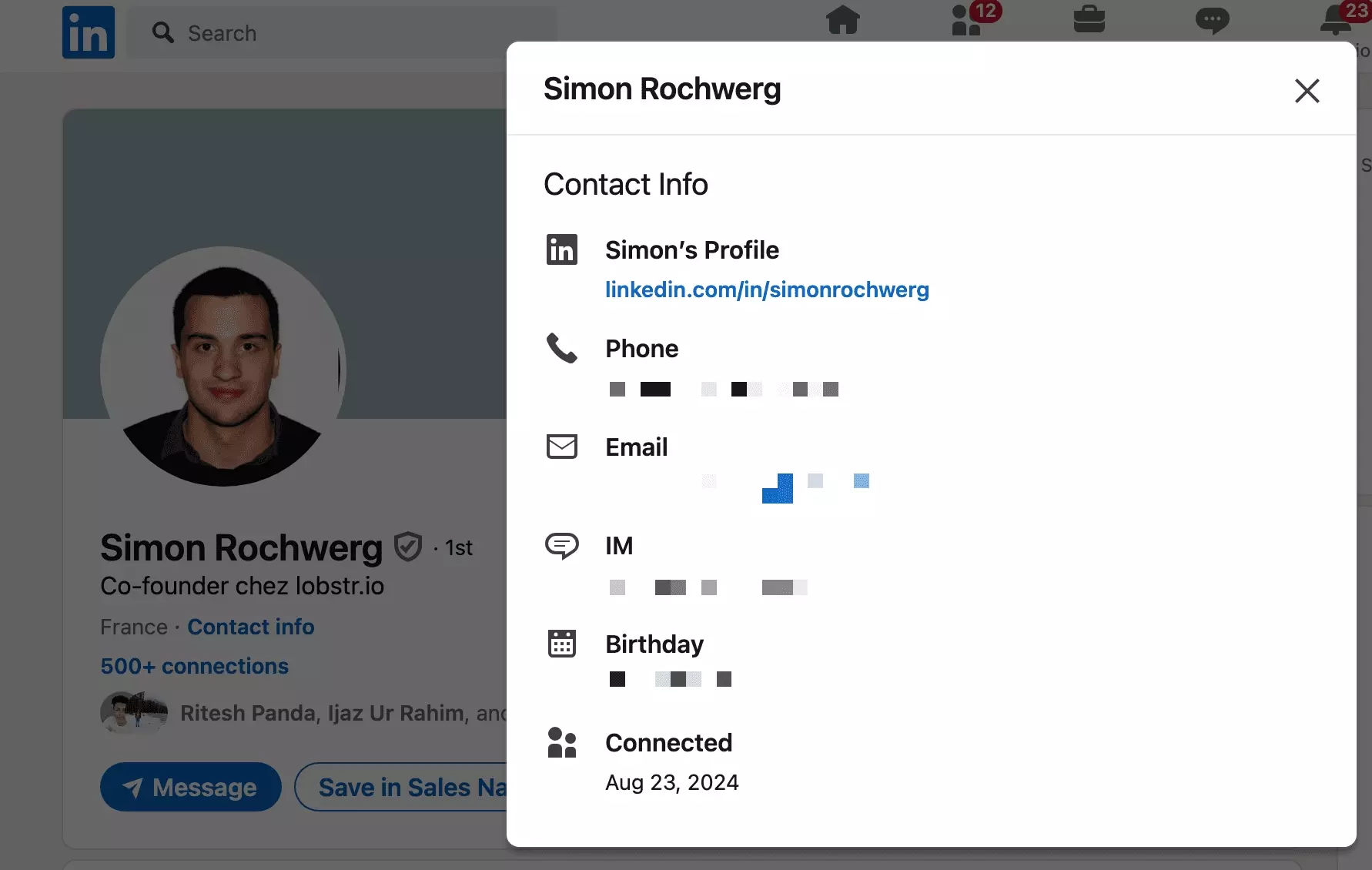
Connection request to be accepted
Why not connect with everyone on LinkedIn, given that it’s more powerful?
The obstacle is that to connect, you need the person to approve your connection request.
Follow is permissionless.
Connect is not.

OK, we know the differences between both relationship types.
But,
under what circumstances should I follow or connect with someone?
When to Follow vs. Connect with someone on LinkedIn
There are situations where connecting is beneficial, and others where following is more appropriate.
Let’s explore when to do each.
When to follow someone on LinkedIn
You should follow someone when:
- You want to stay informed
- You are inspired by the person
- You are unlikely to have your connection request accepted (e.g., the person has 20,000+ followers, and you don’t know them personally)
- You don’t want to build a meaningful relationship
Following someone creates a star-fan dynamic.
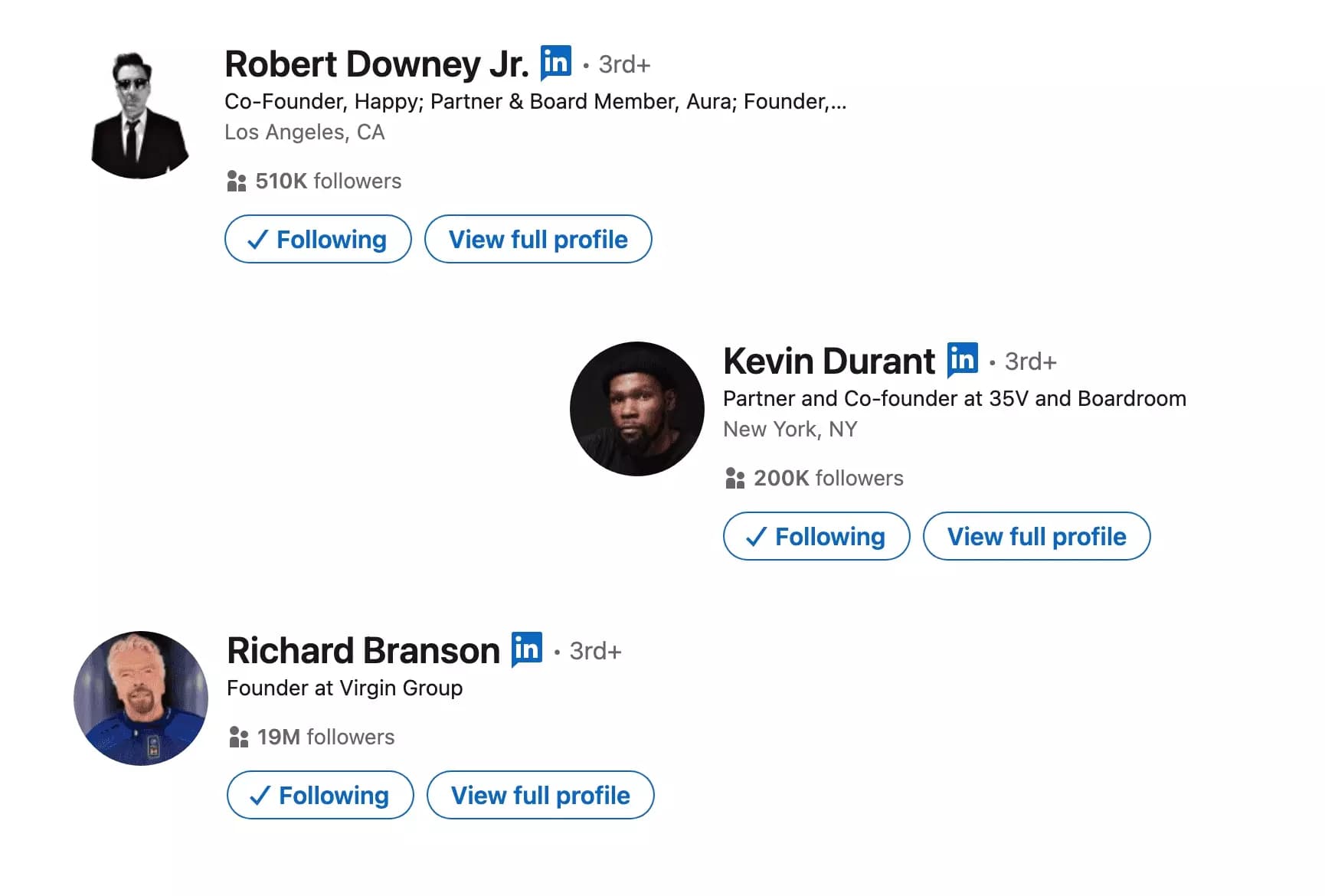
Follow the people you admire.
When to connect to someone LinkedIn
You should connect with someone on LinkedIn when:
- You are friends
- You are coworkers
- You have mutual interest to be professionally connected
- You met in real life (e.g., old teammate)
- You feel like the relationship is balanced
- You want to establish a long-term mutually beneficial relationship
- Your connection request is likely to be accepted
Connecting with someone creates a two-sided relationship.
Connect with your friends.
🫂
But,
How to connect with someone when it says to follow
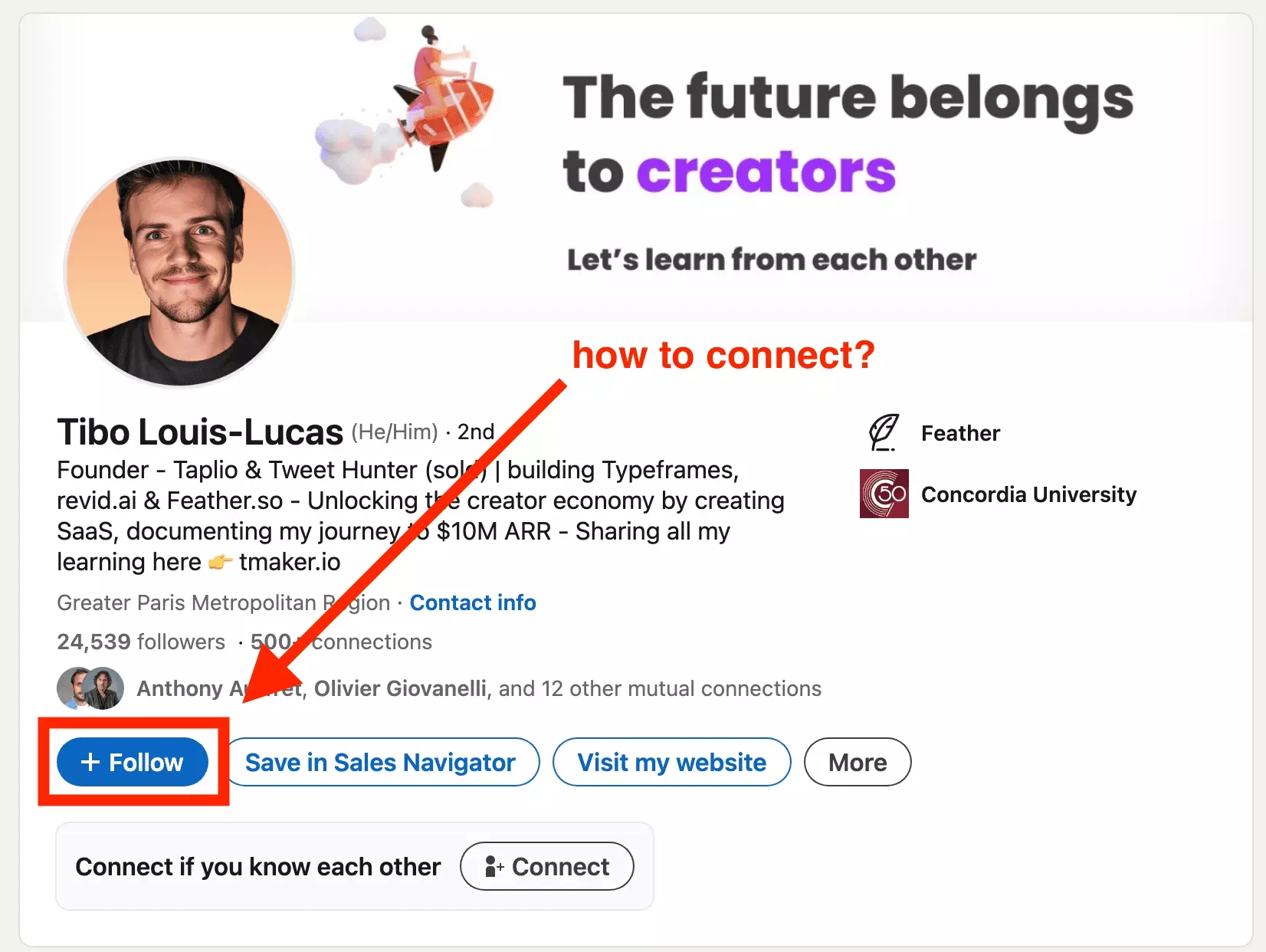
How can you connect anyway?
- Visit the LinkedIn profile page.
- Click on More.
- Select Connect.
- Include a personalized message with your connection request.
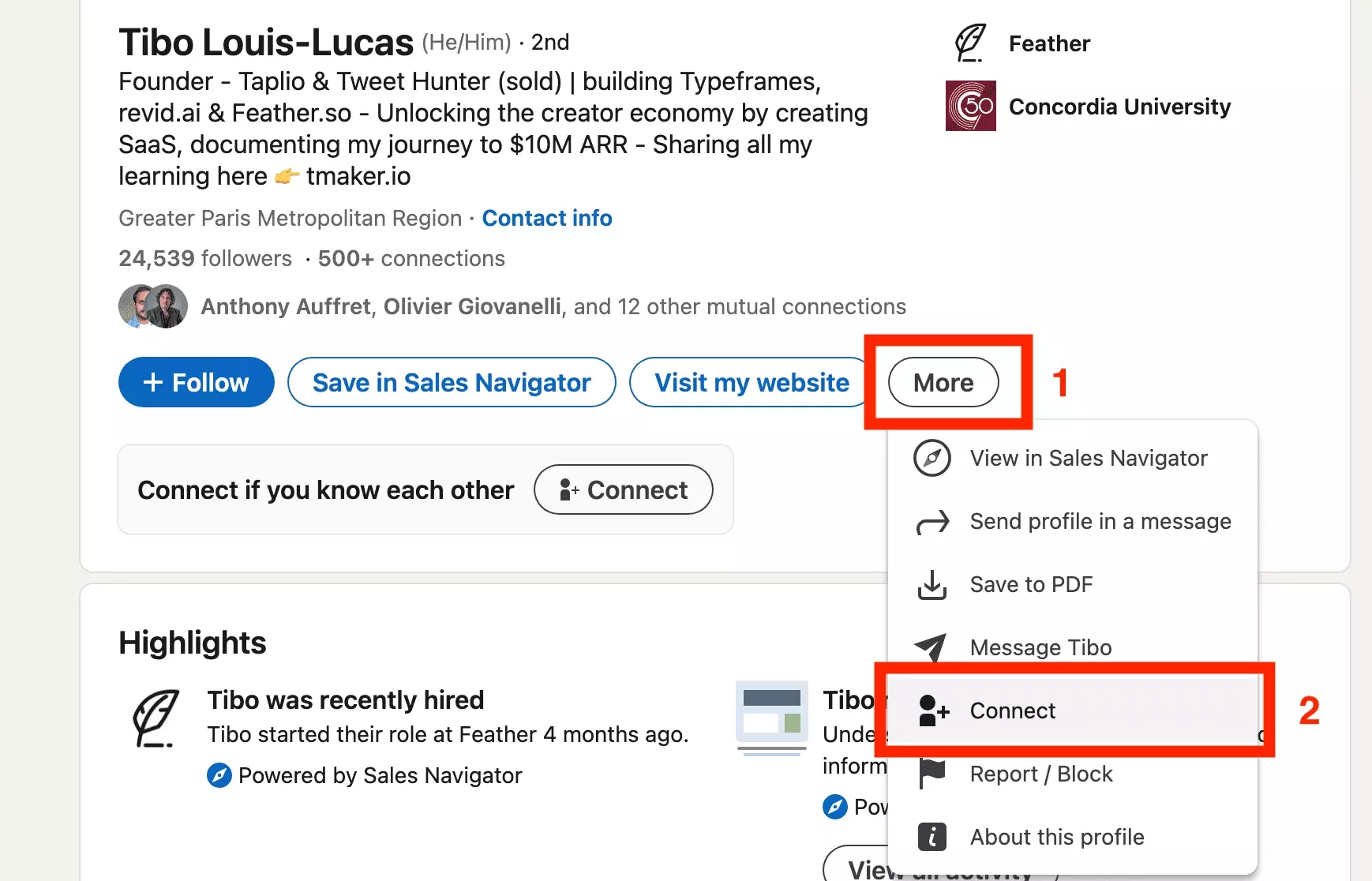
But,
Why do some people have a Follow button instead of a Connect button on LinkedIn?
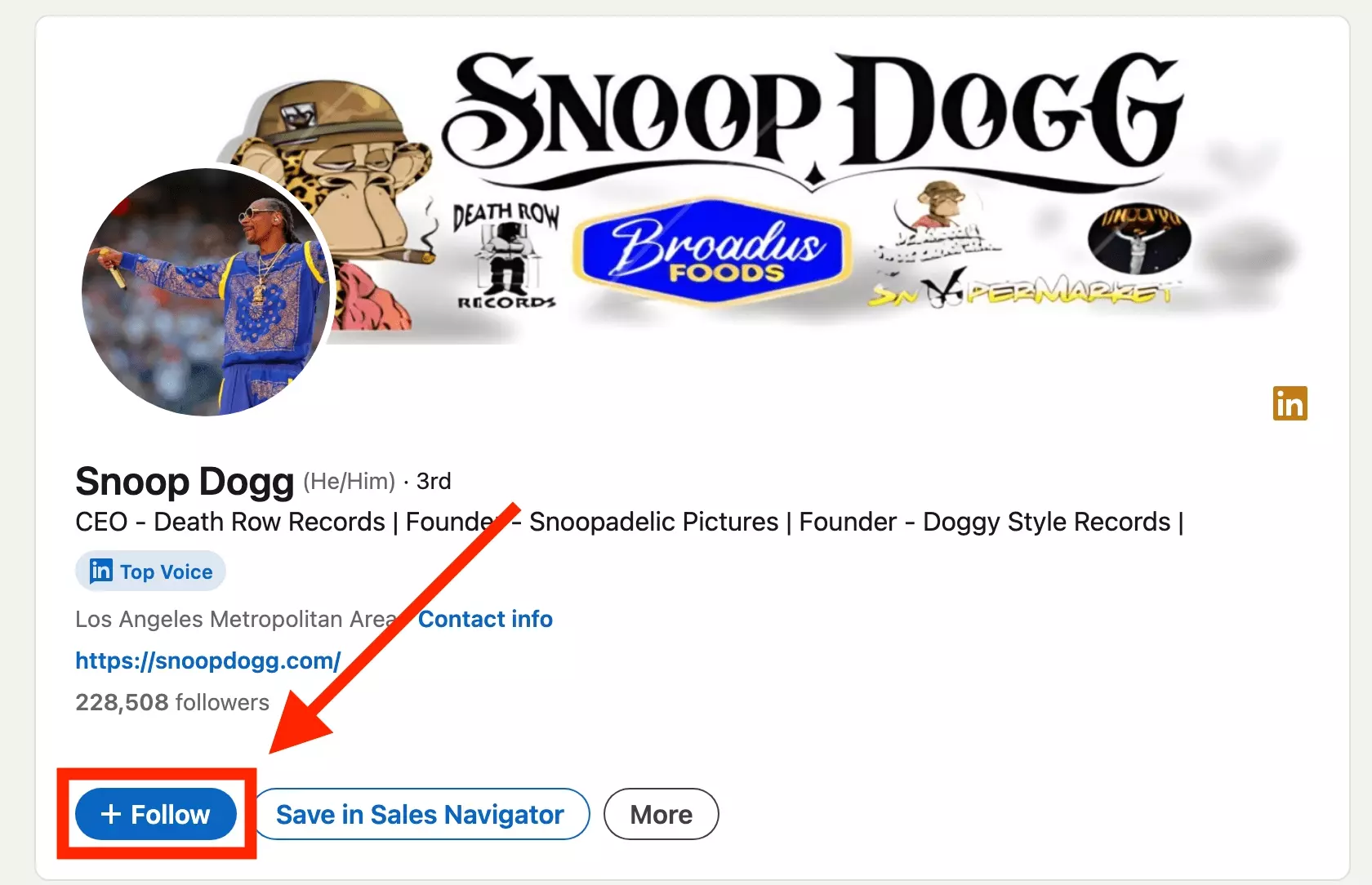
🍃
Why?
The first possibility is that they are simply too famous.
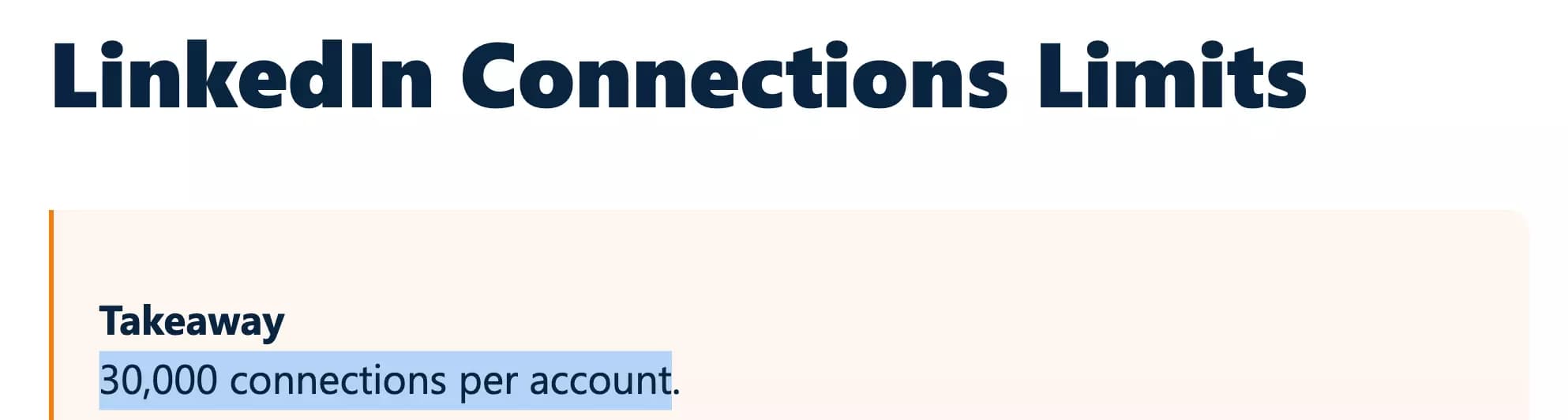
Another possibility is that they have actively chosen to convert the Connect button into a Follow button.
This might be for several reasons:
- They have 20,000+ connections and want to avoid reaching the account limit
- They are influencers or thought leaders who prefer to encourage followers rather than direct connections
So,
how to convert the Connect button into a Follow button?
How to turn on “Followers only“ on LinkedIn?
To turn on "Followers only" on LinkedIn, follow these steps:
Log in to LinkedIn.
Go to your settings.
Click on your profile picture in the top right corner of the LinkedIn homepage.
- Select Settings & Privacy from the dropdown menu.
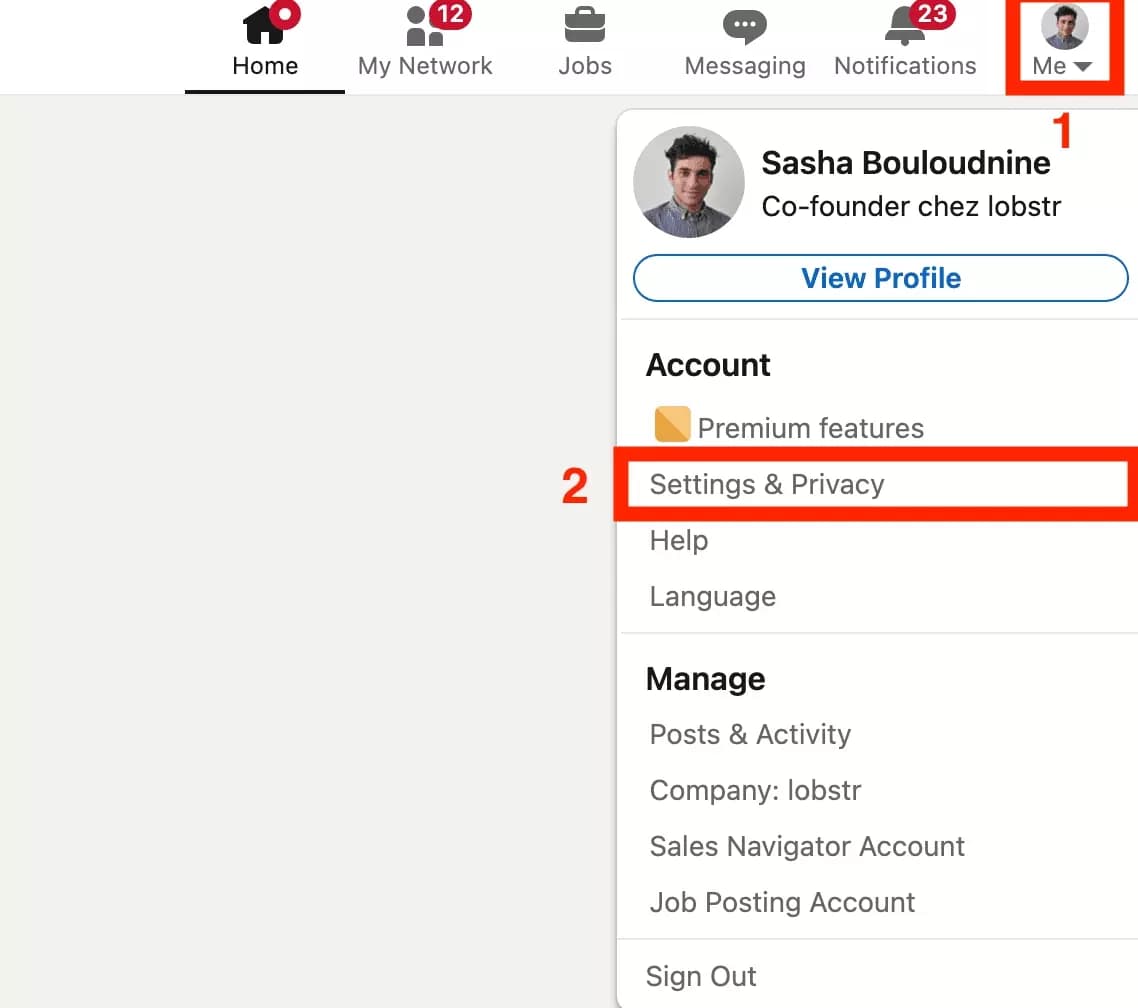
- In the Settings page, look for the Visibility tab on the left-hand side.
Click on it to open your visibility settings.
Scroll down.
- Click on the section labeled Followers.
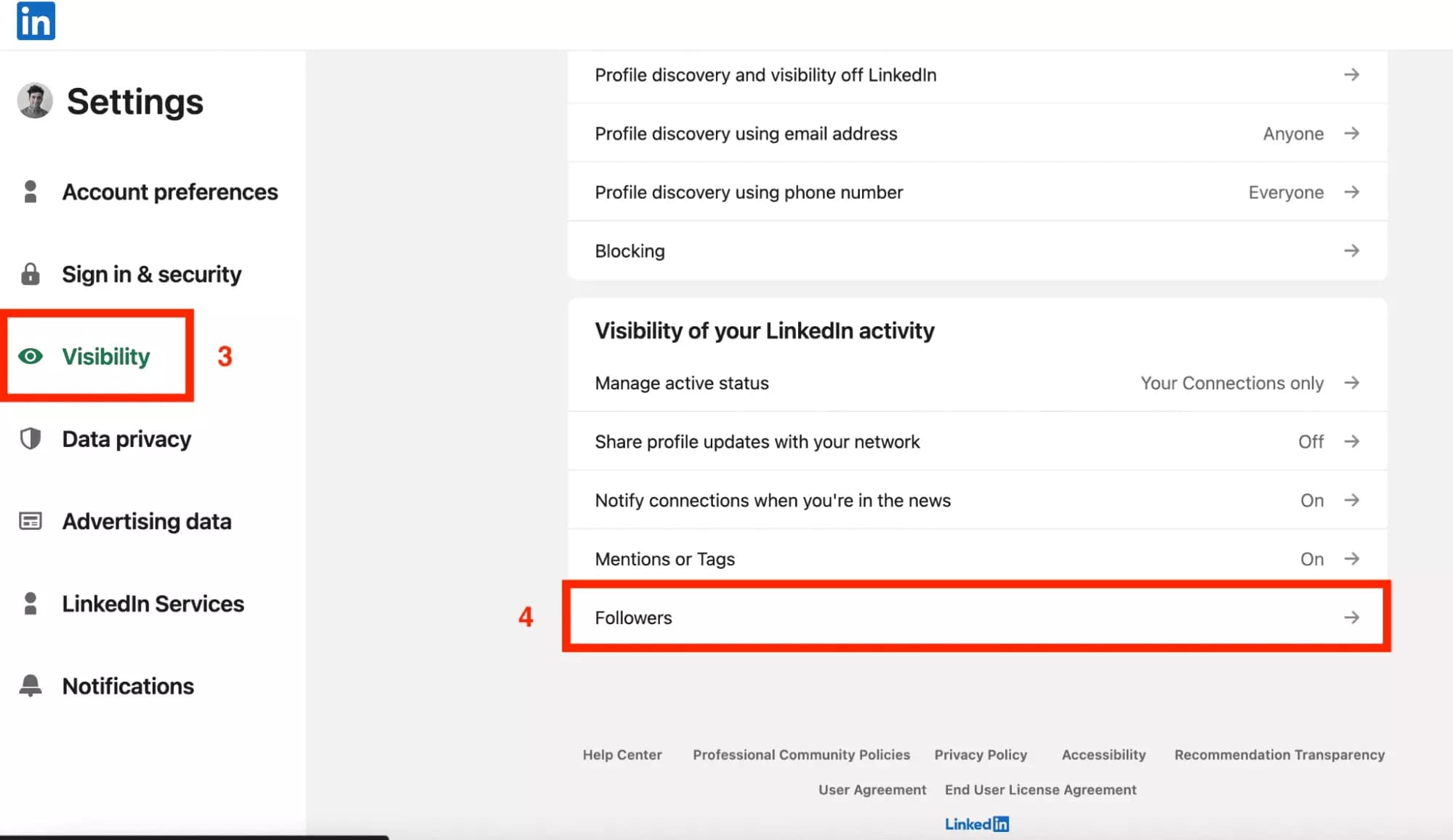
- Change this setting to Everyone. This allows any LinkedIn member to follow you without needing to connect first.
- Look for the option labeled Make Follow primary.
Toggle this setting on.
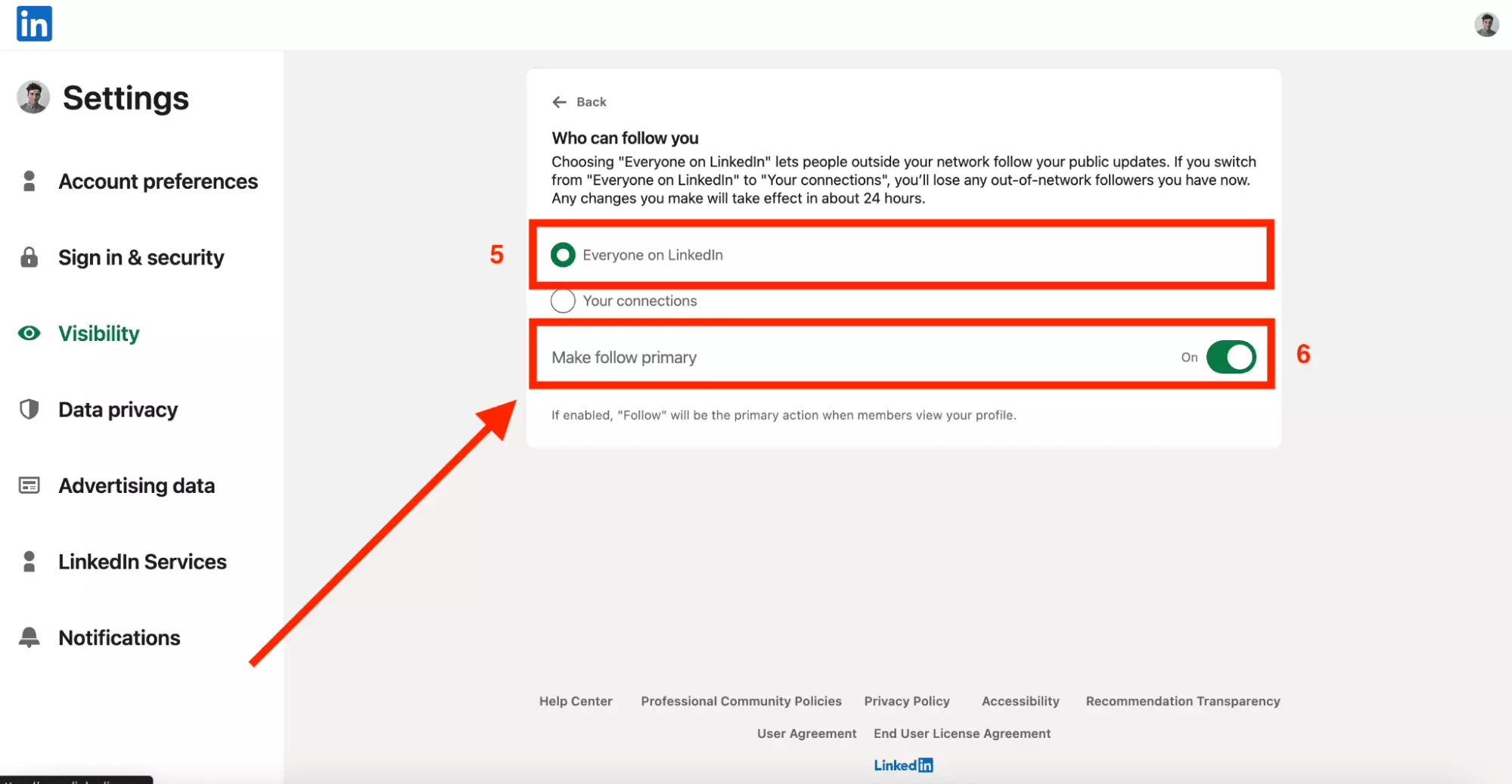
And there you have it!
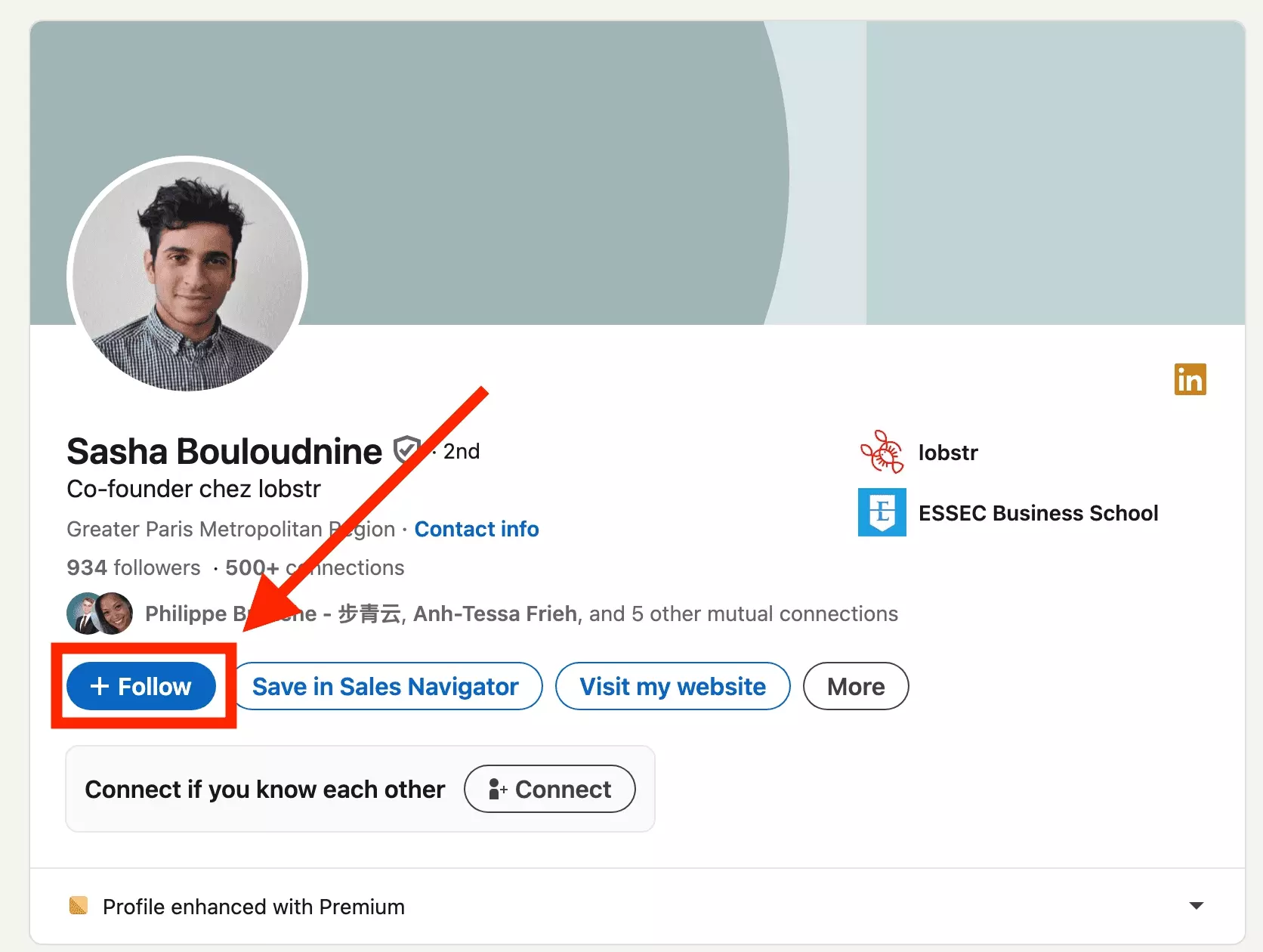
People on LinkedIn will be able to follow your updates without needing to connect with you first.
This is the closest LinkedIn gets to a "Followers only" mode, similar to what you might find on social media platforms like Twitter.
Then,
how can I see who is following me and who I am connected with?
How can I see who I am following and who I am connected with?
Both pieces of information are located close to each other.
To access information about your LinkedIn network:
- Log in to LinkedIn.
- On the top menu, click on My Network.
- In the left-hand menu, click on Manage my network.
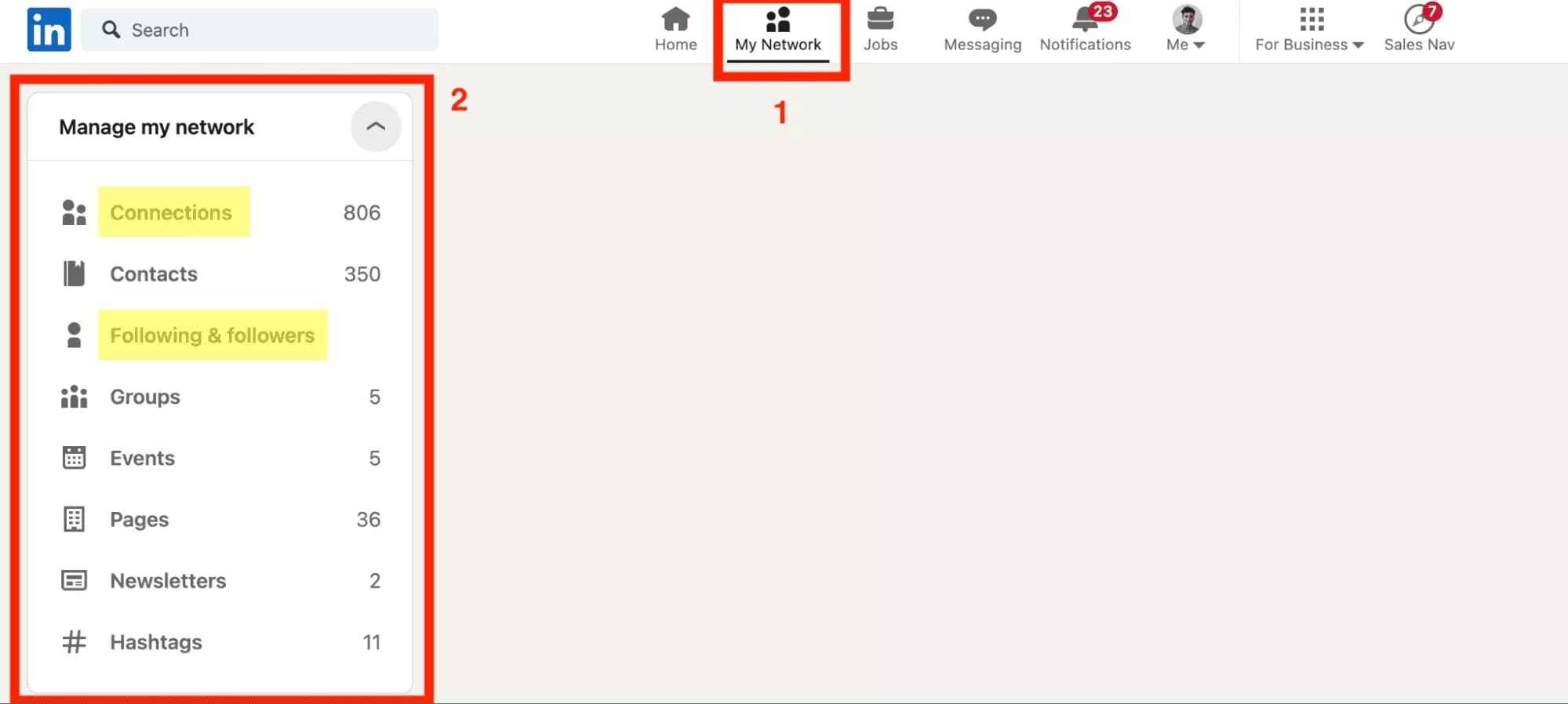
Here, you can see who you’re connected with, who you’re following, and who is following you.
To view your connections and your number of connections, click on Connections.
This will display a list of all the people in your professional network.
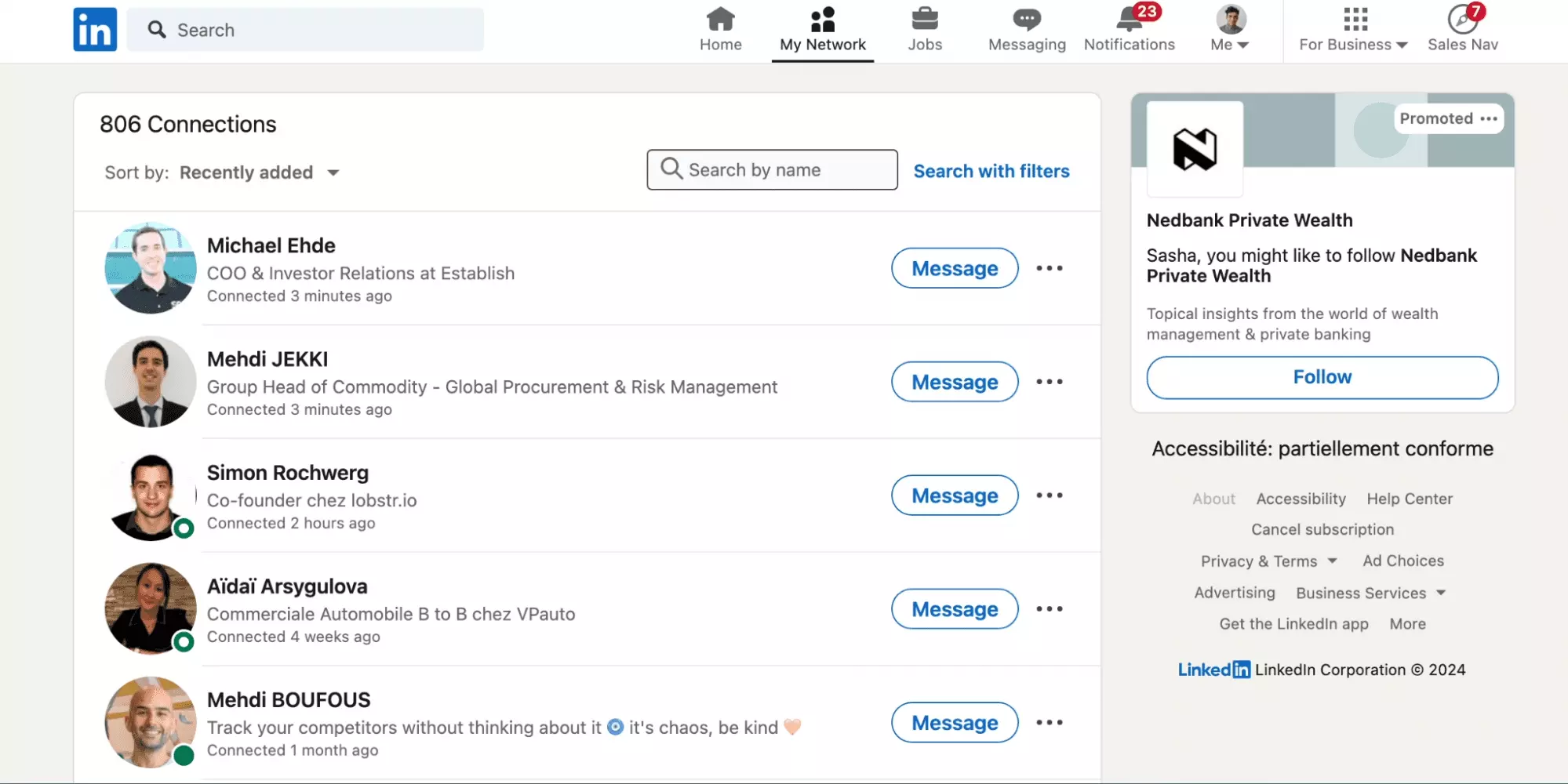
To see who you are following and who is following you, click on Following & Followers.
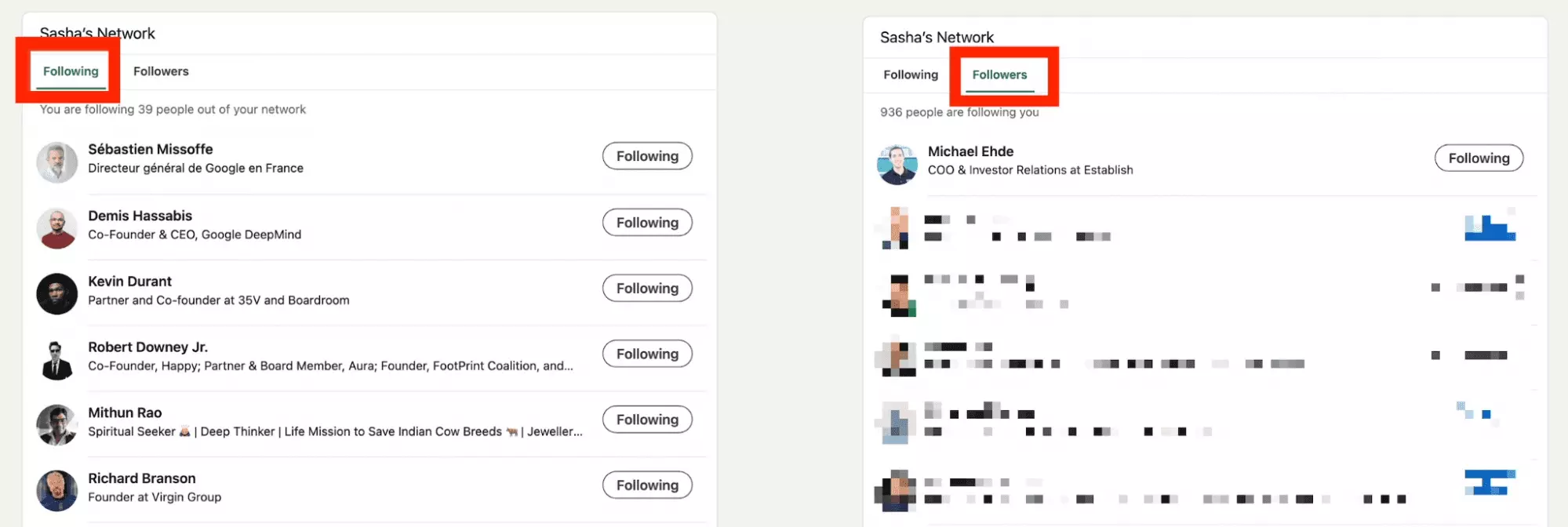
It seems you can now identify all your followers
But, what if you want to follow someone secretly?
Is there a way to do it?
Can someone follow me without me knowing and conversely?
When you follow someone on LinkedIn, they do not receive a notification that you’ve followed them.
No one is notified.
If they have a large number of followers, they are unlikely to notice that you’re following them personally.
However, your name will still appear in their followers list, and there’s no way to hide it.
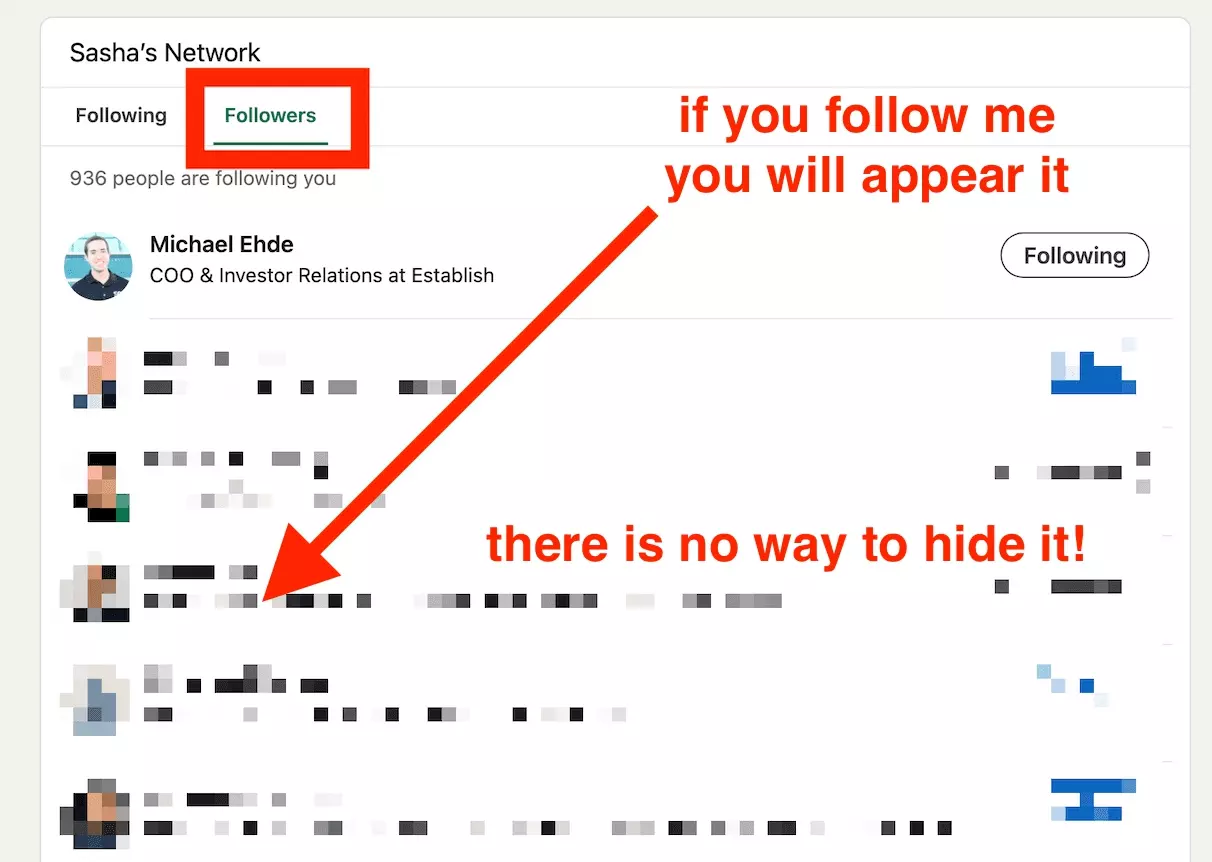
Here are a few alternative actions you can consider.
View profiles in private mode
This doesn't allow you to follow them secrely, but you can check out their profile anonymously.
- Go to Settings & Privacy under your profile picture.
- Click on Visibility in the left sidebar.
- Select Profile viewing options.
- Choose Private Mode.
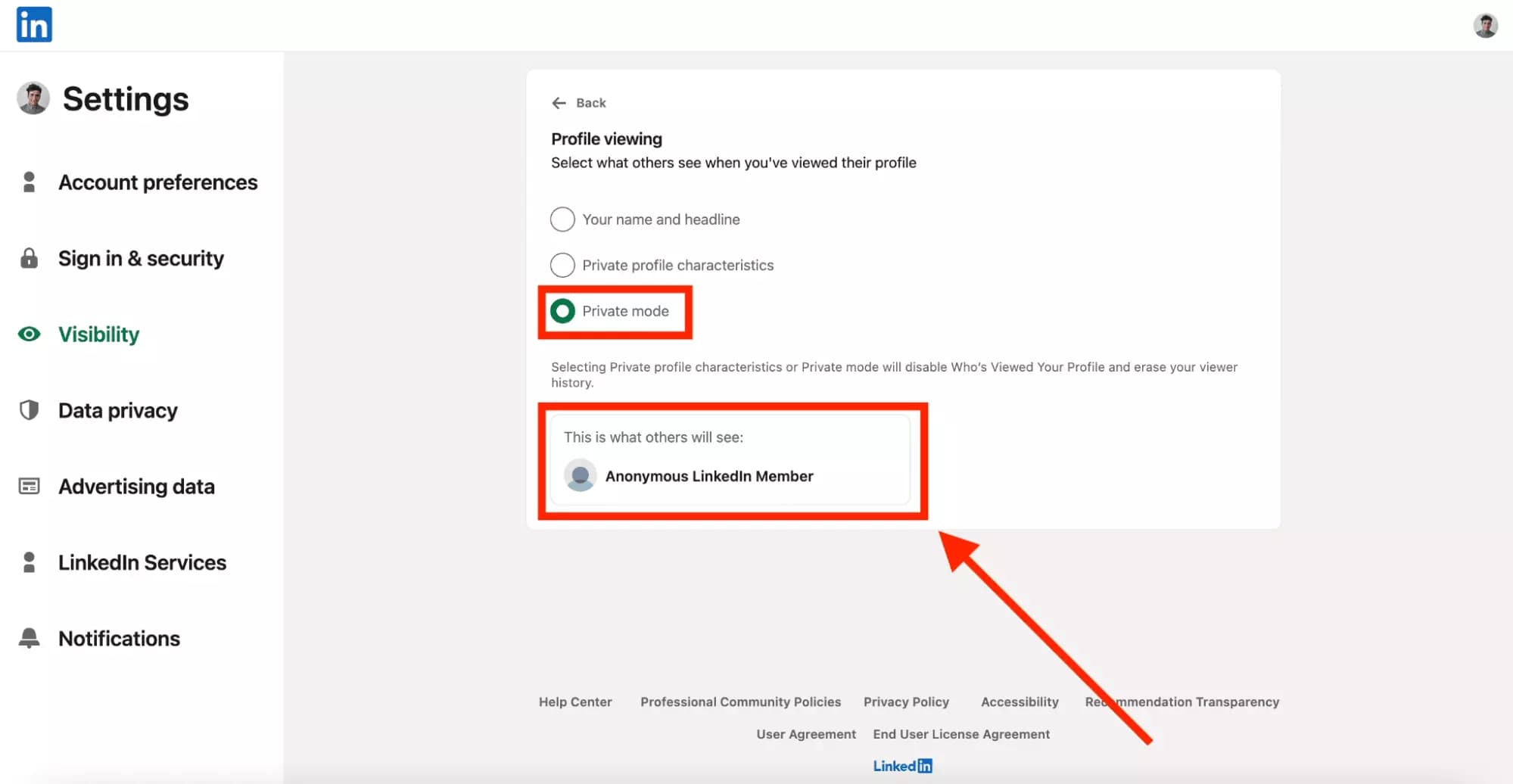
You can bookmark the person's LinkedIn profile in your web browser and visit it periodically to see their updates without following them.
Do you want to automate the collection of the latest posts and activities without the hassle of a periodical manual check?
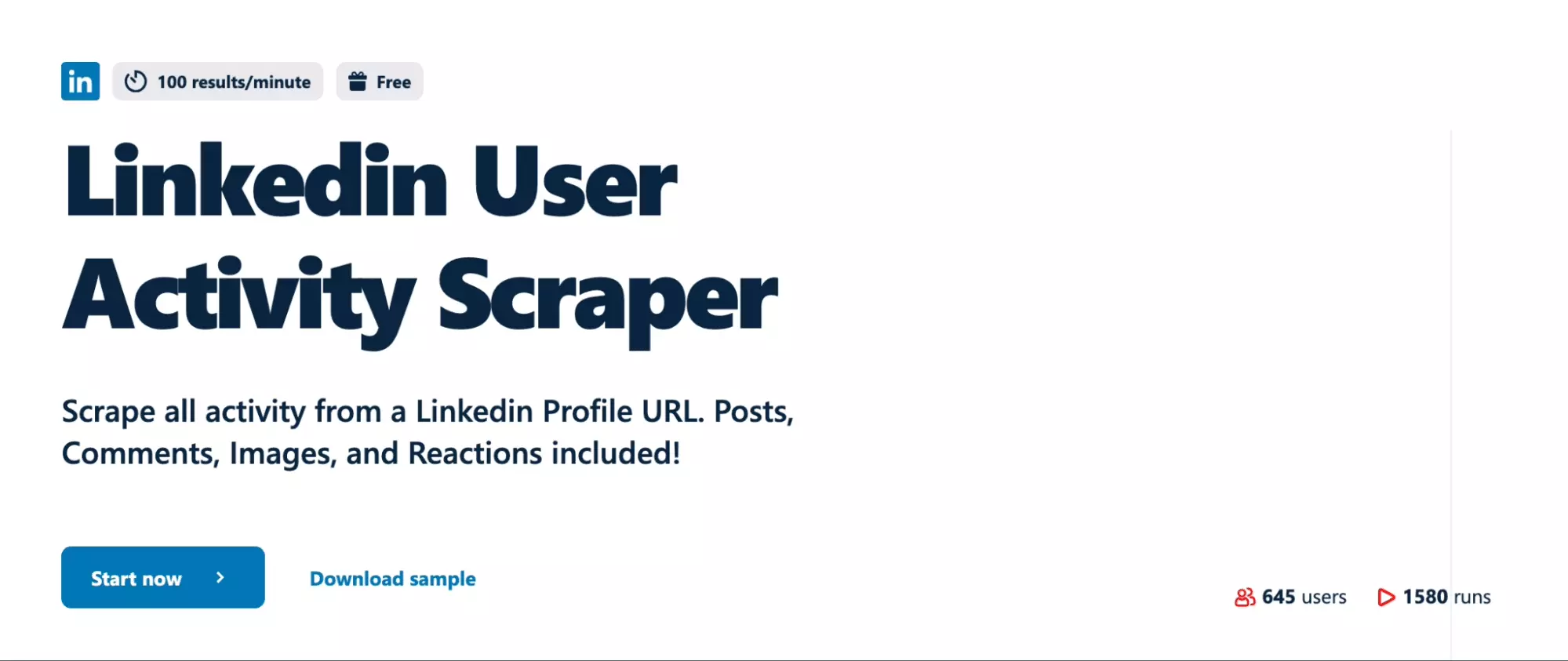
If your profile is set to private mode, you can scrape a complete list of the user’s activities without needing to follow them.
Do a Google Search
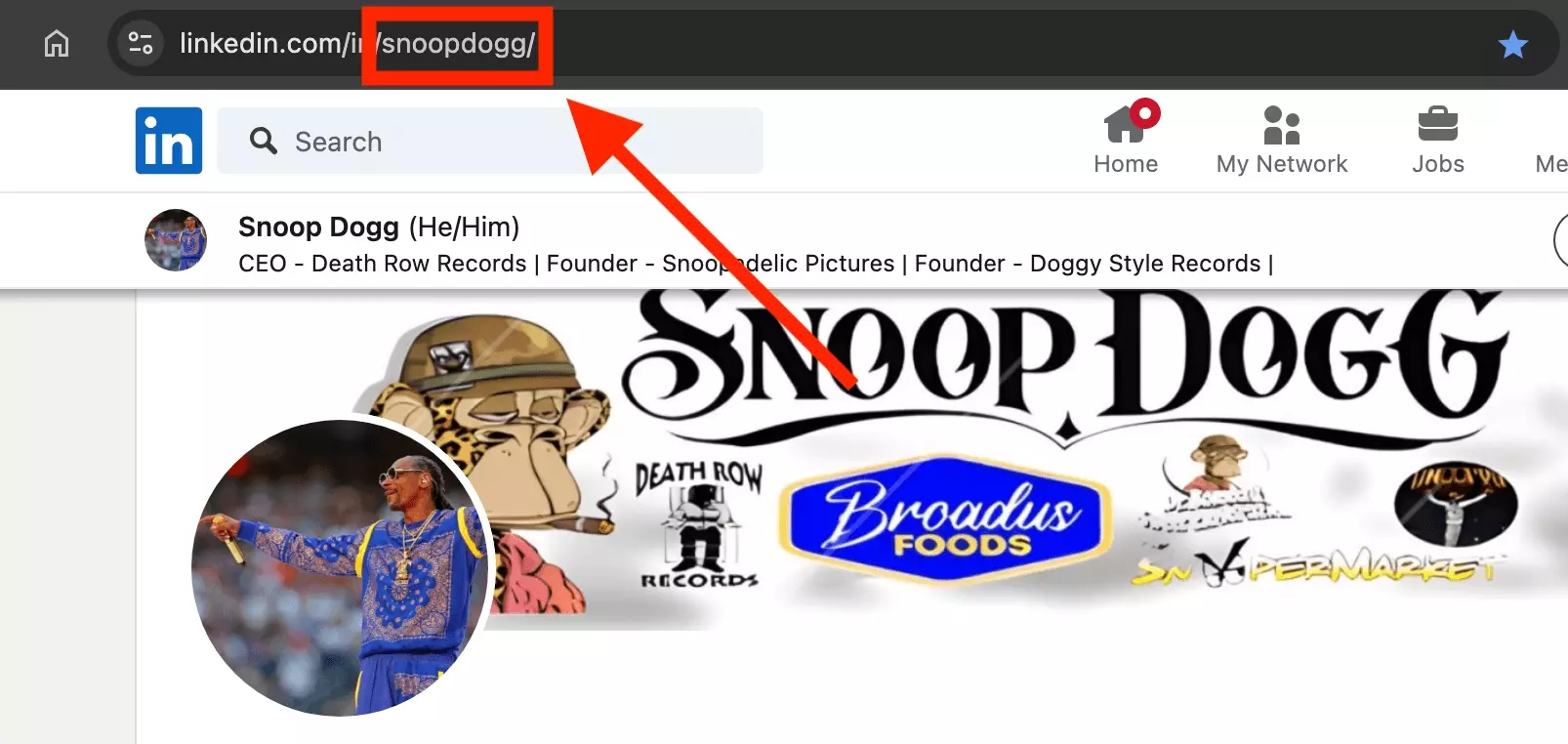
Then, use the following search query on Google:
site:linkedin.com snoopdogg inurl:"posts"f
It usually returns the last LinkedIn posts of that user.
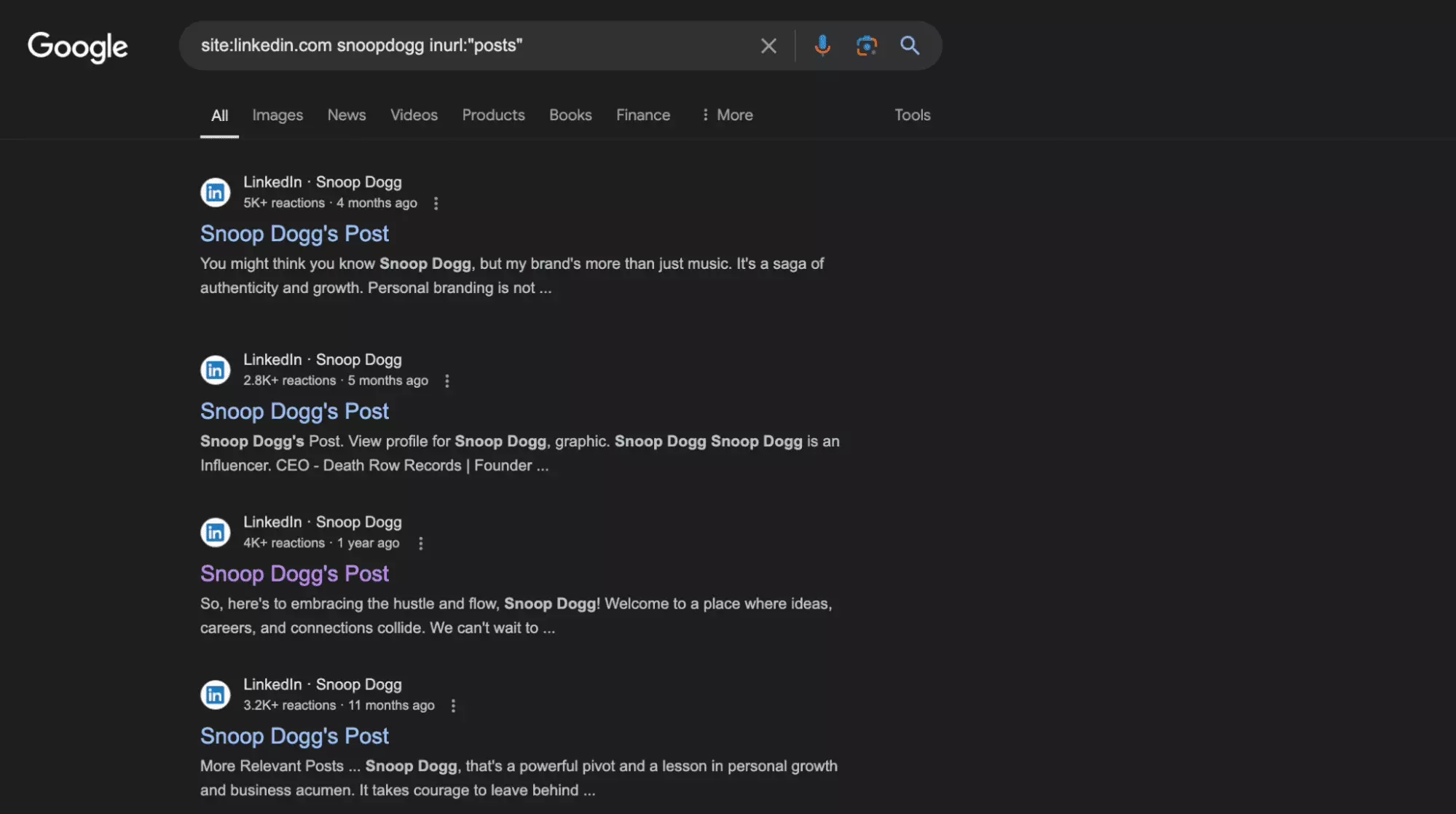
It’s not foolproof as you notice.
Results are not chronologically sorted, and you won’t receive last posts as soon as posted, since it depends on how often Google indexes LinkedIn pages.
Though, it is a low-effort to keep an eye on public updates
Do you want to export Google Search Results automatically to a Google Sheet without having to do it manually?
It’s totally possible.
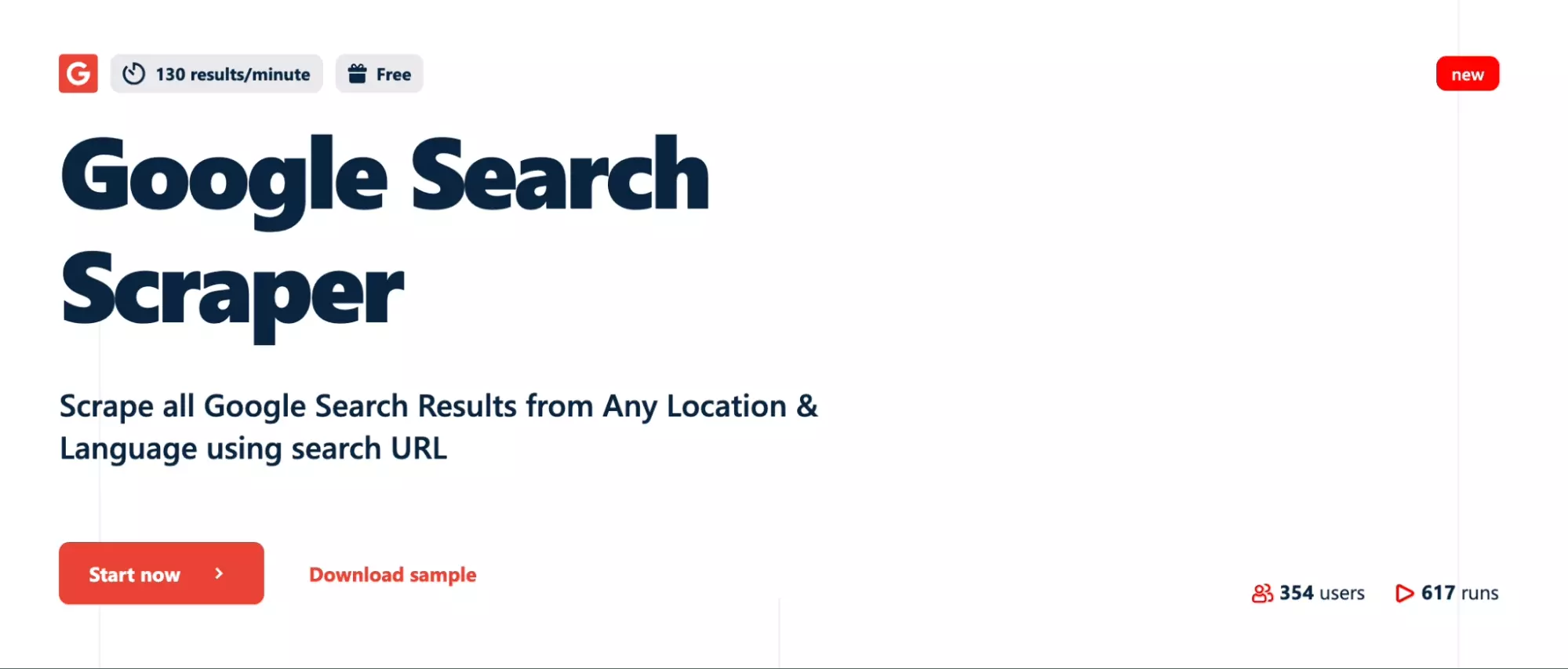
Get it done fast and perfect, at a fraction of the cost of a manual collection.
Is it possible to see you unfollowed me on LinkedIn?
It can be useful to know who has unfollowed you on LinkedIn, especially after a post or comment, to:
- Adjust your tone
- Update your editorial policy
- Better understand your audience persona
- Implement a retaliation policy 😈
However, LinkedIn does not provide a built-in feature to track your recent unfollows.
Here are a few alternative actions you can consider.
Manual followers list check
The first solution is to manually check your followers list on a recurring basis.
Access your followers list and periodically review who has left the list.
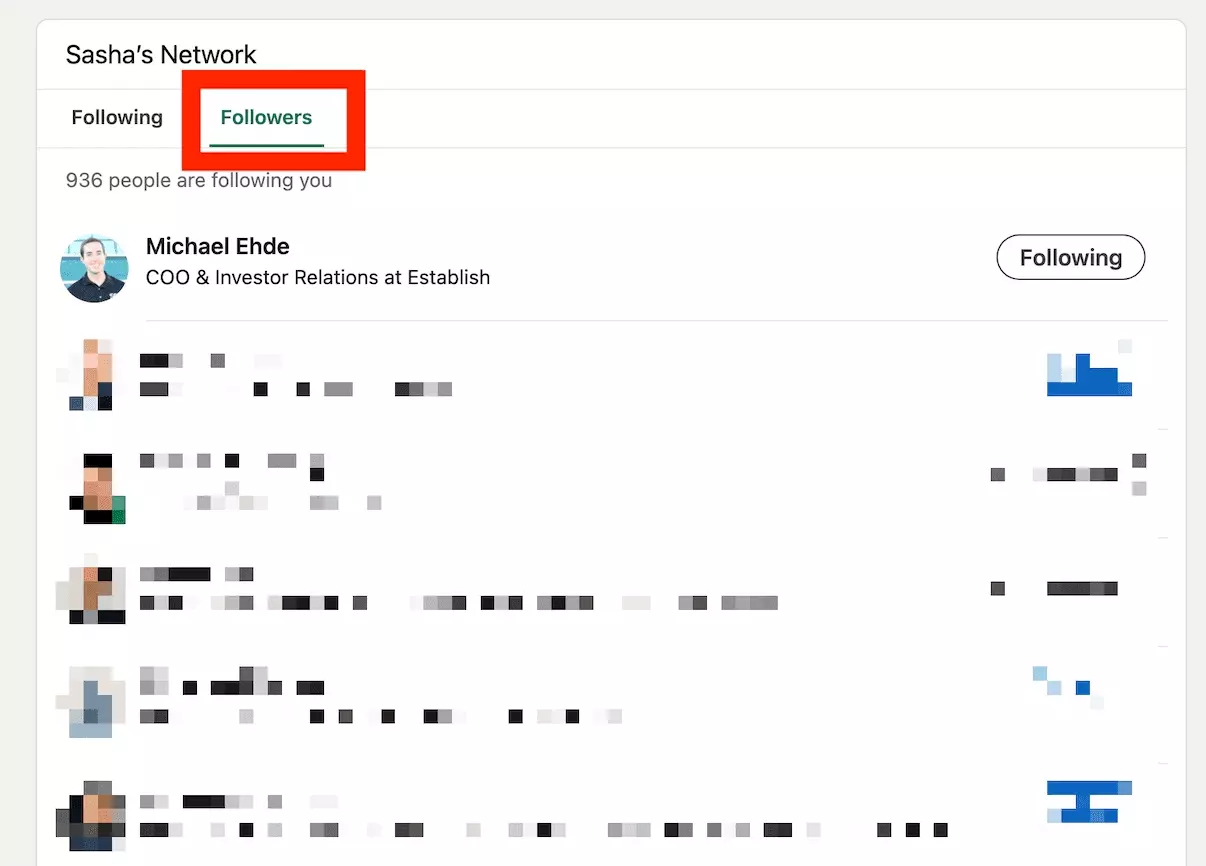
This approach is manageable if you have only a few followers.
But,
what if you have hundreds or hundreds of thousands of followers?
Automate periodical followers list export
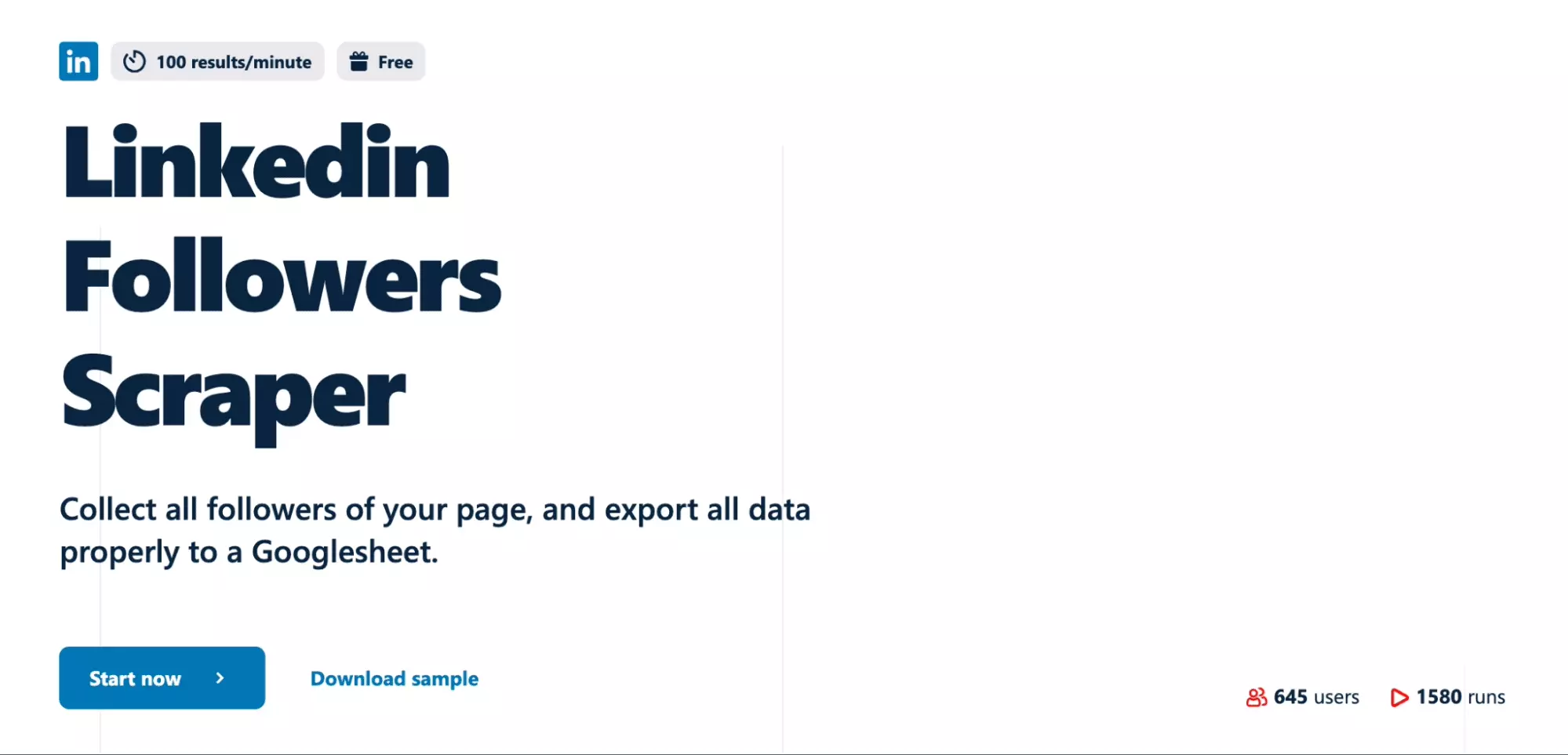
Follow the steps:
- Create a lobstr.io account.
- Sync your LinkedIn user account with our 1-click add-on.
- Add a Google Sheet as a delivery method.
- Set up a schedule to collect data on a recurring basis e.g. everyday at 11 AM.
It will trigger a collection of your complete followers list on a recurring basis, and export all the data automatically to a Google Sheet.
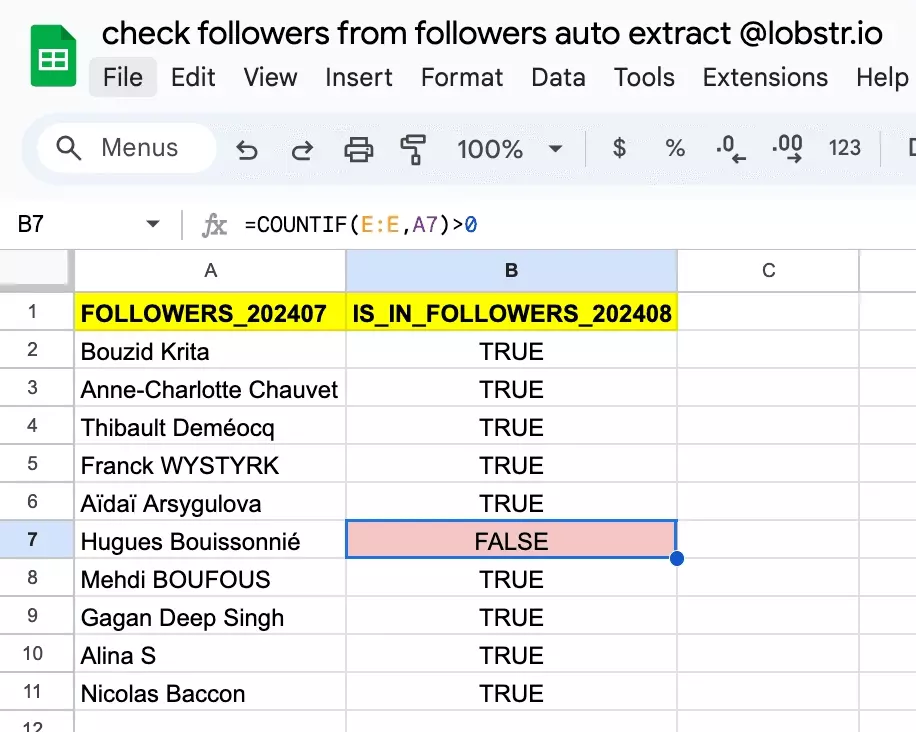
Conclusion
Now you know all the key differences between Follow and Connect on LinkedIn.
Choose the method wisely to maximize your network relevance and boost your business objectives.
