How to Delete Facebook Page - Step by Step Guide [2024 Edition]
Have you ever wondered how to delete a Facebook page?
Whether it's your own dead business page or a copycat page pretending to be you, removing unwanted Facebook pages is a tricky task.
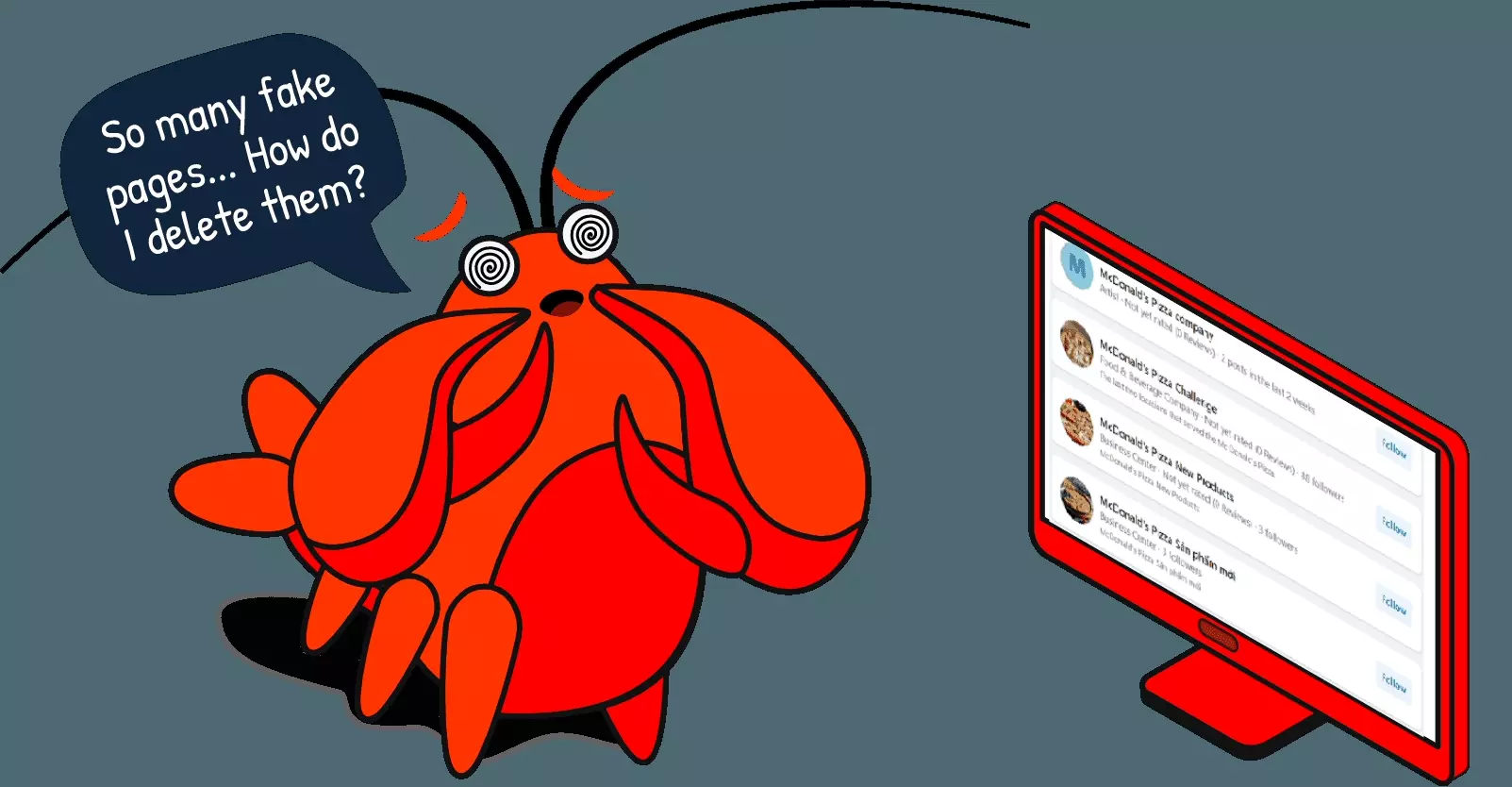
In this article, I’ll guide you through the step-by-step process of deleting a Facebook page, whether it’s your own or an impersonator’s.
We’ll learn:
- How to identify copycat Facebook pages and remove them
- How to permanently delete your own Facebook page
- How to temporarily deactivate your Facebook page
But before that, let’s explore some reasons why people delete Facebook pages.
Why delete a Facebook page?
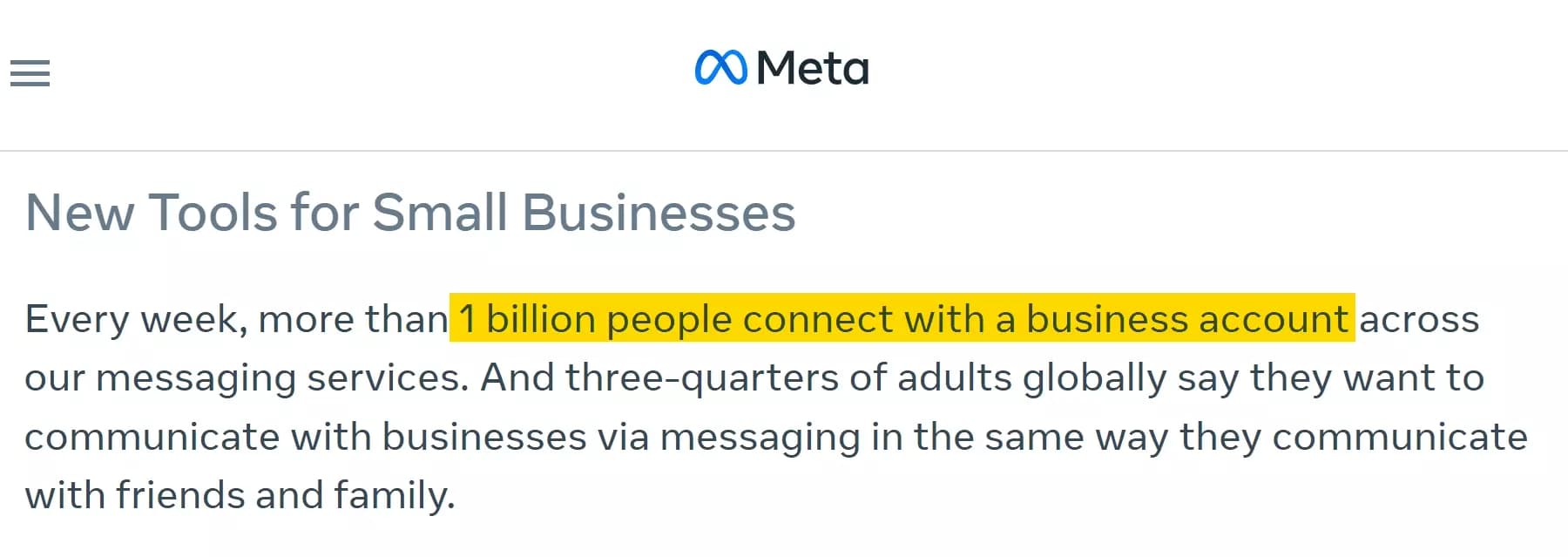
So why’d anyone want to delete their Facebook business page and lose this much potential exposure?
There are plenty of reasons why someone might choose to delete their own or someone else’s Facebook page.
- Dead page – business closed or no activity on the page
- Rebranding – start fresh, ditch the old page
- Social media detox – delete for a complete break
- Fake page – delete imposter to protect yourself
- Inappropriate content – page posting offensive content
So how do we delete a Facebook page?
How to delete a Facebook page in 2024
While doing some research on this topic, I had to read all articles appearing on the first 2 pages in Google SERP.
But unfortunately, none of these articles talk about removing fake, copy-cat Facebook pages. Every article focuses on deleting your own Facebook page.
So in this article, I’m going to address the imposter issue first and then we move step by step tutorial on how to delete your Facebook business page.
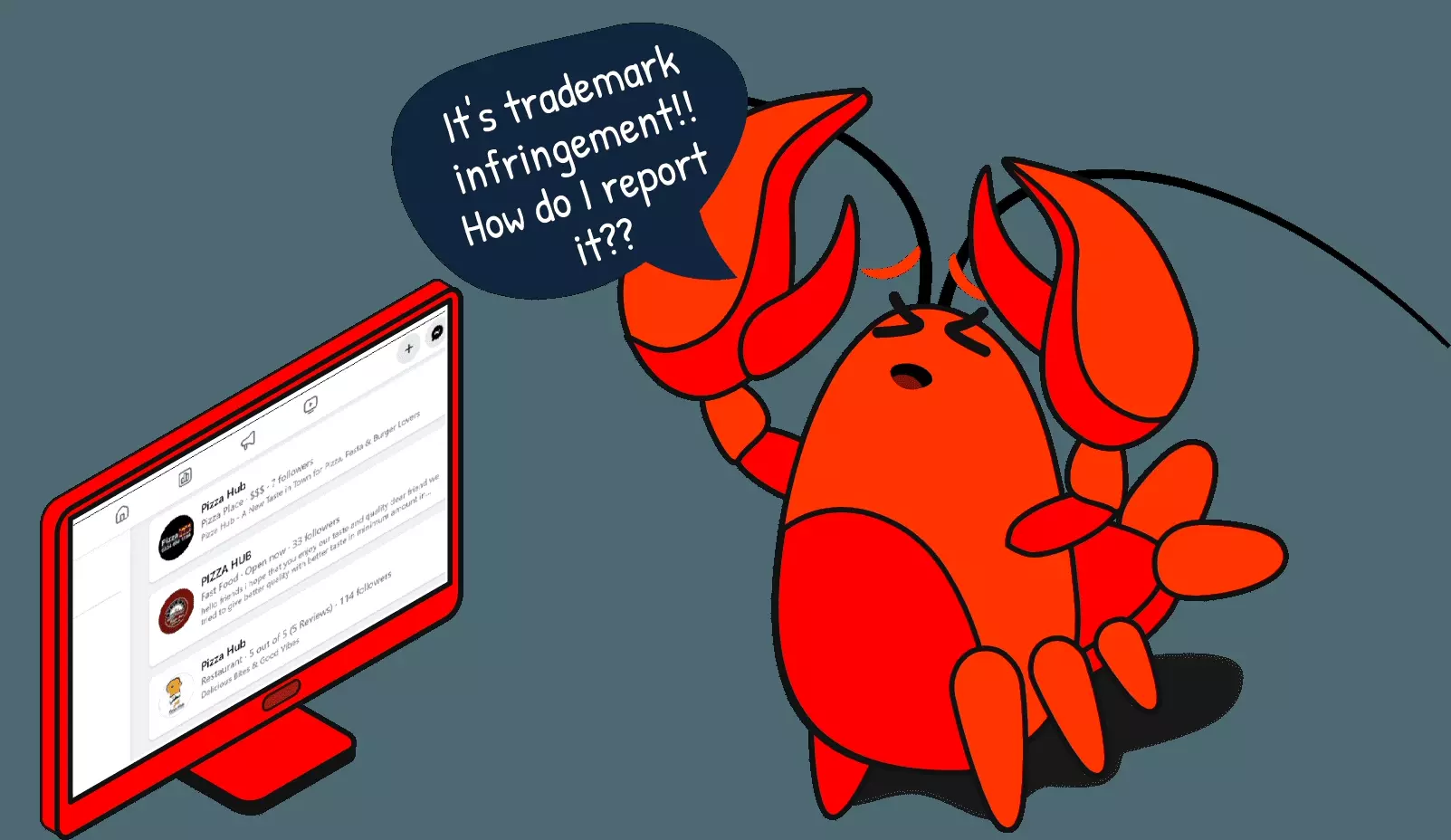
Let’s start with deleting imposter Facebook pages.
Is it possible to delete a page you don’t own?
Can you delete someone else’s Facebook page?
Well you can’t delete someone’s page directly. There’s no ‘delete page’ button in Facebook page options.
If you believe a page is impersonating you, violating your trademark or copyright, or posting inappropriate content, you can report it to Facebook.
But is it legal to report a page?
Is it legal to report a Facebook page?
While doing research, I didn’t find any lawsuits or court proceedings hinting any legal consequence of reporting a Facebook page.
So yes, it’s fully legal to report a page on Facebook. You can report any profile or page that you believe is inappropriate or pretending to be someone else.
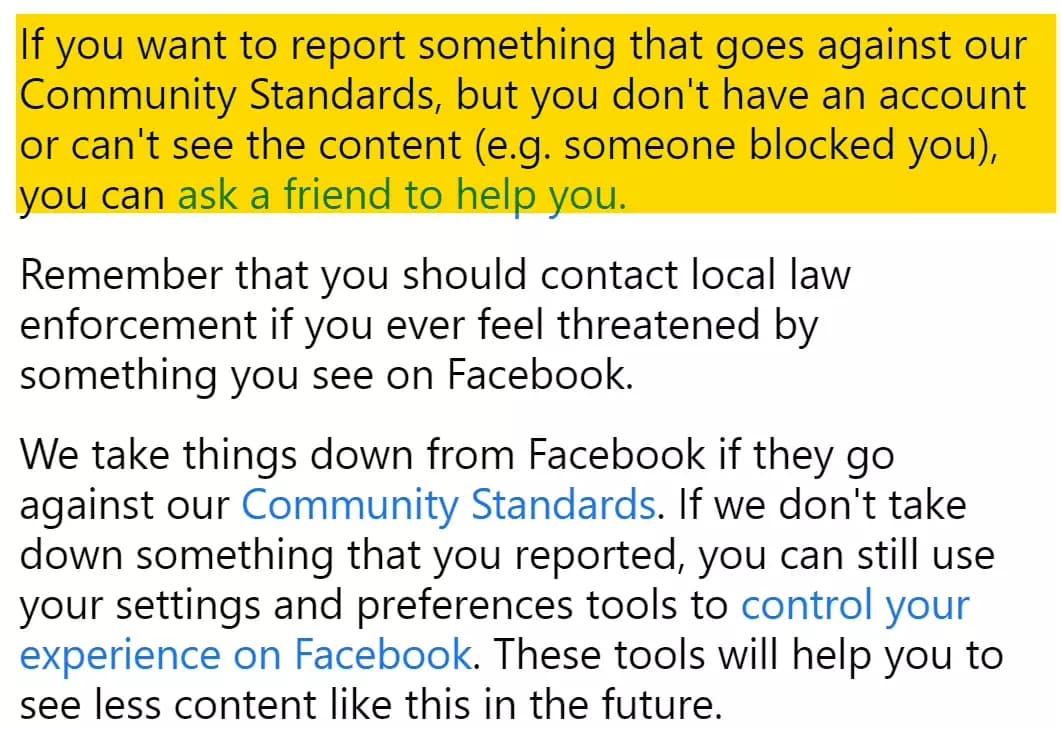
Meta also takes impersonation seriously and suspends accounts involved in identity misrepresentation and impersonation.
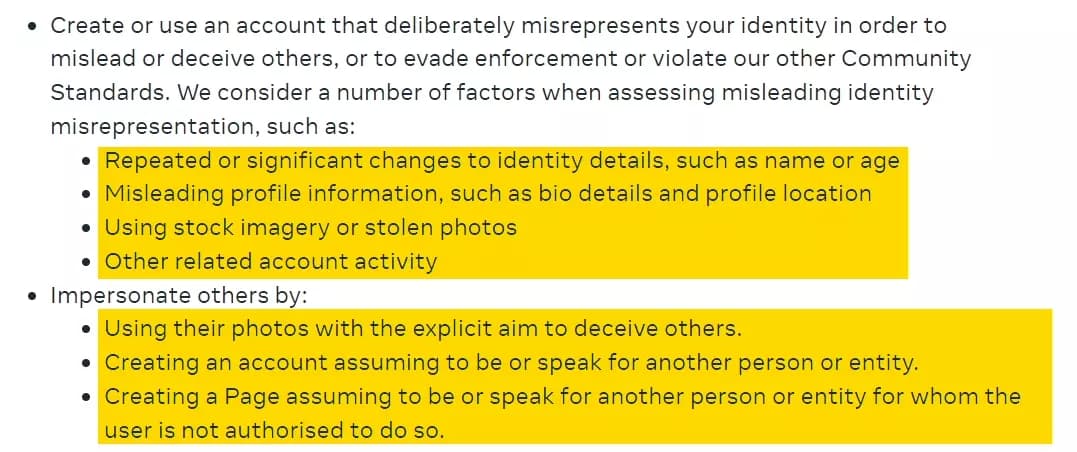
But how do I report a Facebook page?
How to delete a Facebook page owned by someone else?
I mentioned 2 main reasons you’d want to delete someone’s Facebook page. Let’s learn how to report for each reason one by one.
How to report a page posting inappropriate content?
This type of report is easy and you can do it using any web browser on your PC, in 6 simple steps.
- Open Facebook.com in your preferred web browser
- Go to the Facebook page you want to report
- Click the 3 dots (...) on top right of the page, below the Like button
- Click on the “Report profile” option
- From the menu, select the reason why you want to report the page
- Choose the right option from the sub-menu and your report is done
But how do I report a page on a mobile phone?
How to report a page posting inappropriate content on Android or iPhone?
The process is not different from the web version. You can open your Facebook account in a web browser on your phone and repeat the steps.
But if you’re using Facebook, you might have the app installed on your phone.
So here’s how to report a page using the Facebook app.
- Open the Facebook app on your phone
- Go to the page you want to report
- Click on the “Report profile” option
- Rest of the process is same as the web version
If you look at the menu that appears when you click on the “Report profile” button, you’ll see a “pretending to be something” option too.
So can I report an account impersonating me through this option?
Yes and No! 🤔
You can report an imposter using this method. In most obvious cases of impersonation, it will work.
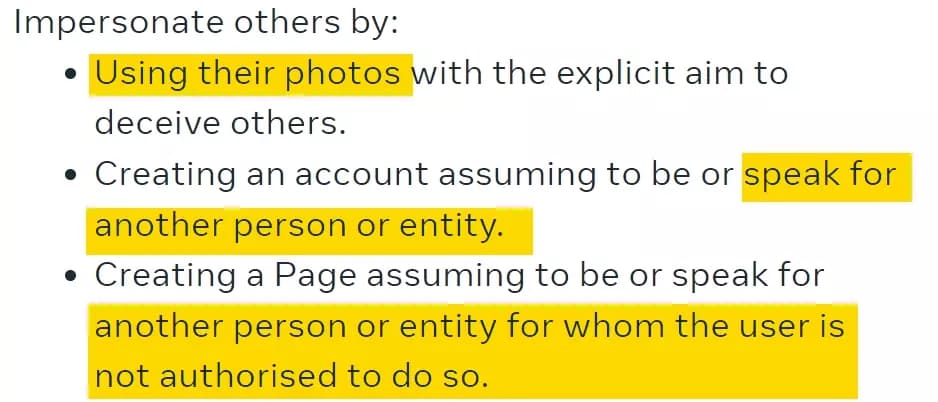
This method only works if you or the person being impersonated has an active Facebook account or page.
Facebook will ask you for some additional information to verify you are the original person or genuine business and delete the fake account.
But what if you don’t have a Facebook business page and someone created a fake page pretending to be you?

This method won’t work. Let’s see how to delete that imposter page without a Facebook account.
But first of all, how do I identify all imposter pages?
🦀
How to find imposter pages on Facebook?
Finding imposter pages is really easy. You can identify pages impersonating you through Facebook pages search option.
- Open Facebook.com in your preferred web browser
- Go to search and type your/your business name
- Filter search by selecting pages from the side on left side
- To refine your search, add category and location
This will show you all results matching your search query. It’s not necessary that all results are imposters.
To identify pages impersonating you/your business, you’ll need to check their category, description, website, contact details, etc.
Doing all this manually will take a lot of time, especially if there are too many copycats.
But I got a solution for you to automate imposter detection.
How to collect all imposters’ data in seconds?
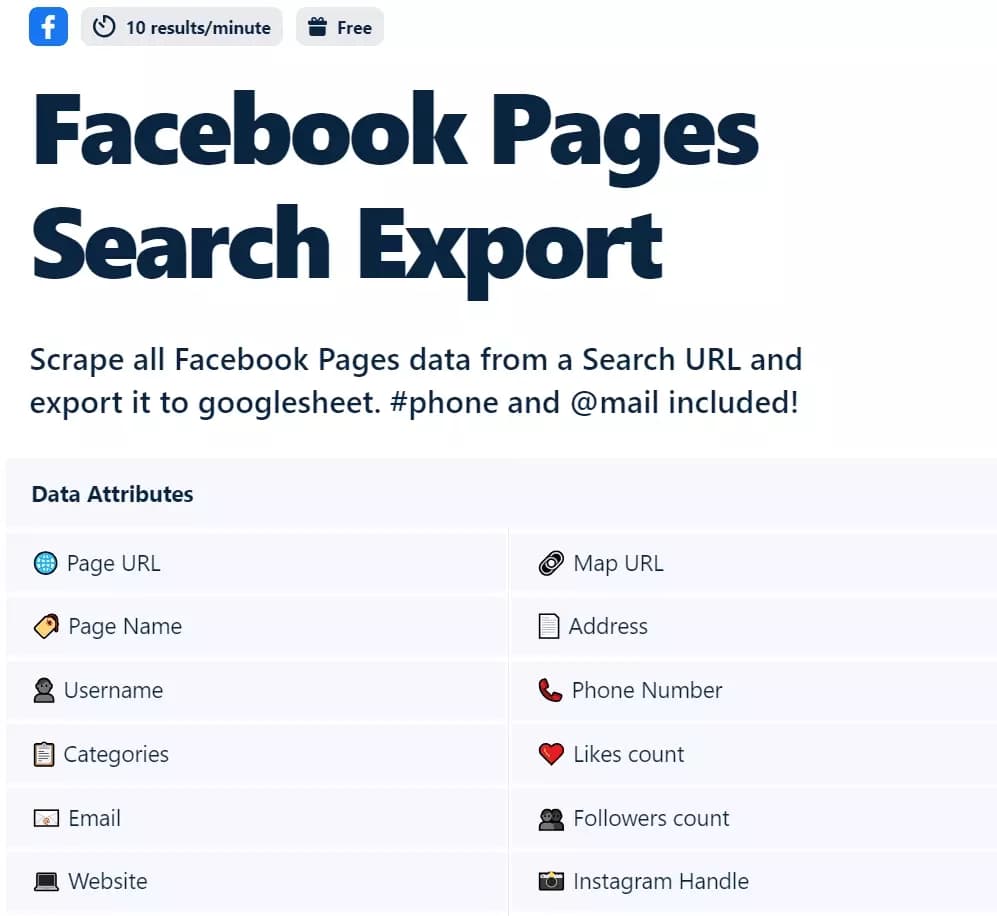
- Copy your Facebook search URL from address bar
- Create a free Lobstr.io account
- Launch Facebook Pages Search Export
- Paste the search URL and launch the scraper
- Collect all results automatically in a Google Sheet
Once we have the spreadsheet, we can easily sort and filter out irrelevant results and have a list of imposters ready to report.
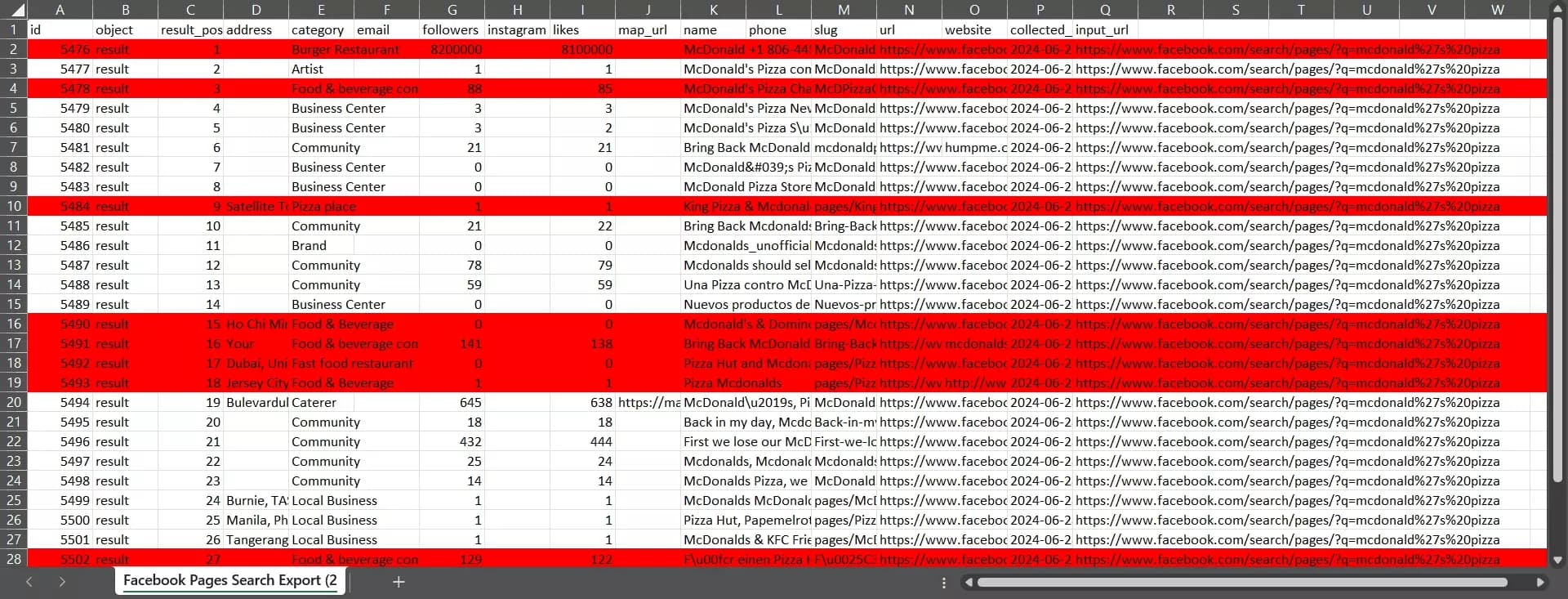
Before reporting, I’d suggest sending them a warning email. Since Lobstr collects their email addresses too, contacting them won’t be a problem.
Here's a sample email, you can customize it as you like.
Subject: Immediate Action Required: Unauthorized Use of Business Name Dear [Recipient's Name], It has come to our attention that your Facebook page, [Page Name], is impersonating our business, [Your Business Name]. We are the legitimate owners of [Your Business Name], and your page is misleading our customers and damaging our brand's reputation. We request that you take immediate action to either change the name of your page or delete it entirely to avoid any further confusion or legal consequences. If this matter is not resolved promptly, we will have no choice but to report your page to Facebook and pursue legal action to protect our brand. Please confirm your compliance within [specify a reasonable time frame, e.g., 7 days] from the date of this email. Failure to comply will result in us taking the necessary steps to have your page removed and to seek legal recourse for trademark infringement and brand impersonation. Thank you for your immediate attention to this matter. Sincerely, [Your Full Name] [Your Position] [Your Business Name] [Your Contact Information] [Your Business Address]f
But how do I report these imposters?
How to report imposter Facebook pages?
If someone is using your or your business name directly, you can fill the imposter report form and get that copy-cat account or page deleted.
- Go to Facebook’s report an impostor form
- From the list, select the option that best describes your situation
- Fill in your details and the imposter’s details (any available details)
- Provide additional proof by uploading documents proving your legitimacy
- Submit your appeal and wait for a few days
Facebook typically responds to such reports within 48 hours but sometimes it can take up to 7 days.
But doing this one by one will take a lot of time. How do I report all imposters at once?
You can do it by either contacting Facebook support via live chat or sending an email on any of the following email IDs:
But what if the imposter is not using your/your business name and using your trademark or copyright?
How to report trademark and copyright infringement?
Even if a page doesn’t copy your/your business name but steals your copyright or trademark e.g. logo, any trademark term, or any kind of IP, you can take it down.
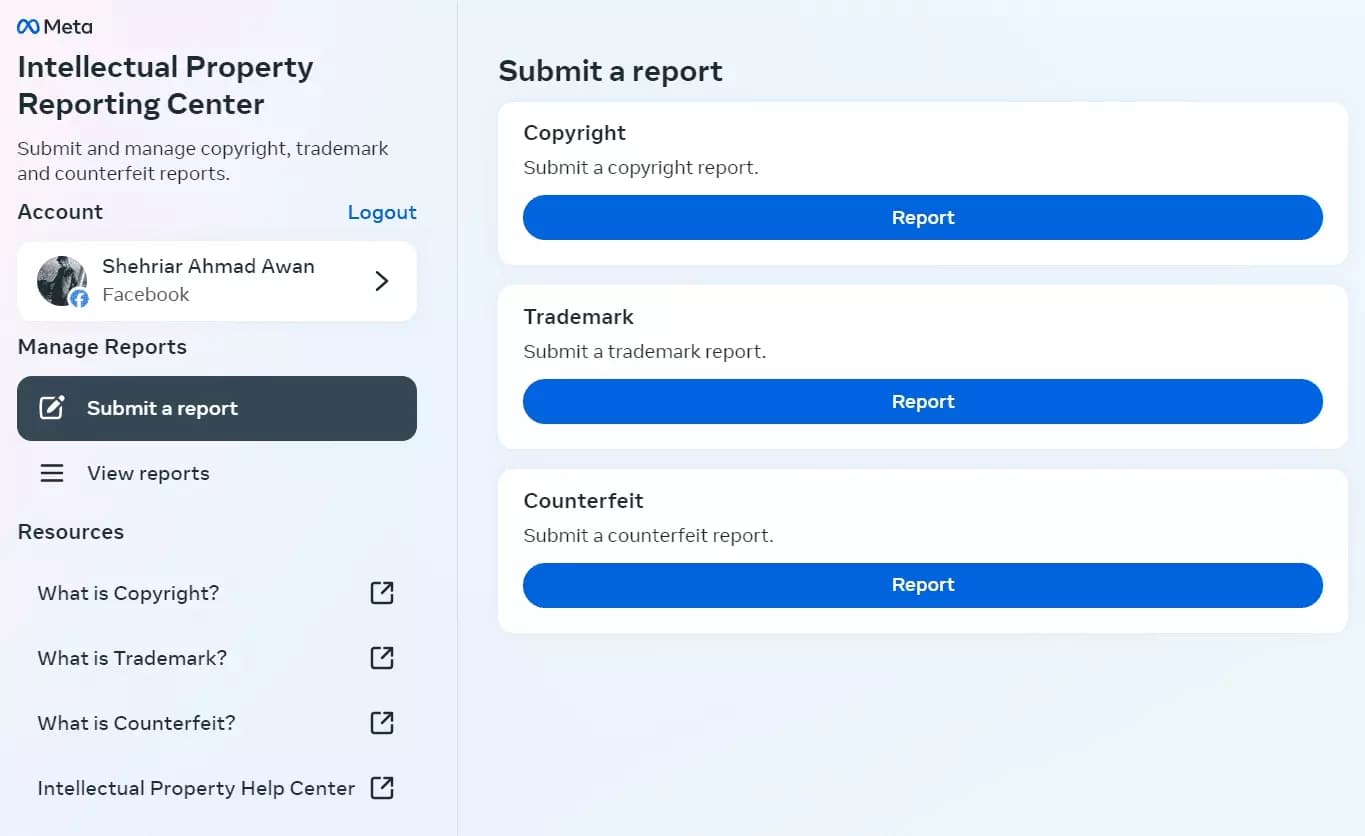
- Login to your Facebook account
- Go to Intellectual Property Reporting Center
- Choose the IP type from the options and click the “Report” button
- Fill the report form and provide all necessary documentation
- Submit the form and Facebook will review it in 3 to 5 business days
- Phone: +1-650-543-4800
- Email: ip@fb.com
That’s how you report imposters and get their pages deleted legally.
But how do I delete my own Facebook page?
How to delete your own Facebook page?
I was not going to include this part in my article but after reading the top 10 results on Google search, I realized that they are all outdated.
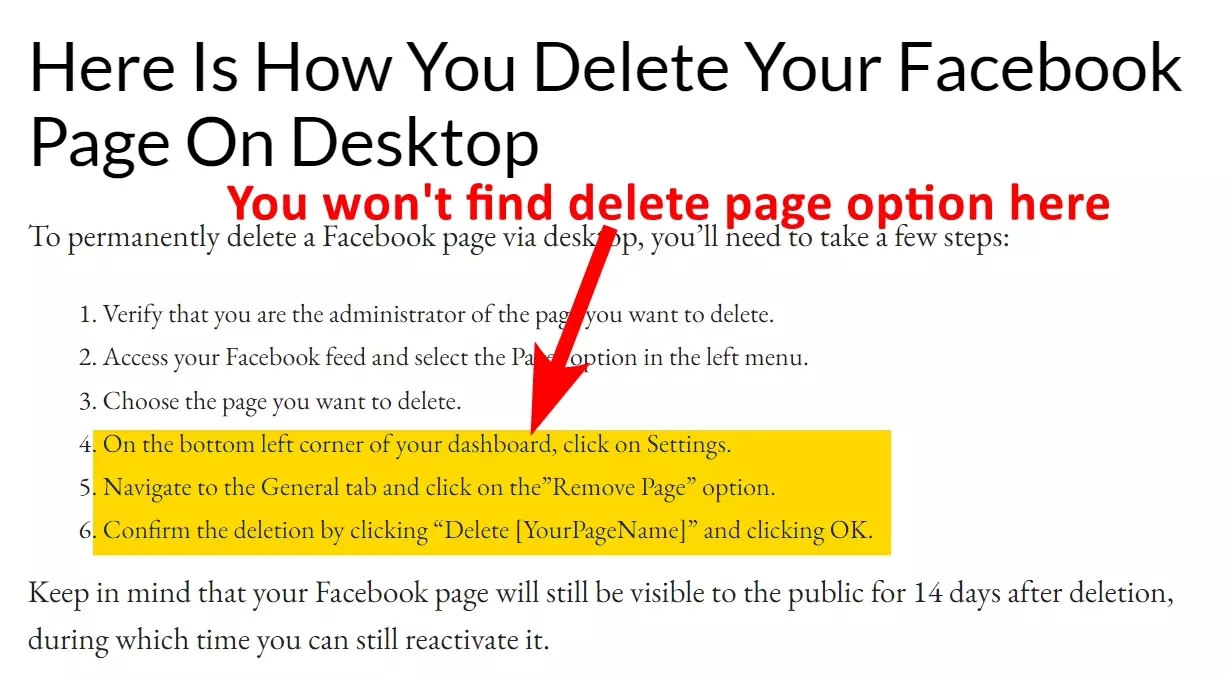
Let’s learn how to delete your Facebook page in 2024.
How to delete your Facebook page on desktop?
First of all, make sure you have admin access to the page you want to delete. Then follow these simple steps to delete your page permanently.
- Open facebook.com in any web browser and login to your account
- Click on your profile picture then click “See all profiles”
- Switch to the page you want to delete
- Now click the page profile picture again
- Select “Settings & Privacy” and choose “Settings” from the drop down
- Scroll down the sidebar on your left and click on “Access and control”
- Select “Delete Page”, then click “Continue” and follow the steps
- You’ll be asked about the reason and your Facebook password
Once you complete the deletion process, your Facebook page is scheduled for deletion. It takes Facebook 14 days to process your request and delete the page.
How to delete your Facebook page using your phone?
The process is pretty much the same as the Desktop version. Here’s how to do it.
- Open Facebook app and tap on your profile picture on the top right corner
- Switch to the page you want to delete
- Tap on the profile picture again and scroll down to “Settings & privacy”
- Rest of the process is the same as the web version I explained above
The process is exactly the same for both Android and iPhone.
But what if I change my mind and want to cancel page deletion?
How to cancel page deletion and reactivate my page?
If you plan to reactivate your Facebook page within 14 days of deletion, you can follow these steps to cancel deletion.
- From your main account, click on your profile picture on top right corner
- Go to Settings & privacy > Settings > Your information
- Click on the “Reactivate a page” option
- Select the page and click “Reactivate”
Tada! Your page is back – live and published! ✨
But what if I only want to take a short break and temporarily deactivate my Facebook page?
How to deactivate a Facebook page?
Deactivation is temporary and you can reactivate your Facebook page any time you want. The process is almost the same as deletion.
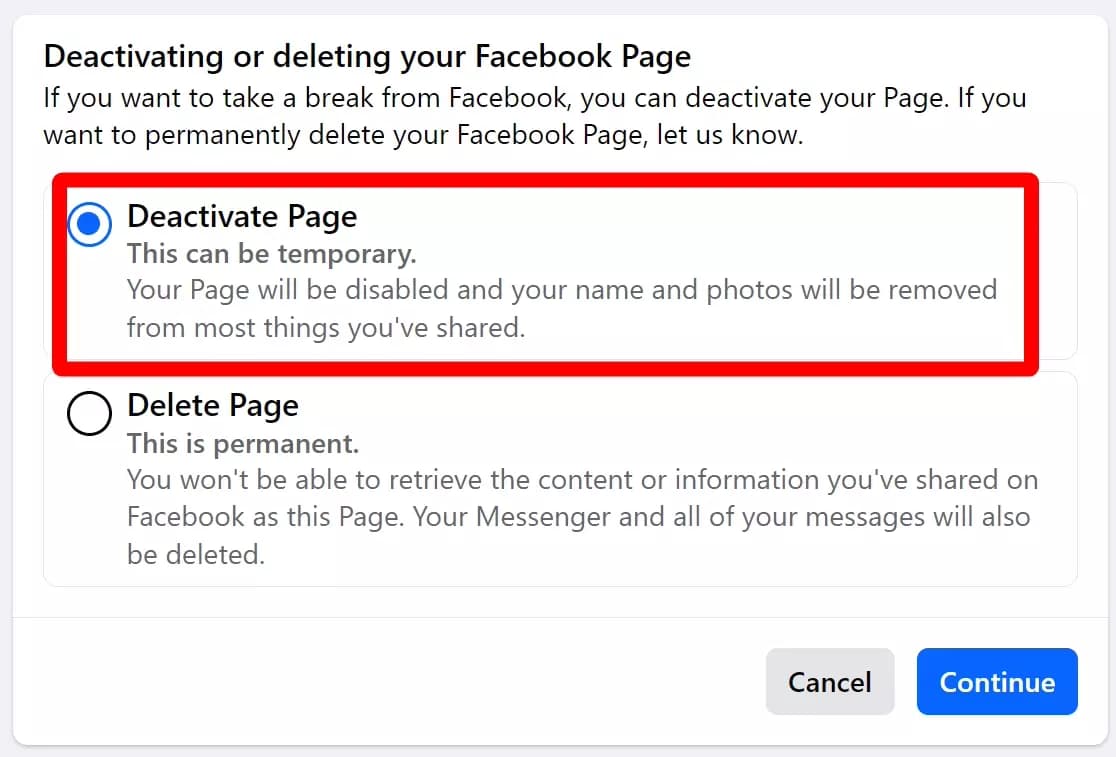
- Login to Facebook in your web browser or use the mobile app
- Switch to the page you want to delete
- Go to “Settings & Privacy” and choose “Settings”
- Go to “Access and control” and select “Deactivate page”
- Enter your account password to confirm deactivation
The reactivation process is exactly the same as we did for deletion. You can reactivate your page from your personal account.
That’s it. Now before we wrap up, let me answer some common questions you may have in your mind.
FAQs
Why can't I delete my own Facebook page?
The most common reason is that you don't have admin rights. Only admins can initiate deactivation and deletion of a Facebook page.
How do I delete a Facebook business page I no longer have access to?
You can not delete a page you no longer have access to. Since only admins can delete a page, the only option you have is to report the page.
Will deleting Facebook Business Manager delete my page?
No, deleting your Facebook Business Manager will not delete your Facebook page. Deleting your Business Manager simply removes your access to that management tool.
Your Facebook pages will still exist unless you specifically delete them through the page itself.
How do I remove myself as admin on a Facebook page?
Here’s the step by step process to remove page admin access:
- Switch to the page you want to remove yourself from
- Click on the profile picture on top right of Facebook app
- From “Settings and Privacy” select settings
- Scroll down and click on “Page setup” and open “Page access”
- Click on 3 dots (...) in front of your Facebook profile and select “remove access”
When you delete a Facebook account is it gone forever?
Yes, once you delete your page, it’s gone forever. Facebook does give you 14 days to rethink and cancel page deletion. After that, your page is permanently deleted.
Conclusion
That’s a wrap on how to delete a Facebook page. We learned how to delete any FB page whether it’s owned by you or imposters.
